Automate Gmail Emails and Reclaim Your Time
Learn how to automate Gmail emails with powerful, actionable steps. Use filters, scripts, and integrations to manage your inbox and boost productivity.

You can automate Gmail emails with a mix of built-in filters, handy templates, and powerful integrations. It’s a simple way to save time by letting the system handle repetitive stuff like archiving newsletters, labeling client messages, or shooting off standard replies. Your inbox basically starts managing itself.
Why Automating Your Gmail Is a Game Changer
Feeling like you're drowning in your inbox? You're not alone, but it doesn't have to be that way. Setting up some basic automation in Gmail is about more than just clawing back a few minutes here and there—it fundamentally changes how you interact with your work.
It's about cutting down on the mental energy you spend just trying to keep up.
Think about it: a system where client invoices are automatically labeled and filed away, common questions get an immediate, polite response, and newsletters are archived before they can even distract you. That kind of organization creates a calmer, more focused space where you're actually in control.
The Real-World Impact of Email Automation
The perks go way beyond just a tidy inbox. For businesses, automated emails are a massive lever for boosting engagement. We're talking 70% higher open rates and a staggering 152% higher click-through rates compared to generic bulk sends. It's no wonder that by 2025, around 63% of marketers are expected to be using email automation. It’s quickly becoming standard practice.
This efficiency pays off for everyone, not just marketers:
- Fewer Errors: Automation does the same thing, the same way, every time. No more human error leading to missed follow-ups or misplaced messages.
- Better Responsiveness: Instantly acknowledge a customer question or a new lead with a templated reply. It improves their experience and sets clear expectations from the get-go.
- Deeper Focus: By filtering out the noise and handling the routine tasks, automation lets you put your energy into the emails that actually need your brainpower.
"The goal of automation is not to eliminate manual work, but to elevate it. By automating repetitive email tasks, you free your mind to focus on communication that requires genuine human connection and critical thinking."
If you want to see how this translates into financial gains, you can dig into guides on marketing automation ROI that break down the return on your time investment.
Ultimately, the benefits of workflow automation create a workday that’s more productive and way less stressful. For those looking to take this efficiency to the next level, our own Harmony AI app lets you manage and create these automated systems with simple voice commands, turning a series of clicks into a single spoken instruction. We’ll cover everything from Gmail’s built-in tools to these more advanced solutions.
Mastering Gmail's Built-In Automation Features
Before you even think about third-party tools or complex scripts, it’s worth getting your hands dirty with the powerful automation features already baked right into Gmail. With just a little bit of setup, you can turn Gmail’s native filters and templates into a surprisingly smart system that handles a huge chunk of your daily email grind for you.
Gmail holds a massive 27.76% share of the global email client market, which means a whole lot of people are sitting on untapped potential. This dominance pushes Google to keep improving its features, including some incredibly useful automation options that most people just fly right past.
Combining Filters and Templates for Maximum Impact
This is where the real magic happens. By themselves, filters and templates are useful. But when you combine them, you unlock a new level of efficiency.
Think of it this way: a filter is your trigger—it spots incoming emails based on rules you create. A template (which you might remember as Canned Responses) is the action—a pre-written email that the filter sends on your behalf.
Let's say you run a small online shop. You’re probably drowning in the same questions day after day: "Where's my order?" "What's your return policy?" Instead of re-typing the same replies until your fingers go numb, you can build a simple, automated workflow.

This little dialog box is mission control for telling Gmail exactly which messages you want to automate.
Here’s how you’d set it up:
- Draft Your Templates: First, write a few clear, helpful email templates for your most common questions. You can save them by heading into Gmail's advanced settings and enabling the "Templates" feature.
- Build the Filters: Next, create a filter that looks for emails with specific keywords, like "shipping status," "return policy," or "track my order."
- Connect Them: Finally, tell the filter what to do. In the action settings, choose "Send template" and pick the right one. Pro tip: you can also have the filter apply a "Customer Inquiry" label and archive the message, keeping it out of your main inbox.
This is a fantastic starting point for anyone looking to get their inbox under control.
Beyond Basic Auto-Replies
This filter-and-template combo isn't just for customer service. You can use this exact same logic for almost any repetitive email task you can think of.
By setting up just a few key filters, you can automate the initial sorting and responding process, giving you the mental space to focus on emails that truly require your attention. It's about working smarter, not harder, within the tools you already use.
Once you’ve got incoming mail under control, the next step is to automate follow-up emails effectively. While filters handle the first response, a smart follow-up sequence can close deals and make sure nothing slips through the cracks.
And if you want the ultimate hands-free experience? Our Harmony AI app lets you manage all these automations using just your voice. Imagine creating a new filter or sending a template without ever touching your keyboard. A few clicks become a simple verbal command.
Build Custom Workflows with Google Apps Script
Sooner or later, you'll find that Gmail's built-in filters just can't keep up with your specific needs. When you hit that wall, it’s time to level up your Gmail email automation with Google Apps Script. Think of it as a way to build your own custom solutions that run right inside your Google account.
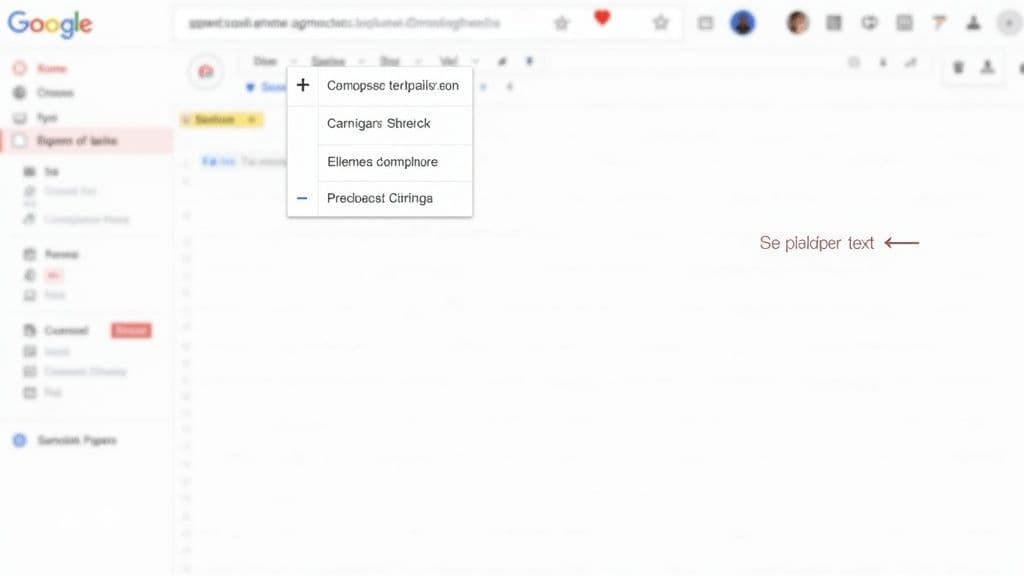
Don't let the word "scripting" scare you off. You absolutely do not need to be a developer to make this work. A few simple examples are all you need to start creating incredibly powerful workflows that are perfectly tuned to how you work.
A Practical Example: Save Attachments to Drive
Let’s get real for a second. Imagine you're a freelancer, and every month you get swamped with PDF receipts. Manually downloading each one, renaming it, and then moving it to the right Google Drive folder is a soul-crushing task. It's the exact kind of thing automation was born to solve.
Here’s a classic scenario where a simple script is a total game-changer:
- The Trigger: First, the script scans your inbox for unread emails. You can tell it to look for specific senders (like Stripe or PayPal) or for keywords in the subject line (like "Your Receipt" or "Invoice").
- The Action: For every email that matches, the script automatically finds any PDF attachments.
- The Result: It then saves a copy of each PDF into a "Receipts" folder you've set up in Google Drive and marks the original email as read. Simple, clean, and done.
This little workflow ensures every important document is perfectly archived without you lifting a finger. It just happens.
The real magic of Google Apps Script is how it connects different Google services. It’s the glue that binds Gmail, Drive, Sheets, and Calendar together, creating automated systems that built-in filters can only dream of.
Getting Started with Your First Script
Ready to dive in? Just open a Google Sheet and navigate to . This will pop open the script editor, where you can paste and tweak your code. The good news is, you don't have to start from scratch—the internet is overflowing with pre-written scripts for common tasks.
For example, a script to save your attachments would use functions like to find the emails and to save the files. Once your script is ready, the final piece is setting up a trigger.
Triggers are what put the "auto" in automation. You can set a script to run:
- On a time-driven basis: Maybe you want it to scan for new receipts every hour.
- Based on an event: For instance, it could run every time a new response is submitted to a Google Form.
This is where the possibilities really open up. You could build scripts that send custom follow-up reminders based on dates in a spreadsheet or even pull specific data out of your emails and log it for analysis.
While it takes a little effort upfront, the time you'll get back is enormous. But if you’d rather skip the code entirely and get straight to the results, our Harmony AI app offers a powerful, voice-driven alternative. It lets you manage your inbox and complex tasks with simple voice commands, bridging the gap between tedious manual work and complex scripting.
Connect Gmail to Your Entire Tech Stack
Your inbox shouldn't be an island. The real power move is to wire Gmail into the other apps you use every day. While Gmail’s built-in tools are a great start, platforms like Zapier and IFTTT are the secret to unlocking next-level automation. Think of them as the switchboard for your digital life, letting you build powerful workflows between apps without writing a single line of code.
These services run on a simple "if this happens, then do that" principle. A specific event in one app—the trigger—sets off an automatic action in another. This opens up a world of possibilities that Gmail just can't handle on its own.
Building Practical No-Code Automations
Let's ground this in the real world. Say you’re a project manager and a top client emails with an urgent change request. Instead of stopping everything to copy-paste that info into your project board, you can build an automation (Zapier calls them "Zaps," IFTTT calls them "Applets") to do it for you instantly.
Here are a few a-ha moments you can create:
- Email to Task Management: Star an important email in Gmail, and bam—a new card instantly appears in Trello. The email subject becomes the card title, and the body becomes the description. No more lost requests.
- Email to Team Communication: An email lands from a VIP client. Instantly, a notification pops up in your team's Slack channel, so everyone is in the loop without you lifting a finger.
- Email to CRM: A new lead sends an inquiry. Instead of manual data entry, a new contact is automatically created in your CRM (like HubSpot or Salesforce), pulling their name and email straight from the message.
These little workflows are game-changers. They wipe out the tedious, error-prone task of shuttling information between your tools.
The efficiency gains are not trivial. Just look at the difference between handling emails manually versus letting an automated workflow take over.

The data is clear: automation takes the time spent per email from minutes down to mere seconds. More importantly, it slashes the human error rate from a costly 10% to nearly zero at just 1%.
Gmail Automation Methods Compared
Deciding how to automate can be just as important as deciding what to automate. Here’s a quick breakdown of the main approaches to help you pick the right tool for the job.
| Method | Best For | Complexity | Cost |
| Gmail Filters & Templates | Simple, repetitive inbox tasks like sorting, labeling, or sending canned responses. | Low | Free |
| Third-Party Integrators (Zapier, IFTTT) | Connecting Gmail to other apps (CRM, Slack, Trello) without any code. | Medium | Freemium/Paid |
| Google Apps Script | Highly custom, complex automations and workflows tailored to specific business needs. | High | Free (Requires coding knowledge) |
| Harmony AI Voice Commands | Hands-free management of both simple and complex, multi-app workflows. | Low | Freemium/Paid |
Each method has its place. For simple inbox rules, Gmail's native tools are perfect. But to make Gmail the true hub of your operations, third-party integrators are the way to go.
Choosing the Right Integration Platform
While Zapier and IFTTT get most of the attention, other powerful platforms like Make (formerly Integromat) are also fantastic options. Your best bet depends on which specific apps you use and how complex your dream workflow is. Zapier's strength is its sheer number of integrations—it connects to thousands of apps, making it a go-to for most business needs.
This trend is only getting bigger. The marketing automation industry, which is built on connecting systems like Gmail, is expected to be a $15.62 billion market by 2030. It’s no surprise when you learn that 63% of marketers already rely on automation to get more done.
Connecting Gmail to other apps transforms it from a simple communication tool into the central hub of your operations. Every incoming email becomes a potential trigger for a cascade of automated actions across your entire tech stack.
To get the most out of these connections, it helps to understand the bigger picture. Brushing up on marketing automation best practices can give you a strategic edge when integrating email into your wider business processes.
And for anyone who wants to skip the clicks and menus entirely, Harmony AI offers a completely new way to manage it all. With our app, you can trigger these complex, multi-app workflows using simple voice commands. What used to be a series of tedious steps becomes a single, spoken instruction.
The Future of Email: Harmony AI and Voice Commands
What if you could manage your entire automated email system just by talking? It's not science fiction anymore. The next evolution in email management goes beyond clicks and keyboards, straight into natural language. This is where you can truly automate Gmail emails without ever touching your device, making your voice the ultimate command center.
Our app, Harmony AI, is at the forefront of this shift. By integrating with your tools, it lets you execute complex commands with your voice. Instead of digging through menus to build a new filter, you can just say what you want. The friction between your idea and the action disappears. See it in action below:
Managing Automation with Simple Speech
With a voice-powered assistant on your side, the once-tedious setup of email rules turns into a quick conversation. You can tweak existing workflows or create entirely new ones on the fly using simple, direct instructions.
It’s about more than just basic sorting. You can:
- Create rules instantly: "Harmony, make a rule to archive all emails from this newsletter."
- Trigger templates: "Harmony, send my 'project update' template to the marketing team."
- Toggle workflows: "Harmony, turn off the auto-forwarding rule for invoices."
This completely changes how you interact with your inbox. A whole series of clicks becomes a single, spoken command.
The real win with voice commands is cutting down on cognitive load. By speaking your intentions, you stay in your flow without the jarring context-switch of navigating menus. It saves you both time and mental energy.
A Real-World Use Case
Picture a busy professional on their morning commute. Instead of waiting to get to their desk to tackle a flooded inbox, they can triage the whole thing, hands-free. Using just voice commands, they can sort, delegate, and respond using automations they've already set up.
An email from a key client pops up. The professional says, "Harmony, forward this to Sarah and add a Trello card for it." The system fires off that multi-step workflow in an instant.
Or what about that flood of notification emails? Just as easy: "Harmony, archive all emails from the last hour that aren't from a person." This is how you reclaim your time and finally hit inbox zero.
Our guide on AI email management dives deeper into how these intelligent systems can organize your workday. Harmony AI was built for these moments, empowering you to stay productive, no matter where you are.
Common Questions About Gmail Automation
Diving into Gmail automation naturally brings up a few questions. It’s smart to think about security and the best starting point before you hand over the reins to an app or script. Let's tackle some of the most common concerns people have when they first start to automate Gmail emails.
The biggest question we hear, without a doubt, is about safety. Is it really okay to let other apps into your inbox?
Is It Safe to Give Apps Access to My Gmail?
This is a totally valid concern, and one you should absolutely be asking. The good news is, reputable services like Zapier or IFTTT don't ask for your password. They use secure authentication methods like OAuth, which lets you grant very specific, limited permissions without ever sharing your login details.
Before you click "approve" on any integration, always do these two things:
- Review permissions carefully: Look at exactly what the app is asking to do. Does it just need to read emails, or is it asking for permission to send them on your behalf? Make sure the access level makes sense for the task you want it to perform.
- Stick to trusted platforms: Use well-known, highly-rated services that have clear, public privacy policies. A quick search for reviews will tell you a lot about a company's reputation.
For an extra layer of security, make sure you have two-factor authentication (2FA) enabled on your Google account. Honestly, this is one of the single best things you can do to protect your entire digital life, not just your email.
What Is the Easiest Way to Start?
Seeing all the options can feel a bit overwhelming, but the best place to begin is right inside Gmail itself. The key is to avoid trying to automate everything at once. Just pick one small, repetitive task and build from there.
The most effective starting point is with Gmail's built-in filters. Think about the most common, low-stakes emails you get—like newsletters, social media notifications, or receipts. Create a few filters to automatically apply a label and archive them.
This simple action immediately declutters your main inbox. It’s a quick win that builds your confidence for more advanced steps.
Once you’re comfortable with filters, exploring templates (canned responses) for handling common replies is the next logical move. You can also automate simple follow-ups by using Gmail's "Snooze" feature, which brings a message back to the top of your inbox when you're ready to deal with it.
For more complex follow-up sequences, you might eventually need a third-party tool or a custom Google Apps Script. But for day one? Simple filters are your best friend.
Ready to manage your inbox with ultimate efficiency? Harmony AI lets you create filters, send templated replies, and manage your calendar, all with simple voice commands. Skip the clicks and start your free trial.
Harmony AI Planner
Plan your weeks, plan your life. Define your mission, plan weeks around your roles, and stay on track every day with AI guidance.
Personal Mission
Define your deeper why with a mission statement
Role-Based Planning
Plan weeks around work, family, and personal growth
AI-Powered Guidance
Get goal suggestions and daily nudges to stay on track
Engaging Experience
Celebrate progress with confetti and stay motivated