How to Move Email from Outlook to Gmail Easily in 2024
Learn how to move email from Outlook to Gmail hassle-free with our step-by-step guide. Perfect for seamless email migration and better organization.

Thinking about moving your email from Outlook to Gmail? Good news—it's surprisingly simple. The best way to get it done is by using Gmail’s built-in "Import mail and contacts" feature. With just a few clicks, you can pull all your emails, contacts, and even calendar events directly from an Outlook.com account into a fresh Gmail inbox.
Why Switch From Outlook To Gmail
But before we jump into the "how-to," let's talk about the "why." Making the move from Outlook to Gmail is more than just a change of scenery for your inbox. For many, it's a strategic shift toward a more connected and cloud-first way of working. It’s less about desktop software and more about having everything you need, wherever you are.
The real magic happens within the Google ecosystem. Gmail's tight integration with Google Drive, Docs, and Calendar creates an incredibly smooth workflow, which is a game-changer for collaboration. If you’re part of a remote team, you know how valuable it is to share files and schedule meetings without ever leaving your inbox. If you're on the fence, it's worth taking a moment for understanding if cloud migrations are worth it to see the bigger picture of moving to a cloud-native platform like Gmail.
This little logo isn't just about email anymore; it represents a commitment to cloud-based productivity that works seamlessly across all your devices.
Before you make the leap, it's helpful to see a direct comparison. Here's a quick rundown of what sets these two email giants apart.
Outlook vs Gmail A Quick Comparison
This table highlights the core differences between Outlook and Gmail, helping you see the tangible benefits of making the switch.
| Feature | Microsoft Outlook | Google Gmail |
| Primary Environment | Traditionally desktop-focused, with a robust web version. | Cloud-native and browser-first from the start. |
| Integration | Deeply integrated with the Microsoft 365 suite (Word, Excel, etc.). | Seamlessly connected to the Google Workspace (Docs, Sheets, Drive). |
| Search Functionality | Powerful, but can sometimes feel slower, especially in large mailboxes. | World-class, lightning-fast search powered by Google's core technology. |
| User Interface | Feature-rich and highly customizable, but can feel cluttered for some. | Clean, minimalist, and designed for speed and simplicity. |
| Collaboration | Strong with Microsoft Teams and shared documents within the MS ecosystem. | Real-time collaboration is built-in, making it a favorite for teams. |
| Storage | Typically offers 15 GB with a free account, expandable with Microsoft 365. | Starts with 15 GB of free storage shared across Google services. |
Ultimately, while Outlook is a powerhouse, Gmail’s design philosophy often resonates more with users looking for a modern, agile, and intuitive experience.
The Appeal of Simplicity and Scale
Let’s talk numbers for a second. As of 2025, Gmail has a staggering 1.8 billion users around the globe. That completely overshadows Outlook's user base of around 400 million. This isn't just a popularity contest—it means more of your friends, family, and colleagues are likely already in the same ecosystem, which just makes communication easier.
Beyond its massive scale, many people are drawn to Gmail’s clean, intuitive design. Outlook is incredibly powerful, no doubt, but its sheer number of features can sometimes feel overwhelming. Gmail takes a different approach, prioritizing speed and simplicity, which is perfect for anyone trying to get a better handle on their digital life.
A Modern Workflow Upgrade
At the end of the day, moving your email to Gmail is really about upgrading your entire workflow. The benefits go far beyond just managing messages.
- Seamless Collaboration: You can work with colleagues on documents, spreadsheets, and presentations in real-time without ever needing to jump to another app.
- Powerful Search: Gmail's search is legendary for a reason. You can find any email, attachment, or conversation from years ago in a matter of seconds.
- Enhanced Productivity Tools: With new tools like Harmony AI, you can now manage your entire inbox and calendar with just your voice. Imagine dictating a reply while walking the dog or scheduling a meeting while you’re stuck in traffic—it’s a level of convenience that truly modernizes how you work.
This isn’t just about getting a new email client. It’s about adopting a smarter, more connected, and far more efficient way of getting things done.
Prepare Your Outlook Account for Migration
Before you dive into moving emails from Outlook to Gmail, a little prep work can save you a world of hurt. Think of it like packing before a big move—a bit of organization now ensures everything arrives safely and lands in the right spot later. This isn't just about being tidy; it's about making the entire migration faster and way more reliable.
Taking a few minutes to declutter your Outlook mailbox can dramatically shrink the amount of data you need to transfer. A smaller data load means a quicker import, sometimes cutting the process down from days to just a few hours. Plus, it’s a great chance for a clean start, so you aren't dragging years of digital junk into your fresh Gmail account.
Declutter and Organize Your Mailbox
First things first, let's take a digital inventory. Most of us have thousands of emails we just don't need anymore. This is the perfect time to permanently delete old newsletters, promotional fluff, and conversations that have run their course. This one simple action can shrink your mailbox size considerably.
Next up, archiving. You probably have important emails you need to keep but don't look at every day. Use Outlook's Archive feature to tuck these away into a separate file. This keeps your main transfer focused on the emails you actually use, which is a smart first move. If you're managing a larger-scale move, understanding concepts like server migration planning can offer a helpful framework for handling big data transfers.
Structure Your Folders Logically
Once you’ve cleared out the noise, turn your attention to your folder structure. Gmail uses labels, not folders, but it cleverly converts your Outlook folders into labels during the import. You can make this work for you by making sure your folders are clearly named and logically organized beforehand.
Here are a few tips to get your folders in shape:
- Rename Vague Folders: Ditch generic names like "Misc" or "Stuff." Get descriptive with something like "Project Alpha Reports" or "Archived Invoices 2023."
- Consolidate Similar Folders: Got a few folders for the same topic, like "Receipts," "Invoices," and "Billing"? Merge them into one clean, well-defined folder.
- Create a Triage System: Set up a few folders for high-priority items you'll need immediately in Gmail. This will make them super easy to find after the move.
A well-organized folder structure is your roadmap for a successful migration. It ensures that when your emails land in Gmail, they are already sorted and easy to navigate with their new labels.
The Critical Step: Back Up Your PST File
This is, without a doubt, the most important thing you’ll do before starting. It's your ultimate safety net. Before you initiate any kind of transfer, you absolutely must back up your Outlook data file, known as a PST (Personal Storage Table) file. This file is a complete package of your emails, contacts, calendar events, and tasks.
Creating a backup is pretty straightforward. In the Outlook desktop app, you can export your entire mailbox to a PST file. Save it somewhere safe, like an external hard drive or a cloud storage service. If anything goes sideways during the migration—data gets corrupted, the import fails—you'll have a complete, untouched copy of your mailbox ready to restore. Don't skip this step; it's your protection against any potential data loss.
For big organizations with complex folder structures and millions of messages, moving from Outlook to Gmail can be a real challenge. After the transfer, IT admins have the crucial job of verifying data integrity to make sure nothing was lost or corrupted. You can discover more insights about enterprise-level data migration on CloudFuze.com.
Using Gmail's Built-In Import Tool
For most people, the simplest way to get your Outlook emails into Gmail is to use the tool Google built right into the platform. It's straightforward, doesn't require any extra software, and it was designed for this exact purpose.
This method works best if you’re coming from an Outlook.com (or an old Hotmail) account, or another web-based email service that uses POP3 access.
The whole process creates a secure, temporary link between your two accounts. Once you give it the green light, Gmail will methodically start pulling your old messages over. Think of it as a "set it and forget it" approach, but you'll need to be patient. It's not instant.
Starting the Import Process in Gmail
First things first, you need to find the right spot in your Gmail settings. This is where you'll tell Gmail which account to pull from.
Log into your Gmail account on a desktop browser. Click the gear icon in the top-right corner and choose "See all settings." This will open up the main settings panel, where all the customization happens.
From there, click on the "Accounts and Import" tab. This section is basically the command center for connecting other email accounts to your Gmail. It’s where the magic happens.
Connecting Your Outlook Account
Once you're in the "Accounts and Import" tab, find the option that says "Import mail and contacts." Clicking this launches a pop-up window that will walk you through the rest of the setup. This is the official starting point.
You'll be asked to enter the email address of the Outlook account you want to import from. After you pop that in and click continue, Google will ask for permission to access that account's data. This is a critical security step handled by a service called ShuttleCloud, which manages the data migration securely.
To grant permission, you'll need to sign into your Microsoft account. This just confirms it's really you and authorizes Google to start copying your emails. Don't worry—this process doesn't give Google your password. It just establishes a secure, temporary connection for the transfer.
The image below points to the exact "Import mail and contacts" option you need to click.

This screenshot shows exactly where to start the transfer, making it clear how to kick off moving your Outlook emails into your new Gmail inbox.
What to Expect During and After the Import
After you grant permission, you'll land on a final screen with a few checkboxes. This is where you decide exactly what to bring over.
- Import contacts: This will copy your Outlook address book over to Google Contacts.
- Import mail: The main event. This brings over all your existing emails.
- Import new mail for the next 30 days: This is a fantastic option. It keeps forwarding new messages from your Outlook account for a month, giving you a nice grace period to tell everyone your new address.
Once you’ve made your choices and hit "Start import," the process kicks off. Now comes the hard part: waiting.
The import can take anywhere from a few hours to a couple of days, depending on how many emails you have. You can close the window and use Gmail as you normally would; the import will keep running in the background.
When it's all done, you'll find your old Outlook emails neatly organized in Gmail. A new label with your Outlook email address is automatically created and applied to all the imported messages. This makes it incredibly easy to find them later.
While this tool is a great solution, merging two inboxes can feel a little chaotic at first. This is where an AI assistant like Harmony AI can make a huge difference. Imagine being able to instantly search through thousands of newly imported emails with just your voice or having long, complex threads summarized for you in seconds. Harmony AI helps you tame that post-migration clutter, turning a packed inbox into a manageable workspace from day one. It’s the perfect tool for getting settled into your new Gmail environment without feeling overwhelmed.
Migrating with the Google Workspace Migration Tool
Gmail's built-in import function is decent for web-based Outlook accounts, but it quickly hits a wall. If you're a professional using the desktop version of Outlook—especially if you have a massive mailbox stretching back years—you need something with more muscle.
That's where the Google Workspace Migration for Microsoft Outlook (GWMMO) tool comes in. Think of it as the heavy-duty option, designed for power users and businesses who can't afford to lose a single email or folder.
The key difference here is control. While the standard web importer is a simple "on/off" switch, GWMMO gives you granular control over the entire process. For anyone wondering how to move email from outlook to gmail without losing their carefully organized folder structure, this is your answer. It's the go-to for migrating from an Outlook PST file or a Microsoft Exchange account.
Getting Started with the GWMMO Tool
First things first, you need to download and install the GWMMO application directly from Google. A quick search for "Google Workspace Migration for Microsoft Outlook" will get you to the official page. Just make sure you're getting it from a legitimate Google source.
Once it's installed, run the app. It'll prompt you to sign in with your Google account—the one you're moving everything to. This is just a standard, secure sign-in that gives the tool permission to start populating your new Gmail inbox.
Next, the tool will ask you to point it to the right source. You can select the Outlook profile or the specific PST file you want to migrate. If you have multiple Outlook profiles on your machine, double-check that you've chosen the correct one. It's a small step, but getting it wrong means you'll either migrate the wrong data or end up with an incomplete transfer.
The image below highlights a crucial prerequisite for many migration methods: enabling IMAP in your Gmail settings. It's a step many people miss.

Think of this as opening the right door so tools like GWMMO can communicate properly between your old Outlook account and your new Gmail inbox.
Customizing Your Migration for Precision
This is where the GWMMO tool really earns its keep. You are not locked into an all-or-nothing move. Instead, you get a clean interface with options to tailor the import to your exact needs.
You can pick and choose exactly what to bring over:
- Emails: Transfer your entire mailbox or just specific folders.
- Contacts: Move your Outlook address book into Google Contacts.
- Calendar: Import your Outlook calendar events directly into Google Calendar.
This is incredibly practical. Maybe you only want your emails and calendar events, leaving behind a decade of old contacts you don't need anymore. This kind of flexibility ensures your new Gmail account starts off clean.
Using Advanced Migration Options
For even more fine-tuned control, GWMMO has a few advanced settings that can be a real lifesaver. One of the most powerful is migrating emails based on a date range.
You can migrate everything, or you can tell the tool to only import mail received "After" or "Before" a certain date. This is perfect for archiving old messages while only bringing recent, relevant emails into your active Gmail inbox.
For example, you could decide to only migrate emails from the last two years. This dramatically cuts down the migration time and stops your new inbox from being cluttered with ancient messages you'll never look at again.
You can also tell it to exclude your junk mail and deleted items folders, which further slims down the data being moved. These small tweaks add up to a much smoother migration, especially if you're dealing with a mailbox that has tens of thousands of messages.
Once you’ve made your selections, just click "Migrate," and the tool handles the rest. A progress window will pop up, showing you exactly what's being transferred in real-time, so you’re never left guessing.
Solving Common Migration Problems
Even with the best-laid plans, moving your digital life from one place to another can hit a snag. Knowing what to do when your Outlook to Gmail migration stumbles can turn a moment of panic into a minor speed bump.
Whether it's a stalled import or a mysterious error, most of these issues have a straightforward fix. Don't get frustrated. Migration tools are generally solid, but they’re dealing with a mix of different account types, server settings, and network quirks. A simple authentication hiccup is often the culprit, so a little patience is your best first step.
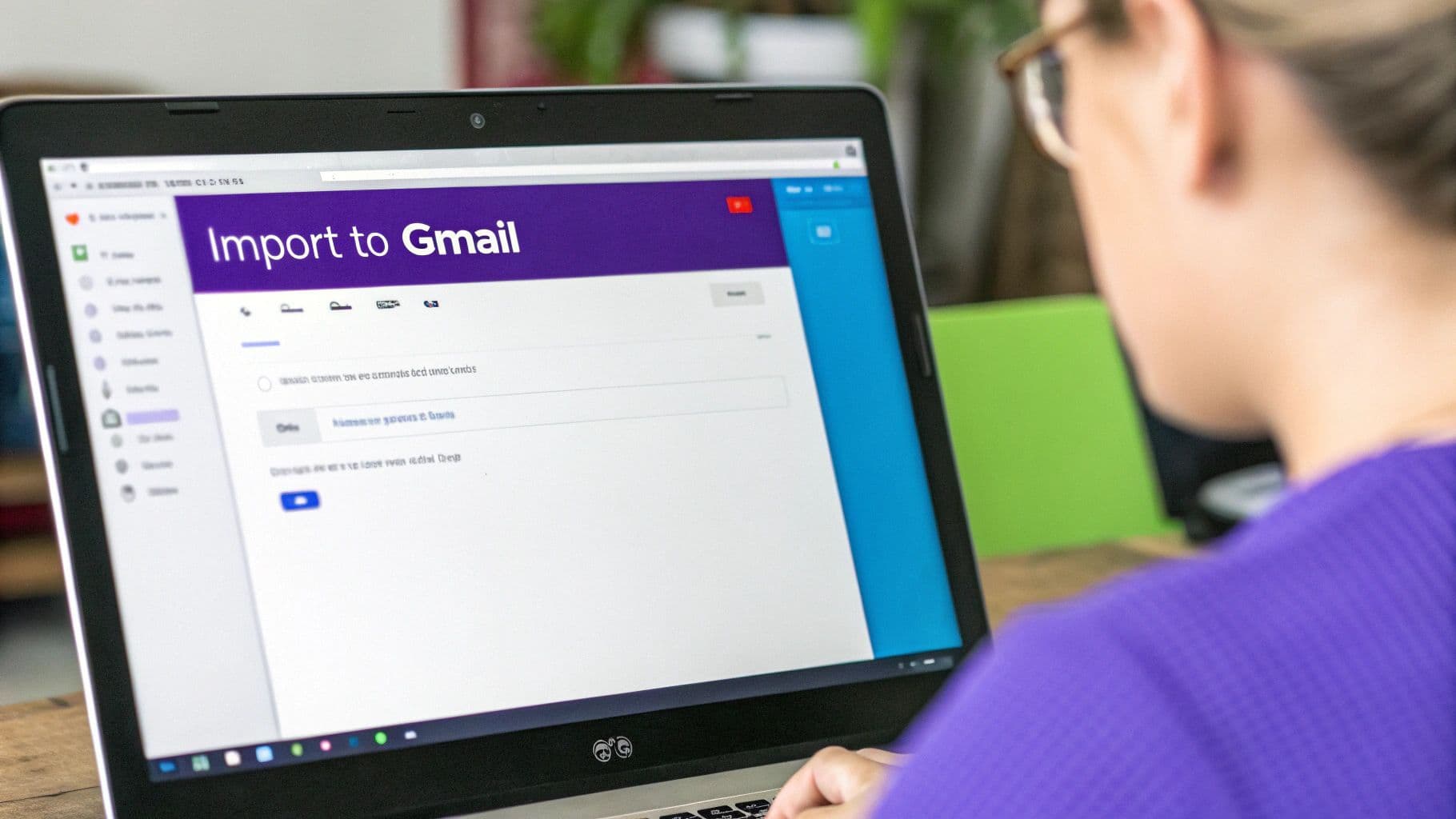
What to Do When the Import Stalls
One of the most common heart-stopping moments is seeing the import process just... stop. You kicked off the transfer hours ago, but nothing new is showing up in your Gmail inbox. What gives?
First, take a breath and check the status in your Gmail settings under "Accounts and Import." The process might still be chugging along in the background, especially if you have a massive mailbox. It can sometimes take up to 48 hours. If it has legitimately failed, you can usually just restart it.
Also, think back—did you recently change your Outlook password? A password update mid-migration will sever the connection and grind everything to a halt. For a deeper dive into these kinds of issues, this expert tips and guide for seamless email migration offers some great advanced strategies.
Handling Missing Emails or Folders
Okay, so the migration finished, but you're noticing entire folders or a chunk of emails are nowhere to be found. This can happen if certain folders weren't recognized or if the connection dropped while transferring a specific batch of data.
Your first move should be to log back into your Outlook account and confirm the items are still there. If they are, you might need to try a different migration method. For instance, if Gmail’s built-in tool didn't get the job done, the Google Workspace Migration for Microsoft Outlook (GWMMO) tool is a more robust option that's better at handling complex folder structures.
Pro-Tip: Don't forget to check Gmail's "All Mail" and "Spam" folders. Imported messages can sometimes get misfiled by Gmail's filters on arrival. A quick search for a subject line from a missing email will often track it down.
Overcoming Authentication Errors
Authentication errors are another frequent hurdle, especially if you're using the GWMMO tool. You might see messages about wrong credentials or being unable to connect, even when you're positive the password is correct.
Nine times out of ten, these problems are tied to security settings on either your Outlook or Google account.
- Check for App Passwords: If you use two-factor authentication (2FA) on your Outlook account (and you should!), you'll likely need to generate a special "app password" specifically for the migration tool.
- Enable Less Secure Apps (Temporarily): Google sometimes blocks sign-in attempts from apps it doesn’t recognize. You may need to temporarily allow this access in your Google Account security settings to let the migration through.
Getting the migration right isn't just a technical win; it has a real impact on productivity. Employees can spend an average of 13 minutes per day switching between email and other apps. For a 50-person team, that adds up to 11,700 wasted hours a year—a potential productivity loss of $273,000. A smooth transition sets your team up for success in a more unified ecosystem.
Managing Your Newly Migrated Inbox
Congrats, you did it! All your emails are in Gmail. The only problem? Your new inbox is a cluttered mess with thousands of old messages. This is where modern tools can completely change the game. For some great strategies on keeping things organized, check out our guide on AI email management.
Our Harmony AI app was built for this exact situation. Instead of spending hours manually sorting through years of imported mail, Harmony lets you use your voice to find what you need in seconds. It can summarize long, confusing email threads and help you organize your new mailbox, turning that post-migration chaos into streamlined productivity right from the start.
Final Steps After Moving Your Emails
Alright, you've moved your emails over. That's a huge win, but we're not quite done yet. A few final tweaks will make your switch from Outlook to Gmail completely seamless, ensuring you don't miss a beat as you settle into your new inbox.
First things first, let's set up a safety net. You'll want to enable email forwarding from your old Outlook account. Think of it as a digital change-of-address form. It automatically sends any new messages that still land in your old Outlook inbox straight over to Gmail. This is a lifesaver for catching emails from people who haven't updated your contact info yet.
Fine-Tuning Your New Gmail Workflow
With all your mail now funneling into one place, it's time to get your new workspace organized. Gmail works a bit differently than Outlook, favoring flexible labels over rigid folders. This is your chance to recreate your old organization system—or, better yet, improve it.
Take your most important Outlook rules and rebuild them as filters in Gmail. For instance, you could set up a filter that automatically slaps a "Finance" label on every email from your bank. It's a surprisingly powerful way to keep your inbox from getting chaotic from day one.
If you really want to dive deep and become a Gmail power user, check out our guide on how to master your Gmail inbox management today.
Moving from Outlook's rules to Gmail's filters is more than just a name change; it's a shift in mindset. Filters give you more dynamic control, letting you automatically star, archive, or label incoming mail based on who sent it, what keywords it contains, or a dozen other criteria.
Sending Mail from Your Old Address
Moving to Gmail doesn't mean you have to burn bridges with your old email address. Gmail has a fantastic "Send mail as" feature that lets you send emails from within the Gmail interface that look like they came from your old Outlook address.
This is incredibly handy for maintaining a consistent, professional appearance while you slowly phase out the old address without confusing your contacts.
Here’s a quick rundown of your final tasks:
- Set Up Forwarding: Pop into your Outlook.com settings, find the forwarding option, and point all new mail to your Gmail address.
- Create a "Send mail as" Alias: Head to Gmail's "Accounts and Import" settings and add your Outlook address so you can send emails on its behalf.
- Rebuild Your Rules: Go through your essential Outlook rules and recreate them as filters in Gmail to automate your organization.
Once you’ve checked off these items, your transition is officially complete. You've successfully made the switch.
And if you're looking at a newly packed inbox feeling a little overwhelmed, remember that tools like Harmony AI can make managing it all much easier. Imagine using simple voice commands to sort through thousands of those imported messages, pull up a specific attachment, or draft a quick reply. Harmony can turn that post-migration inbox into an organized, voice-powered command center.
Frequently Asked Questions
When you're figuring out how to move email from outlook to gmail, a few questions always seem to pop up. Let's walk through them to clear up any confusion you might have.
How Long Does the Migration Take?
This is probably the number one question, and the honest answer is: it depends. The time it takes is tied directly to the size of your mailbox. If you're working with a smaller inbox—maybe a few thousand messages—you could be done in just a couple of hours.
But if you're migrating a massive, decade-old mailbox packed with tens of thousands of emails and attachments, you'll need a bit more patience. It's not uncommon for these larger jobs to take anywhere from 24 to 48 hours. The good news? It all happens in the background, so you can close your browser and get on with your day.
Will My Outlook Folders Transfer to Gmail?
Yes, they absolutely will, but they'll look a little different on the other side. Gmail doesn’t really do folders; it uses labels instead.
During the import, Gmail cleverly converts your Outlook folders into corresponding labels. For instance, an email you had in an Outlook folder named "Invoices 2023" will show up in Gmail with a brand new "Invoices 2023" label. This keeps all your careful organization intact and makes it a breeze to find your old messages.
Here's a pro tip: take a few minutes to clean up and logically rename your Outlook folders before starting the migration. This simple step ensures your new labels in Gmail are clean, descriptive, and useful from day one.
Can I Move Contacts and Calendar Too?
You bet. Most of the methods we've covered, including Gmail's own import tool and the GWMMO application, let you bring over more than just email. You'll typically see simple checkboxes to include your contacts and calendar events in the move. This is a fantastic way to get your entire digital world consolidated into the Google ecosystem all at once.
And if you're looking to supercharge your email productivity after making the switch, you might want to check out some of the best AI email assistant tools designed to help you tame that newly merged inbox.
After migrating, your inbox might feel packed. Harmony AI helps you manage that new volume with simple voice commands. Find any email, summarize long threads, or schedule meetings hands-free, turning a cluttered inbox into an efficient workspace. Start your free 14-day trial of Harmony AI today.
Harmony - AI Planner & Goals App
Plan your weeks, plan your life. Define your mission, plan weeks around your roles, and stay on track every day with AI guidance.
Personal Mission
Define your deeper why with a mission statement
Role-Based Planning
Plan weeks around work, family, and personal growth
AI-Powered Guidance
Get goal suggestions and daily nudges to stay on track
Engaging Experience
Celebrate progress with confetti and stay motivated