How to Retrieve Sent Emails in Outlook
Learn how to retrieve sent emails in Outlook using proven methods for desktop, web, and mobile. Find lost messages and manage your sent items with ease.

We've all been there. That split-second of panic right after you hit "send." Did I attach the file? Did I spell the client's name right? The fastest way to check is by heading straight to your Sent Items folder. Think of it as your personal log of every single email you've dispatched.
From there, you can double-check the message, forward it, or even try to recall it if you catch your mistake quickly enough.
Why Finding Sent Emails Matters
It's more than just damage control. Have you ever needed to prove you sent a critical document on time? Or maybe you wanted to find an old project proposal to reuse some of the language. Knowing your way around Outlook's sent mail is a fundamental skill for keeping your work organized and professional.
With over 400 million active users, Microsoft Outlook is a powerhouse in the business world, deeply woven into the Microsoft 365 ecosystem. Its strength has always been its robust system for managing correspondence, whether that’s on an Exchange server or archived locally. You can dig into the numbers yourself in these recent Outlook statistics.
Key Reasons to Locate Sent Mail
Before we get into the "how," let's quickly cover the "why." Understanding the scenarios makes the process feel much more intuitive. You'll likely need to find a sent email when you want to:
- Confirm it was sent: Get that peace of mind knowing your time-sensitive message went out.
- Reuse content: Don't reinvent the wheel. Grab text from a previous email instead of starting from scratch.
- Follow up properly: Reference the original message when you're chasing a client or colleague for a reply.
- Fix a mistake: We've all done it—sent an email with a typo, the wrong attachment, or to the wrong person.
While knowing how to find emails manually is essential, modern tools can cut down on the need to search in the first place. For example, an AI assistant like Harmony AI can manage your inbox with simple voice commands, making it far easier to organize and find messages without all the tedious clicking and typing. It helps you focus on what you're trying to say, not the clerical work of sending it.
Mastering Email Retrieval on the Outlook Desktop App
For anyone serious about email management, the Outlook desktop app is the command center. It offers the most robust tools for finding sent messages, and while the 'Sent Items' folder is your first stop, the real magic is in the Advanced Find feature. It can turn a frustrating hunt for an old email into a precise, two-minute task.
This is especially true in professional settings. Outlook is still a titan in the enterprise world, with its applications responsible for opening roughly 10% of global emails. The desktop version, in particular, is a lifesaver for retrieving sent messages because its detailed interface allows for filtering and searching that the web and mobile versions just can't match. You can dig into more of these Outlook usage statistics if you're curious.
Here's a quick visual guide to get you oriented with finding your sent mail.
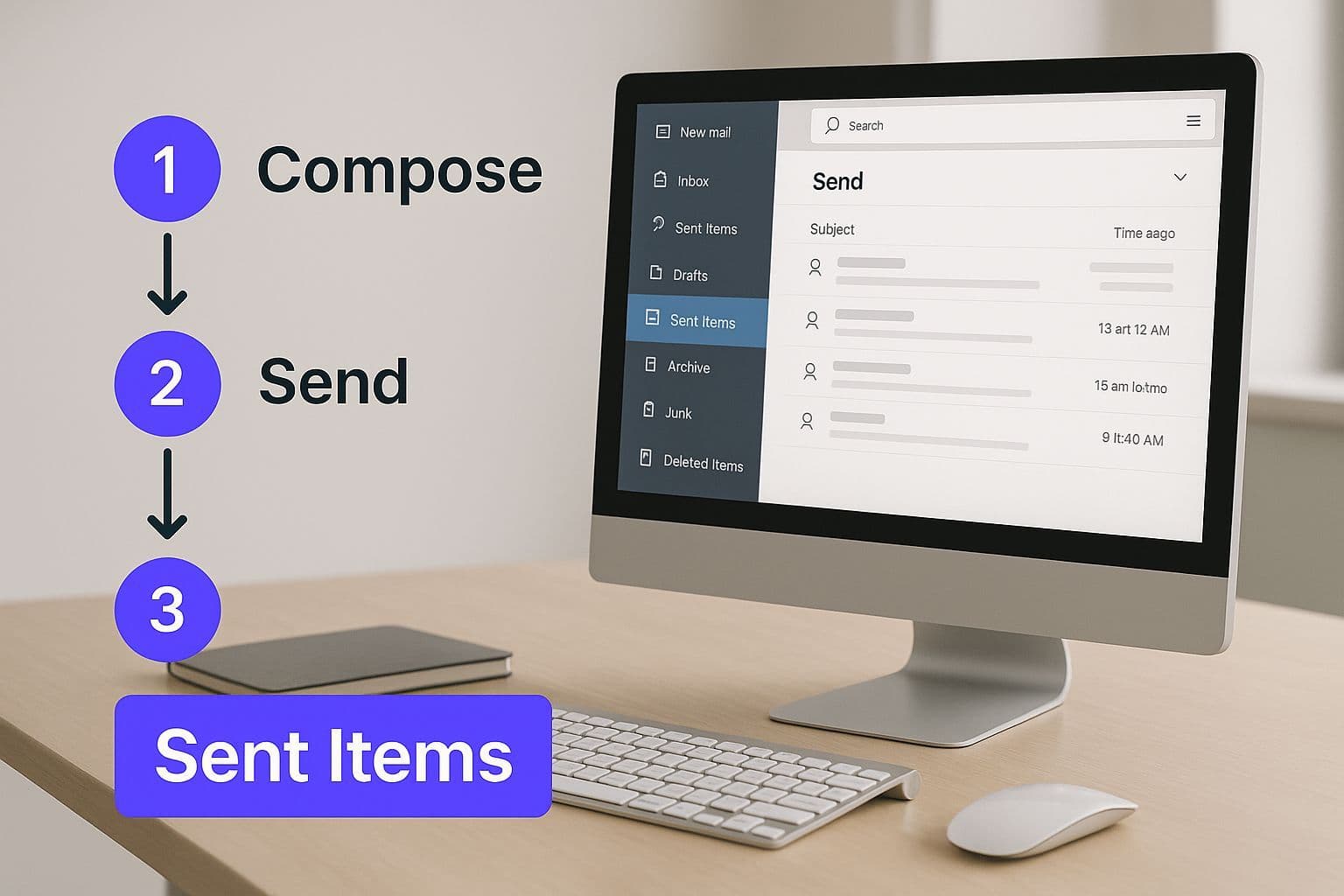
The image points you right to the 'Sent Items' folder, which is always the foundational first step for any email search on the desktop client.
Using Advanced Find for Pinpoint Accuracy
Ever been in that situation where you know you sent a proposal to a client last quarter, but all you can remember is a single keyword from the attachment? This is exactly where Advanced Find shines.
To get there, just click inside the search bar at the top, select the small filter icon, and then click "More filters." This opens up a new window where you can build an incredibly specific query.
- From/To: You can specify the exact recipient.
- Subject: Search for specific words you know were in the subject line.
- Date Sent: Set a specific date range, like "last quarter," to narrow things down.
- Has Attachments: Instantly filter for only those emails that had files attached.
For example, you could search for an email sent to "client@email.com" between April 1 and June 30 that contains the word "proposal" and has an attachment. That level of detail is an absolute game-changer for efficiency.
Of course, you can avoid these manual searches altogether with smarter tools. Harmony AI, for example, lets you find emails using simple voice commands like, "Find the last email I sent to Jane Doe about the project." It’s a faster, hands-free way to manage your communications right inside your workflow, making those tedious searches a thing of the past.
Finding Sent Mail on Outlook Web and Mobile
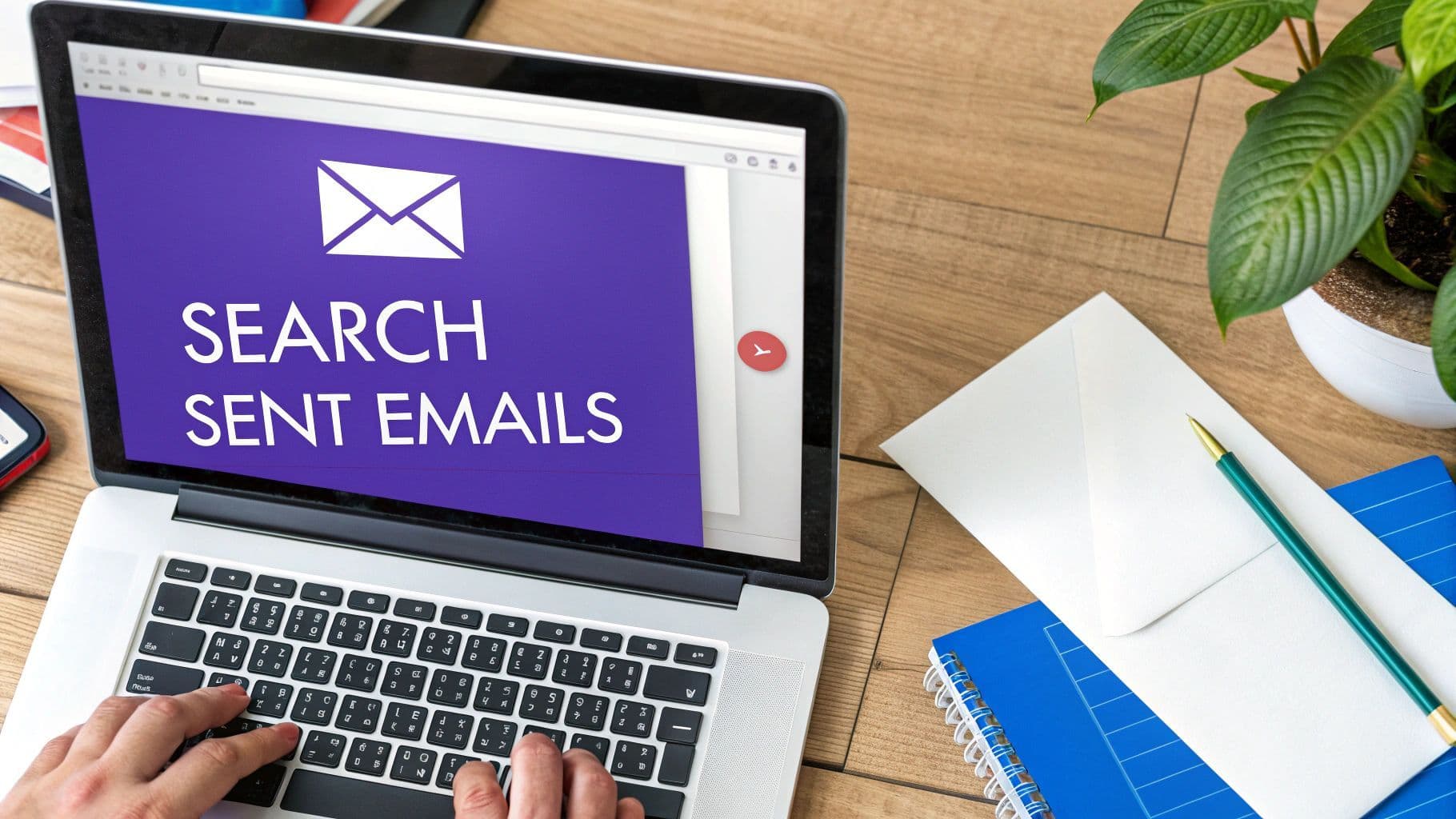
Your need to track down a sent message doesn't stop when you’re away from your desk. Thankfully, finding sent emails in Outlook on the web and the mobile apps is just as easy, even with their more streamlined designs.
The core principles are the same, so you’ll feel right at home. Your main destination is still the Sent Items folder. In both the web and mobile versions, you’ll find it in the main folder list, usually just a tap or click away. And while these versions don’t have the desktop app’s heavy-duty Advanced Find tool, their built-in search bars are surprisingly powerful for quick lookups.
Quick Retrieval on Mobile
The mobile experience is built for speed. When you need to find something fast on your phone, a few simple search terms are all you need.
- Search by Contact: The quickest trick is to just type the recipient's name into the search bar. This instantly shows your entire conversation history with them, including every email you've sent.
- Keyword Search: If you can remember a unique word or phrase from the subject line or body, the mobile search will scan your whole mailbox to dig it up.
It’s perfect for those on-the-go moments, like confirming you sent an invoice right before walking into a meeting. You stay productive without being chained to your computer.
Trying to navigate a packed inbox on a tiny screen can be a pain. Instead of all that scrolling and tapping, a voice-powered tool like Harmony AI lets you manage your Outlook account hands-free. Just say, "Find my last email to John about the budget," and it pulls it up for you. It's a lifesaver when you're commuting or trying to multitask.
Troubleshooting When Sent Emails Go Missing
It’s that sinking feeling. You know you sent that crucial email, but when you check your 'Sent Items' folder... it's just gone. Before you hit the panic button, let's walk through a few common reasons why a sent message might play hide-and-seek. Most of the time, the fix is surprisingly simple.
An email could have been accidentally dragged into another folder—it happens to the best of us. Or, a simple sync issue between your phone and your desktop is causing a delay. Sometimes, an old Outlook Rule you set up ages ago is quietly filing specific messages away without you even realizing it.
Your Missing Email Checklist
The best approach is to start with the most likely hiding spots. A quick, systematic search usually turns up the "missing" message, letting you rule out simple errors before you start digging deeper.
- Check the 'Deleted Items' Folder: This is always my first stop. It's way too easy to accidentally hit the delete key.
- Look in the 'Archive' Folder: If you have AutoArchive turned on, Outlook might have moved the email to keep your main mailbox tidy.
- Verify Sync Status: Using Outlook on your laptop and phone? Look at the sync status bar at the bottom of the window to make sure everything is current.
Takeaway: Most "missing" sent emails aren't really gone. They've just been misplaced by a setting, a rule, or an honest mistake. A little patience and a methodical search are your best tools here.
Manually digging through folders is a real drag, especially when you're in a hurry. For a more direct approach, you might want to see how the best AI email assistants are changing the game. For example, with Harmony AI, you can just say, "Find the last email I sent to corporate," and it pops right up. No manual searching needed—a huge time-saver.
Go Beyond Retrieval with Harmony AI
Finding that one old email solves a problem for today, but what if you could avoid the frantic search in the first place? Instead of constantly trying to figure out how to retrieve sent emails in Outlook, you can take a more proactive approach. This is where an intelligent email workflow really changes the game.
Harmony AI is the ultimate Outlook companion, designed to eliminate the manual work of email management. It works with Outlook to help you organize, summarize, and prioritize your inbox automatically. Imagine getting an instant summary of a long email chain or pulling key info from past conversations without typing a single search query. You can even use simple voice commands to find emails, saving you from tedious folder-diving.
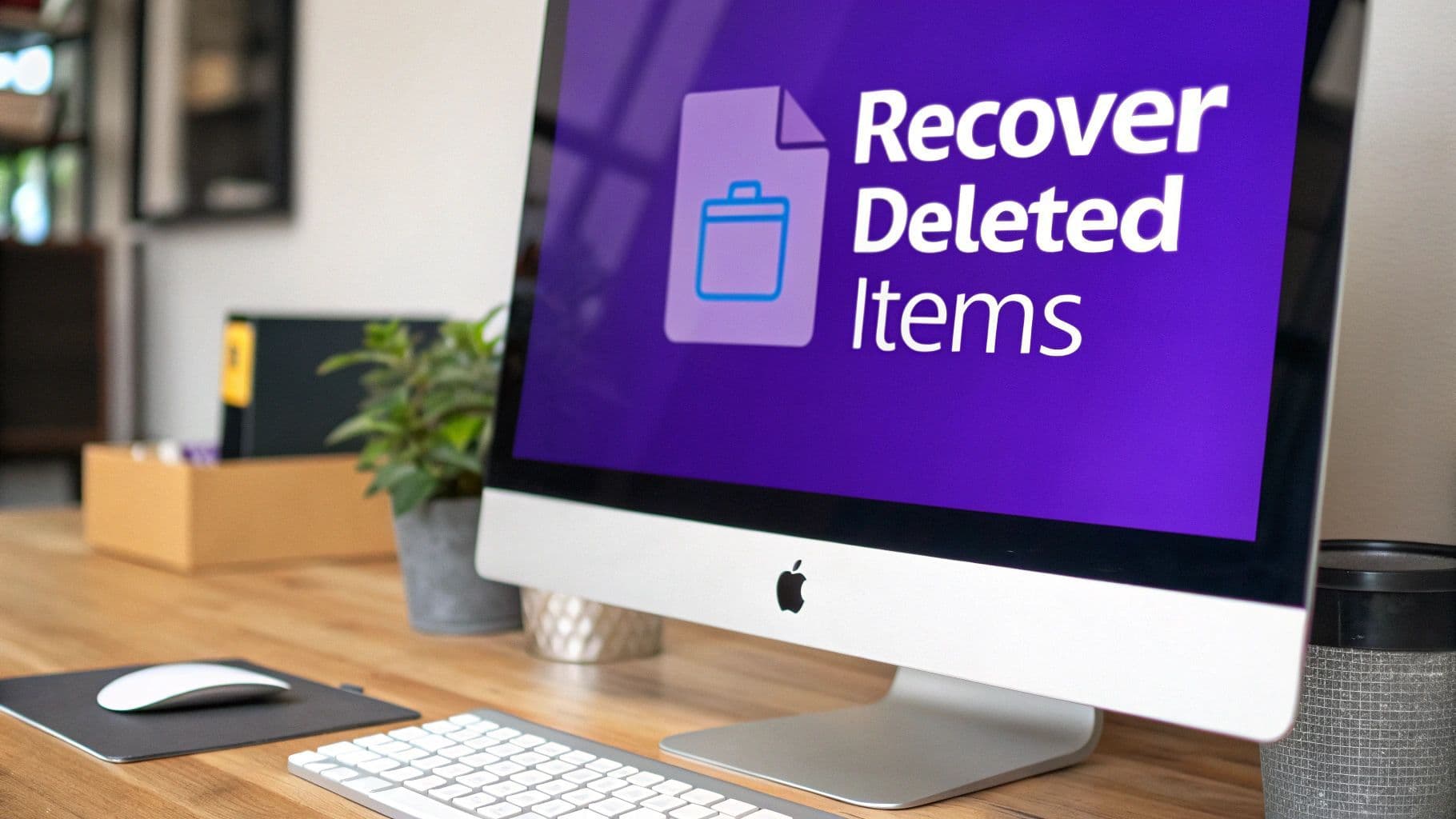
As you can see, AI can give you a much cleaner, more organized view of your communications, which cuts down on the need for all that manual searching. It’s like having a personal email assistant that learns your priorities and surfaces the messages and follow-ups that actually matter.
Shift to Proactive Email Management
With Harmony AI, you can shift from reactively searching for emails to proactively managing them. This saves a huge amount of time and mental energy. By automating the routine stuff, you spend less time digging through folders and more time on what you need to do.
This move toward automation is changing how we all handle professional communication. For those looking to bring in more advanced tech, checking out broader applications like AI Calling Systems can show how AI is transforming communication across different platforms. It's all about an intelligent approach that keeps your important conversations right at your fingertips.
Common Questions About Finding Sent Emails
Even when you know the basics, finding sent emails in Outlook can sometimes throw you a curveball. Let’s walk through a few of the most common snags people run into and watch a quick video tutorial on the basics.
Why Did My Sent Email Vanish From the "Sent Items" Folder?
This is probably the most frequent "Where did it go?!" moment in Outlook, and it usually comes down to one of four culprits.
First, check your settings. It’s possible Outlook simply isn't configured to save a copy of sent messages. You can find this setting under File > Options > Mail. If you juggle multiple email accounts, you might also just be looking in the wrong "Sent Items" folder—an easy mistake to make.
Another possibility is a spotty internet connection. If the connection drops, your email can get stuck in the "Outbox" folder instead of sending properly. Finally, don't forget about Outlook Rules. You might have set up a rule that’s a little too efficient, automatically whisking your sent message into another folder or an archive the second it goes out.
Can I Really Recall a Sent Email?
The short answer is yes, but it’s a long shot. The "Recall This Message" feature has some major limitations.
For it to have any chance of working, both you and your recipient need to be using a Microsoft 365 or Exchange server, typically within the same organization.
The recall is almost guaranteed to fail if the recipient has already opened the email, uses a different client like Gmail, or has their own inbox rules that moved the message. It's a last-ditch effort, but sometimes it's worth a try when the stakes are high.
What's the Quickest Way to Find an Email with an Attachment?
Forget scrolling endlessly. The fastest route is using Outlook’s built-in search filters.
Just click the main search bar, hit the filter icon, and select "Has Attachments." That's it.
If you want to feel like a real power user, you can skip the clicks and type directly into the search bar. Throw in a recipient's name or a keyword, and you'll have that specific email in front of you in seconds.
Could My Sent Emails Be Getting Deleted Automatically?
It's more common than you think, and it often happens quietly in the background. Many companies have retention policies that automatically delete emails after a certain period, like 90 or 180 days, to keep server storage under control.
Your own AutoArchive settings could also be the cause, moving older sent items into a local .PST archive file stored on your computer. If you think this might be happening, take a look at your AutoArchive settings in File > Options > Advanced. It’s also a good idea to check with your IT department to see if any company-wide retention policies are in effect.
For a deeper dive into taming your inbox, take a look at our guide on email management best practices.
Tired of manually searching through folders? Instead of digging for old messages, let Harmony AI find them for you with a simple voice command. Tell it, "Find my last email to Jane about the proposal," and get instant results. Reclaim your time and streamline your workflow by visiting https://www.useharmony.com to start your free trial.
Harmony AI Planner
Plan your weeks, plan your life. Define your mission, plan weeks around your roles, and stay on track every day with AI guidance.
Personal Mission
Define your deeper why with a mission statement
Role-Based Planning
Plan weeks around work, family, and personal growth
AI-Powered Guidance
Get goal suggestions and daily nudges to stay on track
Engaging Experience
Celebrate progress with confetti and stay motivated