Automate Emails in Gmail and Reclaim Your Time
Tired of inbox chaos? Learn how to automate emails in Gmail with filters, templates, and AI to boost productivity and manage your workflow like a pro.

If you feel like you're drowning in emails, you're not alone. It’s a feeling I know well. But that constant inbox ping isn't a badge of honor; it's a productivity killer. The real escape from inbox overload is learning to automate emails in Gmail. Think of it less as a technical chore and more as hiring a personal assistant that sorts, prioritizes, and even replies for you.
Why Automating Gmail Is a Productivity Game Changer
Picture it: project updates, client questions, and newsletters all flooding your inbox. Every single notification pulls you away from what you're actually trying to do. You’re constantly forced to stop, switch gears, and manually sort, label, or delete something. This isn't just annoying; it drains your mental energy and eats up your most valuable asset: time.
This isn't just a hunch. By 2025, Gmail will be a daily tool for over 1.8 billion active users who spend, on average, 28 minutes a day just managing their inboxes. That means even tiny improvements can have a huge ripple effect on your productivity.
Reclaim Your Focus and Energy
Automating Gmail is all about reclaiming your focus. Instead of reacting to every new message that drops in, you build a system that hums along quietly in the background, working for you.
Here are a few real-world examples I see all the time:
- Client Inquiries: Automatically slap a label on all emails coming from a specific client's domain and star them so you know to follow up.
- Project Updates: Got a big project? Create a filter that sends any email with "Project Phoenix Update" in the subject line straight to a dedicated folder, keeping your main inbox clear.
- Receipts and Invoices: Automatically archive all those little receipts from Uber or Amazon. They’re still searchable when you need them, but they won’t clutter up your view.
By setting up a few simple rules, you're just telling Gmail how to handle the repetitive, low-value tasks for you. This proactive approach stops the inbox from dictating your day and lets you concentrate on the work that actually needs your brainpower.
To really see the difference, let's break down the old way versus the new way of managing your inbox.
Manual vs Automated Gmail Management
Here’s a simple table that illustrates just how much of a difference automation can make in your daily grind.
| Task | Manual Approach | Automated Approach |
| Sorting New Mail | Manually read, decide, and drag each email to a folder. | Filters automatically label and move emails to designated folders. |
| Answering FAQs | Type the same response over and over. | Canned responses or templates insert pre-written text in one click. |
| Handling Subscriptions | Manually delete or archive newsletters and promo emails daily. | Filters send them to a "Read Later" folder or directly to the archive. |
| Following Up | Rely on memory or a separate to-do list to send follow-ups. | Scheduled send ensures follow-ups go out at the perfect time. |
| Time Spent | 20-30+ minutes per day. | 5-10 minutes per day. |
| Stress Level | High. Constant interruptions and decision fatigue. | Low. The system handles the noise, you handle the important stuff. |
As you can see, it's not just about saving a few minutes; it's about fundamentally changing your relationship with email from a reactive chore to a proactive, controlled process.
Beyond Simple Sorting
But the benefits don't stop at just organizing your inbox. When you start automating repetitive communication with tools like templates, you genuinely save hours every week.
For those ready to take the next leap, AI assistants like Harmony AI can manage your inbox entirely with voice commands. Imagine drafting replies, scheduling meetings, and sorting messages while you’re walking the dog or grabbing a coffee. The real power kicks in when email automation becomes part of a bigger, more efficient system. You can learn more about how this fits into a larger strategy in our guide to workflow automation benefits.
Before you start looking at third-party apps, it’s worth remembering that Gmail already has some seriously powerful automation tools built right in. Getting a handle on these is the best first step you can take to automate your inbox. Think of these features as the foundation for a much smarter, more organized workflow.
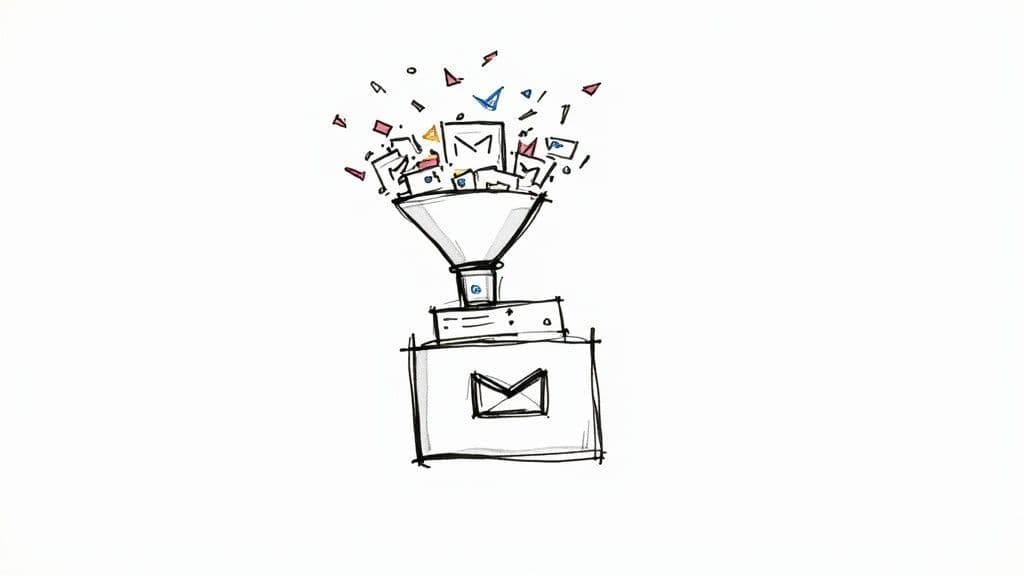
Unlocking the Power of Filters
Filters are basically your inbox's personal traffic cops. They scan incoming emails and direct them based on rules you set up. For me, they’re the first line of defense against utter chaos. You can automatically label, archive, star, or delete messages without lifting a finger.
Let’s say you’re working on a big project, codenamed "Project Apollo." A simple filter can automatically slap a "Project Apollo" label on any email that even mentions the phrase. Suddenly, all those related messages are neatly organized in one place. We actually have a full guide on this, which you can check out here: https://www.useharmony.com/blog/how-to-use-gmail-labels.
Setting one up is incredibly straightforward. Here's a quick rundown:
- Find an email that's a good example of what you want to filter (like an invoice).
- Click the three-dot menu on that email and hit "Filter messages like these."
- Gmail will guess the criteria (like the sender's address). You can tweak it if you need to.
- Click "Create filter" and tell it what to do—maybe "Apply the label: Invoices" and "Skip the Inbox (Archive it)."
Just like that, you've stopped dozens of routine emails from ever cluttering up your main inbox, but they’re still perfectly sorted and easy to find when you need them.
Speed Up Replies with Templates
Find yourself typing the same answers over and over again? This is where Gmail’s Templates feature (which used to be called Canned Responses) comes in. It lets you save pre-written emails and pop them into a reply with just a couple of clicks.
Pro Tip: I don't just use Templates for full replies. I have small snippets saved, like my Calendly link or a quick explanation of a service. Dropping these into an email instead of retyping them every time is a massive time-saver.
To get started, you have to enable it first. Head to Settings > See all settings > Advanced, and flip the switch for "Templates." Once it's on, you can write out a new message, click the three dots, and save it as a new template. It’s perfect for:
- Answering common questions.
- Sending out new client welcome info.
- Confirming you've received important files.
Take Control with Schedule Send
The "Schedule Send" feature is one of those sleeper hits—an automation tool that’s easy to overlook but gives you a ton of control over when your emails actually land. Instead of sending something immediately at 10 PM, you can schedule it for 8:00 AM Monday morning, making sure it’s right at the top of the recipient's inbox when they start their day.
It's super simple. Just look for the little arrow next to the blue 'Send' button.
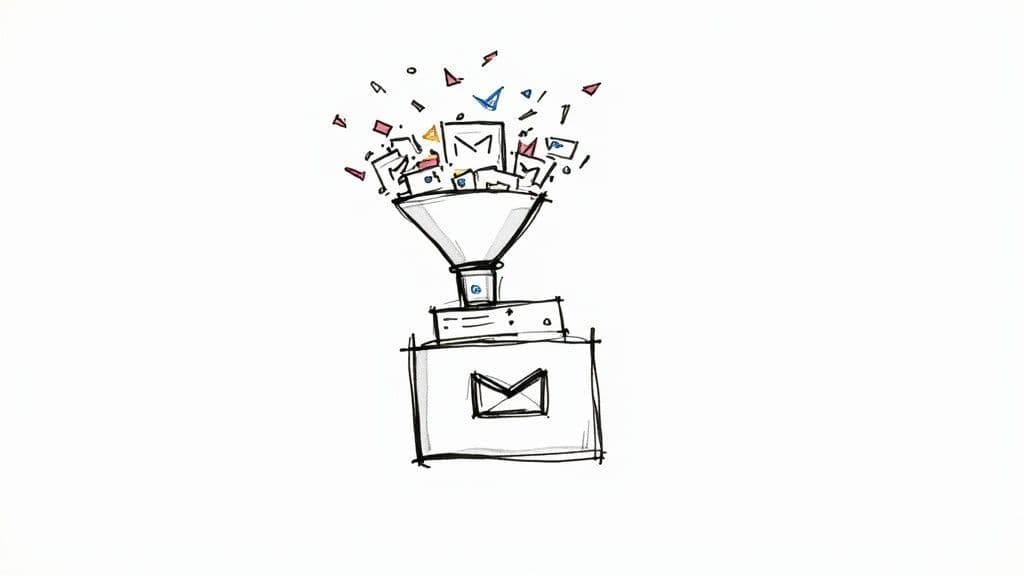
From there, a menu pops up letting you pick a preset time or a completely custom date and time. It puts you back in the driver's seat of your communication timing.
Mastering these built-in tools can completely change your relationship with your inbox. The technology behind platforms like Gmail is constantly getting better at this stuff, which is great news for all of us. Automated filtering and spam detection are getting so good that spam rates are actually projected to drop from 48% in 2025 to 43% in 2030. That's a huge shift, and it shows just how much these tools are streamlining our mailboxes and boosting security.
Learning how to automate emails in Gmail is a solid first step, but the real magic happens when you connect your inbox to the wider Google Workspace ecosystem.
This is where Gmail stops being just a communication tool and becomes the command center for your entire workflow.
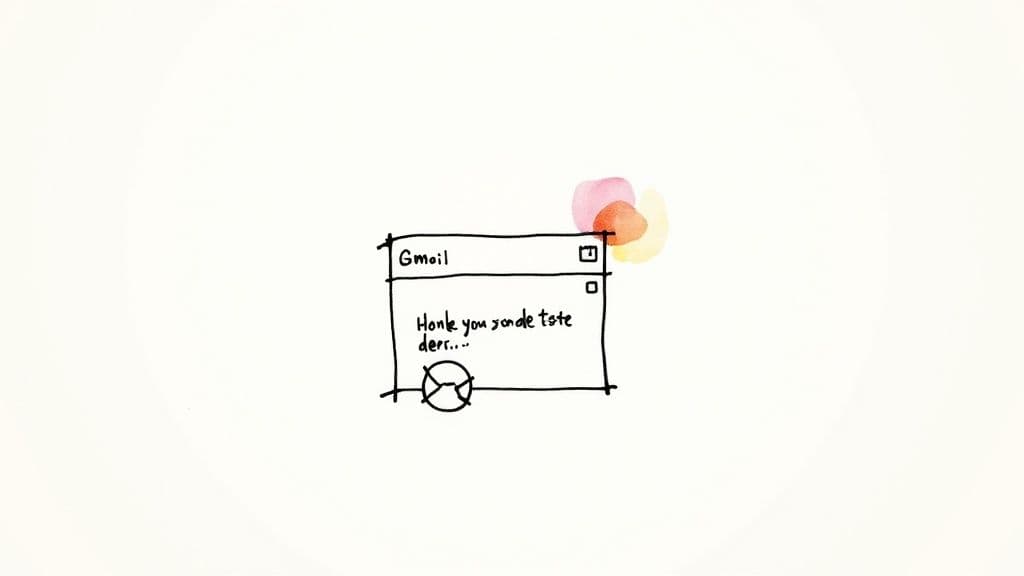
This kind of integration lets all your tools talk to each other without you having to do the busywork. An urgent client email comes in? You can instantly spin up a Google Calendar event or assign a Google Task to your team, all without ever leaving the message.
Scale Your Outreach with Multi-Send and Mail Merge
Sending emails to a large group often feels clunky. You usually have to mess with third-party tools that are either too complicated, too expensive, or both. Google Workspace cuts through that with its built-in Multi-send mode, which lets you run personalized campaigns right from your Gmail compose window.
Multi-send is perfect for things like newsletters, announcements, or promotions where you need to reach a bunch of people at once. The best part? Each person gets an individual email with its own unsubscribe link. This keeps things professional and helps protect your sender reputation.
When you need to get even more personal, you can pair Gmail with Google Sheets using mail merge. This is a game-changer. It lets you pull data—like names, company details, or even specific appointment times—straight from a spreadsheet into your email template.
Think about sending out hundreds of event invitations. Instead of a generic "Hello," you can address every single person by their first name and reference their company. That data is all pulled automatically from your Google Sheet, making your outreach feel personal and seriously boosting engagement.
Building a Truly Seamless Workflow
The real power of Google Workspace is how it breaks down the walls between your apps. It creates this fluid environment where one small action can kick off another, saving you countless clicks and mental energy throughout the day.
This interconnectedness is the core of modern productivity. It’s not just about doing one task faster; it's about making the transition between tasks so smooth that you don't even notice it.
Here’s a scenario I see all the time:
- A new lead shoots you an email expressing interest in your services.
- Right from that email, you click to create a "Discovery Call" event in your Google Calendar, which automatically invites the lead.
- Then, still in that same window, you create a Google Task for a team member to "Prepare lead research."
In just a few seconds, you've handled the email, booked a meeting, and delegated the prep work. This is the kind of efficiency that completely changes your workday.
But let’s be real—even with these slick connections, the sheer volume of communication can still be overwhelming. This is where AI assistants come in to bridge that final gap.
With an AI assistant like Harmony AI, you can manage this entire workflow using just your voice.
While you're driving or making coffee, you could simply say, "Draft a reply to Jane Doe, schedule a meeting for Friday, and create a task for Mark." Harmony gets it done within your Google ecosystem. It’s a truly hands-free way to manage your work and automate emails in Gmail from anywhere.
Supercharge Your Inbox With Harmony AI
While Gmail's native tools are a great start, they operate on fixed rules. True automation should be intelligent, adaptive, and work for you. This is where Harmony AI steps in, transforming your inbox from a passive folder into a proactive executive assistant. Harmony doesn't just sort emails; it understands them, learns your workflow, and acts on your behalf with simple voice commands.
Watch how you can manage your inbox and schedule entirely hands-free:
Harmony AI takes the next step by reading your inbox, learning how you work, and jumping in where static rules fall short. Think of it as a digital assistant that not only sorts your mail but also takes action on your behalf.
Moving Beyond Rules To Intelligence
Filters and templates are great for basic sorting. Harmony AI feels more like a smart teammate who anticipates follow-ups and writes drafts in your style. Once it gets to know you, it starts handling those tiny details that usually slip through.
Here’s what it does best:
- Draft Smart Replies: Learns your tone and lists context-aware suggestions to finish your sentences.
- Set Automatic Follow-Ups: Flags conversations that have gone quiet and nudges you at the right time.
- Manage Tasks Hands-Free: Use voice commands to archive, label, or schedule emails while you’re on the move.
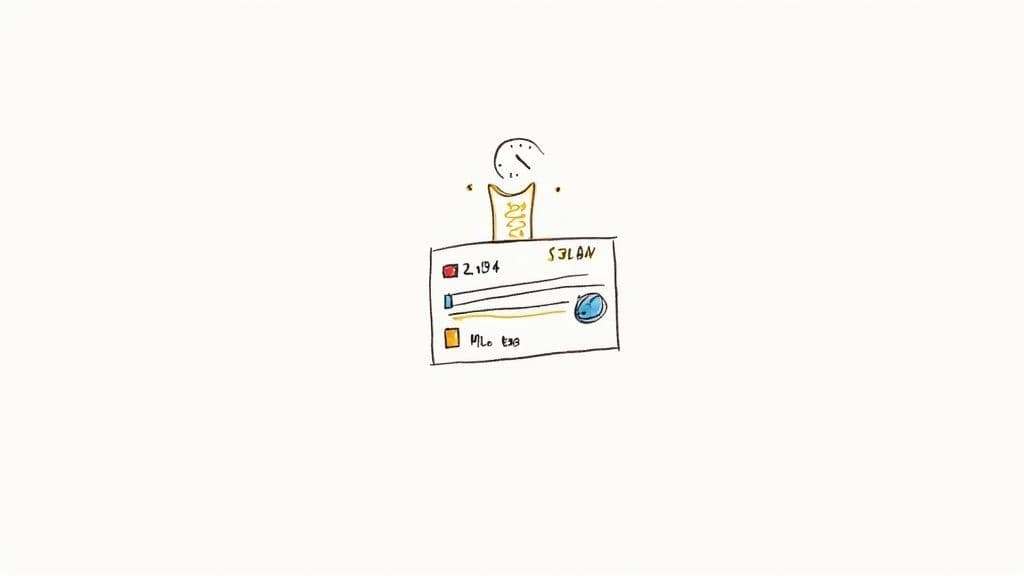
The clean layout keeps everything at your fingertips, turning complex functions like scheduling and batch replies into a breeze.
The Real Impact Of AI-Driven Email Automation
Numbers don’t lie. Adding AI into your email process can boost revenue by 320% compared with manual outreach. It’s not just hype—43% of marketers say AI dramatically helps with crafting emails.
| Metric | Rule-Based Approach | AI Automation |
| Revenue Increase | Baseline | 320% More |
| Marketers Benefiting | N/A | 43% |
AI understands context the way a colleague does. It’s the difference between following orders and making intelligent decisions for you.
Want to see how far you can push this? Check out Master Your Inbox with an AI Email Responder for more ideas.
Your Personal Executive Assistant
Picture an inbox that not only clears clutter but also learns your priorities and handles routine tasks. Harmony AI steps in as your digital executive assistant—no more toggling between filters and drafts. For the full breakdown, dive into our complete guide on AI email management.
With an assistant that adapts to you, every message becomes an opportunity instead of a chore. That’s how you turn an inbox into a powerful ally for your day.
Putting Your Automated Email System Together
This is where it all comes together. We’re moving beyond just using individual features and are now building a smart, cohesive system to automate your Gmail. The goal is simple: create something that actually works for your specific workflow. It all starts by figuring out what repetitive tasks are eating up your day and then picking the right tools to handle them.
This little flow chart shows just how simple it can be to plug a new automation tool right into your existing process.
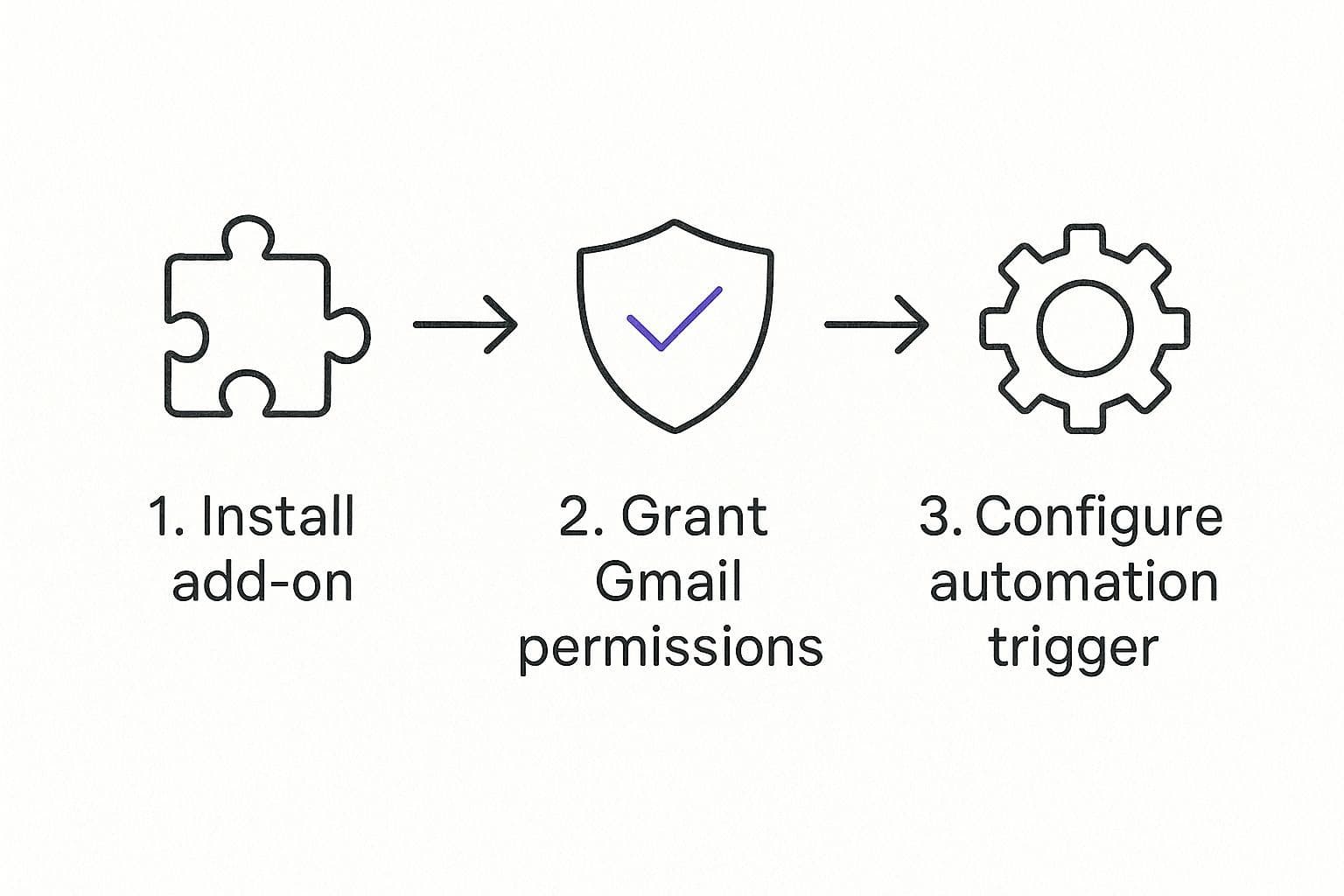
Whether you’re sticking with Gmail’s built-in tools or leveling up with something like Harmony AI, the setup is refreshingly straightforward. You can go from installation to a fully configured system in just a few clicks.
Your Getting-Started Checklist
Before you dive in, ask yourself a few questions. This quick audit is honestly the most critical step because it pinpoints where automation will make the biggest dent.
- What emails do I type out over and over? These are your prime candidates for templates.
- Whose messages demand my attention immediately? Set up filters to automatically star or label emails from these senders.
- What clutters my inbox? Think about all those receipts, newsletters, and system notifications. Filter them to auto-archive or shuffle them into a separate folder.
- Where do I need more than a basic rule? For anything that requires complex follow-ups or completely hands-free management, an intelligent tool like Harmony AI is the clear answer.
Start with your biggest time-wasters. You'll feel the benefits almost immediately. The trick is to begin small, nail one or two automations, and then expand from there.
Once you have your automated campaigns running in Gmail, you need to make sure your messages are actually landing in the inbox. For some solid advice on keeping your emails out of the spam folder, check out this guide on how to stop emails going to spam in Gmail.
A Few Best Practices for Keeping Your System Sharp
An automated system isn't something you can just "set and forget." To keep it effective, you need to give it a little tune-up now and then as your work evolves.
Here’s what I recommend:
- Quarterly Filter Review: Every few months, take a look at your filters. Are they still doing what you need them to? Do any need a quick adjustment?
- Know When to Go Manual: Automation is for tasks, not relationships. A personal, manually typed response to a key client or a genuine thank-you note will always mean more.
- Keep Your Templates Fresh: Don't let your templates get stale. If your pricing, services, or contact links change, make sure you update them right away.
Stick to these guidelines, and you can turn Gmail from a source of daily stress into your most reliable productivity partner. You'll finally get some control back over your day.
Got Questions? We’ve Got Answers
Jumping into a new system always brings up a few questions. It's totally normal. Here are some of the most common things people ask when they first start to automate emails in Gmail. We'll cover everything from managing your most important contacts to figuring out why a filter isn't behaving.
Will My Emails Sound Like a Robot?
This is a big one, and it's a completely fair question. Automation can absolutely feel cold and impersonal, but only if you use it for the wrong things.
The trick is to automate tasks, not relationships. Think of it this way: use automation for sorting, labeling, archiving receipts, and sending out routine information. But for that heartfelt thank you note or a sensitive client discussion? That needs a human touch, every time.
A filter that zaps invoices into a "Receipts" folder is just smart. An automated "Thanks for your email!" response to a crucial client question? That's just lazy. Keep the personal touch for the connections that really matter.
What if One of My Filters Isn't Working?
It happens. You set up a rule, expect inbox magic, and... nothing. When a filter misfires, the problem is almost always hiding in the setup criteria. The most common culprit is a rule that's either too broad (catching way too many emails) or way too specific (missing the ones you actually want).
Here’s a quick troubleshooting checklist:
- Check for Typos: A simple typo in a sender's email address or a keyword is enough to break the whole thing. Double-check your spelling.
- Get Specific with "Has the words": Instead of a generic keyword like , use a very specific phrase that only appears in the emails you want to filter. Think .
- Run a Search Test: This is the best trick. Copy the exact criteria from your filter and paste it into the main Gmail search bar. If the search results aren't what you expect, you know you need to tweak the filter.
The most reliable filters are often the simplest. Sticking to a specific sender's email address (`from:jane@example.com`) or a unique phrase in the subject line will usually give you better, more predictable results than a super complex rule.
How Should I Handle Emails From VIPs?
You definitely don't want an important message from your boss or your biggest client getting auto-archived into oblivion. For these contacts, you need a filter that does the exact opposite of your other rules—it should make their emails impossible to miss.
Create a dedicated filter for each VIP. Have it automatically apply a bright, can't-miss-it label (like "URGENT" or "CLIENT-HIGH PRIORITY") and star the message. This makes their emails pop visually, so they never get lost in the shuffle.
With a tool like Harmony AI, you can take this a step further. You can set custom voice alerts for specific senders, giving you an immediate, hands-free heads-up the second a VIP email lands. It's an extra layer of insurance to make sure nothing critical ever slips through the cracks.
Ready to stop managing emails and start commanding them? Let Harmony AI become your personal voice-enabled executive assistant. Reclaim your time and manage your inbox and calendar hands-free. Start your free 14-day trial today at useharmony.com.
Harmony AI Planner
Plan your weeks, plan your life. Define your mission, plan weeks around your roles, and stay on track every day with AI guidance.
Personal Mission
Define your deeper why with a mission statement
Role-Based Planning
Plan weeks around work, family, and personal growth
AI-Powered Guidance
Get goal suggestions and daily nudges to stay on track
Engaging Experience
Celebrate progress with confetti and stay motivated