How to Use Gmail Labels for a Smarter Inbox
Tired of inbox chaos? Learn how to use Gmail labels to create powerful, automated workflows. This guide shares real strategies for perfect email organization.

If you've ever felt like your inbox is a runaway train, you're not alone. But what if you could take back the controls? That's exactly what Gmail labels let you do.
Think of labels less like traditional folders and more like powerful, flexible tags. You can create one right from the left-hand sidebar, slap a color on it for a quick visual cue, and apply it to any email you want.
The real magic? A single email can have multiple labels. This is a huge leap from old-school folders where a message was stuck in one spot forever.
Move from Inbox Chaos to Total Control
Feeling buried under a daily avalanche of emails is a modern-day rite of passage. But the constant influx doesn't have to be overwhelming. Gmail labels are the perfect tool to fight back, transforming your inbox from a messy, chronological feed into a smart, searchable database.
The key difference is flexibility.
Imagine you get an invoice. It's for a specific client project, but it's also a crucial document for your year-end taxes. With folders, you'd have to pick one place to file it, instantly losing half its context. Labels, on the other hand, let you tag it with both ‘Client Project’ and ‘Tax Docs’. Simple. Effective.
Here’s a great visual of how clean and organized your inbox can look with a few well-placed, color-coded labels.
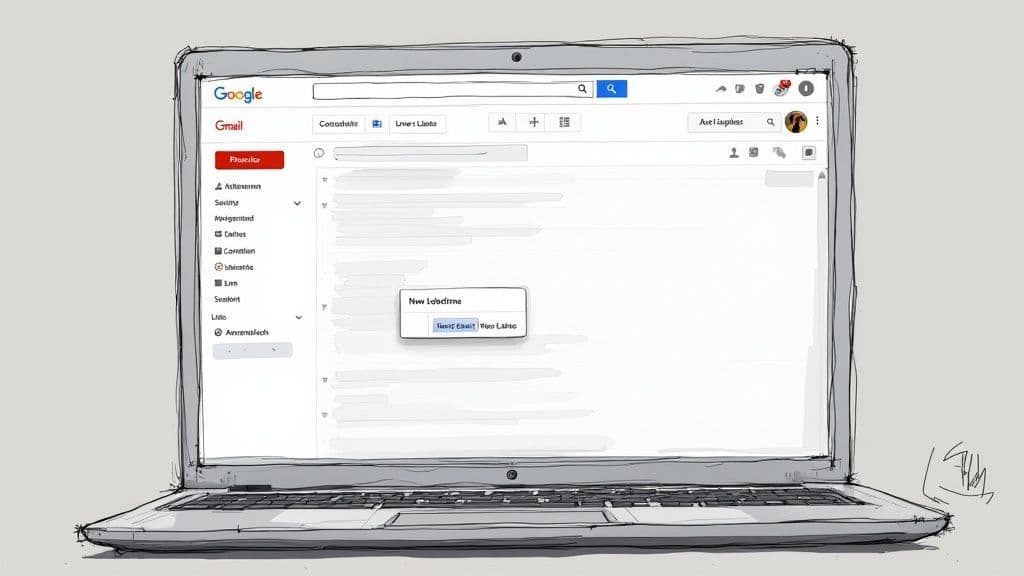
As you can see, labels like 'Personal,' 'Receipts,' and 'Work' are assigned unique colors. This makes identifying different types of emails at a glance incredibly easy—a huge strategic advantage for anyone serious about productivity.
Why This System Is So Effective
The sheer scale of email today makes a solid organizational system non-negotiable. Gmail alone processes over 121 billion emails every single day for its 1.8 billion users. When you're dealing with that kind of volume, having a smart management strategy isn't a luxury; it's a necessity.
Of course, organizing the emails that arrive is only part of the equation. To truly get control, it helps to have a baseline knowledge of understanding email deliverability to make sure the important stuff is hitting your inbox in the first place.
The core benefit of labels is turning your inbox into a dynamic, cross-referenced filing system. Instead of asking, "Where did I file this?" you can simply find it under any relevant category you've created.
Gmail Labels vs Folders: A Quick Comparison
To really drive the point home, it helps to see a direct comparison. The old folder method just can't keep up with the way we work today.
| Feature | Traditional Folders | Gmail Labels |
| Location | An email can only be in one folder at a time. | An email can have multiple labels. |
| Flexibility | Rigid and hierarchical. | Dynamic and non-hierarchical. |
| Searchability | Limited to searching within a single folder. | Search across all emails with a specific label. |
| Context | Often loses context by forcing a single category. | Preserves context by allowing cross-referencing. |
| Action | Moving an email removes it from the inbox. | Applying a label keeps it in the inbox (or archives it). |
The takeaway is clear: labels offer a more fluid, intuitive way to manage the constant flow of information.
Take Your Productivity to the Next Level
Getting your inbox organized with labels is a fantastic first step, but it's really only half the battle. Once your emails are neatly sorted, you still have to act on them—drafting replies, scheduling meetings, and managing your calendar.
This is where you can reclaim even more of your time.
And it’s precisely where Harmony AI shines. It's a voice-enabled assistant that works directly with your newly organized Gmail.
- Draft Replies Hands-Free: After spotting an email with your "High Priority" label, just tell Harmony to draft a response while you’re commuting or walking the dog.
- Manage Your Calendar: See an email labeled "Meeting Request"? Command Harmony to create a calendar event without ever touching your keyboard.
- Find Information Instantly: Need to pull up all emails with the "Invoices" label from last quarter? Just ask Harmony.
By pairing a smart labeling system with an intelligent assistant like Harmony AI, you create a complete productivity loop. You move beyond just organizing your inbox to actively managing it with a level of efficiency that feels like a superpower.
Alright, let's move from theory to practice and get your first labeling system built. This is where the magic happens, and it's surprisingly simple to get started. Just take a quick look through your inbox—you'll probably see the main categories immediately.
The whole process starts in the left-hand sidebar of your Gmail screen. Just find and click "Create new label" to get the ball rolling. Don't stress about getting it perfect right away; you can always tweak and refine things later.
For a deeper dive into organizational strategies, our guide on how to organize Gmail folders offers some other great perspectives you might find useful.
Creating and Customizing Your Core Labels
Think about the main buckets your emails fall into. For most people, a handful of top-level labels is the perfect starting point.
- Work: For everything tied to your job, specific projects, and team communications.
- Personal: A catch-all for friends, family, hobbies, and personal appointments.
- Finances: The perfect spot to track bills, bank alerts, digital receipts, and invoices.
- Travel: Keep all your flight confirmations, hotel bookings, and itineraries in one place.
Once a label is made, hover over it in the sidebar, click the three little dots that pop up, and pick a "Label color." This is a deceptively powerful step. Colors give you instant visual context, helping you spot what’s important without even thinking.
This image shows exactly how a colored label makes an email pop in a crowded inbox, immediately telling you what it's about.
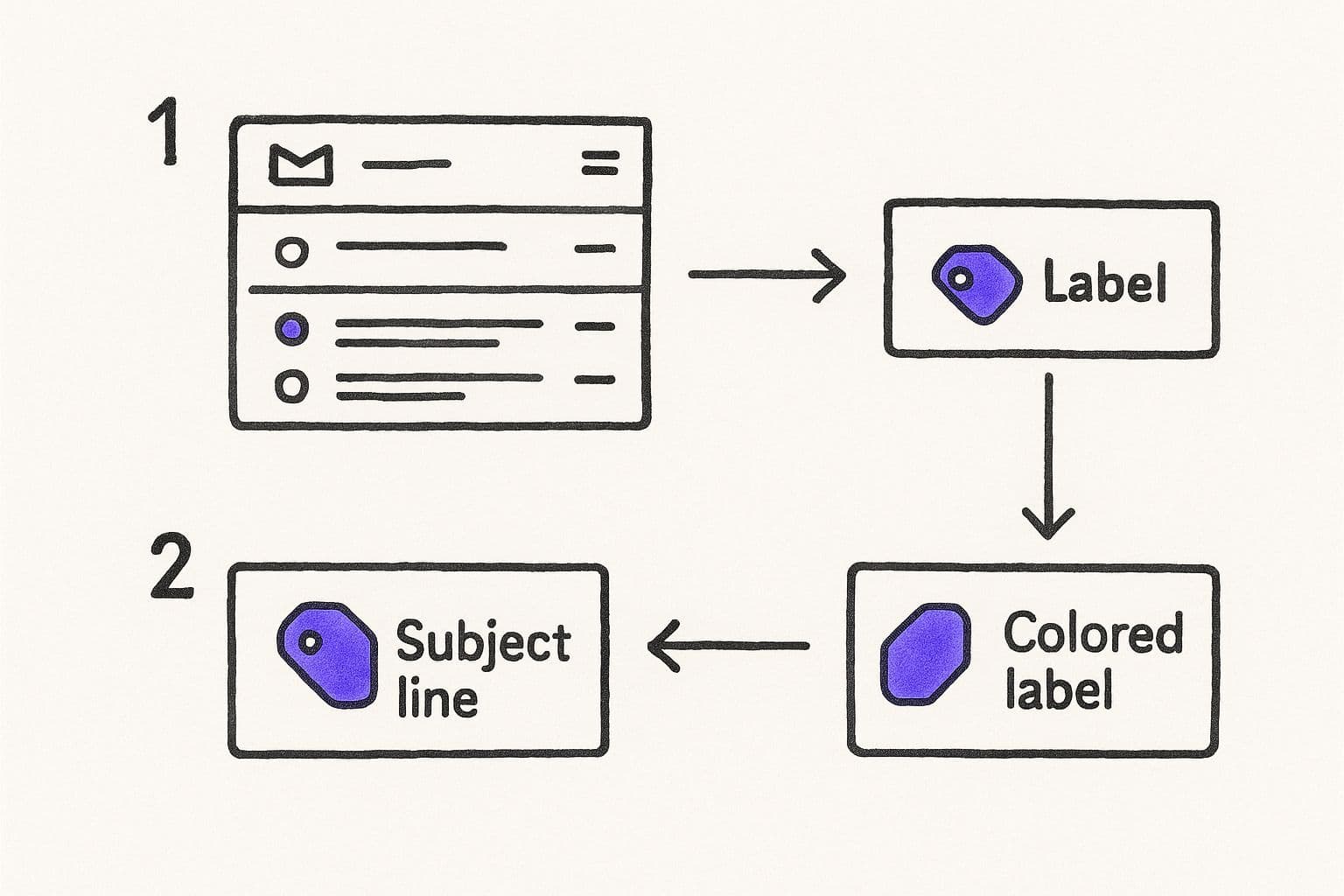
The real takeaway here is that visual cues, like colored labels, dramatically cut down on the mental energy it takes to process your inbox.
Using Nested Labels for a Clean Structure
As your system evolves, you'll naturally want more specific categories. This is where nested labels—or sub-labels—are a game-changer. They let you create a clean, hierarchical structure without flooding your main sidebar with a million options.
For instance, under your main "Work" label, you could nest a few more specific topics:
- WorkProject PhoenixTeam StandupsQ4 Reports
And under "Finances," you might add things like:
- FinancesInvoicesReceiptsSubscriptions
To make one, just check the "Nest label under" box when you're creating it and pick its parent label. This creates a tidy, expandable tree right there in your sidebar.
A well-structured labeling system isn't just about sorting what's already arrived; it’s about creating a framework that anticipates what's coming next, making future organization effortless.
Once your labels are set up, applying them is easy. But doing it manually for every single email? That gets old fast. For a truly powerful approach, a tool like Harmony AI can step in. You can just find an important email and say, "Harmony, draft a reply to this email," and it gets to work hands-free, turning your newly organized inbox into a launchpad for getting things done.
Automate Your Inbox with Filters and AI
Look, manually labeling every single email that hits your inbox is a surefire way to burn out. It’s just not sustainable.
The real magic happens when you automate the process. This is where you get your time back. By setting up Gmail's built-in filters, you can turn your static labels into a dynamic, self-organizing system that does the heavy lifting for you.
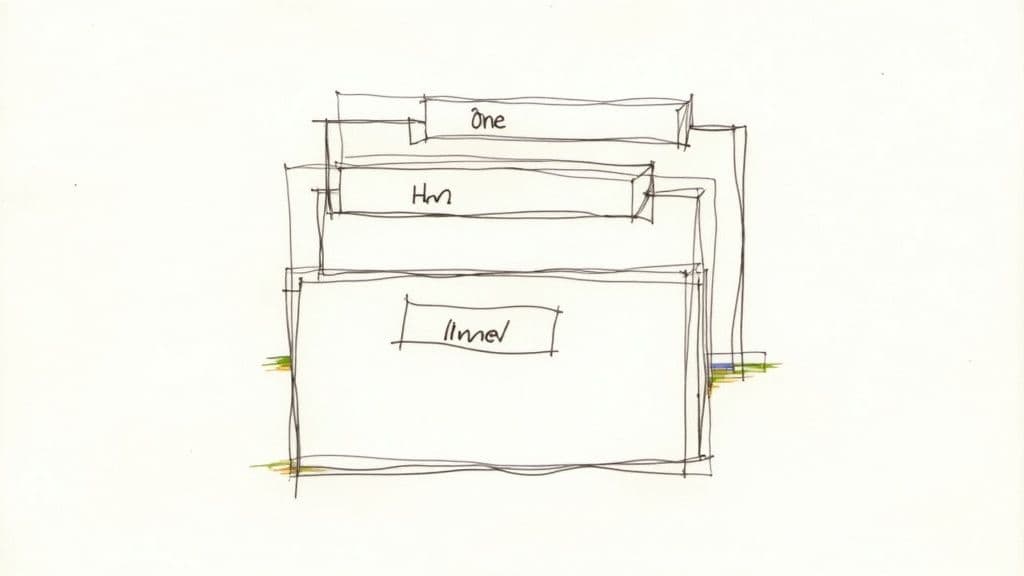
Imagine this: every invoice from a vendor gets automatically tagged with your ‘Finance’ label and archived, clearing it from your inbox without you lifting a finger. Or picture every email from your boss instantly getting a bright red ‘High Priority’ label the moment it arrives.
This isn't just a fantasy. It’s easy to set up.
Creating Smart Filters for Automatic Labeling
Gmail filters are basically just a set of rules you create to manage incoming mail. You can define criteria—like the sender’s email address, specific words in the subject line, or even attachment size—and then tell Gmail exactly what to do with any message that matches.
The average person spends around 28 minutes a day just managing their email. A huge chunk of that is just sorting and finding things. Using filters to automatically apply labels cuts that time down dramatically.
Here are a few real-world examples you could set up right now:
- Sender-Based Filter: Automatically apply your 'Family' label to any email from your parents or siblings.
- Keyword Filter: Create a filter that looks for "invoice" or "receipt" in the subject and applies your 'Receipts' label.
- Project-Specific Filter: If you're working on 'Project Phoenix,' set a filter to apply that label to any email containing the phrase.
Getting started is simple. Open an email that’s a good example of what you want to filter, click the three-dot menu, and select "Filter messages like these." From there, you can tweak the rules and choose your action—in this case, "Apply the label."
Taking Automation a Step Further with AI
While Gmail’s filters are fantastic for sorting, a truly productive workflow doesn't stop there. Once your emails are perfectly organized, you still need to act on them. This is where combining your organized inbox with an intelligent AI assistant creates a complete productivity loop.
An automated inbox isn't just about being tidy. It's about reducing decision fatigue and creating clear signals for what to do next, so you can focus your energy on what actually matters.
This is exactly what Harmony AI was built for. After a filter automatically labels an important client email, you can simply use your voice to manage the next step.
Without ever touching your keyboard, you could say, “Harmony, draft a reply to this email confirming we received the files.” Harmony gets to work, generating a professional, context-aware draft in seconds. Your sorted inbox goes from being a passive filing cabinet to an active command center.
For those interested in how external AI services interact with email, exploring tools for AI Powered Lead Generation can offer some fascinating insights into managing high volumes of specialized email, which often relies on advanced labeling strategies. It’s a great example of the broader trend of AI integrating with our daily email tasks.
And remember, filters aren't just for applying labels. You can also create rules to automatically delete junk, which is a great way to keep your inbox lean. If you want to dive deeper into that, you should check out our guide on how to automatically delete old emails in Gmail.
By combining automated labeling with intelligent actions and smart cleanup, you build a powerful, efficient system that truly works for you.
Advanced Labeling Strategies for Power Users
Once you've got a solid labeling system in place, you're ready to really unlock what Gmail can do. Moving past simple categories is what separates the casual user from a true inbox pro. This is where you start combining labels with Gmail's other powerful features to build a seriously efficient workflow.
These aren't just filing tricks; they turn your inbox into a dynamic to-do list and a searchable database. For a great visual walkthrough of some of these advanced search and filtering methods, the video below is a fantastic resource.
Combine Labels With Search Operators
Most people don't realize just how powerful Gmail's search bar is. When you mix search operators with your labels, you can run incredibly specific searches that find exactly what you need in seconds. It's a lifesaver for digging up old attachments or conversations.
Think about it: Gmail introduced labels way back in 2004 as a deliberate move away from the old, restrictive folder system. The whole idea was to let you put multiple tags on a single email, creating a more flexible way to manage everything. You can actually find some cool details on this shift in this insightful article on Gmail usage.
Here are a few of my favorite combinations to try:
- Find specific attachments: Type to see every single invoice that has a file attached.
- Locate unread project emails: Use to instantly find all the unread messages for that big project.
- Isolate emails from one person within a label: Search to see only the updates sent by your manager, cutting through the noise.
The real magic happens when you stop seeing labels as static tags and start using them as active search filters. It completely changes how you find and use the information buried in your inbox.
To help you get started, I've put together a quick reference table with some of the most useful search operators you can use with your labels.
Advanced Search Operators for Labels
| Search Operator | Function | Example Usage |
| `label:` | Finds emails with a specific label. | `label:receipts` |
| `from:` | Filters by sender. | `label:clients from:jane@example.com` |
| `to:` | Filters by recipient. | `label:project-alpha to:mark@example.com` |
| `has:attachment` | Finds emails that include attachments. | `label:invoices has:attachment` |
| `is:unread` | Shows only unread messages. | `label:urgent is:unread` |
| `after:` / `before:` | Filters by date (YYYY/MM/DD). | `label:reports after:2024/01/01` |
| `OR` | Combines searches (must be uppercase). | `label:receipts OR label:invoices` |
| `-` (minus sign) | Excludes a term. | `label:project-alpha -from:intern@company.com` |
Bookmark this table or keep it handy. Once you get the hang of these, you'll be able to pinpoint any email in your account in a flash.
Implement a GTD Workflow in Your Inbox
The "Getting Things Done" (GTD) methodology is a classic productivity framework, and you can build it right inside Gmail using—you guessed it—labels. The goal is to turn your inbox into a functional to-do list so nothing ever slips through the cracks. It's also a great way to learn how to sort emails in Gmail with a clear, actionable purpose.
All you need are a few simple, action-oriented labels:
- @Action: For any email that requires you to do something.
- @Waiting: For messages where you're waiting for a response from someone else.
- @Reference: For emails with info you might need later but that don't need a reply.
- @Someday: For ideas or non-urgent stuff you want to look at eventually.
When a new email comes in, your only job is to slap one of these labels on it and archive the message. That's it. Your inbox stays clean, and your tasks are neatly sorted.
This system is fantastic, but following up on all those items can still take time. This is another spot where Harmony AI fits in perfectly. After you’ve labeled an email as , you can just say, "Harmony, draft a response to my last labeled email," and it will generate a reply for you, hands-free. It closes the loop, turning a sorted task into a completed one with almost no effort.
Where Labeling Systems Go Wrong (And How to Fix Them)
A great labeling system is as much about what you don't do as what you do. Even the most organized person can see their system crumble under the weight of a few bad habits, quickly turning a streamlined inbox back into that digital junk drawer we're all trying to escape.
The biggest mistake I see? Over-labeling. It’s so tempting to create a unique label for every tiny task, project update, or sender. But this approach always backfires. Before you know it, you’ve got a hundred labels, your sidebar is a mile long, and finding the right one takes more time than just searching for the email in the first place.
The Pitfall of Over-Engineering Your Inbox
You know you've gone too far when your "organized" system is more chaotic than the original mess. The whole point is to create clarity, not more complexity.
Another common trip-up is using inconsistent naming conventions. One day you create a label called “Invoices,” the next it’s “Receipts,” and a week later you add “Billing.” This kind of fragmentation makes it impossible to find all your financial documents in one place, completely undermining the automation and filters you worked so hard to set up.
The best labeling systems are lean and intuitive. If you have to think for more than two seconds about which label to apply, your system is already too complicated. My rule of thumb? Keep your list of core parent labels under 20.
Simple Fixes for a System That Lasts
The good news is that these bad habits are pretty easy to correct. It just takes a little discipline and a periodic cleanup to keep things running smoothly.
Here’s what I recommend:
- Consolidate and Simplify: Set a calendar reminder to audit your labels once a quarter. Do you really need separate tags for "Project Phoenix Updates" and "Project Phoenix Comms"? Probably not. Merge redundant labels and get ruthless about deleting any you haven't used in months. Stick to broader categories.
- Create a Naming Rulebook: This sounds formal, but it's just about being consistent. Decide on a format and stick to it. Maybe you use Title Case for all client labels (e.g., "Acme Corp") or use prefixes for related projects (e.g., "Project-Alpha," "Project-Beta").
- Embrace Color Coding: This is easily one of the most powerful yet overlooked features in Gmail. Assigning distinct colors to your most important categories gives you instant visual recognition. If you aren't doing this, you're missing out on a massive efficiency gain.
Once your labels are clean and consistent, acting on the emails within them becomes effortless. This is where an assistant like Harmony AI can really shine. After you’ve spotted an important client email in your newly simplified system, you can just say, "Harmony, draft a reply," and let it handle the heavy lifting.
That combination of smart organization and intelligent action is what turns your inbox from a source of stress into a tool for productivity.
Got Questions About Gmail Labels?
Even with the best system in place, you're bound to have questions as you start putting Gmail labels to work. I get these all the time, so let's walk through some of the most common ones.
So, What’s the Real Difference Between a Label and a Folder?
This is easily the biggest point of confusion, but the distinction is simple and powerful. An email can only live in one folder. Period. But an email can have multiple labels.
Think of labels like tags you can stick on anything. That one critical email from your designer about the new logo? It can be labeled 'Project Alpha,' 'Invoices,' and 'Urgent' all at once. With folders, you'd have to pick just one spot for it, which is incredibly limiting.
This multi-tagging ability is what makes labels so much more flexible than the old-school folder system.
Can Gmail Automatically Label New Emails for Me?
Absolutely. In fact, if you’re not doing this, you're missing out on half the power of labels. This is where the real magic happens for keeping your inbox sane.
Inside Gmail's settings, you can create 'filters' to automatically tag incoming mail. For instance, you can set up a filter that automatically slaps the label 'Manager' on any email that comes from your boss. Another filter could find any email with the word "receipt" in the subject line and label it 'Expenses.'
This is how you build a system that organizes itself, saving you a ton of time every single day.
How Do I See All the Emails with a Certain Label?
Finding your labeled emails is a breeze. The simplest way is to just look at the left sidebar in your Gmail window. You'll see a list of all the labels you’ve created.
Just click on any of them—'Client Work,' for example—and Gmail will instantly show you every single email with that label.
You can also just type right into the search bar at the top. It does the exact same thing and is super handy when you know exactly what you're looking for.
Is There a Limit on How Many Labels I Can Have?
Technically, yes. Gmail lets you create up to 5,000 labels, but honestly, if you get anywhere close to that, something has gone very wrong.
In my experience, the most effective systems are lean. A focused set of 15-20 core labels is way more manageable and useful than a messy list of hundreds you can barely remember.
My best advice? Every few months, take a look at your label list and delete the ones you aren't using anymore. Keeping your system clean and relevant is key to making it work for you.
Knowing how to use labels is a huge win, but what about actually acting on all those perfectly organized emails? That’s where things get really interesting.
With your inbox finally tamed, you can take your productivity to the next level with Harmony AI. It's a voice assistant that plugs right into your Gmail. Once an email is labeled, you can just tell Harmony to draft a reply, schedule a meeting, or pull up a specific attachment—no typing required. Turn your organized inbox into a true command center and get your time back. Find out how at https://www.useharmony.com.
Harmony AI Planner
Plan your weeks, plan your life. Define your mission, plan weeks around your roles, and stay on track every day with AI guidance.
Personal Mission
Define your deeper why with a mission statement
Role-Based Planning
Plan weeks around work, family, and personal growth
AI-Powered Guidance
Get goal suggestions and daily nudges to stay on track
Engaging Experience
Celebrate progress with confetti and stay motivated