How to Sort Emails in Gmail and Take Back Your Inbox
Tired of a cluttered inbox? Learn how to sort emails in Gmail using powerful search, smart filters, and labels. Reclaim your productivity today.

If your Gmail inbox feels like a digital avalanche, you're not alone. The real secret to taming the chaos isn't about frantically deleting messages all day—it's about building a smart, automated system that sorts email for you.
For years, we were taught to drag emails into folders. It’s a tedious, reactive habit that never really ends. Gmail’s approach is fundamentally different and, honestly, a lot more powerful.
From Chaos To Control: Your New Gmail Sorting Strategy
Instead of rigid folders, Gmail uses flexible labels. Think of them like tags. A single email can have multiple labels ('Project Dragon,' 'Urgent,' 'Follow-Up'), but it can only ever live in one folder. This small distinction is the key to building a truly dynamic sorting system.
Shift From Manual To Automated Sorting
The goal here is to stop reacting to your inbox and start directing it. This means moving away from manual cleanup and embracing proactive automation.
- Manual Sorting: You spend precious time every day dragging new emails into different categories. It's a never-ending cycle.
- Automated Sorting: You create rules (filters) that automatically apply labels, archive, or star emails the moment they arrive. This is a "set it and forget it" system.
With around 1.8 billion active users and 30.7% of the global email market, Gmail was built from the ground up to handle a staggering volume of messages. Its powerful sorting features are there for a reason—to help you manage the daily flood.
The Power Of a Proactive System
Once you have this system in place, your inbox starts working for you. Newsletters get automatically filed away to read later, receipts are instantly labeled and archived, and urgent client messages get starred the second they land.
To truly get your inbox under control, you have to combine the right mindset with the right setup. It's worth exploring the essential tools and techniques for achieving Inbox Zero to make this transition stick.
And for those times when you're on the go, a tool like Harmony AI can be a game-changer. Imagine sorting, drafting, and sending emails with just your voice while you're commuting. Harmony adds a layer of hands-free convenience, turning your inbox into a genuine productivity partner.
Find Any Email Instantly with Search Operators
The search bar in Gmail is way more than just a place to type a keyword. It’s actually a precision tool, but most people only ever use it to look up a name or a subject line.
The real power comes from using search operators—simple commands that let you find exactly what you’re looking for in seconds. No more endless scrolling.
Imagine you need to pull up every invoice from a specific vendor this year. Instead of digging through labels or scrolling back month by month, you can just type a quick command into the search bar. It turns a guessing game into a targeted strike.
Go Beyond Basic Keywords
Think of search operators as filters you can type. They let you stack different criteria to narrow down your results with incredible accuracy. Finding an email gets a whole lot easier when you can specify who sent it, when they sent it, or whether it has a file attached.
Here are a few quick examples of how this works in the real world:
- will instantly show you every email from Amy that has an attachment.
- finds every single email with that exact subject line sent since the start of the year.
- isolates all your unread promotional emails, which is perfect for a quick bulk delete.
These are just the basics. Google has a whole list of operators you can use to get super specific.
As you can see, you can get really granular, searching by sender (), messages within a certain date range ( and ), and so much more.
A Practical Tip for Hands-Free Sorting
Getting the hang of search operators is a game-changer, but what about when you’re not sitting at your computer? This is where a tool like Harmony AI really shines.
You can perform these same complex searches with your voice while you're commuting or walking the dog. Just say, "Find emails from my boss with the word 'report' sent last week," and Harmony runs the search for you and reads the results aloud. It’s the perfect way to stay on top of your inbox when you're on the move.
Build an Automated Inbox with Filters and Labels
Once you get the hang of search operators, the real magic begins. You can make those searches work for you 24/7. This is where filters and labels team up to put your inbox on autopilot.
Instead of you having to manually sort messages every day, you just create rules that automatically file, star, or label emails the second they land in your inbox.
Think about all those recurring emails that aren't urgent but still clog up your main view—newsletters, transaction receipts, or social media pings. A simple filter can catch all of them, slap on a "Reading List" or "Receipts" label, and whisk them away into the archive. This keeps your primary inbox clean and focused on what actually needs your attention right now.
Creating Your First Smart Filter
Building a filter is like giving Gmail a permanent set of instructions for specific types of messages. It’s a proactive approach that saves you from the daily grind of manual organization. The process is surprisingly straightforward but incredibly powerful for anyone looking to win back some time.
Here's a quick look at the logic behind filter creation. You're basically setting up a simple "if this, then that" command.
You define the criteria for an incoming email (the "if"), and then you tell Gmail what action to take (the "then"). Simple as that.
Practical Automation Examples
This system really shines when you tailor it to your own workflow. Here are a few real-world scenarios you can set up in just a couple of minutes:
- High-Priority Clients: Create a filter for a key client’s domain (like ). Have Gmail automatically apply a "VIP" label and star the message so it never gets lost.
- Project Management: Set a filter for emails with a specific project name in the subject line (e.g., ). All related messages will get labeled and filed automatically.
- Financial Tracking: Got invoices and receipts coming in? A filter can spot any email with "invoice" or "receipt" in the subject, apply a "Finances" label, and even forward it to your accounting software.
With the average person receiving around 121 emails every single day—and knowing that nearly 68% of them are promotional—a smart filtering system isn't just a neat trick; it's a necessity.
For a deeper look at building out these kinds of automated systems, this comprehensive marketing automation implementation guide offers some fantastic insights. Getting your sorting right doesn't just clean up your inbox; it has a direct impact on your productivity and focus.
Achieve Ultimate Inbox Control with AI
Once you've mastered Gmail's built-in tools like filters and search, you've already built a pretty powerful system. Filters are fantastic for handling predictable, rules-based tasks. But what about all those emails that require a bit more nuance and context?
This is where AI really shines.
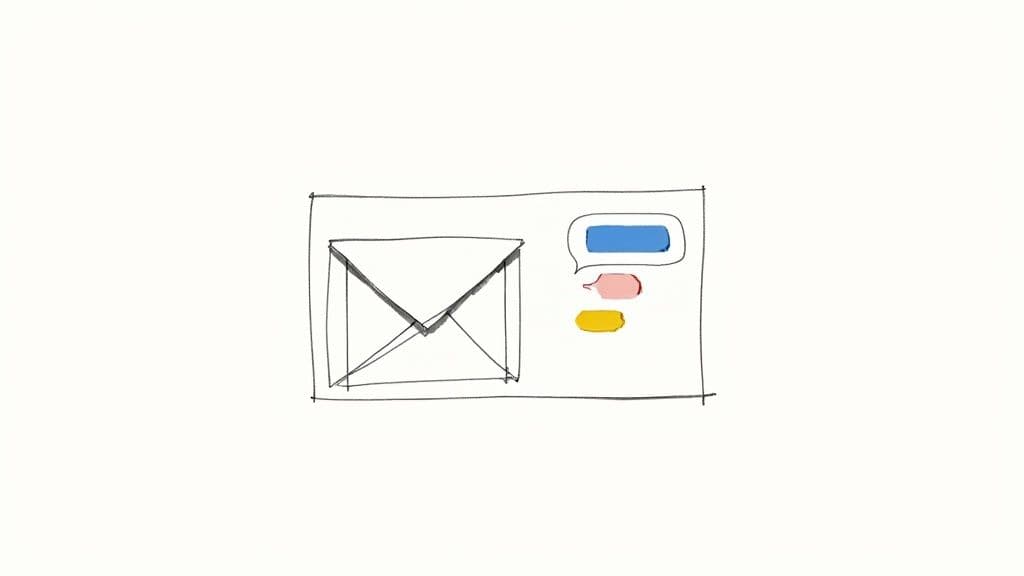
Artificial intelligence can actually understand the intent behind a message, not just hunt for keywords. That simple difference opens up a whole new level of automation that standard filters just can't touch.
Beyond Rules-Based Sorting
Imagine an AI assistant that learns your priorities over time. That's what we built with Harmony AI. It complements Gmail’s native features by taking on the complex tasks that usually require a human touch.
- Intelligent Summarization: Ever get lost in a long, tangled email chain? Harmony AI can read the whole thing and give you a concise summary before you even open it.
- Contextual Reply Drafting: It can generate a surprisingly relevant reply draft based on the entire conversation, saving you from typing out the same responses over and over.
- Urgency Detection: The app can intelligently prioritize your inbox, figuring out the difference between a genuinely critical client request and a routine weekly update.
Harmony AI acts as your personal email assistant, going beyond simple sorting to help you focus on what truly matters. It understands context, drafts replies, and prioritizes your tasks intelligently.
Instead of just organizing your messages, AI-powered tools actively help you process them. It’s a completely different way of thinking about your inbox. You can learn more about how to use artificial intelligence for smarter email management and see how it slots into a modern workflow.
By combining Gmail's robust filtering with the contextual understanding of an AI tool like Harmony, you can finally stop drowning in an endless stream of messages and start getting your important work done. It’s the final step in achieving total inbox control.
Advanced Strategies for a Permanently Organized Inbox
Once you've got a handle on filters and search, it's time to build a system that stays organized with minimal effort. Think of it less like a one-time cleanup and more like creating a self-tidying inbox. These are the pro-level tactics that turn Gmail from a chore into a finely tuned productivity dashboard.
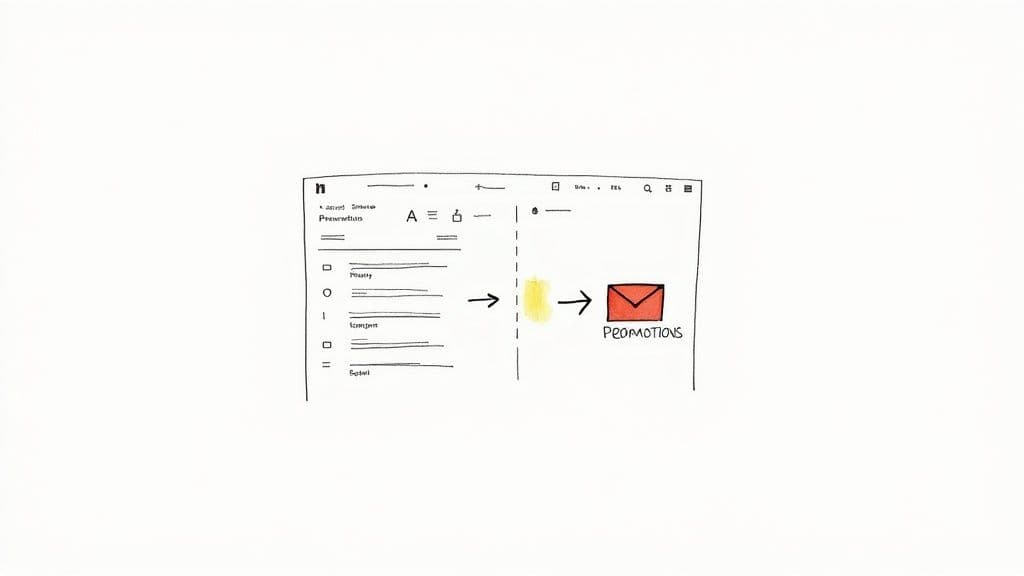
This is all about building habits that maintain order without you even thinking about it.
Level Up Your Labels
Simple labels are a great start, but nested labels are where the real power is. They let you create hierarchies that actually mirror your work and life. A freelancer, for instance, could set up a structure like . This makes finding anything incredibly fast and keeps your sidebar from becoming a cluttered mess.
To take it a step further, give your labels some color. A simple color-coding system can tell you what needs your attention at a single glance.
- Red: Urgent — Needs action today.
- Yellow: Follow-Up — Waiting for a reply.
- Green: Completed — Filed away for your records.
- Blue: Reading — Newsletters and other non-urgent info.
Suddenly, you can scan your inbox and know exactly what to tackle first.
Master Temporary Actions
Not every email demands an immediate decision. For everything else, Gmail has two brilliant tools for clearing your view without letting things slip through the cracks.
Snooze vs. Mute Use Snooze to make an email vanish and reappear at a more convenient time—perfect for reminders about bills or follow-ups. Use Mute to send a conversation straight to your archive and ignore all future replies. It's a lifesaver for those noisy group threads you're cc'd on but don't need to follow.
If you find it tough to stick with a new system, it often helps to implement more organizing hacks across your entire digital life to build the habit.
While these strategies are a game-changer, imagine managing all of this without even touching your screen. With Harmony AI, you can sort, snooze, and label emails using just your voice. It's the perfect way to stay on top of your inbox during a commute. You can explore more about how to sort mail in Gmail with advanced tools to complete your setup.
Common Questions About Sorting Emails in Gmail
Even when you feel like you've got a handle on your inbox, a few tricky questions always seem to pop up. Nailing these details is the secret to keeping your Gmail organized for good, not just for a week.
How Can I Sort My Gmail Inbox by Size?
It’s a common problem: you’re running out of storage but can’t figure out what’s eating up all the space. While Gmail doesn't have a simple "sort by size" button, there's a handy search command that does the trick.
Just pop into the search bar. This tells Gmail to instantly pull up every email with attachments bigger than 10 megabytes. You can tweak the number to whatever you need—try for smaller files or to find the real heavyweights. It's the quickest way to find and clear out those bulky messages.
Can I Apply a New Filter to Existing Emails?
Absolutely, and you definitely should. It’s one of the most powerful moves for cleaning up a messy inbox in one go.
When you're setting up a new filter, you'll get to a final step with a few options. Make sure you tick the box that says, "Also apply filter to matching conversations."
Checking this box is like telling Gmail to time-travel. It scans your entire email history and applies your new rule—whether it's adding a label, archiving, or deleting—to every single email that matches. It's a game-changer for organizing years of old messages instantly.
What Is the Difference Between Archive and Delete?
This one trips a lot of people up, but the difference is simple and super important for good inbox hygiene.
- Archiving an email is like moving it from your desk to a filing cabinet. It disappears from your main inbox, but it’s not gone. It’s safely stored away and you can always find it again using the search bar or by looking in your "All Mail" folder.
- Deleting an email sends it straight to the Trash. It hangs out there for 30 days and then it's gone forever. Deleting is for stuff you're sure you'll never need again, like old spam or expired promos.
Getting these two actions right is a cornerstone of solid email organization. For more pro tips on keeping your inbox under control, check out our full guide on email management best practices.
While mastering these Gmail tricks is a great start, what if you could manage your entire inbox without even touching your keyboard? With Harmony AI, you can sort, search, and reply to emails using just your voice. Start your free trial at https://www.useharmony.com and take back your time.
Harmony AI Planner
Plan your weeks, plan your life. Define your mission, plan weeks around your roles, and stay on track every day with AI guidance.
Personal Mission
Define your deeper why with a mission statement
Role-Based Planning
Plan weeks around work, family, and personal growth
AI-Powered Guidance
Get goal suggestions and daily nudges to stay on track
Engaging Experience
Celebrate progress with confetti and stay motivated