How to Sort Mail in Gmail for a Cleaner Inbox
Learn how to sort mail in Gmail with filters, labels, and categories. Our guide offers practical tips to organize your inbox and boost productivity.

Sorting your Gmail inbox is simpler than you think. It boils down to three core tools: labels for categorization, filters for automation, and category tabs for a quick sense of priority. Once you get the hang of these, your inbox transforms from a cluttered mess into a clean, functional command center. You'll save time, cut down on stress, and finally feel in control.
Why an Organized Gmail Inbox Matters
We’ve all been there—staring at an inbox overflowing with unread messages. It’s more than just digital clutter; it’s a constant source of distraction that kills your focus and tanks your productivity. This guide isn't about generic advice. It's about giving you a real, systematic approach to finally bring some order to the chaos.
A messy inbox forces you to constantly re-read and re-evaluate the same messages. You burn precious minutes digging for that one important client email or attachment buried under a mountain of newsletters and social media notifications.
The True Cost of Email Clutter
The sheer volume of email we all deal with is mind-boggling. With roughly 131 billion emails flying through Gmail every single day, having a system isn't just nice—it's essential. The average person has something like 17,000 emails sitting in their account, and with nearly 68.4% of incoming mail being promotional, it's easy to see how things get out of hand.
Taking control of your inbox means you stop reacting to every single notification and start proactively managing your communications. This shift doesn’t just save you time; it frees up your mental energy for the work that actually matters.
An organized inbox isn't about hitting "inbox zero." It's about creating a system where you can find what you need, when you need it, without the stress of digital chaos.
Gmail's Key Sorting Tools at a Glance
Before we dive deep, let's get a quick overview of the tools at your disposal. Understanding what each one does best is the first step to building an effective system.
| Sorting Tool | Primary Function | Best For |
| Labels | Manually or automatically tag emails with custom keywords (e.g., "Project X," "Receipts"). | Categorizing related messages for easy retrieval. Think of them as folders, but more flexible. |
| Filters | Automatically perform actions on incoming mail based on criteria you set (e.g., sender, subject). | Automating repetitive tasks like archiving newsletters or starring emails from your boss. |
| Categories | Gmail's default tabs (Primary, Social, Promotions, etc.) that pre-sort common email types. | A quick, at-a-glance way to separate important personal messages from less urgent mail. |
These three features work together to create a powerful, personalized workflow that keeps your inbox tidy and your mind clear.
Benefits of a Systematized Approach
Putting a real sorting strategy in place pays off almost immediately. Here’s what you can expect:
- Reduced Stress: A clean inbox gets rid of that nagging, background anxiety that comes from a long list of unread messages and buried tasks.
- Increased Focus: When low-priority mail is automatically handled, you can dedicate your full attention to the conversations and projects that truly move the needle.
- Faster Retrieval: A well-labeled and filtered system means you can find any email, attachment, or conversation in seconds, not minutes.
Ultimately, organizing your email is about reclaiming your time and mental space. Consider this your roadmap to taming the email beast and using your inbox as a tool to boost your productivity with various tools and smarter habits.
Using Gmail Labels for Visual Organization
Think of Gmail labels as smart, flexible folders—but way better. While a traditional folder locks an email into a single place, labels let you tag a single message with multiple categories. This is the secret to building a visual sorting system in Gmail that actually works for you.
For example, you could slap a bright red 'Urgent Action' label on high-priority tasks. But what if that urgent task is also from a specific client? No problem. That same email can get both the 'Urgent Action' label and a blue 'Project Atlas' label. This kind of cross-tagging gives you incredible flexibility to find exactly what you need, fast.
Creating and Color-Coding Labels
Getting a new label set up is dead simple. Head to the left-hand menu in Gmail, scroll down, and click 'Create new label'. Give it a name, and you can even nest it under a parent label to get more granular.
Nesting is perfect for organizing complex projects or client lists. You could have a primary label like 'Clients' and then tuck individual client names or project codes right underneath it:
- ClientsAcme CorpGlobex Inc
But here’s where the magic really happens: color-coding. Hover over any label in your sidebar, click the three dots, and assign it a color. This simple step makes specific categories pop in a crowded inbox, letting you triage messages with just a glance. A quick scan can show you every 'Invoice,' 'Family' message, or 'Project Atlas' update without you having to read a single subject line.
Here’s what that looks like in action. You can see how the colored tags make different categories easy to spot right away.
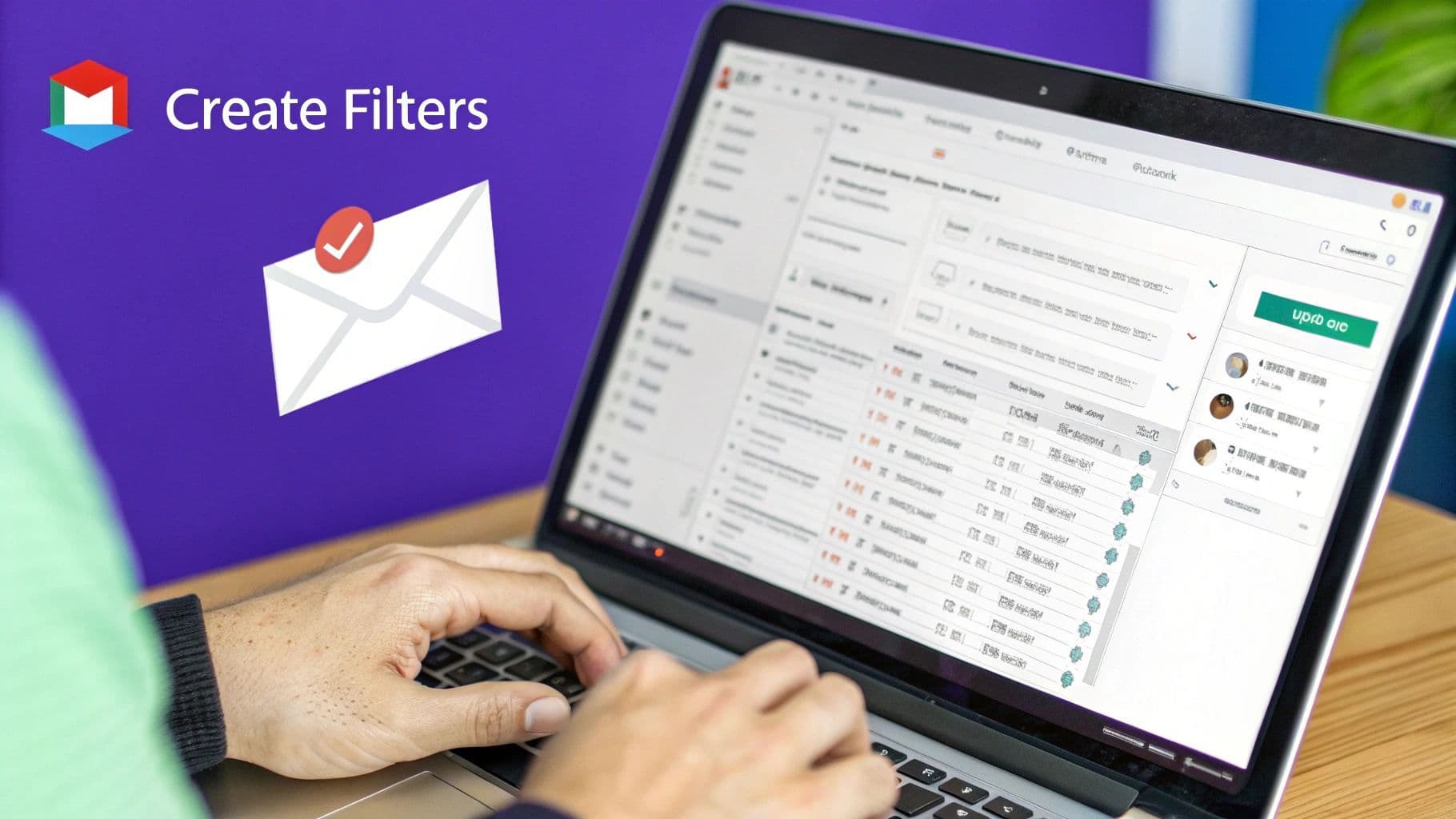
The image shows how a mix of labels for projects, priorities, and personal items creates a clean, instantly understandable view of your inbox.
Pro-Tip: Don't go crazy creating dozens of labels on day one. I always recommend starting with just 3-5 essential categories based on your main buckets of work, like 'Projects,' 'Finance,' and 'Receipts.' You can always add more as you go and figure out what you really need.
This level of organization becomes even more powerful when you connect it with other tools. After all, your email doesn't live in a vacuum. We've seen how valuable this is with the recent integration of Harmony with Google Calendar and Contacts, which helps align your schedule with your communications. By using labels effectively, you turn your inbox from a chaotic mess into an intuitive, color-coded command center.
Automating Your Inbox with Gmail Filters
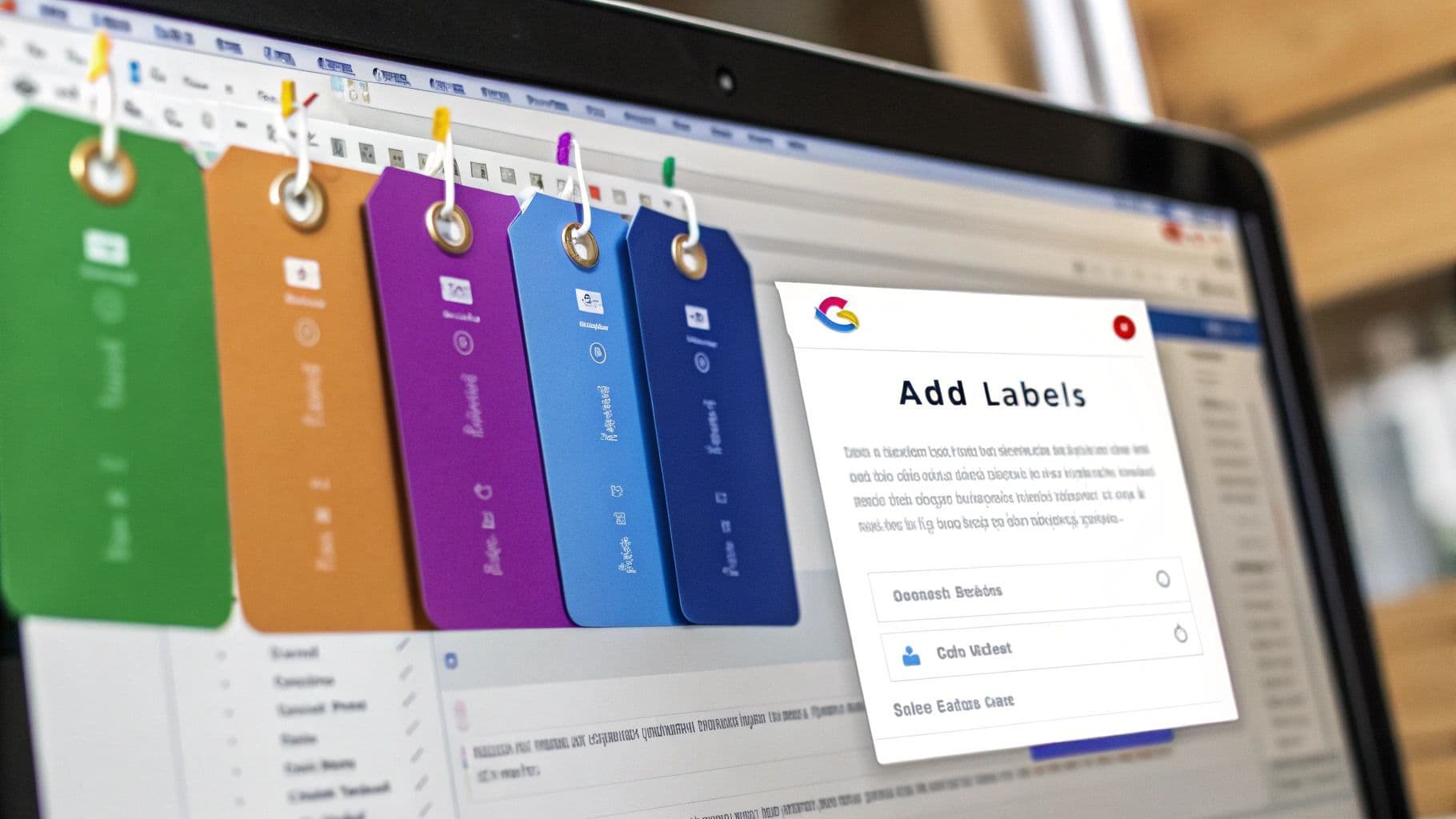
This is where you graduate from being a manual email sorter to an inbox architect. By setting up smart filters, you essentially teach Gmail to handle the boring, repetitive work for you, 24/7. It’s a classic “set it and forget it” strategy that pays you back in time and mental space every single day.
Forget just sending spam to the trash. A well-crafted filter can act like your own personal assistant. Think about all the predictable emails that land in your inbox: newsletters, invoices, project updates, and tool notifications. These are all perfect candidates for automation. The goal is to keep your main inbox clear for messages that actually need your brainpower right now.
Building Your First Smart Filter
Creating a filter is a lot less intimidating than it sounds. The easiest way to start is by clicking the "Show search options" icon right inside the Gmail search bar. This opens up a little control panel where you lay down the rules.
For instance, say you never want to miss an email from your boss. You could create a filter that watches for their specific email address, then automatically slaps a bright red 'Manager' label on it and gives it a star. Simple, but effective.
Here are a few other real-world examples to get your gears turning:
- For Invoices: Set up a filter to find any email with "invoice" or "receipt" in the subject line. Have it apply a 'Finance' label and maybe even mark it as read.
- For Newsletters: Filter emails from your favorite blogs, apply a 'Read Later' label, and have them skip the inbox entirely by auto-archiving. They’ll be waiting for you when you’re ready, not cluttering your view.
- For Project Files: Make a filter for messages that have an attachment and come from a specific client's domain, then automatically apply the right project label.
A great filter handles one specific, recurring type of email, saving you from a tiny, repetitive action. Over time, all those saved clicks and decisions add up to a ton of reclaimed time and a much clearer headspace.
Gmail’s own sorting smarts are getting better all the time, too. The platform's AI is a big reason for this, with over 70% of users already benefiting from at least one AI-driven feature. This behind-the-scenes sorting helps prioritize what’s important without you having to lift a finger, which is a massive time-saver.
This kind of automation is a cornerstone of modern productivity. If you want to go even deeper, exploring other strategies to automate repetitive tasks can unlock even more ways to streamline your entire workflow, well beyond your inbox.
Train Gmail’s Automatic Category Tabs to Work for You
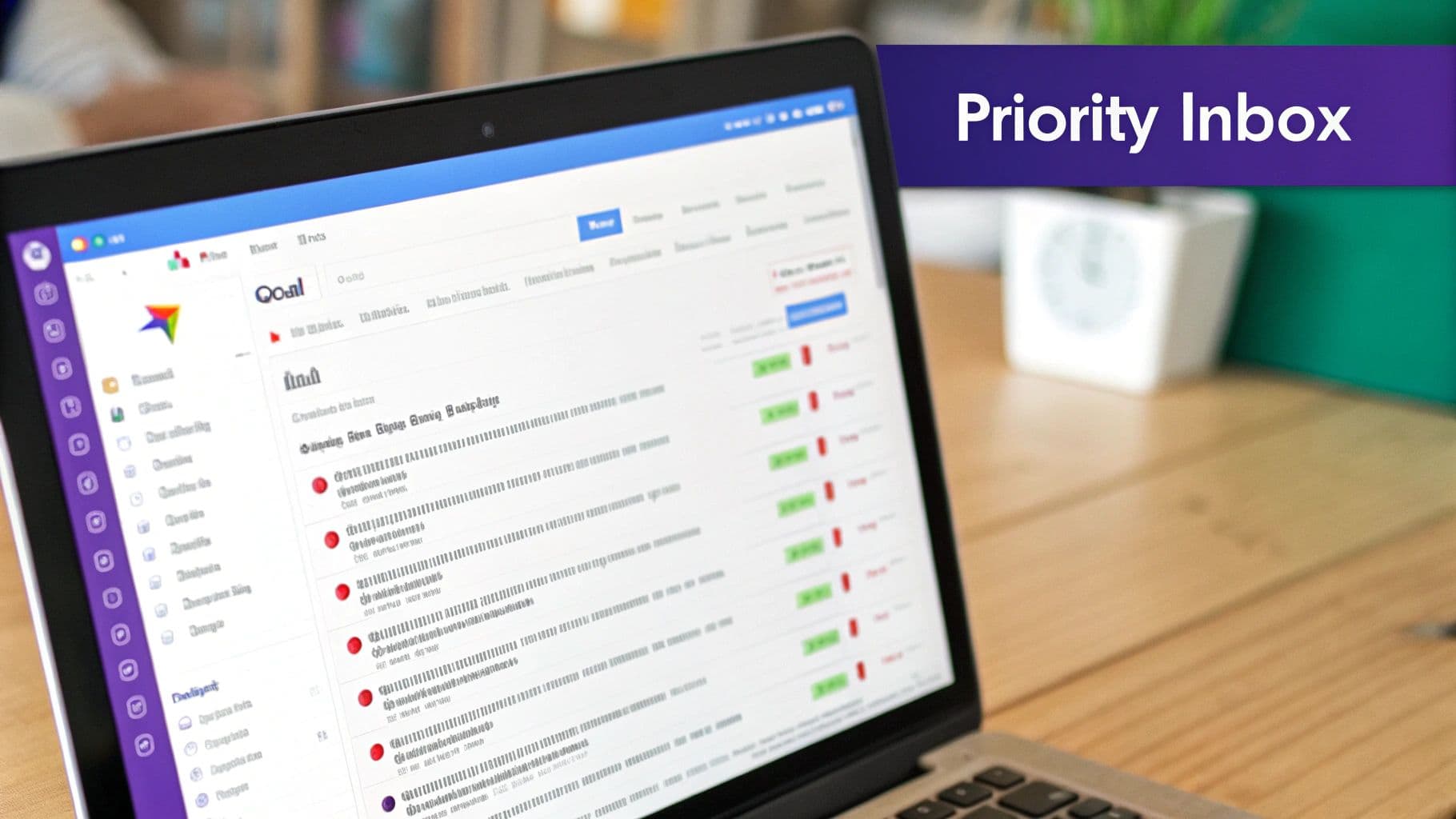
Gmail’s category tabs—Primary, Social, Promotions, Updates, and Forums—are a solid starting point for getting your inbox under control. But their real magic isn't in what they do out of the box; it's how you can teach them to understand what you care about. This isn't about digging through settings. It’s about a few simple, direct actions that sharpen Gmail's algorithm over time.
Think of it like training a smart assistant. Let’s say an important industry newsletter you can't miss lands in your 'Promotions' tab. The fix is as simple as clicking that email and dragging it directly onto the 'Primary' tab.
The moment you do, a small yellow box will pop up, asking if you want to do the same for all future messages from that sender. Click “Yes.” That’s it. In one move, you've just told Gmail that this sender is a priority, making sure their emails land right where you’ll see them from now on.
Why This Simple Drag-and-Drop Matters
Every single time you drag an email to a different tab, you’re giving Gmail valuable feedback. It’s a direct signal that helps the system learn what you consider important, not just what its algorithm thinks looks like a promotional message.
This little bit of training can have a surprisingly big impact. Research shows that read rates vary wildly between categories. For instance, emails in the Primary tab see about a 22% read rate, while those in the Updates tab (think shipping notifications) get opened 28% of the time. You can learn more about these Gmail category insights on sqmagazine.co.uk. By moving a crucial subscription to your Primary tab, you're leveraging your own habits to ensure it gets noticed.
The goal is to bend Gmail's automatic sorting to your personal workflow. A few seconds of training here and there transforms a passive feature into a personalized system that truly respects your priorities.
By taking a moment to correct Gmail when it gets things wrong, you turn its automated categories from a helpful suggestion into a reliable, custom-fit sorting machine.
Advanced Sorting With Search Operators
When labels and filters don't quite cut it, it's time to get familiar with Gmail's search operators. Think of these as special commands you can type directly into the search bar to find exactly what you need with surgical precision. It’s how you go from just searching for a keyword to truly commanding your inbox.
For example, ever need to clear out old emails that are hogging storage space? Just type into the search bar. Instantly, Gmail will pull up every single email with an attachment bigger than 10 megabytes. This is the kind of targeted search that makes managing mail in bulk feel effortless.
Combining Operators for Ultimate Control
The real magic happens when you start combining these operators. You can stack them to narrow your search down to a ridiculously specific set of messages. This is especially powerful when you use the search to create a hyper-targeted filter that automates complex sorting for you.
Let’s say you want to find all unread emails from a key client that you haven't touched in over 60 days. You could run a search like this: . Once you see the results, just click the filter icon to create a rule that automatically slaps a "Review or Archive" label on any matching emails from now on.
Mastering a few key operators transforms the search bar from a simple lookup tool into a powerful command line for your inbox. It’s the difference between looking for a needle in a haystack and having a magnet to pull it right out.
This level of control is a lifesaver for entrepreneurs and anyone working in a fast-growing company. When you’re dealing with hundreds of messages a day, being able to isolate exactly what you need is a game-changer. It's one of those small efficiencies that are so critical for lean and effective tiny startups to succeed.
To help you get started, I’ve put together a quick reference table with some of the most useful search operators.
Essential Gmail Search Operators for Sorting
| Search Operator | What It Finds | Example Usage |
| `from:` | Emails from a specific sender | `from:sarah@yourcompany.com` |
| `to:` | Emails sent to a specific recipient | `to:team-updates@yourcompany.com` |
| `subject:` | Emails with specific words in the subject line | `subject:"Project Phoenix"` |
| `has:attachment` | All emails that include an attachment | `has:attachment from:kevin` |
| `larger:` | Emails larger than a specific size (in bytes, KB, or MB) | `larger:5M` |
| `older_than:` | Emails older than a specific time frame (d, m, y) | `older_than:1y` |
| `is:unread` | All unread messages | `is:unread category:promotions` |
| `-` (minus sign) | Excludes a term from the search | `from:projectx -subject:weekly` |
These are just a few, but combining them is where you’ll really start to feel like an inbox power user.
The chart below shows how people tend to manage their emails, often preferring to archive rather than delete.
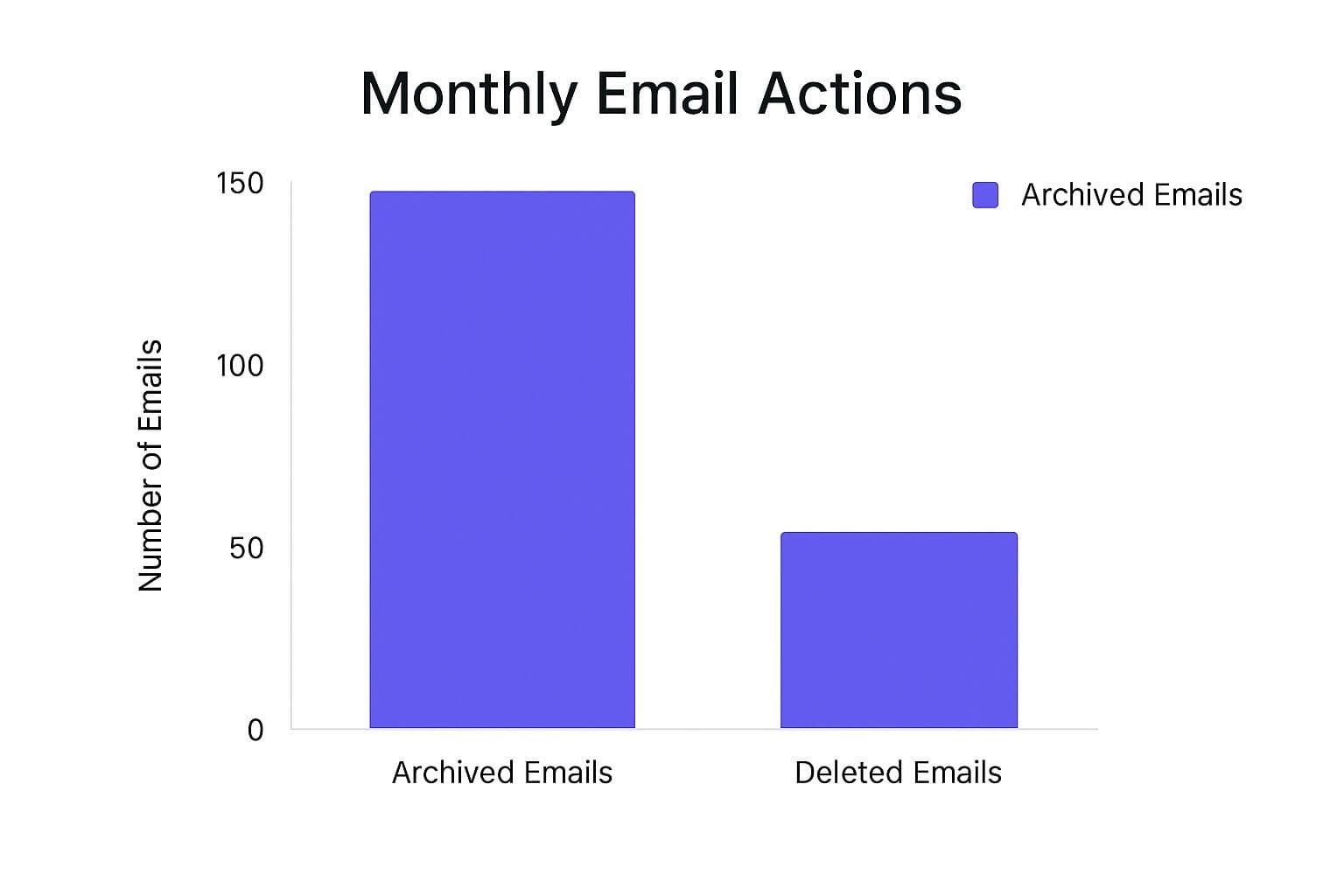
The data is pretty clear: users archive three times as many emails as they delete. This really drives home the value of keeping records accessible instead of just wiping them out. It also shows why operators like are so useful for managing a crowded inbox, not just emptying it.
Common Questions About Sorting Mail in Gmail
As you start using Gmail’s powerful sorting tools, you’ll probably run into a few common questions. I know I did when I first started digging in. This quick guide answers the most frequent ones I hear, helping you clear those hurdles and make your new organizational habits stick.
Can I Apply a Filter to My Old Emails?
Yes, you absolutely can. This is one of Gmail’s most satisfying features for instant inbox cleanup.
After you create a new filter, right before you finalize it, Gmail will show you a checkbox that says, "Also apply filter to matching conversations." Don't skip this. Ticking this box is your key to retroactively organizing everything. Gmail will scan your entire email history and apply your new rule—whether it's adding a label, archiving, or starring—to every single email that matches. It’s like a time machine for tidying up.
What Is the Difference Between Archiving and Deleting?
This is a classic point of confusion, but the distinction is really important for keeping your inbox manageable without losing anything valuable.
Think of deleting as throwing something in the trash for good. It sends the email to your Trash folder, and after 30 days, it’s gone forever.
Archiving, on the other hand, is like moving a document into a filing cabinet. The email disappears from your main inbox view, but it’s still safe and sound in your "All Mail" folder, easily findable with a quick search.
My rule of thumb: Archive anything you might need to reference later, like receipts, project communications, or travel confirmations. Delete pure junk, spam, and anything you know with 100% certainty you'll never need again.
How Do I Stop Important Emails from Going to the Promotions Tab?
It’s frustrating when a critical message gets buried in the Promotions tab, but it’s an easy fix. You just need to teach Gmail what you consider important.
The next time you see an email from a client or a crucial newsletter in your Promotions tab, just click and drag it over to your Primary tab. A small yellow box will pop up at the bottom of your screen asking if you want to do this for all future messages from that sender. Click “Yes.” That one simple action helps retrain Gmail's algorithm to get it right next time.
For more hands-on tips like this, check out some of our other guides over on the Harmony blog.
Is It Better to Use Labels or Folders in Gmail?
Here's a little secret: Gmail doesn't really have "folders" in the traditional sense. It uses labels, which are far more flexible and powerful.
With folders, an email can only live in one place. With labels, you can apply multiple labels to a single email. For instance, a single message about a client payment could be labeled "Client-X," "Invoices," and "Q4-Finance." This makes it incredibly easy to find and cross-reference messages without having to pick just one spot for them. Labels are the clear winner here.
Ready to manage your email and calendar without even touching your keyboard? Harmony AI acts as your voice-enabled executive assistant, letting you send, search, and sort your Gmail hands-free. Perfect for your commute, workout, or any time you're on the go. Start your free trial at https://www.useharmony.com and reclaim your productivity.
Harmony AI Planner
Plan your weeks, plan your life. Define your mission, plan weeks around your roles, and stay on track every day with AI guidance.
Personal Mission
Define your deeper why with a mission statement
Role-Based Planning
Plan weeks around work, family, and personal growth
AI-Powered Guidance
Get goal suggestions and daily nudges to stay on track
Engaging Experience
Celebrate progress with confetti and stay motivated