Gmail Delete Old Emails Automatically
Learn how to gmail delete old emails automatically. This guide shows you how to use filters and advanced strategies to keep your inbox clean and organized.

Yes, you absolutely can. By setting up a simple filter in Gmail using a search command like , you can automatically find and trash any emails older than one year. Gmail will then permanently delete them after 30 days.
Why You Should Automate Your Gmail Cleanup
Let's be honest, an overflowing inbox is more than just a digital mess—it's a productivity killer.
Every time you search for an important message, your query has to dig through a mountain of irrelevant promotional emails, old newsletters, and conversations you've long forgotten. This digital clutter actively slows you down, making it a real chore to find what you need when you need it.
But beyond the daily frustration, a packed inbox is a significant, often overlooked, security risk. Think about it. Old emails can contain a treasure trove of sensitive information, such as:
- Old receipts with partial payment details
- Login credentials from services you don’t even use anymore
- Personal conversations and contact information
- Archived travel itineraries or shipping confirmations
Each one of those messages is a potential liability, just sitting there, exposing data that could be compromised in a breach. Automating your email cleanup isn’t just about being tidy; it’s a smart, proactive step toward better digital security.
The Shifting Landscape of Email Retention
Even the major platforms are starting to recognize the need for better data management. For instance, Gmail is beginning to roll out policies that automatically delete emails older than 10 years for some accounts, all in the name of data retention compliance and security.
This change highlights a broader trend toward minimizing long-term data exposure. You can get ahead of the curve by setting your own rules right now. You can learn more about upcoming Gmail changes at SUNY Geneseo.
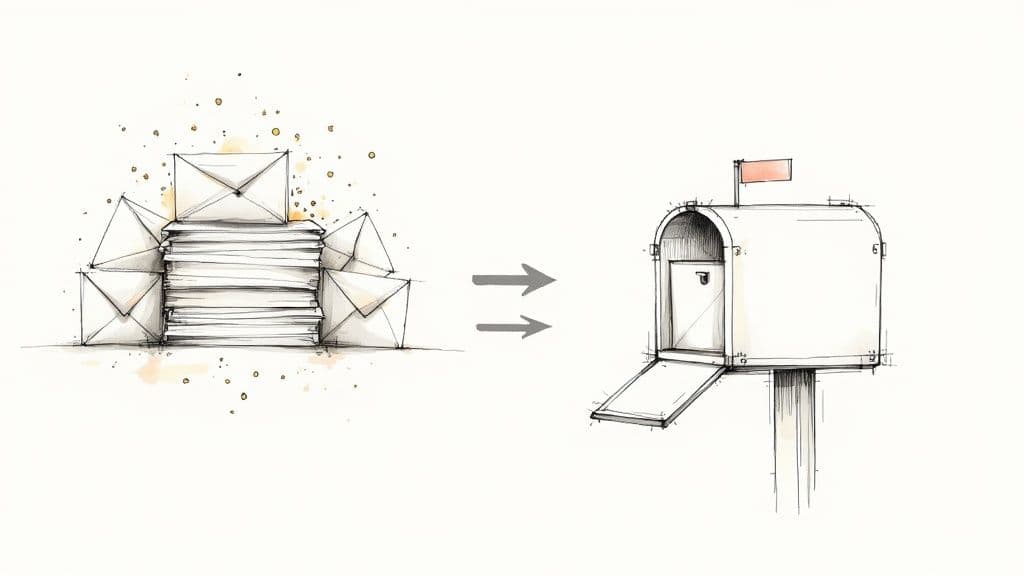
By taking control of your inbox, you create a more efficient and secure environment. You're not just deleting emails; you're curating your digital space to serve you better.
And for those looking to manage their inbox with even greater efficiency, tools like Harmony AI can simplify the entire process. Imagine clearing out years of clutter with a simple voice command—no more navigating complex filter menus. This hands-free approach turns a tedious chore into a quick, effortless action, helping you maintain a clean and secure inbox on the go.
Ready to reclaim your inbox? The best way to automatically delete old emails in Gmail is by setting up a custom filter. This isn't just a simple rule; it's a powerful instruction you give Gmail to handle specific messages so you don't have to think about them ever again.
Forget generic advice. We're going to combine specific search operators to build a filter that laser-targets the exact emails you want gone. This puts you in control, letting you create nuanced rules that fit your real-world needs—like finally purging all those promotional emails after they've sat around for a few months.
How to Build Your Deletion Filter
The whole process hinges on Gmail's search operators. Think of them as special commands that tell Gmail precisely what to look for. For our goal, the operator is your new best friend.
Let's say you want to get rid of all those promotional emails from a retailer like that are more than 90 days old. Your search query would look like this:
Just pop that into the Gmail search bar. Once you see it pulling up the right emails, you can create a filter directly from that search and set the action to "Delete it." That's it. Gmail will now handle this for you, continuously and automatically.
For more deep-dive organizational strategies, check out our guide on how to sort emails in Gmail.
The process is incredibly straightforward. You just need to find the right settings, define your rules with these handy operators, and tell Gmail what to do with the matching emails.
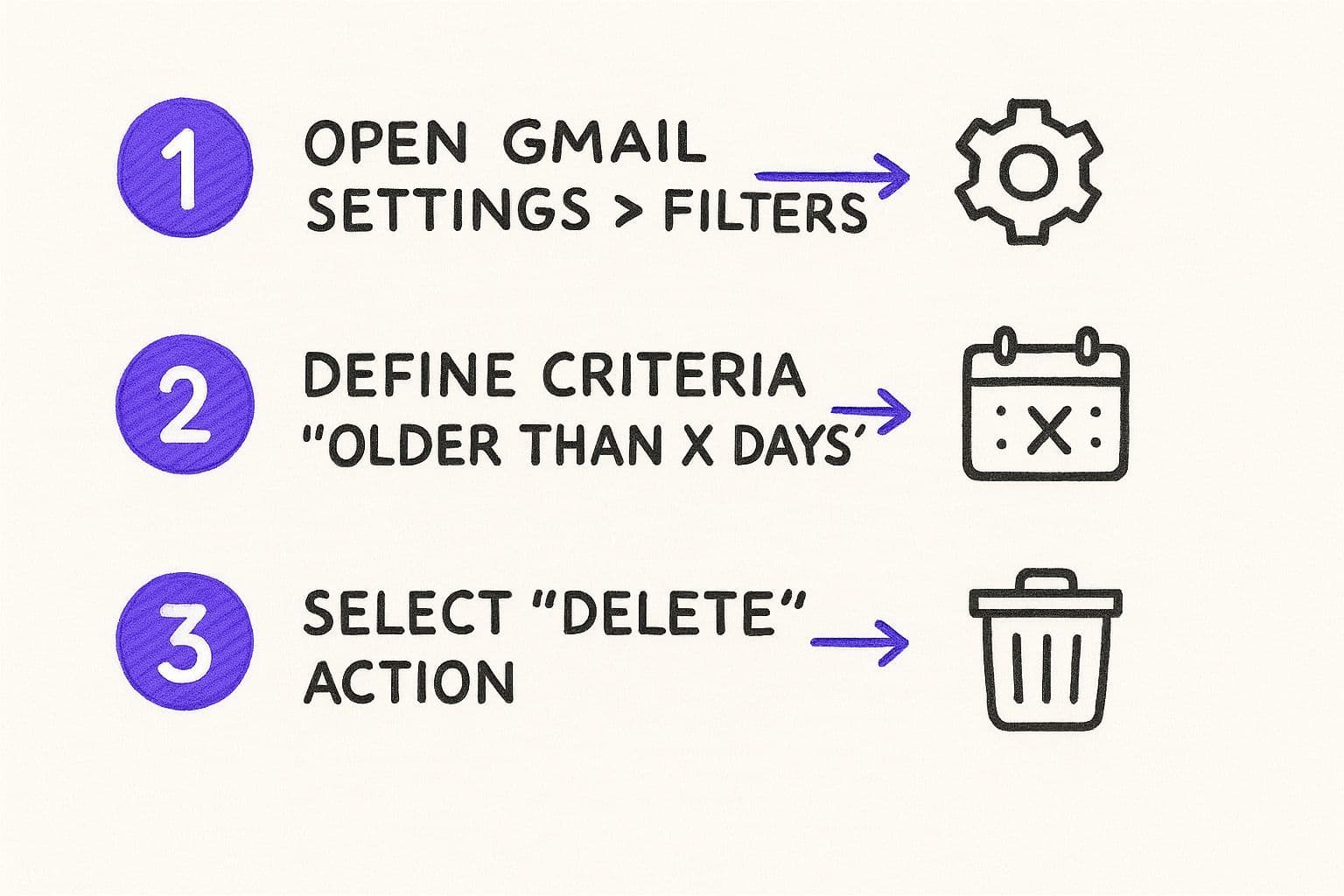
This simple flow turns a repetitive manual chore into a true set-and-forget automation.
Essential Gmail Search Operators for Filters
To get really specific with your filters, you'll want to master a few key search operators. They let you tell Gmail exactly which old emails to target for automatic deletion.
| Operator | Function | Example |
| `older_than:` | Finds emails older than a specific time frame. | `older_than:1y` (older than 1 year) |
| `from:` | Targets emails from a specific sender. | `from:notifications@linkedin.com` |
| `subject:` | Finds emails with specific words in the subject line. | `subject:"daily digest"` |
| `has:nouserlabels` | Finds emails that don't have any custom labels. | `has:nouserlabels` |
| `is:unread` | Targets only unread emails. | `is:unread older_than:30d` |
Combining these operators is where the real power lies. For instance, would automatically delete unread newsletters from that specific sender that are over two months old.
Delete vs. Archive: What’s the Difference?
It’s crucial to know the difference between deleting and archiving an email. Archiving simply removes a message from your inbox, tucking it away for future reference if you ever need it. Deleting, on the other hand, sends it to the Trash.
Deleting is for messages you are certain you will never need again—think expired offers, old newsletters, and irrelevant notifications. Archiving is for messages you want to keep but don't need cluttering your main inbox.
When you set up a filter to delete emails—say, using the operator—Gmail sends any matching messages to your Trash folder. They'll sit there for 30 days before being permanently removed.
While setting up filters is a game-changer, it does involve clicking through a few menus. For an even faster, hands-free experience, you can use Harmony AI. A simple voice command like, “Harmony, delete all emails from LinkedIn older than six months,” accomplishes the same thing instantly, without ever touching your mouse or keyboard. It's the perfect way to manage your inbox while you're on the go.
Advanced Strategies to Keep Your Inbox Clean
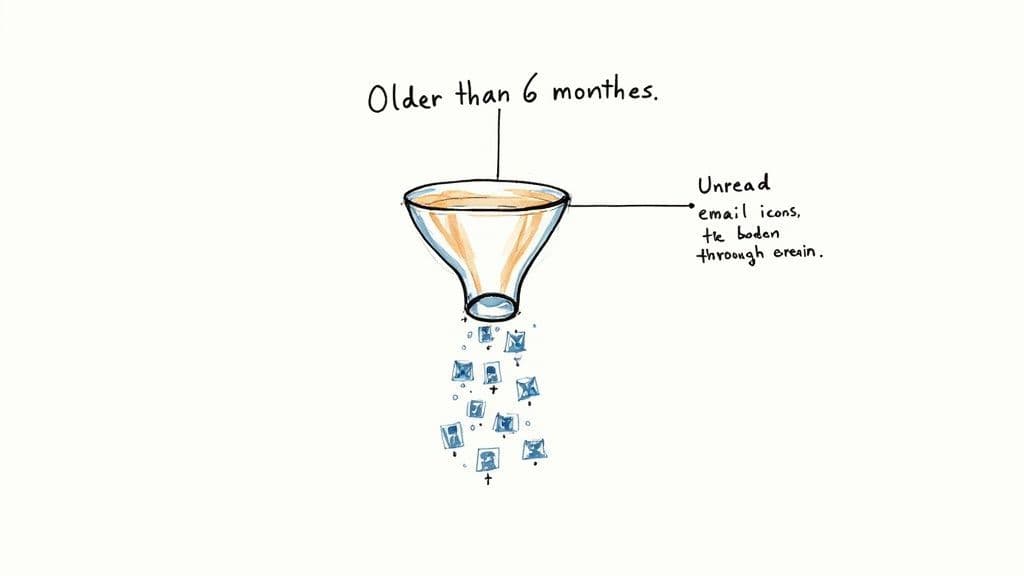
A single filter is a great start, but the real power comes from layering multiple rules to build a truly smart, self-cleaning inbox. This is where you can get incredibly precise, automatically deleting old emails in Gmail based on their specific type and importance.
For example, you probably don't need promotional emails cluttering up your inbox after 30 days, but you might need to hang onto financial statements for seven years. Creating separate, tailored filters for each scenario helps you build a workflow that actually fits your life. It’s about ditching the one-size-fits-all approach for something much more intelligent.
Layering Filters for Maximum Impact
Think of your filters as a specialized team. One filter could be in charge of deleting unread newsletters after 60 days, while another archives old project-related emails once they’re six months old.
A really effective technique is to use a two-step process: one filter applies a label, and a second filter acts on that label after a set amount of time.
- Filter 1 (The Labeler): -> Apply the label "Social Media"
- Filter 2 (The Cleaner): -> Delete it
This combo is fantastic because it keeps your incoming mail organized while also taking out the trash automatically, ensuring your main inbox stays spotless.
This multi-filter strategy isn't just a neat trick; it's a necessary defense against the sheer volume of email we all face. It’s how you proactively fight back against the digital noise.
The scale of email is just mind-boggling. Projections show that by 2025, Gmail users will be sending around 131 billion emails every month. That firehose of information is exactly why you need to gmail delete old emails automatically. It’s also worth remembering that Gmail’s spam filters are already blocking over 100 million phishing attempts daily.
Good inbox hygiene goes beyond just decluttering, too. It’s also about security. Brushing up on identifying and avoiding common email phishing scams is another critical step to keeping your account safe and sound.
While setting up layered filters is incredibly effective, it can feel a little technical. For a more natural and intuitive way to manage all this, you can use Harmony AI. Just say, "Harmony, delete all emails with the label 'Social Media' older than 30 days." Harmony handles the complex commands behind the scenes, making sophisticated inbox management feel effortless.
If you’re looking for more ways to clean up your inbox quickly, check out our guide on the fastest way to delete emails in Gmail.
Supercharge Your Cleanup with Voice Commands
Gmail’s filters are fantastic for automating your inbox, but let’s be honest—setting them up still means digging through menus and typing out search queries. It’s a process.
For those moments when you just want to act, a voice-powered assistant like Harmony AI offers a much faster, more direct way to get things done. It’s the ultimate productivity hack, turning complex, multi-step tasks into simple voice commands. With Harmony, you can finally achieve inbox zero without ever touching your mouse.
Instead of clicking and typing, you can fire off complex cleanup commands with simple, natural language. This completely changes the dynamic. It turns a chore you put off into something you can do hands-free while walking the dog, making coffee, or sitting in traffic. It’s all about taking action the second the thought pops into your head.
Instant Cleanup with Your Voice
You know that nagging thought—"I really need to clear out all those old promotional emails from that one store." Instead of adding it to a to-do list for later, you can just say it out loud.
“Harmony, delete all emails from Old Navy older than one year.”
That's it. Harmony gets it done instantly, no keyboard required. This approach doesn't just save a few clicks; it reduces the mental load of having to remember to deal with inbox clutter when you're back at your desk. It’s a straight line from thought to action.
Here are a few other real-world commands you could use right now:
- "Harmony, archive all project updates from last quarter."
- "Find all emails from my accountant with attachments."
- "Delete every unread newsletter from the last 30 days."
This is the perfect complement to Gmail's built-in tools. It gives you a powerful, on-the-go way to keep your inbox clean without ever having to stop what you're doing.
If you’re looking to go deeper, you can discover AI-driven productivity and voice command tips and find new ways to make your workflow even more efficient.
Common Questions About Deleting Old Emails
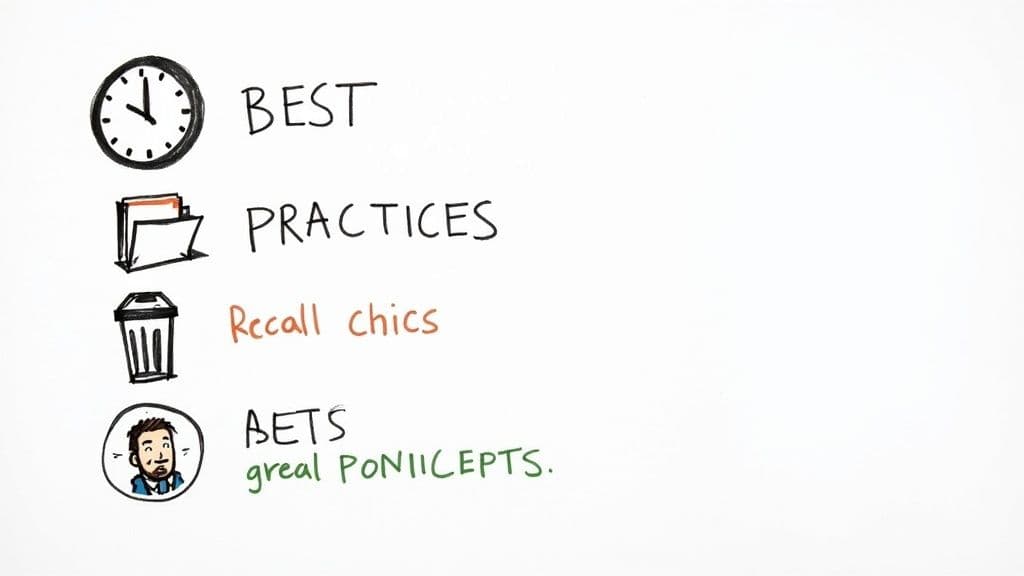
Let's be honest, setting up a rule to gmail delete old emails automatically can be a little stressful. The thought of emails just vanishing without you clicking the button is enough to make anyone nervous. But with a bit of know-how, you can get comfortable with the idea and build a system you trust.
Let's tackle some of the biggest questions that come up.
First off, are these deleted emails gone for good? Not right away. When one of your filters sends an email to the trash, it doesn't just disappear into the ether. It actually hangs out in your Trash folder for a full 30 days. This gives you a nice long grace period to go fish it out if you made a mistake. After that 30-day window, though, it's permanently gone.
How Can I Safely Test a Filter?
You don't have to just create a rule and pray it works as expected. There’s a much safer way to test your logic before unleashing it on your inbox.
The easiest method is to use the search bar as a dry run. Before you even click "Create filter," just paste your search query (like ) into the main Gmail search bar. This will instantly show you every single email that your filter would catch. If the search results look right, you can create the filter with confidence.
Want an even safer approach?
- Set up your filter, but instead of choosing "Delete it," have it "Apply the label" with a name like "Ready for Deletion."
- Let this filter run for a few days. Every so often, check the emails that get collected under that new label.
- Once you're 100% sure it's only grabbing the emails you want it to, you can simply edit the filter and change the action to "Delete it."
This two-step process puts you in complete control and removes all the guesswork.
The point of automation is to make your life easier, not to add more stress. Always test new filters by applying a temporary label first. It’s the best way to ensure they work exactly as you intend before committing to deletion.
What if I Delete Something Important by Accident?
It happens to the best of us. If you realize a critical email got zapped by one of your rules, you have that 30-day window to rescue it.
Just navigate to your Trash folder, find the email, and move it back to your inbox. Simple as that. Once it's back in the inbox, it's safe from being deleted again by the same time-based filter.
Of course, managing a bunch of different rules can start to feel like a chore in itself. For a more direct and powerful way to handle cleanup, modern tools can be a game-changer. Our guide on AI email management dives into how new technologies can keep you organized with a lot less manual effort.
By testing your filters and knowing how the recovery process works, you can finally build a system that keeps your inbox tidy without the fear of losing anything important.
Harmony AI Planner
Plan your weeks, plan your life. Define your mission, plan weeks around your roles, and stay on track every day with AI guidance.
Personal Mission
Define your deeper why with a mission statement
Role-Based Planning
Plan weeks around work, family, and personal growth
AI-Powered Guidance
Get goal suggestions and daily nudges to stay on track
Engaging Experience
Celebrate progress with confetti and stay motivated