Fast Way to Delete Emails in Gmail – Quick & Easy Guide
Discover the fast way to delete emails in Gmail. Learn simple search, bulk actions, and filters to clean your inbox effortlessly. Click now!

Let's be honest, a cluttered Gmail inbox is more than just an eyesore—it’s a productivity killer. Important messages get buried, you waste time scrolling, and the sheer volume can feel overwhelming. This guide cuts straight to the chase, showing you the fastest ways to clear out the noise and reclaim your inbox.
You're about to move beyond deleting emails one-by-one. We're talking about practical, powerful techniques that work whether you need to delete a few hundred emails or tens of thousands.
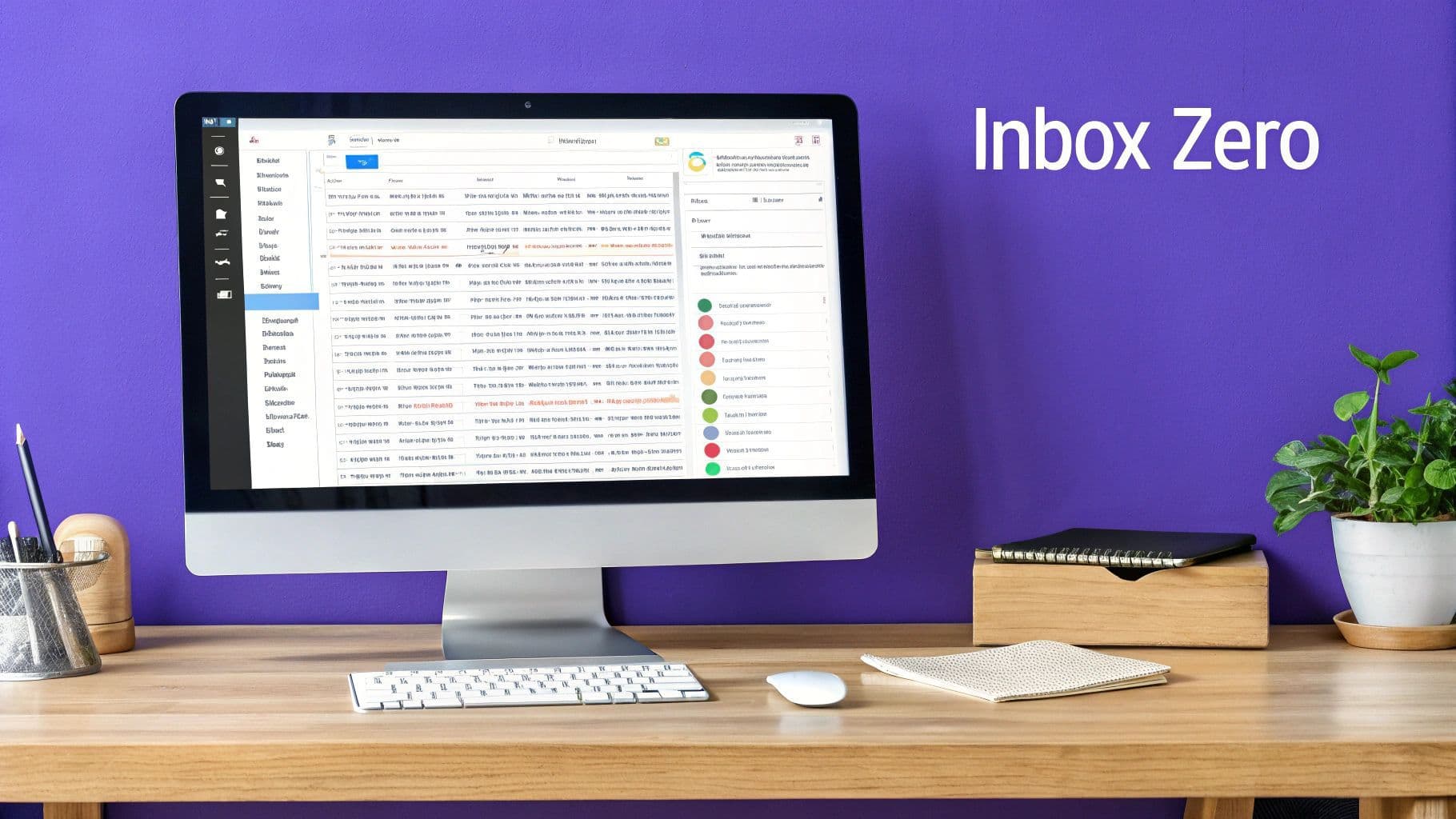
Why Fast Deletion Matters More Than Ever
Knowing how to quickly delete emails in Gmail isn't just a neat trick; it's a modern necessity. Gmail's user base has exploded, growing by nearly 60% in the last decade alone. And the number of emails hitting our inboxes every day is staggering—projected to exceed 376 billion by 2025.
With Gmail accounting for nearly 28% of all email clients used worldwide as of late 2024, efficient inbox management is a universal challenge. If you want to dig deeper, you can explore more data on Gmail's growth and see just how big this problem has become.
A Quick Look at Your Options
Before we dive into the step-by-step details, here's a high-level overview of the most effective methods we'll cover. Each one is suited for different scenarios, from targeted cleanups to ongoing maintenance.
Top 4 Fastest Gmail Deletion Methods at a Glance
A quick summary of the most effective methods to rapidly clear your Gmail inbox, from targeted searches to bulk actions.
| Method | Best For | Speed |
| Keyboard Shortcuts | Navigating and deleting individual emails quickly | Very Fast |
| Search Operators & Filters | Finding and deleting specific types of emails in bulk | Blazing Fast |
| Batch Deletion | Clearing out entire categories or pages of email | Fast |
| Voice Commands (Harmony) | Deleting emails hands-free while multitasking | Very Fast |
These four approaches are your core toolkit for getting back in control. Now, let's break down exactly how to use them.
Find Thousands of Emails with Advanced Search
Let’s be honest, scrolling through your inbox to find emails to delete is a losing game. The fastest way to clear out thousands of unwanted messages is to turn Gmail’s search bar into your secret weapon.
By learning a few simple commands—Gmail calls them search operators—you can pinpoint exactly what needs to go. This isn't just about searching; it's about surgically targeting clutter. What used to be a mind-numbing chore can become a surprisingly quick five-minute task.
For instance, forget hunting down every promotional email from that one store you bought from two years ago. Instead, you can tell Gmail to find only those specific emails and get rid of them in one go, leaving all your important messages untouched.
Here's what that looks like in the real world:
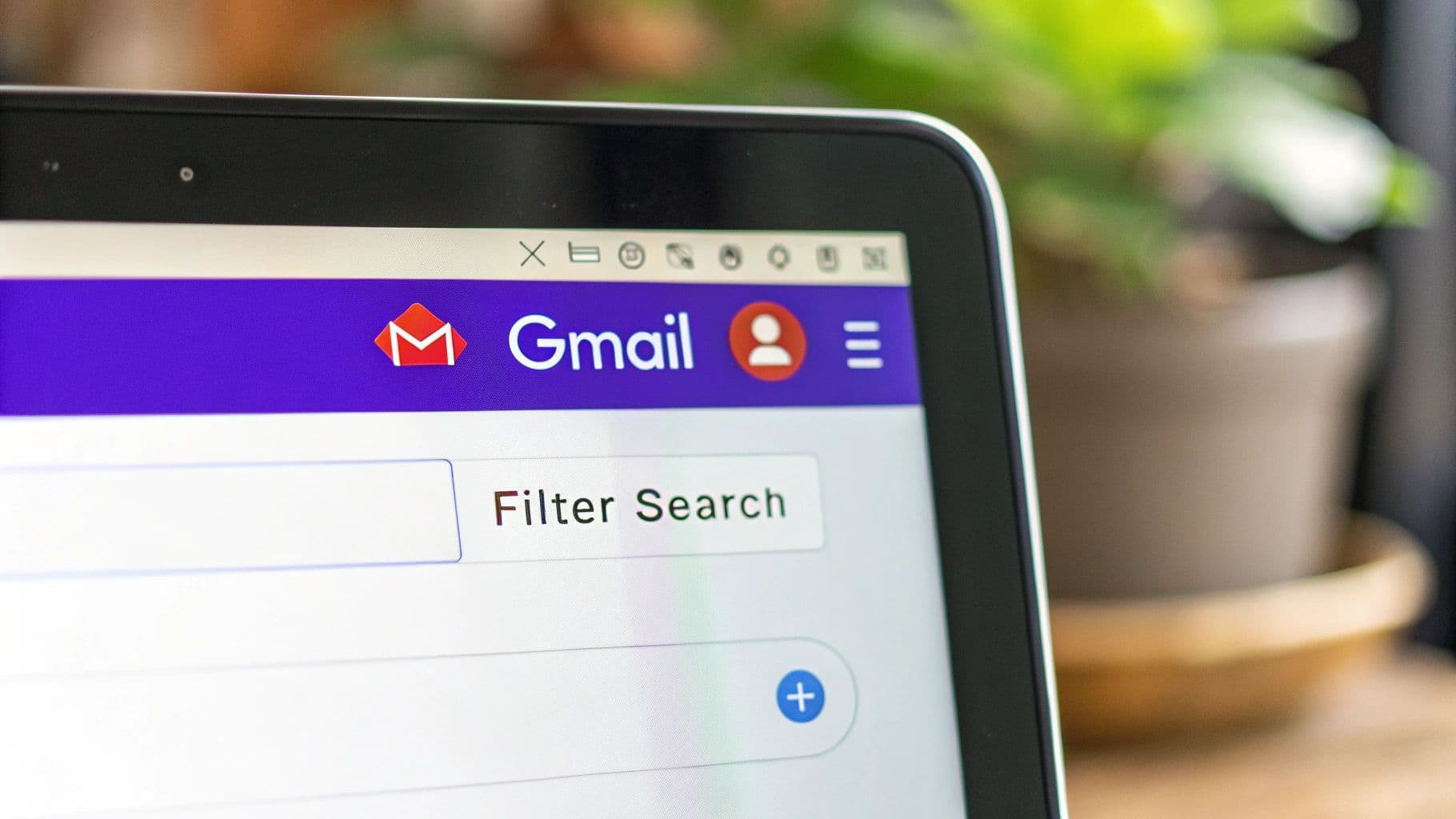
As you can see, the search combines with . The real magic is that these commands are stackable, letting you build a precise filter to match whatever you're trying to clean up.
Combining Operators for Maximum Impact
This is where the real power kicks in. By layering these commands, you can create incredibly specific filters that isolate exactly what you want to delete. It’s the core principle behind taking back control of your inbox.
Here are a few of my go-to combinations that I use all the time:
- Find old, large attachments: Pop into the search bar. This instantly finds all emails older than a year with attachments over 10 megabytes. It’s a game-changer for freeing up storage space.
- Clear out ancient social notifications: I use to get rid of six months' worth of old notifications I’ll never look at again. You can swap "facebook.com" for any other platform.
- Delete unread newsletters: A quick will show you every single promotional email you haven't bothered to open. From there, it's just a few clicks to bulk-delete them all.
The goal isn't just to search—it's to create a targeted filter that isolates only the emails you're comfortable deleting. Mastering just a few key operators gives you complete control over what stays and what goes.
Master Gmail's Bulk Deletion Feature
Alright, so you’ve run your advanced search and have a nice, tidy list of emails you’re ready to vaporize. This is where the real magic happens, but it's also where a lot of people get tripped up. The key is a tiny, often-overlooked feature in Gmail's interface.
When you hit that main "select all" checkbox at the top, Gmail only grabs the emails on the current page—usually about 50 of them. That's not going to cut it if you're trying to clear out thousands of messages. But don't start clicking page by page. Look closely.
The Most Important Click
As soon as you check that box, a new line of text appears just above your emails. It’s small, blue, and easy to miss, but it's the secret to mass deletion. It says, "Select all conversations that match this search."
Clicking that link is the game-changer. It instantly expands your selection from the first page to every single email your search found, whether it’s hundreds or thousands.
From there, just hit the trash can icon. That’s it. In two quick clicks, you can wipe out years of old newsletters, expired promos, or ancient notifications. It's an incredibly satisfying way to free up gigabytes of space and finally declutter your inbox.
Here’s a quick visual of what that process looks like in action:
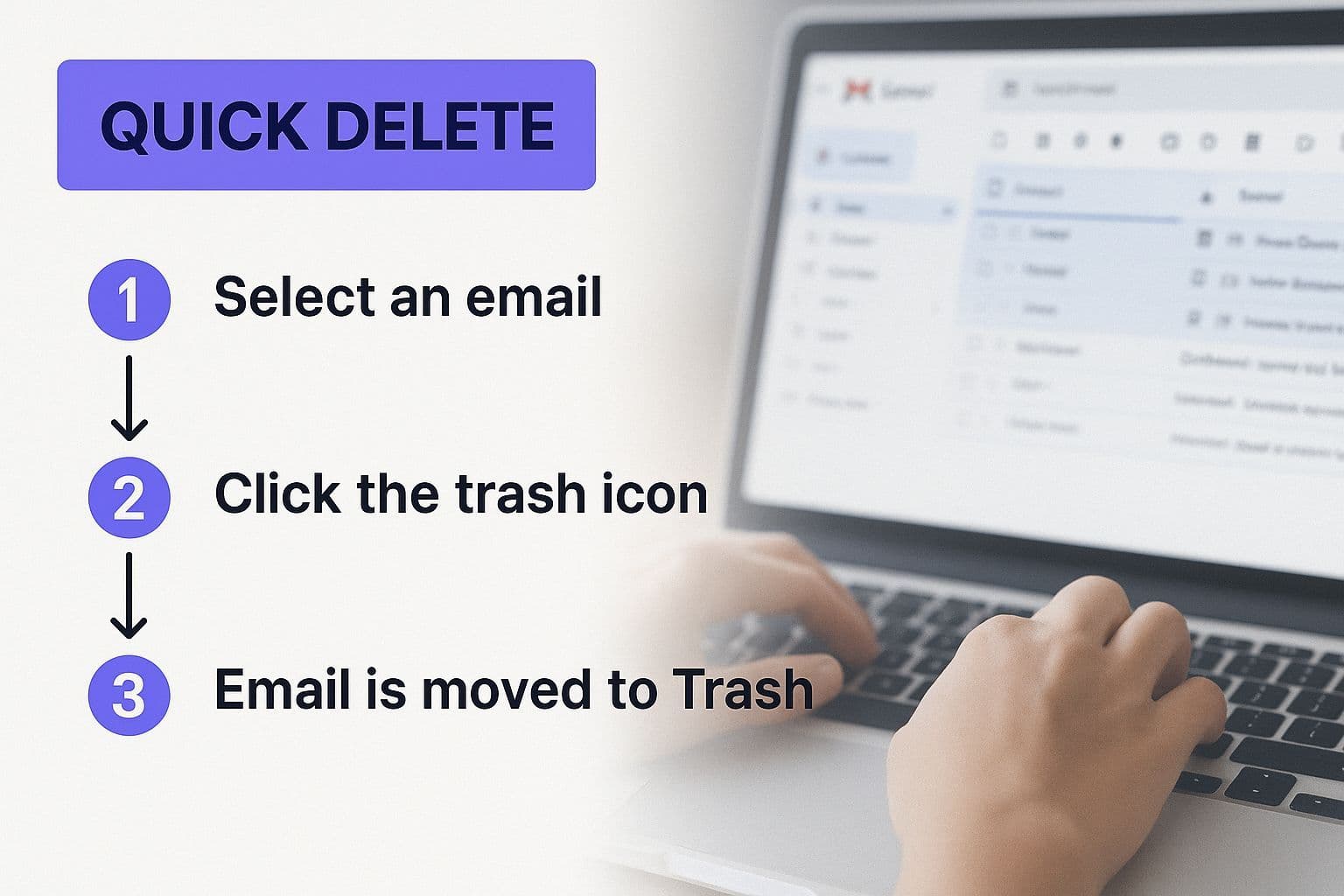
As you can see, a targeted search followed by this one extra click is the fastest way to clear out the noise.
The ability to select all matching conversations, not just those on one page, transforms a tedious task into a quick, two-click process. This is the core of efficient email management.
Knowing how to delete emails quickly is more important than ever. With the constant flood of messages we all get, it's easy to get overwhelmed. By 2025, experts predict that a staggering 45% of all daily emails sent globally will be spam. Even with Gmail's powerful filters, the average person still gets around 1,825 spam messages a year, making bulk deletion a must-have skill.
For even more strategies to keep your inbox clean, check out our guide on how to delete multiple emails in Gmail.
Automate Future Cleanup with Smart Filters
Clearing out thousands of old emails feels great, but the real win is making sure you never have to do it again. The best long-term strategy? Turn Gmail into a self-managing assistant with smart filters. This is, hands down, the fastest way to delete emails because the cleanup happens before you even see the mess.
Instead of manually trashing the same promotional emails every single week, you can create a rule that handles it for you automatically. It's a proactive approach that saves you countless hours by dealing with clutter before it ever hits your primary inbox.
Create Your First Automatic Deletion Filter
Let's get practical. Say you're constantly getting—and deleting—marketing emails from a specific online store you bought something from once. We can set up a filter for that in under a minute.
First, find an email from that sender and open it.
Next, click the three-dot menu next to the reply button and choose "Filter messages like these." Gmail will automatically grab the sender’s email address for you.
On the next screen, just check the box for "Delete it." To really clean house, also check "Also apply filter to matching conversations." This will get rid of all the existing emails from them, too. Hit "Create filter," and you're done.
From now on, any new email from that sender will skip your inbox and go straight to the trash. You won't have to lift a finger. This principle of learning to automate repetitive tasks is a game-changer for overall productivity, not just email.
The goal is to build a set of rules that reflect your email habits. Think of filters as your personal inbox bouncers, only letting the important messages through.
You can apply this same logic to anything. Automatically archive non-urgent notifications from social media. Instantly label emails related to a specific project. You can even create an advanced filter that deletes any email containing the word "unsubscribe."
With just a few smart filters, your inbox truly starts managing itself. This kind of automation is also incredibly powerful for coordinating your schedule, a topic we dive into in our post about the Harmony AI integration for Google Calendar and Contacts.
Use Keyboard Shortcuts for Maximum Speed
For anyone who really values raw speed, the fastest way to delete emails in Gmail is to take your hands off the mouse. Keyboard shortcuts can turn email cleanup from a clunky series of clicks into a fluid, rapid-fire process.
Once you build the muscle memory, you’ll be flying through your inbox without a second thought.
First things first, you need to make sure shortcuts are active. It’s a quick, one-time setup. Just head to your Gmail Settings (the gear icon), click "See all settings," and in the "General" tab, scroll down to "Keyboard shortcuts" and switch them on. Simple as that.
The Essential Deletion Shortcuts
Now that shortcuts are enabled, you can start navigating and acting on emails instantly. Instead of clicking a checkbox and then a separate delete button, your entire workflow gets a whole lot simpler.
You'll spend most of your time with just a few keys. This is the core rhythm for high-speed manual cleanup.
- Use 'j' and 'k' to move down and up your inbox list.
- When you land on an email you want to get rid of, press 'x' to select the conversation. You’ll see a checkmark appear next to it.
- You can keep moving down with 'j' and selecting more emails with 'x'.
- Once you’ve selected one or more messages, just press the '#' key (Shift + 3).
And poof. The selected emails are instantly moved to the trash. The entire process becomes a rhythmic tap-tap-delete, letting you clear out dozens of emails in seconds.
The real power here isn't just the individual shortcuts, but the rhythm you develop. Navigating with 'j' and 'k', selecting with 'x', and deleting with '#' creates a seamless flow that a mouse just can't match.
With projections showing that around 131 billion emails will be sent daily via Gmail in 2025, mastering shortcuts is a critical skill for keeping your inbox under control. You can discover more insights about Gmail usage and see exactly why this kind of efficiency matters so much.
Here's a quick reference table with the most important shortcuts for this method.
Essential Gmail Keyboard Shortcuts for Deletion
| Shortcut Key | Action |
| `j` | Move to the next (older) conversation |
| `k` | Move to the previous (newer) conversation |
| `x` | Select a conversation |
| `#` (Shift + 3) | Delete the selected conversation(s) |
| `u` | Return to the inbox/conversation list |
Keep these handy, and you'll be an inbox ninja in no time.
And if you want to take this a step further, you can streamline your entire computer experience. For Mac users, check out some of the best keyboard shortcuts Mac users swear by to speed up everything you do.
Common Questions About Deleting Gmail Emails
Even with the best game plan, you'll probably still have a few lingering questions about the fastest way to delete emails in Gmail. Let's walk through some of the most common ones I hear, so you can feel totally confident as you clean house.
Can I Get Back an Email I Accidentally Deleted?
Yes, you can—but you have to be quick about it. When you delete an email, Gmail doesn't erase it from existence immediately. Instead, it sends the message to your Trash folder.
Those emails will sit safely in the Trash for 30 days. If you realize you’ve zapped something important, just head over to the Trash, find the email, and use the "Move to" button to pop it right back into your inbox. After that 30-day mark, though, they're gone for good.
Think of that 30-day window as your safety net. It gives you more than enough time to rescue any critical messages you might have trashed by mistake during a massive cleanup session.
If I Delete from My Primary Tab, Is It Gone from "All Mail" Too?
It sure is. Your Primary, Promotions, and Social tabs aren't really separate folders. They're just clever, pre-made filters that categorize your one, single inbox.
When you delete an email from any of these tabs, you're sending it to the Trash. The "All Mail" folder is a bit different—it's an archive of everything that isn't in your Spam or Trash. So, once an email hits the Trash, it's removed from "All Mail" as well.
How Can I Delete Every Single Email from One Person?
This is where Gmail's search operators are your best friend. The cleanest way to do this is by typing into the search bar at the top of Gmail.
After the results pop up, click the main select-all checkbox. Now for the most important part: look for a small blue link that says "Select all conversations that match this search." Click it. This tells Gmail to grab every email from that sender, not just the first 50 on the page. From there, just click the trash can icon, and they're all gone.
Does Deleting Emails Actually Free Up My Storage Space?
It does, but not right away. When you first delete emails, they just move to the Trash, where they continue to count against your Google account storage for another 30 days.
To get that space back instantly, you need to go into your Trash folder and click the "Empty Trash now" link. This permanently wipes everything inside and frees up the storage immediately. This is a vital trick for small business owners and teams trying to manage shared resources—a common hurdle for even the most promising tiny startups that need to make every tool count.
Ready to manage your inbox without even touching your keyboard? Harmony AI acts as your voice-powered executive assistant, allowing you to search, manage, and delete emails in Gmail using simple commands. Reclaim your time and try it free at https://www.useharmony.com.
Harmony AI Planner
Plan your weeks, plan your life. Define your mission, plan weeks around your roles, and stay on track every day with AI guidance.
Personal Mission
Define your deeper why with a mission statement
Role-Based Planning
Plan weeks around work, family, and personal growth
AI-Powered Guidance
Get goal suggestions and daily nudges to stay on track
Engaging Experience
Celebrate progress with confetti and stay motivated