Delete Multiple Emails in Gmail Fast
Tired of inbox clutter? Learn how to delete multiple emails in Gmail with powerful search commands, filters, and expert tips for a cleaner inbox.

Feeling buried under a mountain of emails? I get it. The fastest way to start digging out is to use Gmail's "Select all" checkbox at the top of your inbox. Once you click it, a little link appears that says, "Select all conversations"—hit that, then the trash icon. Boom. You can wipe out thousands of messages in just a few seconds.
Reclaim Your Inbox from Digital Clutter
An overflowing inbox is more than just messy; it’s a real source of digital stress and a huge drain on your focus. Every unread promotional email, old notification, and forgotten newsletter piles up, making it feel impossible to find the messages that actually matter. It's like trying to find a specific receipt in a wallet stuffed with years of junk.
Learning how to bulk-delete emails in Gmail isn't just a tech trick—it's a core skill for staying sane online. The payoff is immediate.
- Less Stress: A clean inbox brings a surprising sense of calm and control.
- Quicker Navigation: You'll spend less time scrolling past junk and more time on what's important.
- Better Focus: Fewer distractions mean you can actually concentrate on your priority tasks.
This isn't a surprise when you consider the sheer scale of email today. Gmail is home to around 1.8 billion active users, and together, they send and receive about 121 billion emails every single day. That accounts for nearly 30% of all email traffic worldwide, which makes solid inbox management a non-negotiable skill.
A decluttered inbox is more than just tidy—it's a direct path to a more productive workday. When you eliminate digital noise, you reclaim mental bandwidth for deep work and critical thinking.
Think of clearing your inbox as the first step toward a more organized digital life. It builds momentum you can apply to broader strategies to improve your work productivity. In the next sections, I'll walk you through the exact methods to delete multiple emails in Gmail, from simple clicks to powerful automations, so you can take back control for good.
The Quickest Way to Select and Delete Emails
If you really want to get a handle on your inbox, the fastest method is right inside Gmail itself. Using a desktop browser, you can lean on its powerful selection tools to clear out huge batches of emails in just a couple of clicks. This is my go-to strategy for nuking years of promotional emails or social media notifications that have piled up.
Think about it. You probably have hundreds, maybe even thousands, of emails from a single retailer clogging up your "Promotions" tab. Deleting them one by one is a soul-crushing task. Instead, you can wipe them all out in one go.
Using the Master Selection Tools
First, hop over to the category you want to tackle, like Promotions or Social. Look at the top left of your email list, right above the first message. You’ll see a single checkbox. Clicking it will select every conversation on the current page, which is usually 50 to 100 emails.
But that’s just the first step. The real magic happens next. As soon as you click that checkbox, a new message pops up at the top of your inbox.
Key Insight: That little blue link, which usually says something like "Select all X conversations in Promotions," is the most important part of this whole process. It lets you expand your selection from just the first page to every single email in that category.
Here’s a look at what that initial selection looks like.
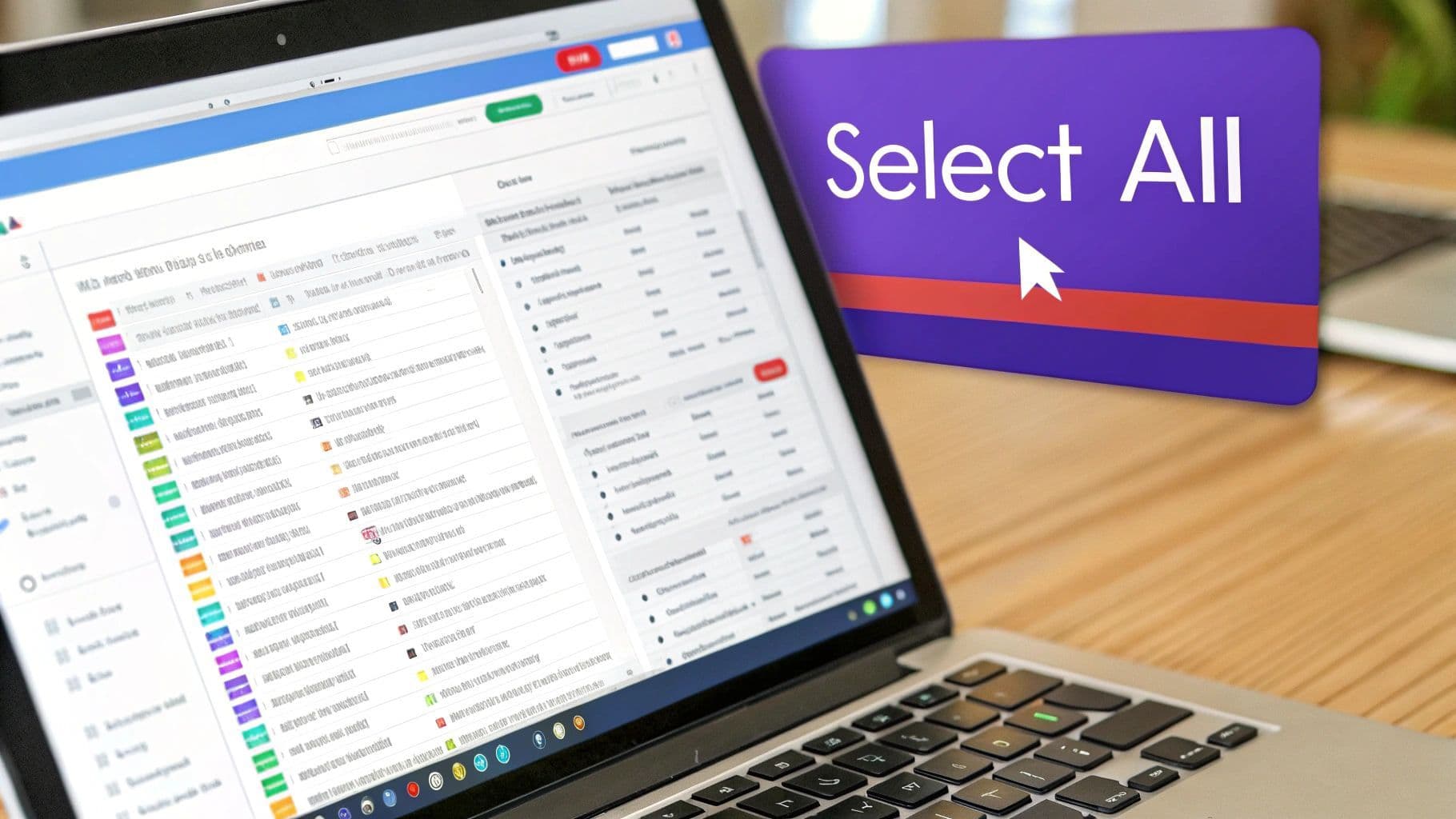
After you click that checkbox, you'll see the option to select everything. That’s the key to truly cleaning house.
Once you click the link to select all conversations, every matching email is highlighted. Now, just hit the trash can icon to delete them all. Gmail will ask for a final confirmation, just to make sure you're serious about this bulk action. Confirm it, and watch your inbox get instantly cleaner.
This isn’t just for the default tabs, either. This method works perfectly for any view in Gmail, including:
- Your primary inbox
- Specific labels you’ve created
- Any of the default categories
It’s a simple, direct approach that forms the foundation of good inbox hygiene. Once you get the hang of it, you’ll save yourself countless hours of manual cleanup. No complex tools needed.
Mastering Gmail Search for Precise Deletion
The master checkbox is great for a quick purge, but real inbox control comes from being surgical. This is where Gmail’s search bar becomes your secret weapon. Using specific search operators, you can turn that simple box into a command center for finding and deleting exactly what you want, without accidentally trashing important messages.
Forget endless scrolling. Imagine instantly finding every email from a specific sender that’s over two years old and still cluttering up your inbox. This targeted approach is perfect for digging up messages you no longer need but that are buried among things you do.
With Gmail holding a massive 27.76% global market share and projections showing over 376 billion emails sent daily worldwide in 2025, manual management just isn't sustainable. If you want to learn more, you can explore detailed Gmail usage statistics and trends on clean.email. Using advanced search is no longer a "nice-to-have" skill; it's essential.
Building Your Search Queries
The real magic happens when you start combining operators. Let's say you want to clean up emails from an old project. You could search for . Just like that, every email about "Project Phoenix" that's over a year old is rounded up and ready to go.
Here are a few practical scenarios I use all the time:
- Free Up Storage: Search to find all emails with attachments bigger than 10MB. These are usually the biggest space hogs.
- Clear Out Newsletters: Use to target promotional emails you never got around to reading.
- Remove Old Notifications: A query like instantly isolates years of outdated alerts from social media or other platforms.
To give you a better toolkit, here are some of the most useful search operators for cleaning house.
Essential Gmail Search Operators for Deletion
| Search Operator | Function | Example Usage |
| `from:` | Finds emails from a specific sender. | `from:marketing@company.com` |
| `subject:` | Searches for words in the subject line. | `subject:(weekly report)` |
| `older_than:` | Finds emails older than a certain time. | `older_than:2y` (for 2 years) |
| `newer_than:` | Finds emails newer than a certain time. | `newer_than:7d` (for 7 days) |
| `has:attachment` | Finds all emails that contain an attachment. | `has:attachment` |
| `larger:` | Finds emails larger than a specified size. | `larger:5M` (for 5 megabytes) |
| `is:unread` | Finds all unread emails. | `is:unread` |
| `before:` / `after:` | Finds emails sent before or after a date. | `before:2023/01/01` |
Bookmark these. They’ll save you a ton of time.
This chart really puts the efficiency of search-based deletion into perspective compared to doing it by hand.
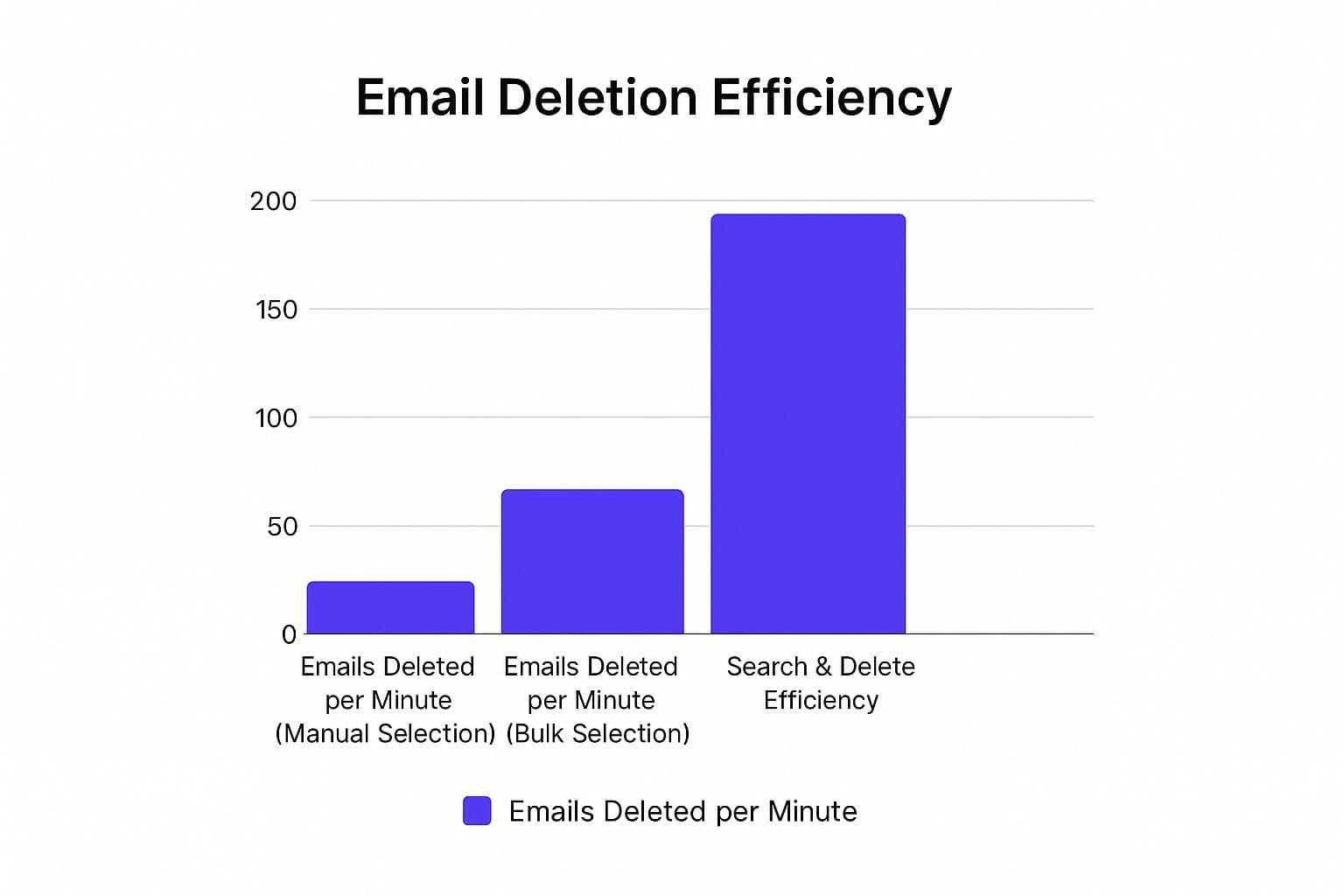
As you can see, a targeted search is ridiculously faster than any manual method.
Once you’ve run your search, you just use the same master checkbox trick from before. Click the checkbox at the top, and then look for the small blue link that says, "Select all conversations that match this search." This is the critical step. It ensures you grab every single email your search found, not just the first 50 on the page.
Automate Your Inbox Cleanup With Filters
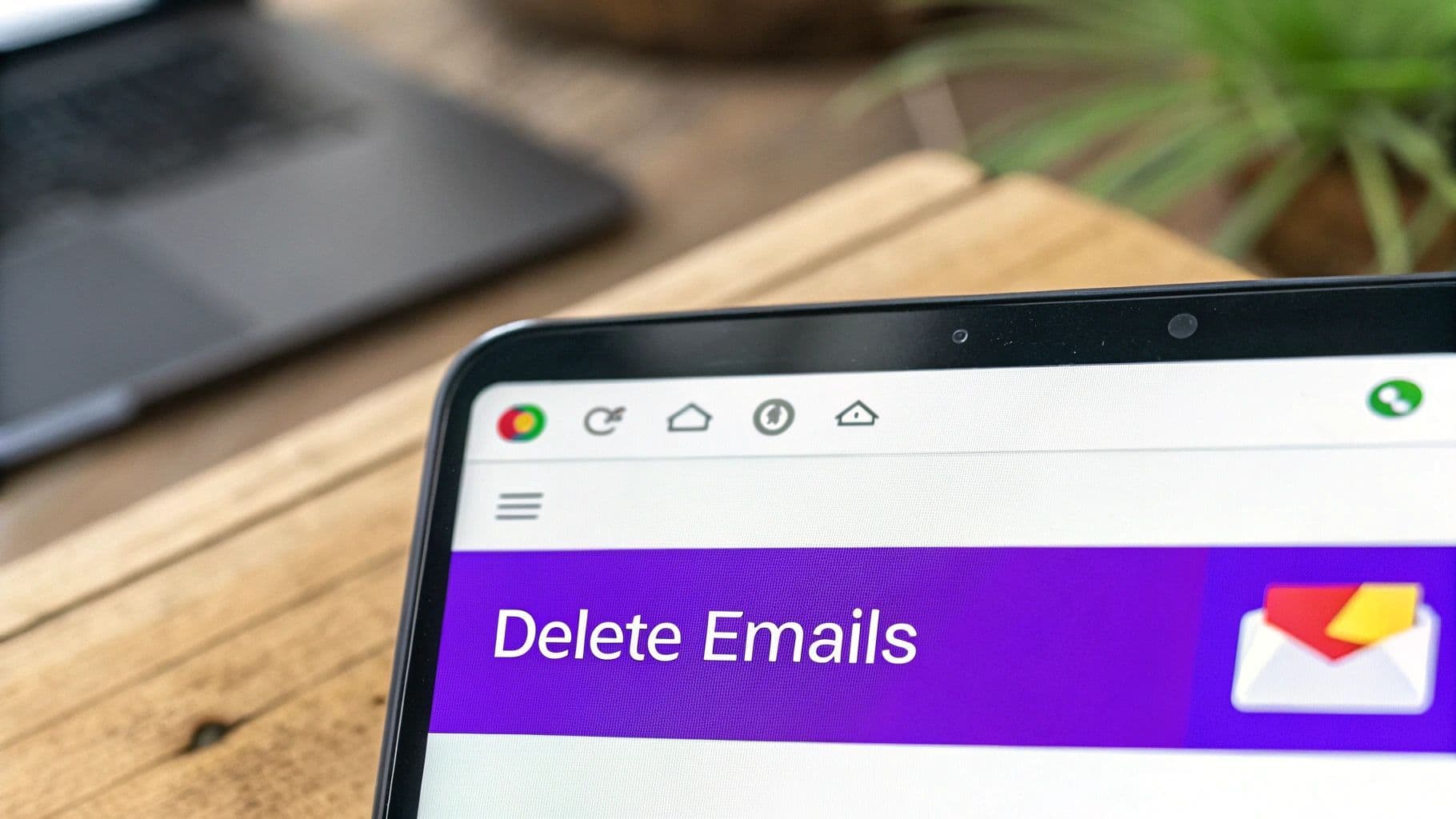
Why bother manually deleting the same junk emails over and over? You can teach Gmail to do the dirty work for you. Setting up a filter is the ultimate “set it and forget it” strategy, and it’s a lifesaver for those relentless promotional emails or social media notifications you just don’t want to see.
The process is surprisingly simple. Just find an email that’s a good example of what you want to get rid of, click the three-dot menu, and choose "Filter messages like these." From there, a new window pops up where you can get specific with your filter, whether it's based on the sender’s address, words in the subject line, or other rules.
Applying Filters To Emails You Already Have (And Future Ones, Too)
This is where the magic really happens. Once you’ve set your search criteria (like ), Gmail asks what you want to do with these messages. To get rid of them for good, just check the box next to "Delete it."
But don’t click away just yet. The real game-changer is the other little checkbox: "Also apply filter to matching conversations."
Ticking this box tells Gmail to go back in time and run your new rule on your entire inbox. With one click, you can retroactively vaporize years of clutter from a specific sender. It’s one of the most satisfying ways to delete multiple emails in Gmail that have been collecting digital dust.
If you’re dealing with a truly massive volume of mail and need even more power, some specialized bulk email scanner tools can take this a step further.
And the need for smart inbox management is only growing. With the average inbox size projected to swell from 8.7GB to 14.3GB by 2030, and with 75% of users checking email on mobile, staying on top of clutter is essential. Filters are your first line of defense to keep that growth from getting out of hand.
Pro Tips and Common Mistakes to Avoid
Once you've got the hang of bulk selection and search filters, there are a few insider tricks that can seriously level up your cleanup game. It all starts with embracing Gmail’s built-in keyboard shortcuts.
After you enable keyboard shortcuts in Gmail's settings, you'll unlock a much faster way to work. Instead of clicking around with your mouse, you can just type then to select every conversation on the page, followed by to send them all straight to the trash. It’s a complete game-changer for daily inbox maintenance.
Fine-Tuning Your Cleanup
This keyboard-first approach lets you clear out clutter in seconds. But smart inbox management isn't just about what you delete—it's also about what happens next.
A classic mistake is forgetting about the Trash folder. When you delete an email, it doesn't vanish right away. It sits in your Trash for 30 days before Gmail gets rid of it permanently. If you just cleared out thousands of emails with hefty attachments to free up Google storage, that space isn't actually yours again until those messages are gone for good. Make it a habit to pop into your Trash folder and click "Empty Trash now."
Another common point of confusion is the difference between deleting and archiving.
Archive vs. Delete: Know the Difference Archiving just moves an email out of your inbox. It’s hidden from view but still safe in your "All Mail" folder. Deleting sends it to the Trash for removal. If your goal is to declutter but keep everything, archive. If you want to reclaim storage and permanently get rid of something, delete.
The single biggest mistake, though? Moving too fast with a broad search term. A filter like sounds safe, but it could easily scoop up important old receipts, personal messages, or login credentials you forgot about.
Always, always double-check the first page of results before you hit that "Select all conversations" link. And if you do mess up, don't panic. Gmail throws an "Undo" link at the bottom of the screen for a few seconds right after a bulk action. Act fast, and you can reverse it.
A Few Lingering Questions About Deleting Gmail Emails
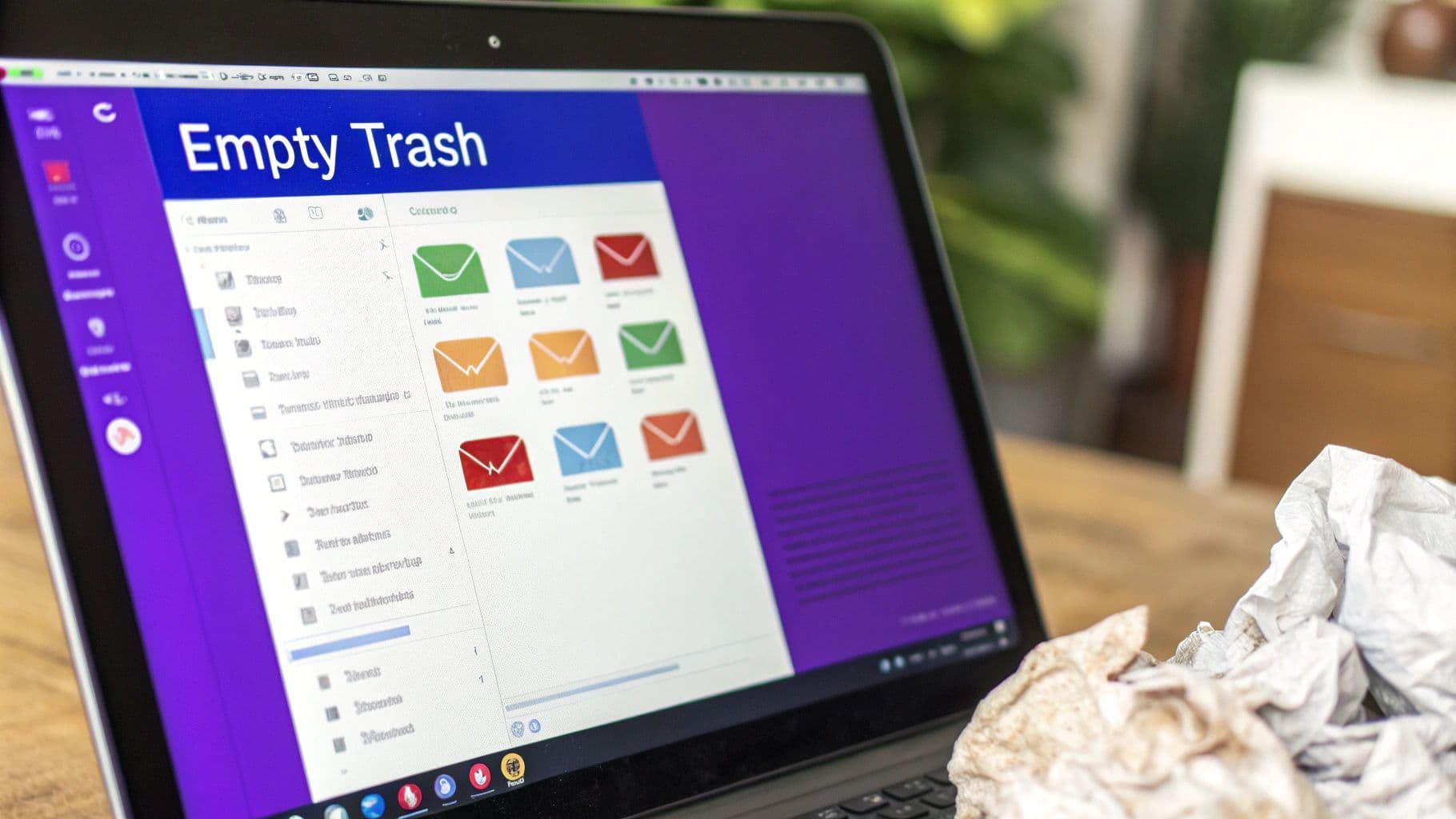
Even after you’ve mastered the shortcuts and search commands, a few common questions tend to pop up. Let's tackle some of the most frequent issues people run into when trying to delete multiple emails in Gmail for good.
One of the biggest concerns I hear is about what actually happens when you hit delete. The good news is, those emails don't just vanish into thin air. Gmail sends them to the Trash folder, where they sit for a full 30 days before being permanently erased.
Think of it as a built-in safety net. It gives you a month-long grace period to rescue that one important message you accidentally tossed.
If you need to recover an email, just head over to your Trash folder. Find the message, select it, and click the "Move to" icon to pop it right back into your inbox or another folder.
What If I Need My Storage Space Back Now?
That 30-day window is great for peace of mind, but it doesn't help when you're bumping up against your Google storage limit. If you just nuked thousands of emails with hefty attachments, your storage meter won't move an inch until they're gone permanently.
To get that space back right away, you have to take one extra step and empty the trash yourself.
- Find your Trash folder in the menu on the left.
- Look for the "Empty Trash now" link at the very top of the folder and give it a click.
- A confirmation box will appear. Confirm your choice, and everything in the trash will be erased for good, freeing up that storage instantly.
Another common question is about mass-deleting emails on the Gmail mobile app. While the app is fantastic for day-to-day email triage, it's just not built for heavy-duty cleaning. The powerful "Select all conversations" feature, for instance, is a desktop-only tool.
On your phone, you're stuck tapping profile icons one by one, and you can usually only select around 50 to 100 emails at a time. When you're dealing with a backlog of thousands, it's far more efficient to just sit down at a computer.
Ready to manage your inbox without even touching your keyboard? Harmony AI offers a voice-enabled solution to delete emails, manage your calendar, and more, all with simple voice commands. Reclaim your time and focus on what matters. Start your free 14-day trial at https://www.useharmony.com.
Harmony AI Planner
Plan your weeks, plan your life. Define your mission, plan weeks around your roles, and stay on track every day with AI guidance.
Personal Mission
Define your deeper why with a mission statement
Role-Based Planning
Plan weeks around work, family, and personal growth
AI-Powered Guidance
Get goal suggestions and daily nudges to stay on track
Engaging Experience
Celebrate progress with confetti and stay motivated