Organize Gmail Folders for a Cleaner Inbox
Tired of inbox chaos? Learn to organize Gmail folders using labels and automation. Get expert tips to declutter your inbox and boost productivity.

To really get a handle on your Gmail, you have to ditch the old-school folder mindset and fully embrace Gmail’s powerful label system. This whole approach is about creating, color-coding, and nesting labels to tag emails by project, client, or priority. Then, the real magic happens when you automate it all with filters, so your inbox manages itself without you lifting a finger.
Conquering Your Inbox: Why Gmail Organization Is Crucial

Does your heart rate spike a little every time you open your inbox? You’re not alone. A messy Gmail account is more than just an eyesore; it’s a constant drag on your productivity and focus. That endless stream of notifications, newsletters, and work pings creates a digital racket that makes it nearly impossible to find what you actually need.
The problem is that most of us are trying to force a system built for something better into the rigid structure of traditional folders. With folders, an email lives in one spot, and that's it. Gmail was designed to be much more flexible, all thanks to its powerful labeling system.
Beyond Inbox Zero: A Sustainable Approach
Look, the goal here isn’t necessarily to hit that mythical “Inbox Zero” every single day. That’s exhausting. Instead, it’s about creating a sustainable system that cuts down on stress and gives you your time back.
A truly organized inbox lets you:
- Find Information Instantly: No more frantic searching for that critical attachment or client email from three weeks ago.
- Reduce Cognitive Load: A clean, organized space frees up your mental bandwidth for the work that actually matters.
- Prioritize with Clarity: You can see what needs your attention now and what can wait.
A well-organized Gmail inbox not only saves time but also provides the mental clarity to truly accelerate your communication; for more strategies, consider learning how to write emails faster.
This is more important than ever, considering the sheer volume of email we all deal with. Gmail dominates 27.76% of the global email client market, with an estimated 131 billion emails flying back and forth every day. That kind of volume makes a smart organizational strategy non-negotiable if you want to stay productive. You can dig into more of these trends over at Clean.email.
For those of us constantly on the move, taming this flood of information can feel downright impossible. This is where voice-powered tools completely change the game. Imagine sorting, labeling, and even replying to emails with simple voice commands during your commute. Our Harmony AI app makes that a reality, integrating directly with Gmail to turn that dead time into productive time. It's the ultimate hack for keeping your inbox pristine, no matter how busy your day gets.
Mastering Gmail Labels Instead of Folders
The biggest mental shift you can make to organize your Gmail is to stop thinking in "folders" altogether. Gmail wasn't built for that. The real power is in its label system, which acts more like a flexible tagging system than a rigid filing cabinet. Getting this right is the secret to a truly efficient inbox.
This is all about getting to the right emails faster, cutting down on the noise, and making sure the important stuff stands out.
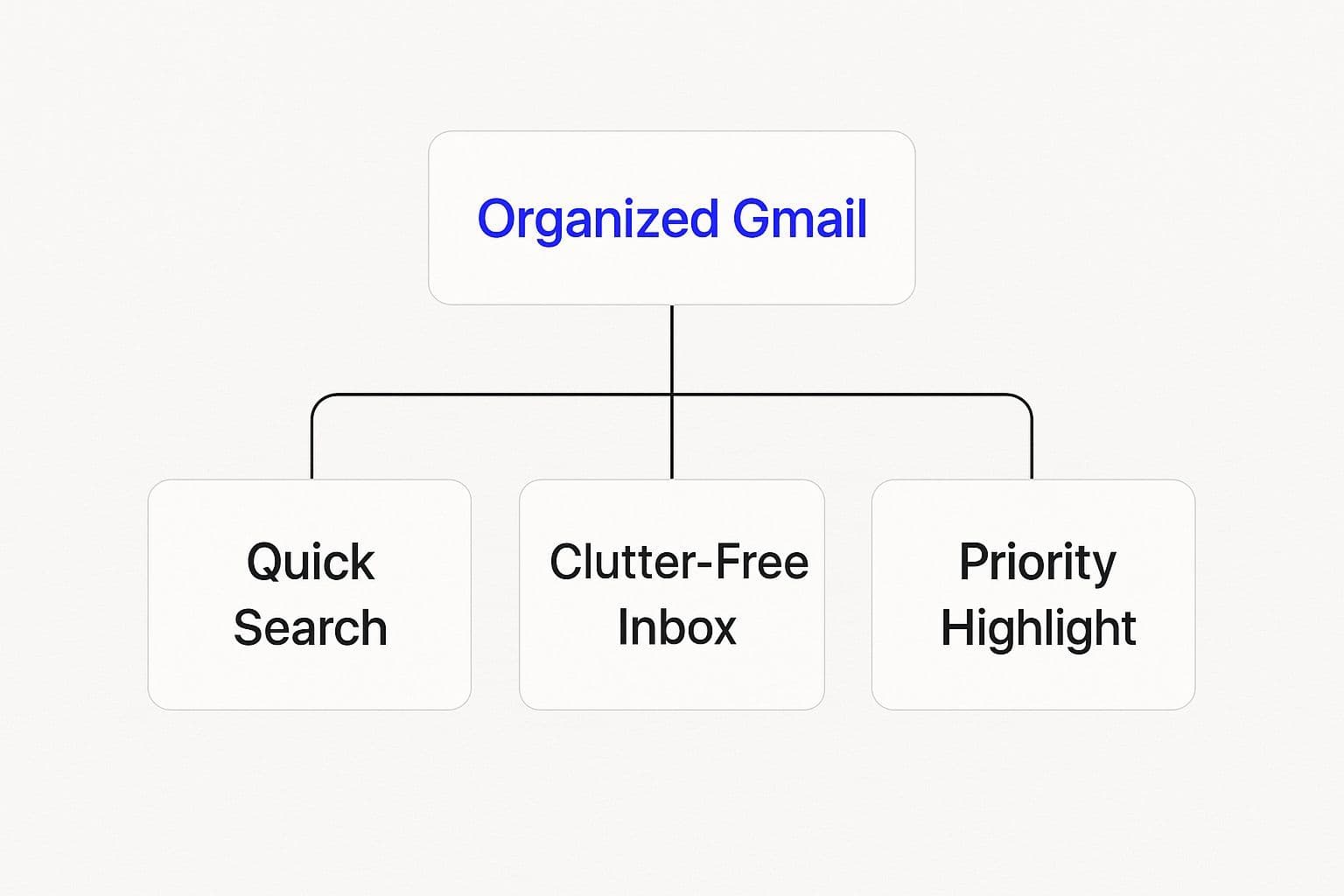
As you can see, a well-organized system has a direct impact on your productivity. It’s not just about being neat; it’s about being more effective.
The Power of Multi-Dimensional Tagging
Think about it this way: traditional email folders force you to put a message in one single place. But what if it belongs in two or three? With labels, that's not a problem.
An email can have as many labels as you want. For example, a single proposal from a key client could be tagged with 'Client ABC,' 'Q4 Proposals,' and 'High Priority.' Now you can find that email by looking under any of those labels. No more guessing where you filed it.
This is a complete game-changer. You can also create a parent label like 'Projects' and then nest sub-labels like 'Project Alpha' and 'Project Beta' underneath. It's a clean, logical structure that actually maps to how you work.
Creating and Customizing Your Labels
Getting started is surprisingly simple. Just head over to the left-hand sidebar in your Gmail, scroll down, and hit "Create new label." From there, give it a name and decide if you want to nest it under another label.
A simple but incredibly effective trick is to add color. By color-coding your labels, you make important categories pop, letting you spot them in a fraction of a second.
Pro Tip: When you apply a label, you'll see two options: 'Label as' or 'Move to'. 'Label as' just adds the tag and leaves the email in your inbox. 'Move to' applies the label and archives the email, clearing it from your main inbox view. I use 'Move to' for 90% of emails I've already dealt with but need to keep filed away.
Building out this system can feel like a chore, especially if you have thousands of old emails to sort through. This is where an AI assistant can make a huge difference.
For instance, our Harmony AI app lets you manage this whole process with just your voice. Imagine being stuck in traffic and saying, "Hey Harmony, create a new label called 'Project Phoenix' and color it blue." Suddenly, that dead time becomes productive.
As you get your labels in order, you might also want to do a big clean-up. We've got a great guide on how to delete multiple emails in Gmail to help you clear out the clutter for good.
Putting Your Inbox on Autopilot with Filters
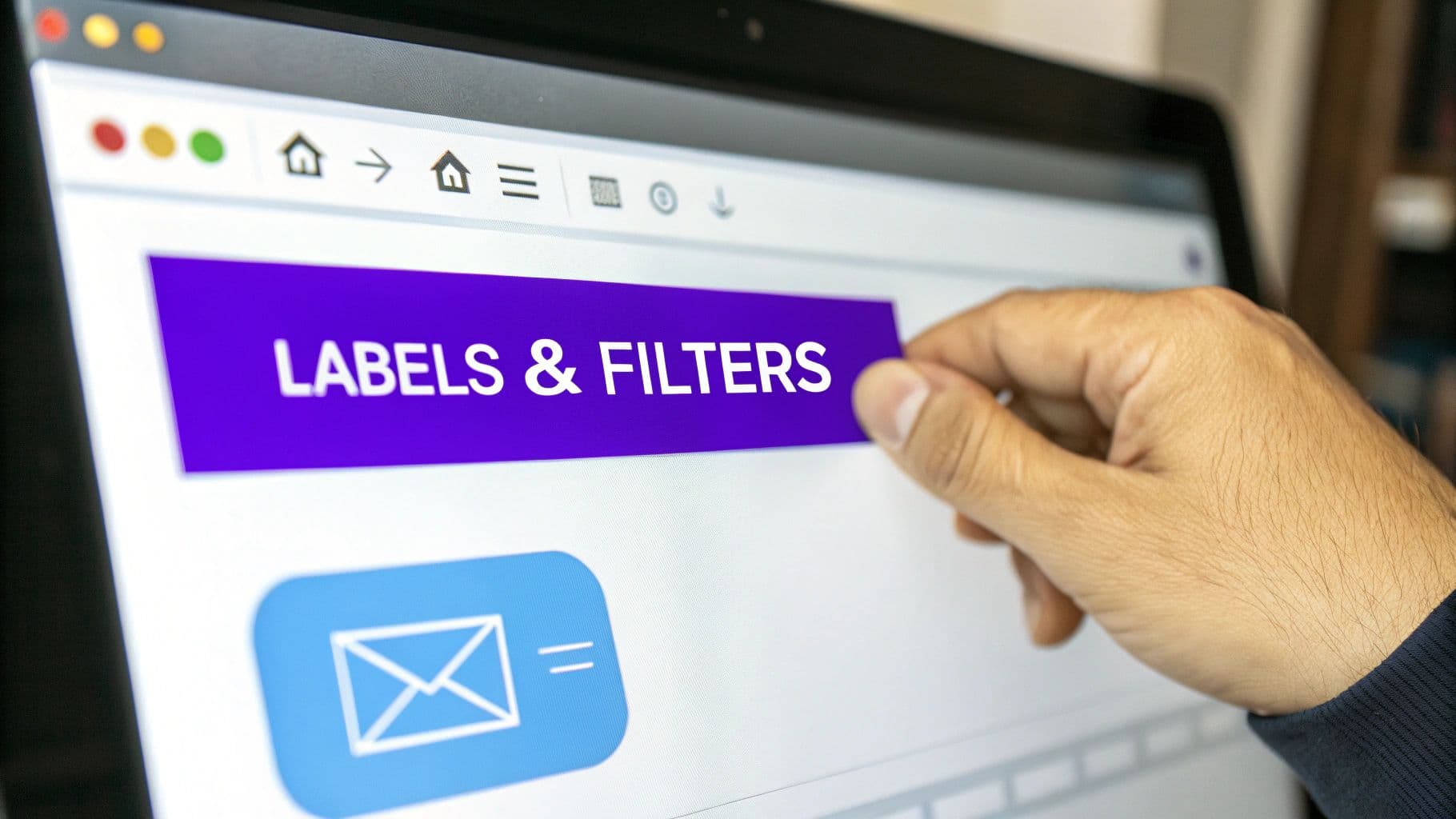
A solid label system brings a sense of calm to your inbox, but the real magic—the thing that truly saves you time—is automation. Setting up filters is like hiring a personal assistant who works around the clock to sort, file, and prioritize your emails the second they hit your inbox. This is how you transform your neat label structure into a dynamic, self-managing machine.
Gmail is a staple for a reason, managing the daily flood of messages for its 1.8 billion active users. While its default tabs help, you can take control by creating your own automated rules. This is how you get to true inbox efficiency, with filters automatically archiving, forwarding, or labeling emails to keep your primary view clean and focused.
By setting up just a few smart filters, you can organize Gmail folders (or labels, in Gmail's world) without ever lifting a finger.
Building Your First Automated Rule
The whole process kicks off right in the Gmail search bar. Think about a repetitive email you get—maybe a weekly newsletter or a monthly bill. The sender's email address is usually the most reliable hook, so type that into the search bar.
After you search, click the small "Show search options" icon (it looks like a set of sliders) on the far right of the search bar. This opens up the filter creation menu with your search term already filled in. Now, you just have to tell Gmail what to do with any email that matches this rule from now on.
A great first filter to create is for financial documents. You could set up a rule where any email from "billing@yourutility.com" automatically gets the 'Finance - Bills' label and is set to 'Skip the Inbox (Archive).' The bill is filed perfectly for your records, but it never once clutters up your main inbox view.
From Simple to Complex Filter Creation
You can make your filters as basic or as intricate as you need. Filtering by the sender is a fantastic start, but the real power comes from layering conditions to catch very specific types of messages.
Here are a few real-world examples I use all the time:
- Prioritize Your Boss or a Key Client: Create a filter where the "From" field is your manager's email. For the action, I like to choose "Apply the star" and "Apply the label: VIP." It immediately draws my eye to what's important.
- Manage Project Communications: Use the "Subject" field to filter for emails containing a specific project code, like "[Project Phoenix]." Set the action to apply your corresponding 'Project Phoenix' label.
- Isolate Actionable Invoices: I set one up to filter for emails that "have the words" invoice or receipt and also "have an attachment." These automatically get labeled 'Finances - To Pay' so nothing falls through the cracks.
This kind of automation ensures every message is handled exactly how you want it, turning your inbox from a source of stress into a tool that works for you.
Of course, for busy professionals, connecting your email to your schedule is the next logical step. Our Harmony AI app does just that, seamlessly connecting your Gmail and Google Calendar so you can manage both with simple voice commands. We dive deeper into this in our post about the Harmony Google Calendar and Contacts launch.
This voice-powered integration is a game-changer. Imagine you're on your commute and can just say, "Hey Harmony, create a filter for all emails from 'marketing-team@company.com' and label them 'Marketing Updates'." You're building a smarter, more organized inbox, completely hands-free.
Advanced Strategies to Supercharge Your Gmail Organization
Alright, once you've got the hang of basic labels and filters, it's time to really level up. These next moves are what separate the casual Gmail user from someone who's built a true productivity command center. We're talking about taking back serious control over your time and attention.
Create a Custom Dashboard with Multiple Inboxes
One of Gmail's best-kept secrets is the Multiple Inboxes feature. Instead of a single, monolithic stream of new mail, you can create a custom dashboard view right on your main screen.
Imagine this: your primary inbox sits on the left, but right next to it are separate, live-updating columns for emails you've labeled "Urgent," "Awaiting Reply," or "Project Alpha." No more clicking around or running searches. You get an at-a-glance overview of every critical conversation, all in one place. It's a game-changer.
Stop Typing the Same Thing Over and Over
How many times a day do you type out a slight variation of the same message? "Got it, thanks!" or "Just confirming our meeting..." or that standard reply to a new client. It feels small, but it adds up to a massive waste of time.
Gmail's "Templates" feature (which you might remember as Canned Responses) is your best friend here.
You can write and save complete emails that you can pop into a reply with just two clicks. It’s perfect for:
- Answering common questions: Write the perfect, detailed answer once and reuse it forever.
- Confirming meetings: Have a template with all the key details locked and loaded.
- Acknowledging inquiries: Send a professional, immediate response without the manual effort.
Pro-Tip: Combine Templates with filters for some real automation magic. You could create a filter that automatically applies your "Thanks for your inquiry!" template to any email with "New Inquiry" in the subject. Your system can respond for you, instantly.
Let AI Do the Heavy Lifting for You
Setting up all these intricate systems is powerful, but let's be honest, it can be a chore. The real next step in how you organize Gmail folders and labels is to let an intelligent assistant handle it for you. This is where AI-powered tools really shine.
This is exactly what we built our Harmony AI app for. Instead of you manually hunting for patterns and building rules from scratch, Harmony learns from your email habits. It then suggests smart filters and labels tailored to you. It can spot all your newsletters and help you bundle them for one-click processing, decluttering your inbox in a snap.
What really makes Harmony a power-user tool is the voice control. When you're commuting or walking the dog, you can just say, "Hey Harmony, find all emails from my accountant and label them 'Taxes'." The command gets executed, hands-free. Those previously "dead" moments now become productive. It’s like having an assistant who takes all the guesswork out of building an efficient system.
Manual vs AI-Powered Gmail Organization
While manual setup gives you control, an AI assistant like Harmony AI offers efficiency and intelligent automation that's hard to match. Here's a quick comparison:
| Feature | Manual Organization | Harmony AI-Powered Organization |
| Rule Creation | You identify patterns and build every filter by hand. | AI suggests rules based on your email behavior. |
| Labeling | Requires you to manually create and apply each label. | Suggests and applies labels for you, often automatically. |
| Maintenance | You have to update and tweak rules as things change. | Learns and adapts to new types of email over time. |
| Hands-Free Control | Not possible. Requires you to be at a screen. | Full voice control for managing email on the go. |
| Initial Setup | Can be time-consuming and require a lot of trial-and-error. | Quick setup with immediate, intelligent suggestions. |
Ultimately, combining your own strategies with AI assistance creates the most robust and adaptive system.
For those looking to push automation even further by extracting data from emails, understanding the best practices for email parsing is a great next step. Paired with a tool like Harmony, this can help you build a truly self-managing workflow.
Keeping Your System Organized for the Long Haul
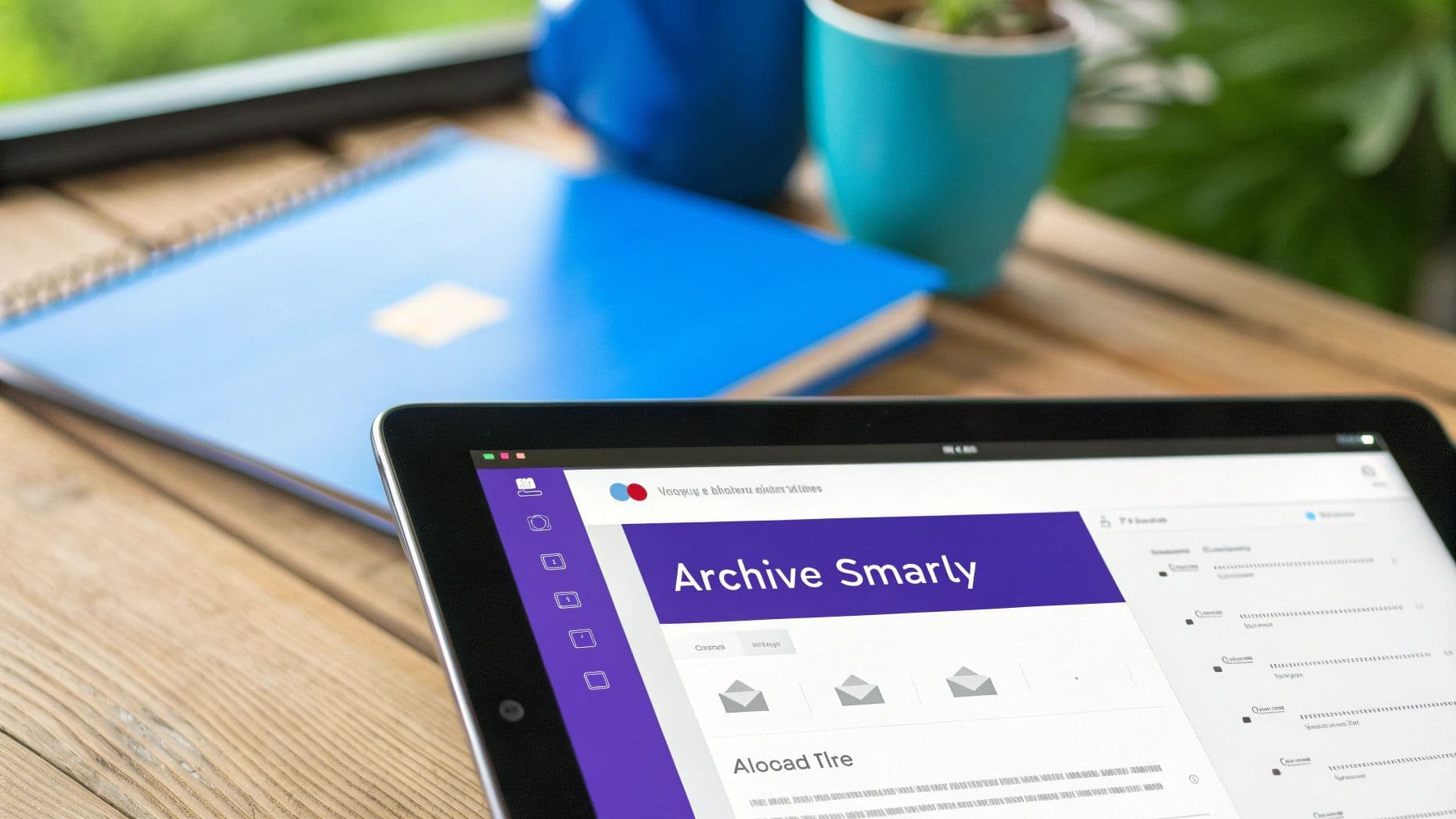
It’s one thing to create a brilliant system for your Gmail folders (or labels, as Gmail calls them). It feels incredible. But the real win is keeping it that way. An organized inbox isn't a "set it and forget it" project; it’s a habit. Without a little upkeep, even the most perfect systems can slowly slide back into chaos.
Think of your digital filing system like a garden. It needs regular tending to thrive. For your inbox, this means taking a look at your labels and filters every so often to make sure they're still working for you. Are some labels just gathering digital dust? Could a few filters be tweaked for better accuracy?
Your Quarterly Cleanup Routine
To stop digital clutter from creeping back in, I swear by a simple quarterly cleanup. It only takes about 20 minutes but makes a world of difference in keeping things streamlined.
Here’s a quick checklist to run through:
- Prune Old Labels: Scan your label list. If a project is wrapped up or a category is no longer relevant, get rid of the label. It keeps your sidebar clean and focused on what matters now.
- Update Your Filters: Kicked off a new project? Landed a new client? Create a few new filters to automatically sort those incoming emails so you don't have to.
- Do a Bulk Cleanup: Use Gmail’s search to find old emails you no longer need. For instance, you could search for . Then, just select all and hit archive or delete. It’s amazing how much noise this can eliminate.
"I find it refreshing and almost liberating to scan all of my incoming paper in my life almost immediately, and then shred or discard the physical paper... I no longer wait for the paper to accumulate throughout the week."
This idea for handling physical clutter is a perfect parallel for digital clutter. Dealing with emails as they arrive is what stops them from piling up into an overwhelming mess. That mindset shift is probably the most important part of long-term success.
Adopt the 'Touch It Once' Rule
Beyond the occasional cleanup, the most powerful change you can make is to your daily habits. For me, that’s the "touch it once" rule. When you open an email, make a decision right then and there: reply, archive, delete, or file it away with a label. Don’t just leave it sitting in your inbox, which quickly turns into a messy, anxiety-inducing to-do list.
This discipline is especially critical for entrepreneurs and small teams where every second counts. If you’re building a business, your inbox is basically mission control. You can find more strategies designed for this exact scenario in our guide on AI solutions for tiny startups.
Of course, staying on top of your inbox is tough when you’re away from your desk. That’s where Harmony AI becomes your maintenance partner. It lets you apply the 'touch it once' rule from anywhere, just using your voice. A simple, "Hey Harmony, archive the last email," or "Label the email from John Smith as ‘Project Alpha’" is all it takes. It turns inbox maintenance from a chore into a seamless background habit.
Common Questions About Gmail Organization
Even with the best system, a few lingering questions can pop up when you're getting the hang of organizing Gmail with labels and filters. I hear these all the time, so let's clear them up. Getting these details right is what makes a good system truly effortless.
What's the Real Difference Between Archiving and Deleting?
This is a big one. It trips up a lot of people, but the distinction is actually pretty simple.
Archiving is your digital filing cabinet. When you archive an email, you're just moving it out of your main inbox view. That's it. The email isn't gone—it's safely tucked away in the "All Mail" folder, and you can instantly find it with a quick search or by clicking its label. Think of it as clearing your desk by putting papers into the correct file folder.
Deleting, however, sends an email straight to the Trash. Gmail will permanently erase it after 30 days. My rule of thumb? Only delete emails you are 100% certain you'll never need to see again, like old spam or limited-time offers that have expired.
Will I Lose Emails If I Use Filters to Archive Them?
Nope, you won't lose a thing. This is probably the biggest fear that keeps people from embracing the magic of automation. It’s a completely understandable worry, but rest assured, your emails are safe.
When a filter automatically archives an email, all it’s doing is skipping the inbox and sending it directly to its designated label. For instance, you could have a filter that sends all your Amazon shipping notifications to a "Purchases" label. The emails are filed perfectly, waiting for you, but they never clutter up your primary inbox.
The point of a filter isn't to make emails disappear. It's to put them exactly where they belong, automatically. This keeps your main inbox clean and reserved for messages that actually need your attention right now.
Can I Organize Thousands of Old Emails Retroactively?
Absolutely, and it's less painful than you might think. Once you've set up your new labels, you can whip that messy old inbox into shape in minutes by organizing messages in bulk.
Gmail's search is your best friend here. You can find anything:
- Search by sender:
- Search by keyword in the subject:
- Combine terms for precision:
After running a search, just hit the "Select All" checkbox at the top of the results. From there, you can apply the right label to hundreds—or even thousands—of emails in a single click.
Even better, when you create a new filter, look for the little checkbox that says "Also apply filter to matching conversations." Ticking that box is like hitting a magic button that cleans up your entire email history based on the rule you just created.
Juggling all these rules, labels, and filters can start to feel like a full-time job, especially when you’re away from your desk. That’s why we built Harmony AI. It lets you organize your Gmail, create filters, and even manage your calendar using just your voice.
Imagine you're stuck in traffic and can just say, “Hey Harmony, find all emails from my boss this week and star them.” Your inbox is managed, hands-free. Reclaim your time and focus—visit https://www.useharmony.com to start your 14-day free trial.
Harmony AI Planner
Plan your weeks, plan your life. Define your mission, plan weeks around your roles, and stay on track every day with AI guidance.
Personal Mission
Define your deeper why with a mission statement
Role-Based Planning
Plan weeks around work, family, and personal growth
AI-Powered Guidance
Get goal suggestions and daily nudges to stay on track
Engaging Experience
Celebrate progress with confetti and stay motivated