Mastering Your Gmail Auto Response
Set up the perfect Gmail auto response. Learn advanced tips, see practical templates, and discover how to manage your inbox like a pro while you're away.

Setting up a Gmail auto response isn't just a simple courtesy—it's a smart strategy for managing expectations and keeping your professional communication on track. This feature, which most people know as the vacation responder, is your first line of defense against communication gaps, making sure anyone who emails you gets an immediate acknowledgment while you're away.
Why Your Auto Response Is a Strategic Tool
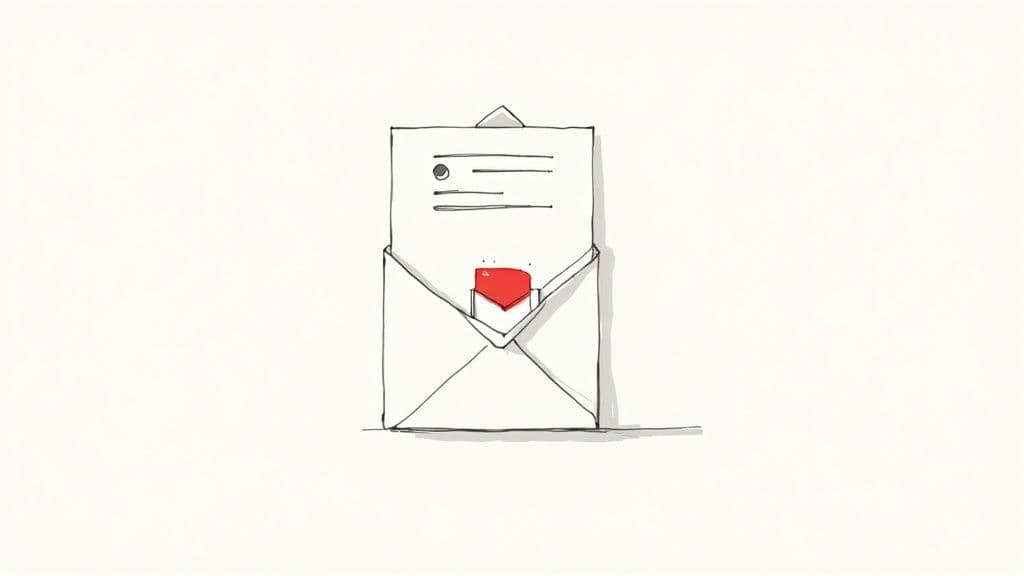
You should think of your auto-reply as more than just an "out of office" alert. It's a fundamental part of your communication workflow. A well-written message doesn't just broadcast your absence; it builds trust by letting the sender know their message landed safely, even if you can't get to it right away.
This proactive step gives you the freedom to actually disconnect, knowing your inbox has things under control. It cuts down on all those "Did you get my email?" follow-ups and keeps important projects from stalling by pointing urgent requests to the right colleague.
Vacation Responder vs. Advanced Filters
When it comes to setting up a Gmail auto response, you've got two main options, and each one is suited for different situations. Knowing the difference helps you pick the right tool for the task at hand.
- The Vacation Responder: This is Gmail's straightforward, built-in feature designed for when you're temporarily away. It’s the go-to for holidays, conferences, or personal leave, sending one standard message to pretty much everyone who emails you.
- Filters + Templates: If you need more granular control, combining Gmail Filters with Templates (what used to be called Canned Responses) is the way to go. This powerful duo lets you create targeted replies—for instance, sending one message to your internal team and a completely different one to external clients or new leads.
To help you decide which approach is best for your needs, here’s a quick breakdown.
Gmail Auto Response Methods at a Glance
| Feature | Vacation Responder | Filter + Template Method |
| Ease of Use | Very easy; just turn it on and off. | Requires a few more steps to set up. |
| Target Audience | Sends the same reply to most senders. | Can be customized for specific senders or keywords. |
| Best For | Holidays, sick leave, and general absences. | Segmenting replies (e.g., internal vs. external). |
| Scheduling | Can set a specific start and end date. | Always active until the filter is deleted. |
While the Vacation Responder is perfect for straightforward "out of office" needs, the Filter + Template combo gives you a level of customization that can really elevate your professional communication.
A great auto-response is a cornerstone of effective communication. It manages expectations, delivers critical information, and maintains your professional image, even when you're not at your desk.
For professionals who are drowning in emails, automated replies are just the starting point. The thinking behind them is key to building broader strategies for efficiency. While setting up a Gmail auto response is a great first step, tools like the Harmony AI app can take your productivity to the next level by drafting intelligent, context-aware replies for you, saving you countless hours.
At the end of the day, automation is all about working smarter. This isn't just true for email; you can see its impact across all sorts of industries. For example, advancements in healthcare documentation automation are completely changing workflows. In the same way, a well-configured Gmail auto response transforms a simple notification into a powerful strategic asset.
How to Set Up Your Gmail Vacation Responder
Getting your Gmail auto-response up and running is a breeze, whether you're at your desk or using your phone. I'll walk you through the exact steps for both desktop and mobile, so you'll never leave people hanging while you're away.
The whole process is designed to be super intuitive. Before we dive in, this quick visual breaks down how Gmail’s auto-responder works its magic once you flip the switch.
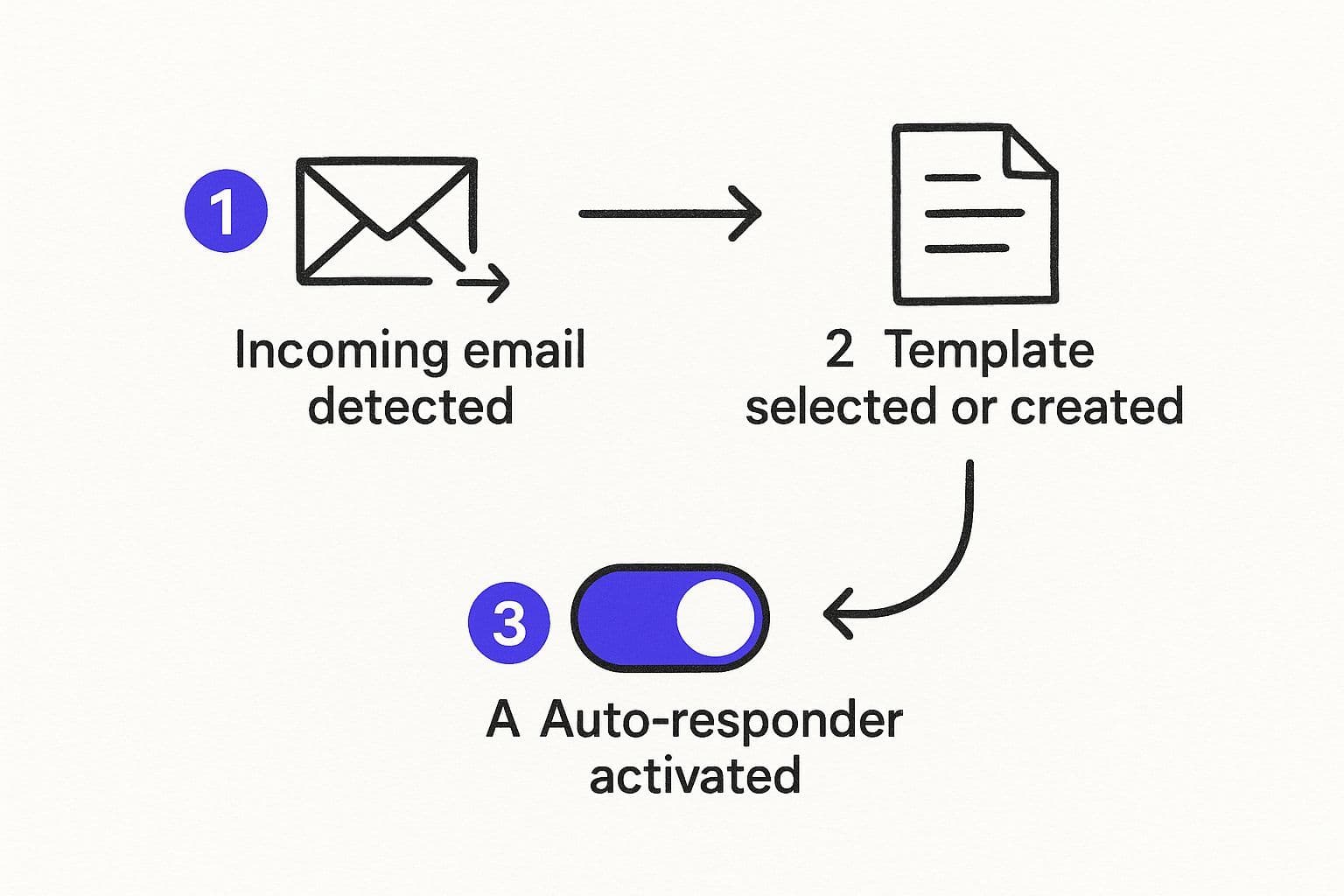
As you can see, it simply catches an incoming email, checks if it's from a new sender (within a few days), and shoots back the message you’ve prepared. Simple, but effective.
Getting to the Vacation Responder Settings
First things first, you need to find the right menu. If you're on a computer, just click the gear icon (Settings) in the top-right corner of your Gmail screen. In the dropdown, hit "See all settings."
This takes you to the main settings page. You'll land on the "General" tab by default—just scroll all the way down to the bottom. That's where you'll find the "Vacation responder" section, with all the controls in one convenient spot.
Crafting and Scheduling Your Auto-Reply
Once you're there, it’s just a matter of filling in the blanks. Here’s a breakdown of what to do:
- Activate It: The first step is to select the "Vacation responder on" radio button.
- Set the Dates: Pick a "First day" for your message to start sending. I highly recommend setting an optional "Last day" too. It’s a lifesaver for when you forget to turn it off manually after returning.
- Write Your Message: Now for the important part. Fill in the "Subject" and "Message" fields. Be concise and professional—state when you'll be back and who to contact for anything urgent.
- Control Who Gets It: Pay close attention to the checkbox that lets you send the reply only to people in your contacts. If you expect emails from new clients or external partners, you’ll want to leave this unchecked so everyone gets the memo.
With over 1.8 billion active users globally, a feature like this is absolutely essential for managing professional communication. It’s wild to think that Gmail handles over 121 billion messages every single day, which really puts into perspective how much traffic this tool helps manage.
One pro-tip to remember: Gmail is smart enough to send your auto-response to a specific person only once every four days. This prevents your out-of-office message from spamming someone in an ongoing email thread, which keeps things clean and professional.
While the built-in responder is great for vacations, managing a high-volume inbox when you’re trying to stay focused is another challenge entirely. That's where an AI assistant can be a real game-changer. For example, our Harmony AI app lets you handle your emails using just your voice, so you can draft replies, archive messages, and stay on top of your schedule, completely hands-free.
Crafting an Auto-Response That Actually Helps
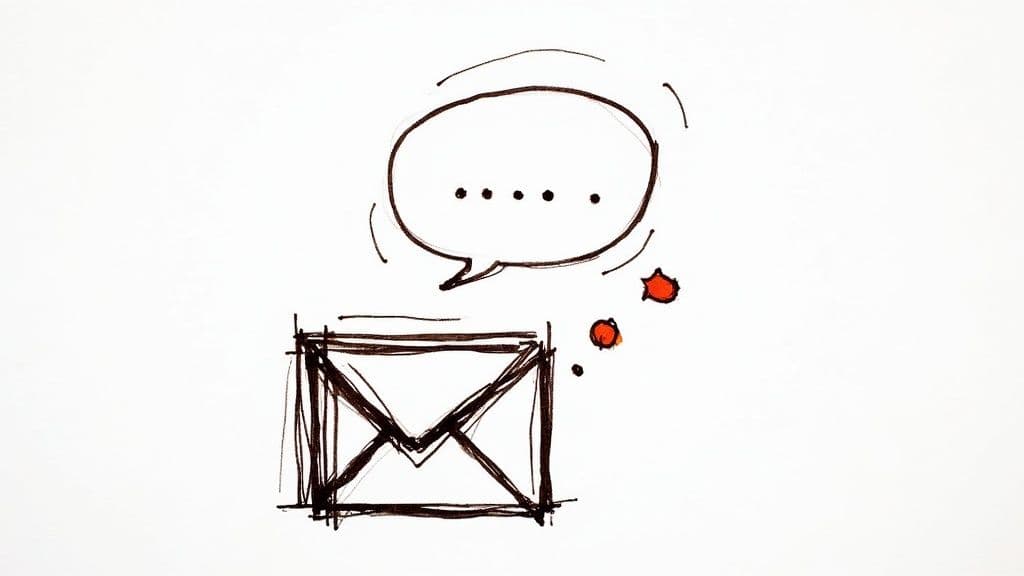
The actual message you write for your Gmail auto response is what makes the difference between a frustrating dead-end and a professional, helpful interaction. A vague message just leaves people hanging, but a clear reply builds confidence and, more importantly, manages their expectations. It’s your opportunity to stay in control of communication even when you’re away.
A solid out-of-office message really only needs a few key things. You need to be upfront about when you'll be back and what level of access you'll have—are you checking emails sporadically or completely unplugged? The most critical piece, though, is giving them an alternative contact for anything truly urgent. This single step prevents important work from getting stuck in limbo.
The Must-Haves for a Professional Reply
To make sure your message hits the mark, run through this quick checklist.
- A No-Nonsense Subject Line: Keep it simple. Something like "Out of Office Until [Date]" or "Limited Email Access This Week" gets the job done instantly.
- Your Return Date: Be specific. This is the single most important detail people are looking for.
- An Alternate Contact: Don't forget to include the name, title, and email of a colleague who can jump in on urgent requests.
- Set Expectations Clearly: A simple line like, "I'll respond as soon as I can upon my return," or "I'll be checking messages periodically," is all you need.
What you leave out is almost as important as what you put in. There’s no need to share personal details about why you're away. Keeping it professional and concise respects everyone's time and maintains a healthy boundary.
Think of your auto-response as an extension of your professional brand. When it's clear, concise, and genuinely helpful, you ensure your absence doesn't create a bottleneck for your team or clients.
Real-World Auto-Response Examples
Let's put this into practice with a couple of common scenarios. For a standard vacation, you don’t need anything fancy.
Vacation Template:
Subject: Out of Office Until [Return Date]
Thanks for your message. I'm currently out of the office with no access to email and will be back on [Return Date]. I'll get back to you as soon as I can upon my return.
For anything urgent, please reach out to [Colleague's Name] at [Colleague's Email], and they'll be able to help.
But what about those times you're not on vacation but just buried in a big project? A "deep work" auto-reply can be a lifesaver for your focus. It lets people know you're around, just not available for immediate responses.
Of course, getting these messages set up can feel like one more task when you're rushing to log off. If you need to manage your inbox on the go, our Harmony AI app offers a hands-free way to do it. You can dictate and set your Gmail auto response with just your voice, making sure you’re covered even when you’re away from your desk.
Advanced Auto-Replies: Go Beyond the Basics with Filters and Templates
The standard vacation responder is a fantastic tool, but let's be honest—it’s a bit of a blunt instrument. It sends the same message to your boss, your biggest client, and that newsletter you forgot to unsubscribe from. For a more intelligent Gmail auto-response, you need to pair two of Gmail's most underrated features: Filters and Templates.
Think about it. You wouldn't use the same tone with a new sales lead as you would with a teammate asking for a file. Combining filters and templates lets you build smart, automated workflows. You can send a formal acknowledgment to a new client inquiry and a casual "Got it, will look at this ASAP!" to an internal message, all without lifting a finger.
Setting Up Your First Filtered Reply
First things first, you need to turn on Templates (which Google used to call "Canned Responses"). It's quick.
- Head to Settings > See all settings > Advanced.
- Find the "Templates" option and click Enable. Don't forget to save your changes!
Once enabled, you can write and save any email as a template. Just compose a new message, type out your desired auto-reply, then click the three dots in the corner and save it.
Now for the magic: connecting that template to a filter.
- Click the little settings icon on the right side of the main Gmail search bar. This opens up the advanced search dialog.
- Next, define who this auto-reply is for. Want to target only internal emails? Pop your company's domain into the "From" field (like @yourcompany.com).
- Click "Create filter," and on the next screen, just check the box for "Send template." All that's left is to choose the template you created for this exact situation.
This simple combination transforms your inbox from a passive container into a smart assistant. You can create targeted workflows to instantly acknowledge support tickets, confirm receipt of vendor proposals, or welcome new subscribers.
It's no wonder Gmail's user base exploded from 900 million in May 2015 to an incredible 1.5 billion by October 2018. Features like this are a huge reason why.
Taking Your Automation Even Further
Once you get the hang of it, the possibilities are endless. You could create a filter that looks for the word "Invoice" in the subject line. When it finds one, it automatically fires off a reply saying, "Thanks! We've received your invoice and will process it shortly." That simple message can prevent a dozen follow-up emails and keep your vendors happy.
This level of automation is a game-changer for saving time and strengthening professional relationships.
While these built-in tools are incredibly powerful, they do require you to set up every rule manually. If you're looking for an even more hands-off approach, our Harmony AI app can take things to the next level. It moves beyond static templates by analyzing incoming emails and drafting personalized, context-aware replies for you. It's like having an assistant who manages your inbox, even when you're away from your desk.
To dive deeper into streamlining your inbox, check out our complete guide on how to automate emails in Gmail.
Take Your Auto-Responses to the Next Level with AI
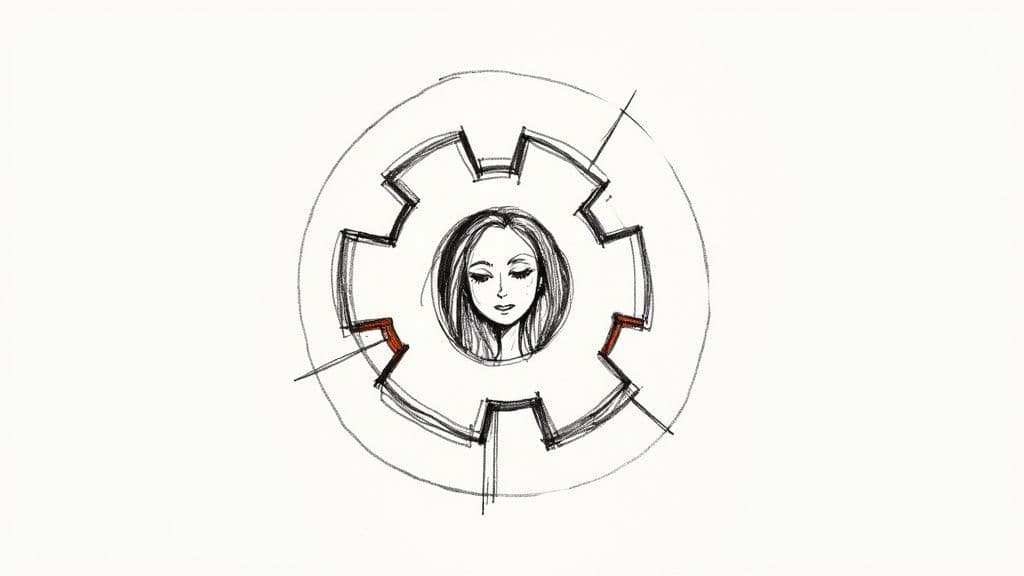
Gmail’s built-in vacation responder is a fantastic tool, but let's be honest—it’s pretty basic. You write one message, and it gets sent to everyone, regardless of who they are or why they're emailing.
For anyone juggling a high-volume inbox, this one-size-fits-all approach just doesn't cut it. This is where AI completely changes the game for your Gmail auto response.
Instead of just a generic "I'm out of the office," an AI-powered tool can actually read and understand incoming emails. It figures out the context and intent, then drafts a personalized, genuinely helpful reply that a static message never could.
Go Beyond Static Replies with Harmony AI
This is exactly what our Harmony AI app was built for. It plugs right into your Gmail and moves you past the old, rigid system of manual filters and templates. It actually understands the content of each email.
Watch this quick video to see how Harmony AI transforms email management:
Imagine your auto-responder could do more than just say you're away. What if it could:
- Pinpoint the sender's specific question or request?
- Dig up relevant documents or links from your past conversations to help them out?
- Offer to find an open slot on your calendar and schedule a meeting for when you're back?
That’s the difference. You’re turning a passive notification into an active, intelligent assistant that triages your inbox while you’re gone. It ensures you never miss a beat—or an opportunity—even when you’re completely offline.
This not only saves you a mountain of catch-up time but also provides a much better experience for clients, colleagues, and anyone else trying to reach you.
If you’re ready to see how dynamic replies work, check out our guide on the real-world benefits of an AI email responder. With AI, your out-of-office message becomes a powerful tool that keeps things moving forward.
Answering Your Top Gmail Auto-Response Questions
As you get comfortable with Gmail's auto-responder, a few common questions tend to pop up. Let's walk through them so you can set up your out-of-office messages like a pro.
Will I Accidentally Spam People?
This is probably the number one concern, and for good reason! Nobody wants to be that person who clogs up an email thread with repetitive auto-replies.
Fortunately, Gmail has a smart built-in protection for this. Your auto-response will only be sent to the same person once every four days, no matter how many times they email you. This is a lifesaver, especially if you get caught in a back-and-forth conversation while you're away.
Gmail also won't send your auto-reply to messages that land in your spam folder or come from big mailing lists. It keeps your professional image intact by only responding to legitimate, direct emails.
Can I Set Up Different Messages for Different People?
Great question. Using the standard vacation responder, the answer is no. It’s an all-or-nothing tool with one message for everyone. You get two simple targeting options: send it to "Everyone" or "Only my contacts."
But what if you need more control? Say you want a formal message for clients and a more casual, "BRB!" note for your internal team.
This is where you'll want to use the more advanced method we discussed earlier. By setting up a combination of Filters and Templates, you can create hyper-specific rules to send the perfect message to the right audience. It takes a few extra minutes to configure, but the payoff in tailored communication is huge.
What happens if I forget to turn it off? We've all been there. If you set an end date when you created the message, Gmail takes care of it for you. If not, you'll see a hard-to-miss yellow banner at the top of your inbox, reminding you to turn it off with a single click.
Can I Manage This From My Phone?
Absolutely. You don't need to be at your computer to manage your out-of-office message. The official Gmail app on both iOS and Android gives you full access to turn on, edit, or disable your Gmail auto response from anywhere. The changes sync instantly across all your devices.
While handling these settings yourself is simple enough, sometimes you need to manage your inbox without even touching your keyboard. For those moments—when you’re driving, commuting, or just juggling too many things—a hands-free tool is a game-changer.
Harmony AI lets you dictate and manage your emails and auto-responses with just your voice. It’s perfect for staying on top of your inbox while you’re on the move. You can learn more about how it works at https://www.useharmony.com.
Harmony AI Planner
Plan your weeks, plan your life. Define your mission, plan weeks around your roles, and stay on track every day with AI guidance.
Personal Mission
Define your deeper why with a mission statement
Role-Based Planning
Plan weeks around work, family, and personal growth
AI-Powered Guidance
Get goal suggestions and daily nudges to stay on track
Engaging Experience
Celebrate progress with confetti and stay motivated