Master Your Gmail Inbox Management Today
Tired of a cluttered inbox? Master Gmail inbox management with our guide. Learn filters, labels, and AI workflows to achieve inbox zero and boost productivity.

Let's be honest: effective Gmail inbox management isn't just about tidying up. It's about building a system that actually serves you, not the other way around. The goal is to transform your inbox from a chaotic, reactive list of demands into an organized hub for real productivity.
Less time sorting, more time doing.
Stop Drowning in Emails and Reclaim Your Focus
Does your inbox feel like a relentless flood of notifications? You're not alone. The old-school method of manually sifting through every single message just doesn't cut it anymore. The sheer volume of digital chatter we all face demands a completely new approach.
The key is to stop reacting to every ping and instead build a sustainable, proactive system. It’s about creating habits that wrestle back your focus and put you firmly in control of your digital world. And that's where really mastering Gmail's built-in tools becomes a game-changer.

Why Old Email Habits Fail
The modern inbox is a non-stop battle for your attention. With Gmail now serving over 1.8 billion active users, the platform is a firehose, handling a mind-boggling 121 billion emails every single day. The average person gets more than 80 emails daily, and when nearly half of that is spam, it’s easy to see how things spiral out of control.
This constant influx makes a passive approach to email impossible to sustain. Simply opening your inbox and tackling whatever's at the top leads to "context switching"—a cognitive nightmare where your brain jumps between unrelated tasks, completely shattering any hope of deep, focused work.
The Foundation of Proactive Management
A proactive system is built on a few core principles that fundamentally change your relationship with email. Instead of being a messy to-do list dictated by everyone else, your inbox becomes your streamlined command center. To get there, you need to understand the foundational concepts that shift your inbox from a source of stress to a tool for productivity.
Below is a table summarizing the core principles we'll be building on.
Core Principles of Proactive Email Management
| Principle | Description | Impact on Your Workflow |
| Automation First | Use tools to sort, label, and prioritize email before you see it. | Drastically reduces manual sorting time and mental clutter. |
| Touch It Once | Make a decision on an email the first time you read it: act, archive, or delegate. | Eliminates the bad habit of re-reading emails and procrastinating. |
| Categorize Everything | Group messages by project, sender, or action required, not just by date. | Creates a clear, organized system that is easy to search and reference. |
| Separate Signal from Noise | Aggressively filter out low-priority messages like newsletters and notifications. | Keeps your primary inbox focused on important, actionable communication. |
| Schedule Email Time | Process email in dedicated blocks instead of reacting to notifications all day. | Protects your focus for deep work and prevents constant interruptions. |
By mastering these ideas, you'll be well on your way. You'll use three fundamental Gmail features to make this happen:
- Labels: Think of these as super-powered folders. An email can wear multiple labels, giving you incredible flexibility to organize messages in ways that mirror your actual projects and workflows.
- Filters: This is your personal email robot. Filters are the automated rules that do all the heavy lifting, telling Gmail to automatically label, archive, or star emails based on who sent them, the subject line, or specific keywords.
- Categories: Gmail's default tabs (Primary, Social, Promotions, etc.) are your first line of defense, providing a basic but effective layer of sorting that catches a lot of the low-priority noise right out of the box.
The ultimate goal is to touch each email only once. When a new message arrives, your system should empower you to immediately decide: act on it now, archive it for later reference, or delegate it to someone else.
By weaving these features together, you build a workflow that sorts mail for you. And for those moments when you're away from your desk, an app like Harmony AI can integrate directly with this system for true hands-free control. Imagine using simple voice commands to apply labels, archive messages, or compose replies without ever touching your keyboard. It turns a daily chore into a seamless background task.
This guide will walk you through setting up this powerful foundation, step by step.
Build Your Automated Sorting System
If you want to get a real grip on your inbox, automation is your best friend. The goal isn't just to react to emails faster; it's to build a smart system that does most of the heavy lifting for you, sorting and filing messages before they ever distract you.
Think of it like teaching Gmail what matters to you. By setting up a personalized combination of filters and labels, you can create a powerful workflow that handles the noise automatically. A simple filter could watch for any email from or any subject line containing and file it away without you lifting a finger.
Even Gmail's default categories are a great starting point for this, as they begin sorting a huge chunk of your mail right out of the box.
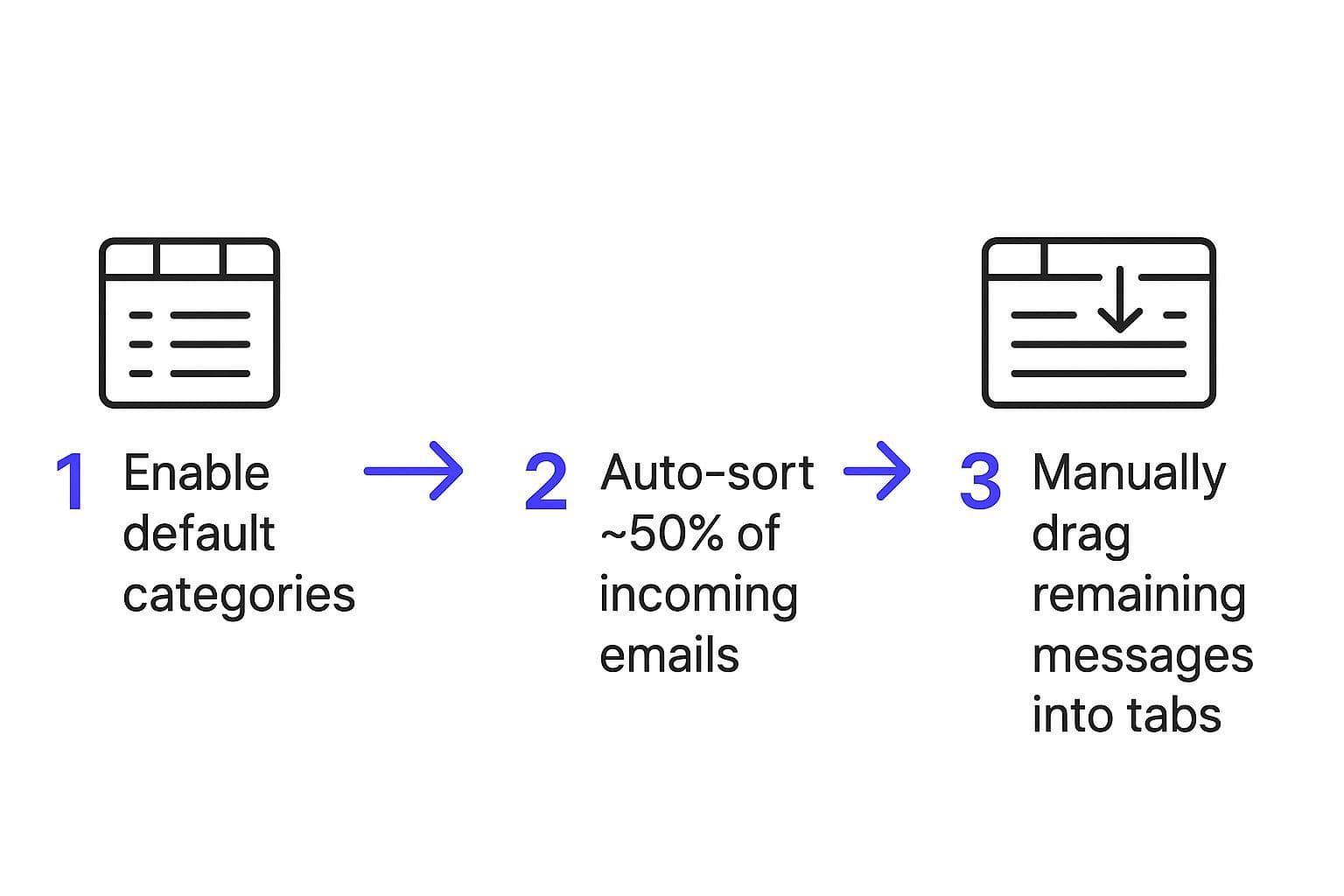
This simple act of turning on categories already cleans up your primary view, making the manual work you do have to perform much easier.
Create Your Labeling Framework
Labels are the backbone of a well-organized Gmail account. Think of them as digital sticky notes you can slap onto any email. And unlike old-school folders, a single message can have multiple labels, which is a lifesaver for complex projects or overlapping responsibilities.
I recommend starting with a color-coded system that feels intuitive. Here are a few practical examples that I've found work really well:
- Action-Based Labels: , , . (The underscore is a neat little trick to keep them pinned to the top of your label list.)
- Project-Based Labels: , , .
- Category-Based Labels: , , , .
To take it a step further, you can nest labels for even deeper organization. For instance, you could have a main label and then create sub-labels for each one, like and .
Your label system is the skeleton of your entire email workflow. It gives your automated filters a clear destination for every incoming message.
Put Your Filters to Work
Once you have your labels set up, it’s time to unleash the real power of automation: filters. The single most impactful feature here is "Skip the Inbox (Archive it)." This is the magic button that ensures only the most critical emails ever land in your primary view.
For example, you can create a filter for all emails from social media or your favorite retail stores. Set it to automatically apply the label and skip the inbox. This one move alone can dramatically slash the amount of daily clutter you have to see. If you're looking for more ideas, exploring different workflow automation examples can spark some great ideas for optimizing other parts of your digital life.
This whole system lays a solid foundation. It becomes especially powerful when you need to manage your inbox on the go. An AI assistant like Harmony AI can then interact with your pre-sorted system completely hands-free. A simple command like, "Hey Harmony, show me all emails with the label _Action Required," lets you zero in on what truly needs your attention without ever touching your screen.
For more deep dives on building productive habits, you can find a ton of info on the Harmony AI blog.
Unlock Hidden Gmail Productivity Features
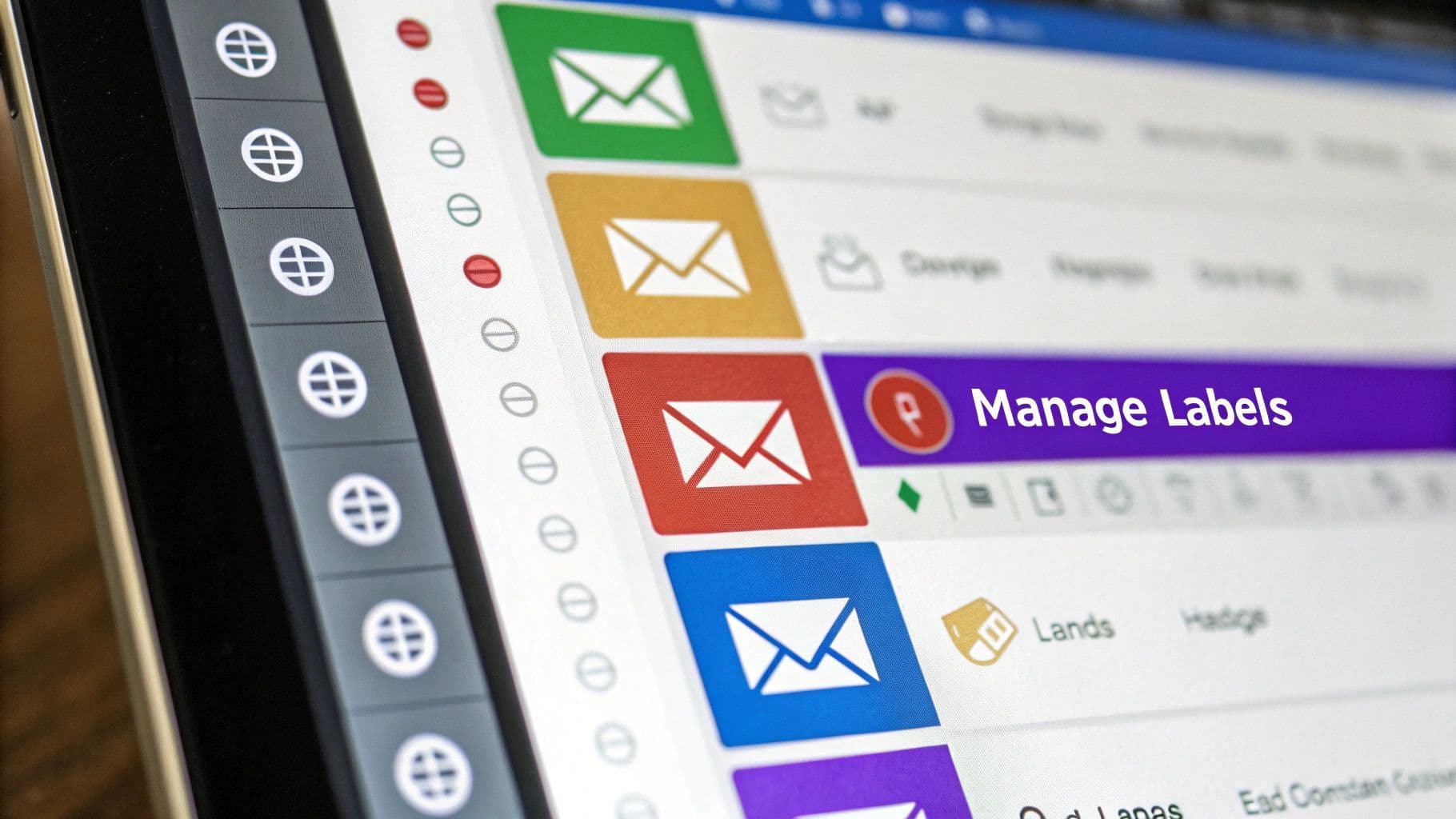
Once you’ve got your automated sorting system humming along, it’s time to dig into some of Gmail’s more powerful—and often overlooked—productivity tools. These features are the secret sauce for processing what's left in your inbox with incredible speed.
One of the best, in my experience, is the Multiple Inboxes layout. You can flip this on in your Gmail settings under the "Inbox" tab. It completely transforms your main view from a single, overwhelming list into a clean, organized dashboard.
Imagine having columns for , , and sitting right next to your primary inbox. This gives you an immediate, at-a-glance command center for your priorities. For visual thinkers, it's a total game-changer.
Integrate Time-Saving Power Moves
Beyond just changing the layout, a few built-in functions can save you precious minutes every single day. The time we spend just managing email is staggering; some studies suggest Gmail users can burn 28 minutes or more each day just clicking around their inbox. When you're staring down 100+ emails, every second you can claw back is a win.
Here are the features I use constantly to reclaim that time:
- Email Templates (Canned Responses): Find yourself typing the same replies over and over? Templates are your new best friend. You can save your most common responses and pop them into an email with just two clicks.
- Snooze: This is my go-to for emails I can't tackle right now but absolutely cannot forget. The "Snooze" button zaps an email from your inbox and brings it back at a time you choose—tomorrow morning, next week, whenever.
- Schedule Send: This is a true professional power move. Write an email whenever you have a moment of clarity—even on a Saturday afternoon—and schedule it to land in someone's inbox first thing Monday morning.
Keyboard shortcuts are the ultimate accelerator for Gmail inbox management. Seriously, learning just a few key commands (like 'e' to archive, 'r' to reply, or '#' to delete) will make you feel like a wizard, blazing through emails at lightning speed.
And what about when you’re away from your keyboard? You can keep the efficiency going. Beyond just typing, you can learn how to use voice typing on Gmail to compose messages hands-free.
For true hands-free control, Harmony AI integrates directly with your system. A simple command like, “Hey Harmony, snooze this email until tomorrow morning,” lets you manage your inbox while your hands are busy with other things. Your productivity never has to stop.
Put Your Inbox on Autopilot with Harmony AI
So you've built the perfect system with automated filters and a rock-solid label structure. Your inbox is looking cleaner than ever. But what if you could take it a step further and manage everything without ever touching your keyboard? This is where you graduate to a whole new level of efficiency.
Imagine clearing out your inbox while making coffee, walking the dog, or during your commute. That's the freedom Harmony AI gives you, turning your carefully organized Gmail setup into a completely hands-free experience. Instead of being chained to your screen, you can manage your email with simple, natural voice commands.
True Hands-Free Email Control
The real magic happens when voice commands integrate directly with the sorting system you’ve already built. All those labels and filters aren't just for your desktop anymore—they become powerful tools you can summon from anywhere. It creates a seamless bridge between your organized digital life and your real-world activities.
Here’s how it plays out in everyday situations:
- During your morning routine: "Hey Harmony, archive all newsletters."
- When a quick thought strikes: "Hey Harmony, compose a new email to Sarah about the project update."
- While sorting through expenses: "Hey Harmony, find the latest invoice from Acme Corp and forward it to accounting."
These commands directly tap into your Gmail account, instantly executing tasks that would normally require you to stop, find your device, and click through a series of menus.
Your voice becomes the ultimate shortcut. The goal isn't just to work faster but to reclaim those small pockets of time throughout your day. Productivity becomes a background process, not your main focus.
Seamlessly Integrated with Your Workflow
Harmony AI isn't some separate, clunky tool you have to manage. It's designed to work in concert with your existing Gmail setup, which is what makes it so effective.
For example, if you created a label called , you can simply say, "Hey Harmony, show me all emails with the label _Action Required." Instantly, you get a focused list of your most important tasks, read aloud to you.
This deep integration makes your carefully crafted Gmail inbox management system even more powerful because it's now accessible anytime, anywhere.
The tool’s capabilities also extend beyond just email. You can find out more about how Harmony works with other Google services by checking out our recent Google Calendar and Contacts integration. And when composing replies with your voice, you can polish your message's tone for your audience. For even more refinement, advanced tools like an AI Email Humanizer Tool can help ensure your spoken words translate into professional, personable text.
By combining voice automation with smart writing aids, you build a truly efficient communication hub.
Maintain Inbox Zero with a Simple Routine
You hit inbox zero. It feels amazing. But let's be honest, the real victory isn't getting there—it's staying there. Without a simple, repeatable routine, that beautifully clean inbox will slide back into chaos before you know it.
The secret to making it stick is a solid process. This whole system is built on one core idea: the “Touch It Once” principle. Whenever you open a new email, you make a decision right then and there. Act on it, archive it, or delegate it. No more "I'll read this later" pile. This one habit kills procrastination and turns email from a chore into a quick, decisive action.
The Daily 15-Minute Clear-Out
Find 15 minutes in your day—maybe with your morning coffee, maybe right before you log off—and dedicate it to clearing what’s left in your inbox. This isn’t about writing long, thoughtful replies. It’s a rapid-fire sorting session. Your filters and labels have already handled the bulk of the work.
Your daily blitz should look something like this:
- Handle the Urgents: Fire off quick replies to anything that can't wait.
- Archive Everything Else: Receipts, FYIs, and reference material get filed away instantly.
- Tag New Tasks: Slap your or label on emails that need follow-up later.
- Clear Spam & Trash: A quick empty keeps things feeling fresh.
This short daily ritual is your best defense against email buildup. It guarantees nothing sits untouched for more than 24 hours, keeping your momentum high and your inbox light.
The Weekly 30-Minute Tune-Up
Once a week, block out 30 minutes for a slightly deeper dive. This is your chance to refine the system and make sure it’s still working for you. A weekly tune-up stops your automations from getting stale and keeps your workflow sharp.
Here’s what to do during your weekly review:
- Check Your Filters: Are they catching everything they should? Spot a recurring sender that’s still hitting your primary inbox? Create a new filter for it.
- Unsubscribe Ruthlessly: Head to Gmail’s "Manage subscriptions" tool and see who’s clogging your feed. If you haven't opened their last five emails, it's time to say goodbye.
- Chase Your List: Scan this label and send a quick "Just checking in on this" follow-up to anyone you're waiting on.
This routine makes maintaining inbox zero feel less like a struggle and more like a small, satisfying habit. And when you do need to clear out older messages in bulk, knowing how to delete multiple emails in Gmail is a huge time-saver.
Better yet, when you’re away from the keyboard, Harmony AI makes this routine practically effortless. You can process your daily emails with simple voice commands while walking the dog or commuting. Just say, "Hey Harmony, archive the last three emails," and watch your inbox stay clear. It turns maintenance into a seamless, hands-free task.
Frequently Asked Questions About Gmail Management
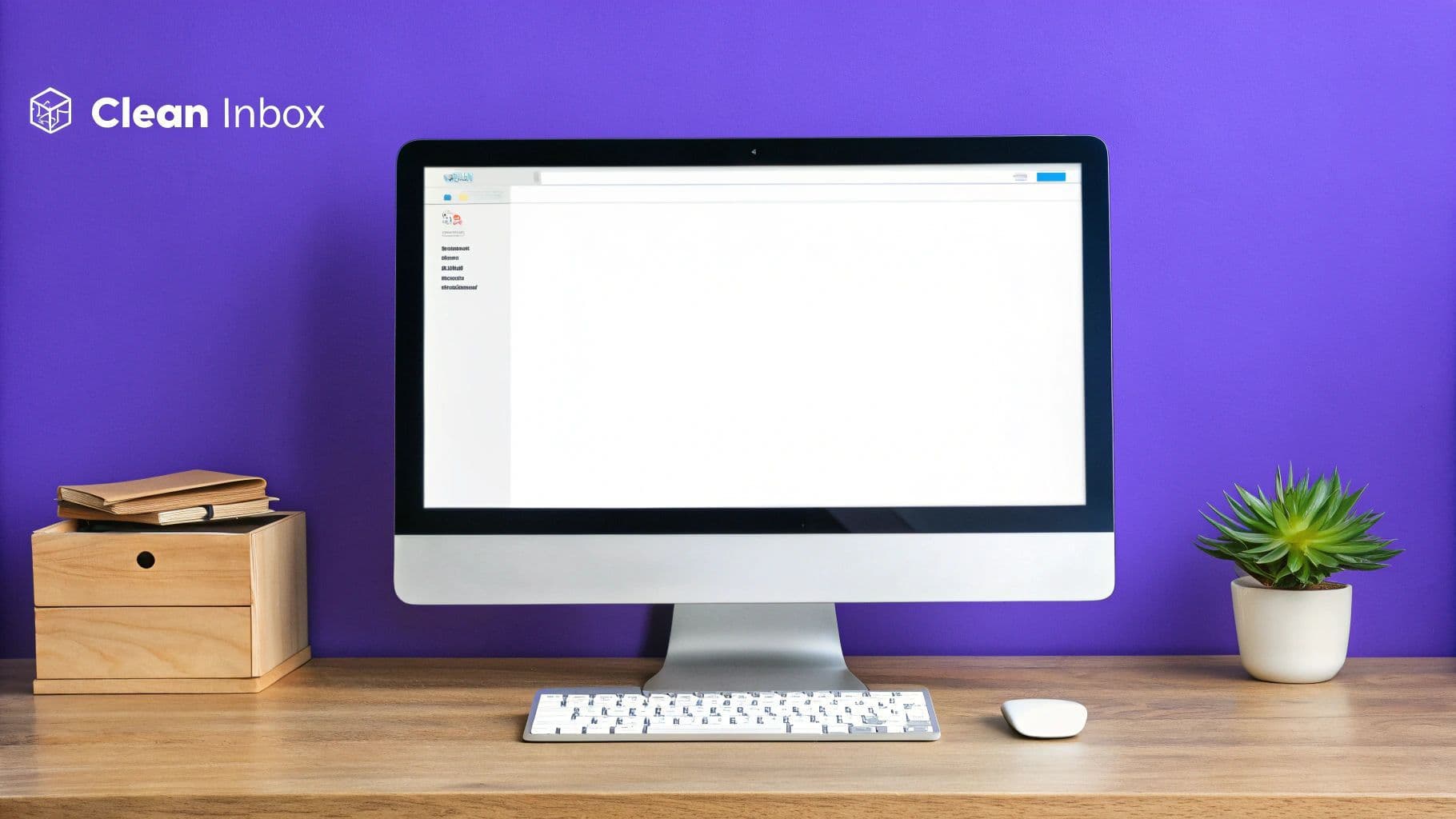
Even with the slickest system, a few practical questions always pop up when you're getting your inbox under control. I get it. Here are the answers to some of the most common hurdles people hit when taming their Gmail.
Where Do I Start with Thousands of Old Emails?
Staring down a mountain of thousands of old emails can feel completely paralyzing. The natural instinct is to start sorting, but trust me, that's a trap. Don't try to manually organize the past.
The single most effective trick is what I call a "mass email bankruptcy." Just create a new label—something simple like —and move every single email older than 30 days into it. Once labeled, hit archive on the whole batch. Boom. You've got an instantly clean slate to start fresh with your new system.
You can still find anything you need later with Gmail's search bar. The goal here is to move forward without getting bogged down by digital history.
What's the difference between archiving and deleting? Great question. Deleting sends an email to the Trash, where it's gone for good after 30 days. Archiving just pulls it out of your inbox view and files it away in "All Mail." You should almost always archive instead of delete. Think of your inbox as your to-do list and your archive as a permanent filing cabinet.
How Can I Manage My Inbox on My Phone?
Managing email on the go is non-negotiable. The first step is making sure all your labels and filters are set up on your desktop first, since that structure carries over perfectly to the mobile app.
Next, you absolutely have to configure swipe actions in the Gmail app settings. I have mine set to archive with a quick swipe left. This turns clearing your inbox into a simple, almost mindless task you can knock out in seconds while waiting in line for coffee.
For anything more complex, an AI assistant is a total game-changer. For instance, Harmony AI lets you use voice commands to label, forward, or even reply to emails without fumbling with the tiny keyboard. Just saying, "Hey Harmony, label this email Action Required," is worlds faster than trying to tap it all out.
What Is the Best Way to Stop Junk Subscriptions?
Gmail has a surprisingly good built-in tool for this. Whether you're on desktop or mobile, look for the "Manage subscriptions" view. It gives you a clean list of all your active subscriptions, often sorted by how much they spam you.
From that screen, you can unsubscribe with a single click. I make it a habit to prune this list once a week. It’s a much more permanent fix than creating endless filters for every annoying sender that pops up.
Ready to take your Gmail from a manual chore to a fast, hands-free experience? Harmony AI works with your existing setup, letting you use simple voice commands to archive, label, and reply to emails while you commute, work out, or make coffee. It’s time to stop clicking and start talking.
Try Harmony AI free for 14 days and experience a truly effortless inbox.
Harmony AI Planner
Plan your weeks, plan your life. Define your mission, plan weeks around your roles, and stay on track every day with AI guidance.
Personal Mission
Define your deeper why with a mission statement
Role-Based Planning
Plan weeks around work, family, and personal growth
AI-Powered Guidance
Get goal suggestions and daily nudges to stay on track
Engaging Experience
Celebrate progress with confetti and stay motivated