How to Clean Up Emails in Gmail The Right Way
Feeling overwhelmed by your inbox? Learn how to clean up emails in Gmail with our expert guide on search, filters, and smart tools for lasting organization.

Tackling your Gmail inbox is all about combining a few smart bulk actions with some simple automation. It boils down to using search operators to find old or large emails, setting up filters to handle new messages for you, and being ruthless about unsubscribing. This strategy turns a constant, reactive chore into a proactive, manageable system.
Why Your Gmail Inbox Feels So Overwhelming
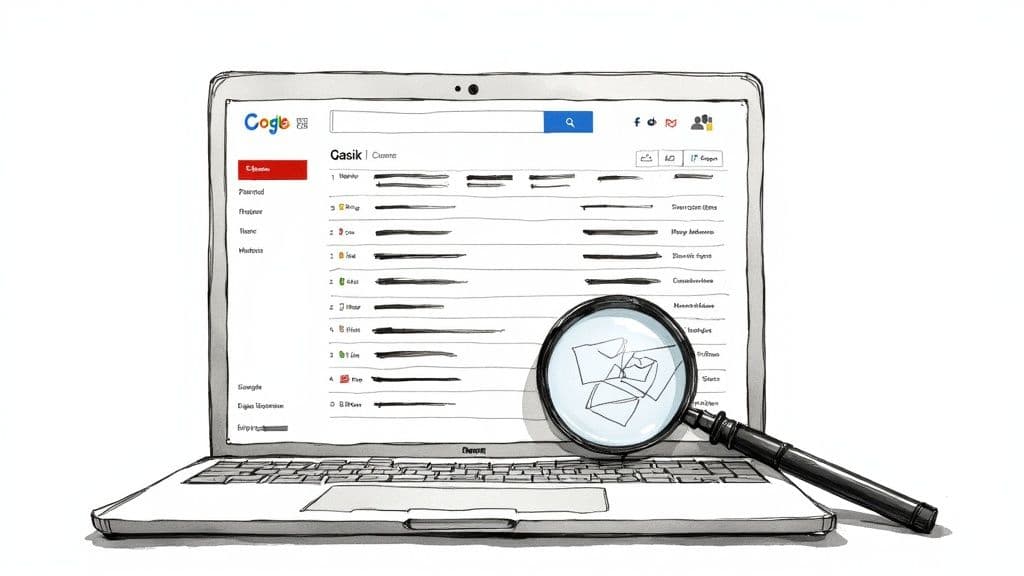
If looking at your inbox brings on a wave of stress, you're definitely not alone. The non-stop stream of newsletters, notifications, and promotional junk creates a digital clutter that kills your focus. It's more than just a messy screen; it's a mental weight that drags you down all day.
And the scale of this problem is just massive. Gmail has over 1.8 billion active users, which means it commands about 30.7% of the entire email client market. Millions of us are fighting the exact same battle against inbox chaos every single day.
The Real Cost of a Messy Inbox
A cluttered inbox isn't just an eyesore—it has hidden costs. Every time you open your email, you’re hit with decision fatigue, forced to wade through irrelevant noise just to find what you actually need. That digital friction slowly chips away at your productivity and mental space.
Getting back in control takes more than just a one-time delete-a-thon. It demands a real system you can stick with.
To truly get on top of an overwhelming inbox for good, you need to master your email inbox management techniques. It's the first real step toward finding some digital peace of mind.
Building that system is easier than you might think. But if you're looking for the ultimate shortcut to a clean inbox, an AI assistant like Harmony AI can manage everything for you using simple voice commands. You can draft, search, and delete emails completely hands-free while you're on the move. It’s all about building smarter habits and using the right tools to keep your digital life in order.
Find and Delete Emails with Gmail Search Operators
Trying to delete emails one by one is a losing battle. If you want to make a real dent in a cluttered inbox, you need to think bigger. This is where Gmail's search operators come in—they’re basically secret commands that let you find and wipe out thousands of emails at once.
What could take you a week of manual clicking can be done in about ten minutes.
Instead of just typing a keyword into the search bar, you're giving Gmail very specific instructions. Let's say you want to find every promotional email from Zappos that's more than a year old. A basic search for "Zappos" just won't cut it, but a search operator can pinpoint exactly what you're looking for. This is the real secret to cleaning up a Gmail inbox for good.
Mastering a Few Key Operators
You don't need to become a search wizard and memorize a hundred commands. Just getting comfortable with a few high-impact operators will help you clear out a massive amount of digital dead weight.
For instance, typing into the search bar will instantly pull up every single email older than one year. From there, it's as simple as clicking "Select All" and hitting delete. Boom.
Another one I use all the time is . If you're constantly getting that dreaded "storage full" notification, a quick search for will show you all emails larger than 10 megabytes. These are usually the biggest offenders—old project files, presentations, and high-res photos clogging up your space.
This simple workflow shows how you can turn these one-off searches into an automated system.
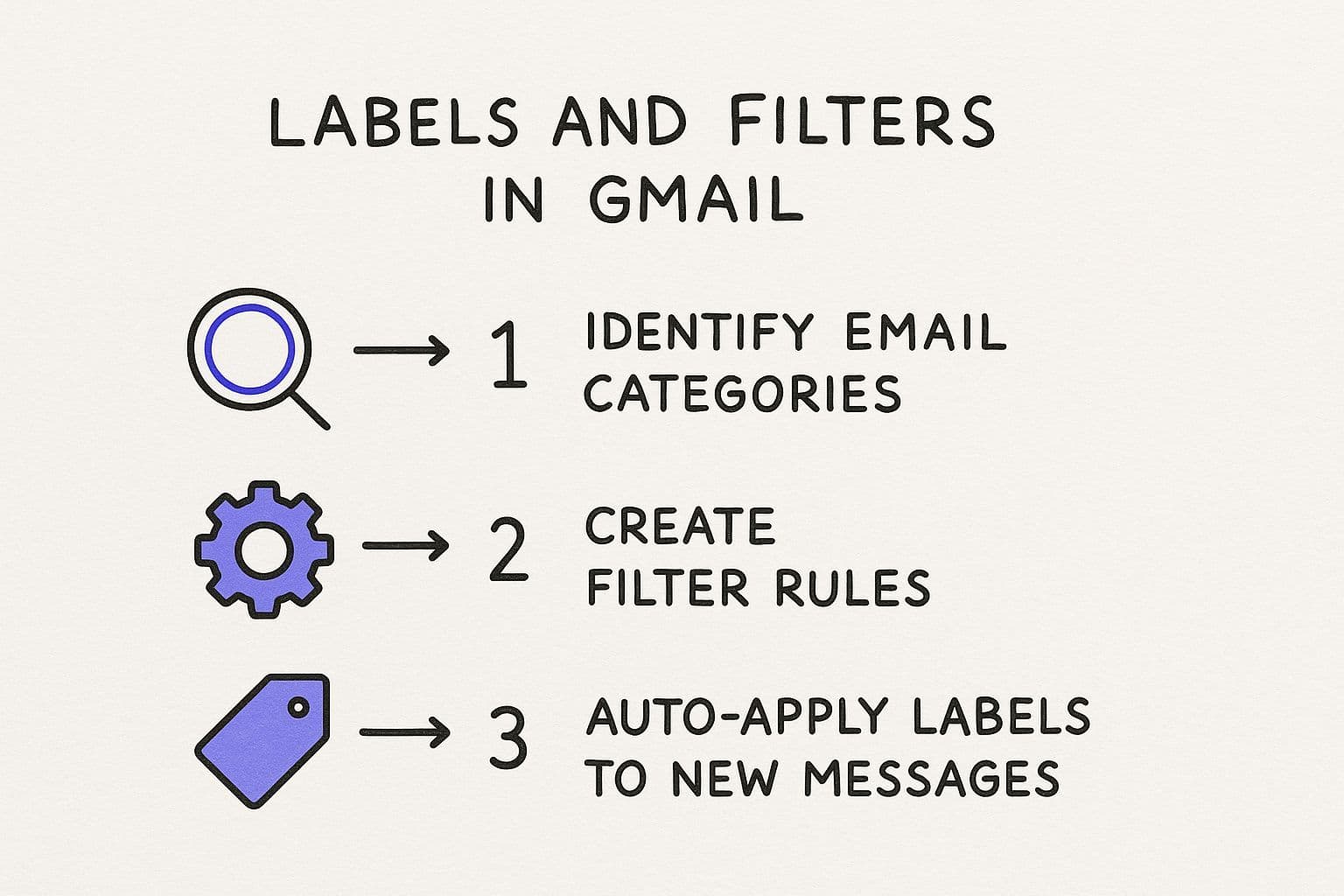
Once you identify a category of emails you want to manage (like newsletters or receipts), you can create a filter that automatically applies a label to them as they arrive. It’s a core habit for keeping your inbox clean long-term.
To help you get started, I've put together a quick reference table with my most-used operators.
Powerful Gmail Search Operators for Quick Cleanup
This table is your cheat sheet for the most effective commands to find and bulk-delete unwanted emails.
| Search Operator | What It Finds | Example Usage |
| `older_than:` | Emails older than a specific time frame (d, m, y) | `older_than:2y` |
| `size:` | Emails larger than a specific size (in bytes, kb, or mb) | `size:5m` |
| `from:` | Emails from a specific sender or domain | `from:marketing@hubspot.com` |
| `has:attachment` | Any email that includes an attachment | `has:attachment size:10m` |
| `"unsubscribe"` | Emails containing the word "unsubscribe" (great for newsletters) | `"unsubscribe" older_than:6m` |
| `label:` | Emails with a specific label | `label:promotions` |
Keep this handy, and you'll be amazed at how quickly you can target the exact emails you want to get rid of.
Powerful Combinations for a Deep Clean
The real magic happens when you start combining these operators. This lets you get incredibly specific, so you can confidently delete junk without worrying about trashing something important.
Here are a few powerful combinations I use regularly:
- : This is perfect for finding all those old support tickets and automated notifications from any company that are over two years old.
- : Use this to locate large promotional emails (over 5MB) that you haven't bothered to organize with a custom label.
- : My personal favorite for clearing out ancient newsletters and marketing emails I never got around to reading.
Think of search operators as your personal cleanup crew. You give them precise instructions, and they go to work, gathering all the digital junk so you can get rid of it in one efficient sweep.
Of course, this is great when you're at your desk, but what about when you're on the move? Managing this kind of cleanup on a tiny phone screen is a pain. This is exactly why we built Harmony AI. It's a voice-enabled assistant that lets you execute these commands hands-free.
You can just say, "Find all emails from last year with attachments," and it runs the search for you. It’s an incredible way to keep your inbox tidy during a busy commute or while walking the dog.
Build an Automated System with Gmail Filters
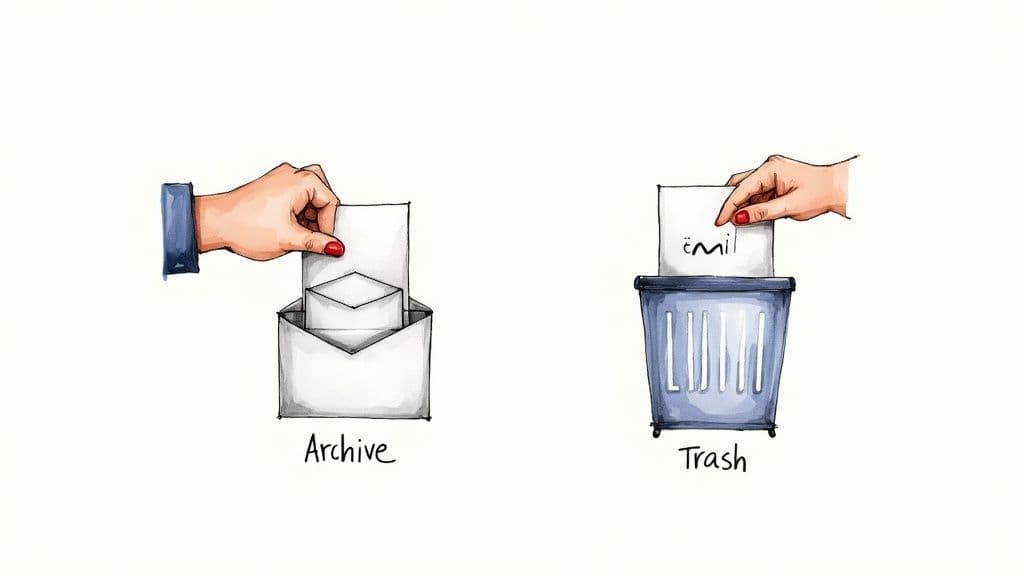
A clean inbox is great, but a self-cleaning inbox is a whole other level. Once you’ve done the heavy lifting with search operators, the real goal is to stop the mess from ever coming back.
This is where Gmail's powerful filter system comes into play. It’s what turns your one-time cleanup effort into a sustainable, automated workflow that keeps your inbox focused for good.
Think of filters as your personal email bouncer. You set the rules, and they automatically sort, label, archive, or even delete messages before they ever have a chance to distract you. It’s the key to maintaining that hard-won digital peace.
Creating Your First Smart Filter
Let's walk through a classic example: all those online shopping receipts. You need to keep them for your records, but they definitely don't belong in your primary inbox.
You can set up a filter that instantly sends these emails to a dedicated "Finances" label. That means every receipt gets filed away the moment it arrives—out of sight, but there when you need it. If you want a full walkthrough, we have a detailed guide on how to automatically move emails to a folder in Gmail.
Newsletters are another perfect candidate for this. Instead of letting them pile up, create a filter that applies a "Read Later" label and archives them on arrival. They skip the inbox completely, waiting for you to browse during your weekend coffee.
Setting up filters creates a positive feedback loop for a tidy inbox. When your space is clean, you’re more motivated to keep it that way, preventing the digital clutter from ever taking hold again.
Pro Tips for Effective Filters
To really get the most out of your new automated system, keep a couple of things in mind:
- Get Specific: Don't just filter by a sender's name. Add keywords that always appear in their subject lines, like "Order Confirmation" or "Weekly Digest," to make your rules more precise.
- Apply to Existing Mail: When you create a filter, Gmail asks if you want to apply it to matching conversations already in your inbox. Always check this box! It’s an incredible way to retroactively organize hundreds or even thousands of old emails in one click.
This might sound a little complex, but it’s a straightforward process that pays off immediately. And for those moments when you're away from your computer, a tool like Harmony AI lets you create and manage these rules with just your voice. You can simply say, “Create a filter for all emails from Amazon,” making inbox automation truly effortless.
Permanently Stop Unwanted Emails
Tired of playing whack-a-mole with the same junk mail day after day? A huge part of getting your Gmail inbox clean for good is stopping the clutter at the source. This really comes down to two simple but powerful actions: unsubscribing and blocking.
Knowing when to use each one is crucial.
Unsubscribe vs. Block: The Right Tool for the Job
Unsubscribing is your go-to for legitimate newsletters, marketing lists, and brand promotions you actually signed up for at some point. Most of these emails have a tiny unsubscribe link buried in the footer.
Gmail makes this even easier by often placing a bold "Unsubscribe" link right next to the sender's name at the top of the message. Easy.
But here's a pro tip: if you don't recognize the sender or an email looks even slightly sketchy, do not click their unsubscribe link. This can backfire, confirming to spammers that your email address is active and inviting a fresh wave of junk.
That's your cue to switch tactics. For any email that feels off, or for senders who keep emailing you after you've unsubscribed, it’s time to use Gmail's "Block" feature. This sends all future messages from that address straight to your spam folder, bypassing your inbox entirely.
Here's a simple way to think about it:
- Unsubscribe: Use for reputable brands, newsletters, and services you no longer want.
- Block: Reserve this for actual spam, phishing attempts, or any sender who ignores your request to be removed.
This two-step approach is your best defense against a messy inbox that keeps coming back.
And for those moments when you’re dealing with email on the go, our Harmony AI app lets you do this completely hands-free. Just say, "Unsubscribe from this sender" or "Block this email address," and Harmony handles it for you. It makes keeping your inbox clean fast and effortless, no matter where you are.
Let AI Do the Heavy Lifting for You
Manually sifting through thousands of emails is a battle you don't have to fight alone. A smarter, faster approach is to let AI handle the tedious work for you. Tools like our own Harmony AI can completely change your email routine.
Instead of just applying basic filters, Harmony AI intelligently categorizes your emails and pinpoints messages you can safely delete or archive. This saves you countless hours of guesswork. Its machine learning adapts to your habits, offering personalized cleanup suggestions that get smarter over time. See how it works in this short video:
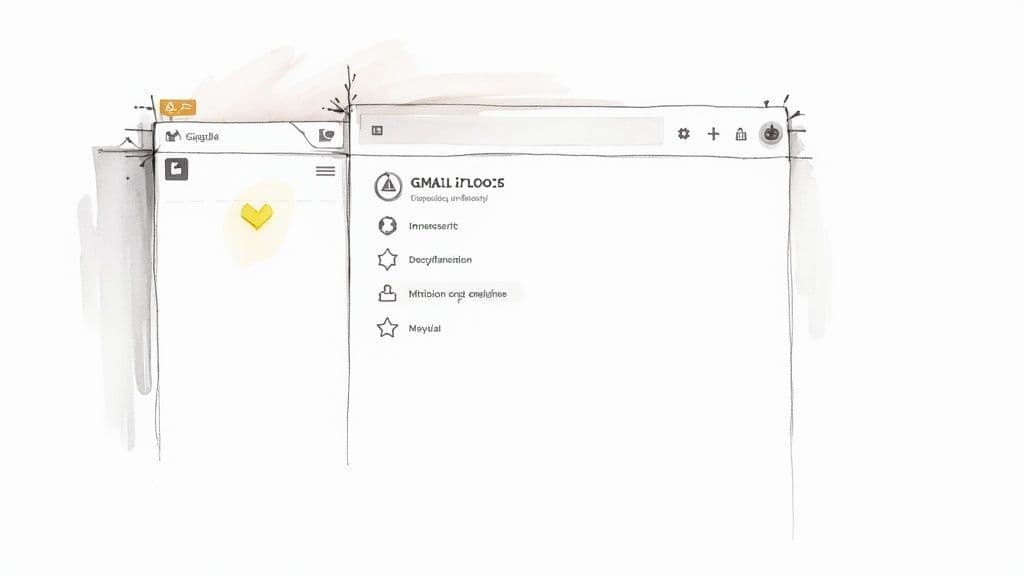
Smarter Cleanup On the Go
The shift to mobile has totally changed the game. Think about it: over 75% of Gmail users check their email on their phones. That means any serious cleanup tool has to work great on a small screen.
A mobile-first AI tool is essential for maintaining control from anywhere, allowing for quick sorting and deleting while you're on the move.
This is exactly what Harmony AI was built for. It lets you manage your entire inbox with simple voice commands, turning cleanup into a hands-free task you can do while walking the dog or waiting for your coffee.
Imagine being able to summarize a long email thread or find all attachments from a specific client just by asking. This is what AI brings to the table—efficiency that manual methods simply can't match.
AI is fantastic at simplifying repetitive tasks, which frees you up to focus on what truly matters. It's a huge part of the future of productivity. You can learn more about delegating tasks to AI in the workplace and see just how much it can improve your workflow.
For anyone trying to figure out how to clean up emails in Gmail, letting an intelligent assistant handle the process is the ultimate solution.
Still Have Questions About Cleaning Up Gmail?
Got a few lingering questions on how to get your Gmail inbox under control? Let's clear up some of the most common sticking points people run into.
Will Deleting Emails Actually Free Up My Google Storage?
Yes, absolutely. That free 15GB of storage Google gives you is a shared pool for Gmail, Google Drive, and Google Photos. You'd be surprised how much space emails can hog, especially the ones with big attachments.
When you delete them—and, crucially, empty your Trash folder—they're gone for good. That space is immediately freed up for whatever you need next.
What's the Fastest Way to Get Rid of Thousands of Old Emails?
Hands down, the fastest way is to use a search operator. For instance, just type into the Gmail search bar. This instantly pulls up every single email older than two years.
From there, click the checkbox at the top to select everything on the page. A new option will pop up that says, "Select all conversations that match this search." Click that, then hit the delete button. Boom—all of them are gone.
It’s a simple three-click process that can wipe out years of digital clutter in less than a minute. If you're looking for one single action that makes the biggest impact, this is it.
Should I Archive or Delete Emails?
This really comes down to what you need. Think of it like this: archiving is like filing a document away for safekeeping, while deleting is like putting it through the shredder.
If an email contains information you might need to reference later—like a work receipt, project brief, or travel confirmation—you should archive it. It vanishes from your inbox but remains fully searchable if you ever need to dig it up.
If an email is genuinely junk—an expired promo, a newsletter you don't read, or obvious spam—you should delete it. This gets rid of it permanently and reclaims that storage space.
Juggling all these rules, searches, and clicks can feel like a chore, especially when you're on your phone. That’s where Harmony AI changes the game. Our voice-enabled assistant lets you find, delete, or archive emails with simple, natural commands.
Just say, "Find all emails older than a year and delete them," and consider it done. Stop managing your inbox and start living. You can reclaim your time and simplify your digital life by visiting https://www.useharmony.com.
Harmony AI Planner
Plan your weeks, plan your life. Define your mission, plan weeks around your roles, and stay on track every day with AI guidance.
Personal Mission
Define your deeper why with a mission statement
Role-Based Planning
Plan weeks around work, family, and personal growth
AI-Powered Guidance
Get goal suggestions and daily nudges to stay on track
Engaging Experience
Celebrate progress with confetti and stay motivated