Automatically Move Emails to Folder in Gmail and End Chaos
Learn how to automatically move emails to folder in Gmail using filters. Reclaim your inbox and boost productivity with this practical, step-by-step guide.

Watch the Tutorial
For a quick visual walkthrough on how to automatically move emails to a folder in Gmail and supercharge your workflow with Harmony AI, check out this video:
If you want to automatically move emails to a folder in Gmail, the secret is using a "filter." Think of a filter as a simple rule you create that spots specific emails and then automatically applies a label and archives them for you. It's like having a personal assistant who sorts your mail before it even hits your main inbox, turning chaos into a clean, organized space.
Why You Need to Tame Your Inbox with Smart Automation
Staring at an overflowing inbox is a universal headache. The constant flood of newsletters, receipts, and notifications makes it incredibly easy to miss the emails that actually matter. Trying to sort everything by hand is a losing battle that often leads to lost information and missed deadlines. This is where automation becomes your best friend.
Learning to automatically move emails in Gmail is a fantastic first step toward a bigger goal: learning how to automate repetitive tasks to reclaim your time and energy. Instead of constantly playing cleanup, you can build a system that organizes your digital life for you.
The Power of an Organized System
Putting an automated system in place delivers immediate and lasting rewards. Once your inbox is structured, you’ll be able to:
- Slash Digital Clutter: Automatically file away non-urgent stuff like newsletters and promotions, keeping your primary inbox clean.
- Prioritize What Matters: Make sure emails from your boss or key clients are never buried under a mountain of junk.
- Boost Your Focus: Spend less time managing email and more time on the work that actually moves the needle.
The real goal isn't just a tidy inbox; it's about reclaiming your focus. By setting up a few simple rules, you're telling Gmail what deserves your immediate attention. You’re building a system that works for you, not against you.
With Gmail holding a massive 27.76% of the global email client market, the firehose of messages isn't slowing down. That’s why solid Gmail inbox management is no longer a "nice-to-have"—it's a necessity for any modern professional. Check out some of the staggering email statistics to see why automation has become so critical.
And while filters are a fantastic start, you can take your productivity even further. Imagine an AI that doesn’t just help you sort but can also summarize threads and draft replies. Our Harmony AI app integrates directly with Gmail, acting as a voice-enabled assistant to take your email game to the next level. It's the perfect partner for your newly organized, automated inbox.
Setting Up Your First Automated Email Filter
Alright, let's build your first piece of email automation. Creating a filter is a surprisingly simple, visual process—no coding required. The easiest way to get started is right from the Gmail search bar.
Before we jump in, it’s worth thinking about the bigger picture of how to automate manual processes in your workflow. Applying this mindset to your inbox is a game-changer for productivity.
Let's walk through a classic, real-world scenario: finally taming that relentless flood of newsletters. We'll set up a rule that sends every single subscription email directly into a dedicated "Newsletters" folder, keeping your primary inbox clean for actual conversations.
If you haven't set up folders (or "labels," as Gmail calls them) yet, our guide on how to create folders in Gmail will get you squared away in a couple of minutes.
Pinpointing the Right Emails
First things first, you need to tell Gmail exactly what to look for. Think about what all those newsletters have in common. They almost always include phrases like "unsubscribe" or "view in browser." You can use these common threads to build a seriously effective rule.
Start by typing one of those keywords into the Gmail search bar at the top of your screen. To the far right of the bar, click the little "Show search options" icon. This opens up the filter creation menu, which is basically your automation command center.
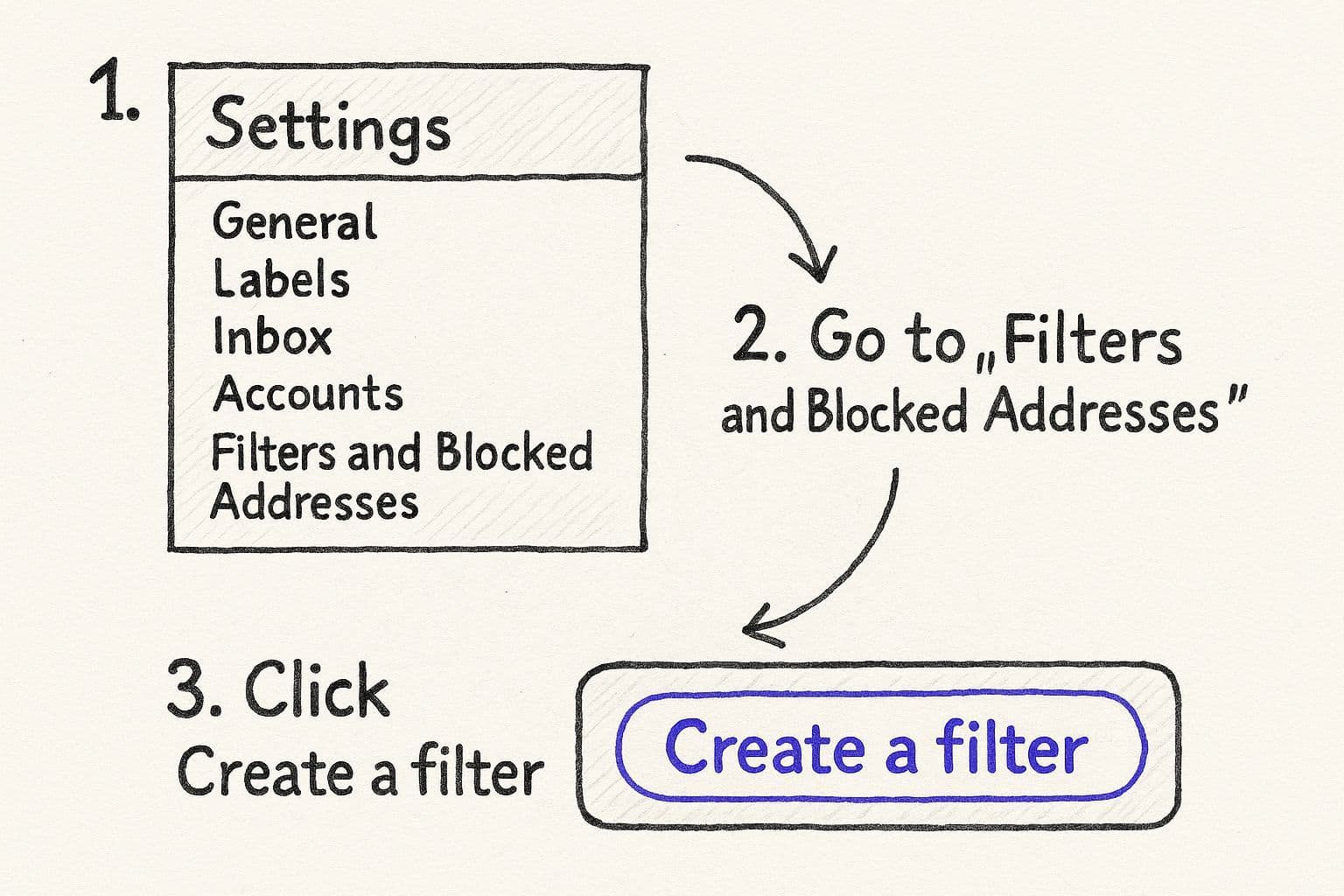
As you can see, the whole process kicks off with a simple search. It’s an intuitive first step for anyone.
Assigning Actions to Your Filter
Once you’ve locked in your search criteria, click "Create filter." This is where the magic happens. A new screen will pop up with a list of actions Gmail can perform whenever an email matches your rule.
To automatically file emails away, you need to check two key boxes:
- Skip the Inbox (Archive it): This is the most crucial step for decluttering. It stops the email from ever hitting your primary inbox in the first place.
- Apply the label: This is where you choose the destination. Select the "Newsletters" label you created earlier.
This two-step combo—Archive + Label—is the secret sauce for a clean, organized inbox. You're not just sorting emails; you're actively deciding what truly deserves your immediate attention.
While Gmail filters are powerful, they still tie you to your computer. For true on-the-go productivity, Harmony AI offers a voice-enabled solution. Imagine archiving, labeling, or even creating new filters just by speaking. It's the perfect way to manage your newly organized inbox, even when you're away from your desk.
Advanced Filtering for Precision Control
Basic filters are a fantastic starting point, but the real magic happens when you start combining criteria to build laser-focused rules. This is where you graduate from simple sorting to having surgical control over your inbox, making sure you can automatically move emails to a folder in Gmail with pinpoint accuracy.
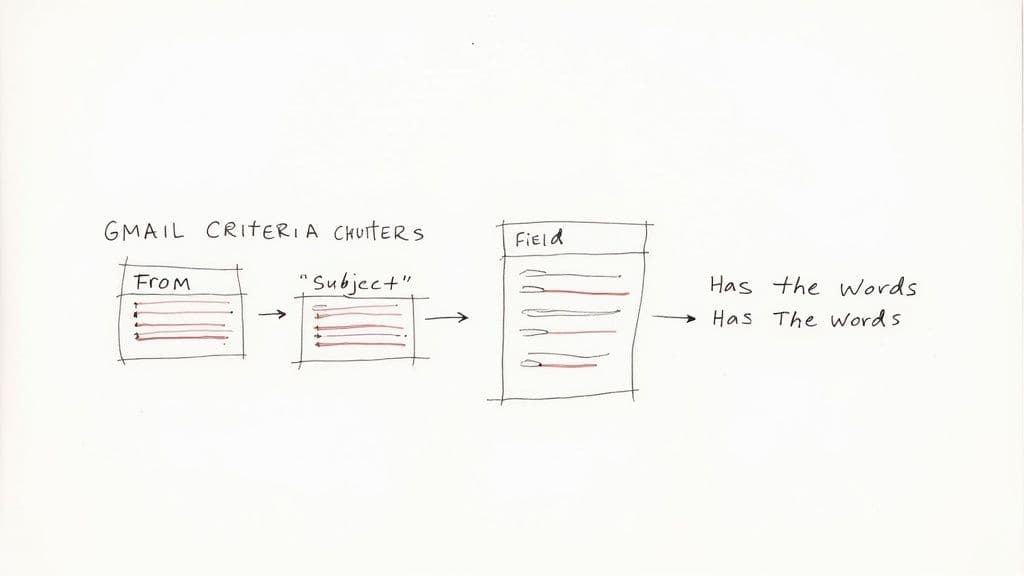
Let's say you want a filter to catch all your financial documents. Just filtering for the word "receipt" might miss a shipping confirmation or an important invoice. You need a wider net.
By putting in the "Has the words" field, you create one powerful rule that snags all of them. It's a game-changer for keeping related documents together.
Layering Rules for Smarter Sorting
Gmail's filter menu is way more flexible than it looks. You can mix and match different fields to create some seriously sophisticated logic. For instance, I have a high-priority "VIP" filter that only flags emails from certain key clients when the subject line contains something important.
Here's a quick rundown of how to combine criteria:
- AND Logic: This is the default. When you fill out more than one field—like and —Gmail treats it as an "AND" command. The email has to match every single one of your criteria to get filtered. An email with will only trigger if both are true.
- OR Logic: As we saw in the finance example, using the operator (always in caps!) inside a single field lets you catch emails that match any of your terms.
- Exclusion Logic: Want to filter out the noise? The minus sign () is your best friend. A filter for emails containing will grab all the relevant project updates but ignore the endless meeting invites.
Think of it this way: a well-built filter is more than just a sorter. It’s a first line of defense that prioritizes your inbox for you before you even open it.
Gmail Filter Criteria and Best Use Cases
To really get the most out of Gmail's filtering, you need to know which tool to use for which job. Each criterion serves a different purpose, and combining them is where the real power lies.
Here’s a breakdown of the most common filter criteria and how I like to use them for maximum inbox organization.
| Filter Criterion | What It Does | Best For |
| From | Targets emails from a specific sender or domain. | Isolating emails from your boss, important clients, or a specific company (e.g., `*@amazon.com`). |
| To | Filters based on the recipient's email address. | Managing emails sent to a specific alias you use, like `yourname+newsletters@gmail.com`. |
| Subject | Looks for specific words or phrases in the subject line. | Catching all emails related to a specific project (`Project Phoenix`) or type of message (`[Urgent]`). |
| Has the words | Scans the email body for keywords. | Grouping related topics that might not have consistent senders, like financial documents (`invoice OR receipt`). |
| Doesn't have | Excludes emails containing certain words. | Fine-tuning a broad filter. For example, filtering for `company news` but excluding `-social committee`. |
| Size | Filters emails larger or smaller than a specific size. | Finding and archiving old emails with large attachments that are clogging up your storage. |
| Has attachment | Catches any email that includes an attachment. | Creating a dedicated "Attachments" folder so you can quickly find files sent to you. |
By mastering these simple criteria, you can build a filtering system that’s perfectly molded to your unique workflow, saving you a ton of time and mental energy every day.
Clean Up Your Past Emails in One Click
Here’s one of my favorite parts. Once you've set up a brilliant new filter, you don't have to leave all your old emails behind.
After you click "Create filter" and choose what you want to do with the matching emails (like applying a label), you’ll see a little checkbox at the bottom: "Also apply filter to matching conversations."
Tick that box.
Gmail will instantly scan your entire inbox history and file every single email that matches your new rule. I’ve seen this one click clean up years of digital clutter, neatly sorting thousands of emails into their new homes. It's incredibly satisfying.
Setting up these rules is a massive step toward inbox sanity, but managing everything still takes time. This is where a tool like Harmony AI can really level up your system. Once your emails are neatly sorted, imagine just saying, "Find the last invoice from Acme Corp, forward it to accounting, and then archive it." Harmony lets you manage your perfectly organized folders completely hands-free, turning a good system into a great one.
Pair Your Filters With AI for a Smarter Workflow
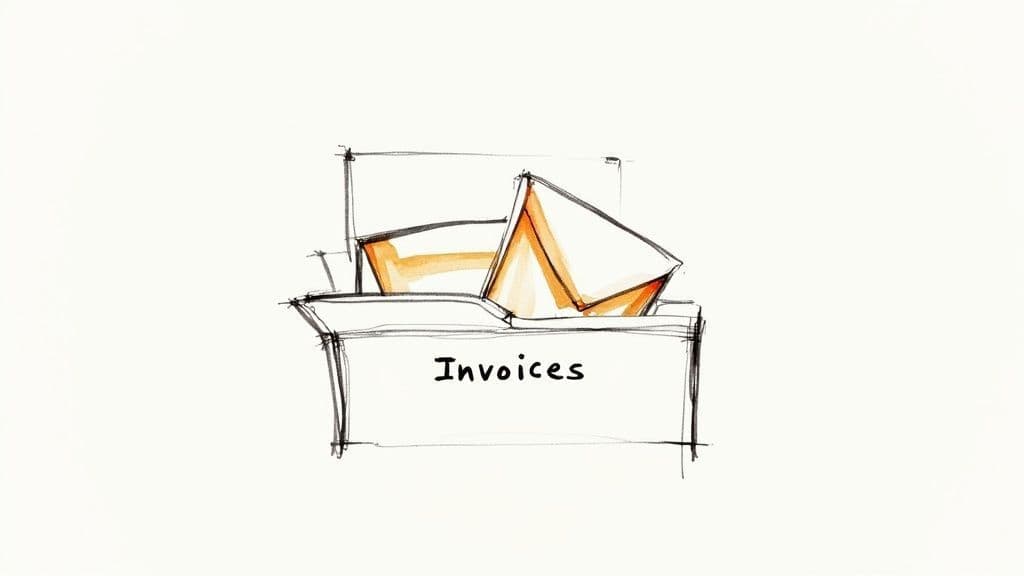
Getting your inbox organized is a great first step, but real productivity happens when you go beyond just sorting. Filters are fantastic for routing emails, but AI takes your workflow to another level. It understands the actual content of your emails, not just the sender or subject line.
Think of it this way: a filter can neatly file every message from your team into a "Project Updates" folder. That’s solid organization. But then an AI assistant like Harmony AI can step in and summarize the key takeaways from those long email threads, so you don't have to read every single word.
Go From Sorting to Taking Action
This combination turns your inbox from a simple filing cabinet into a command center. You’re not just storing information anymore—you’re set up to act on it faster than ever before.
Here’s how powerful that partnership can be:
- Get Instant Summaries: Let your filters sort client feedback into a dedicated folder, then have Harmony AI give you a quick summary of the sentiment and main points. No more digging through dozens of messages.
- Draft Replies in Seconds: A filter flags an urgent customer question. The AI then drafts a smart reply based on the email's context. A ten-minute task becomes a ten-second review.
- Truly Intelligent Prioritization: Filters can sort by sender, sure, but AI can analyze the urgency and tone to help you see what really needs your attention first.
Filters get your emails to the right place. AI helps you figure out what to do with them once they're there. This is how you bridge the gap between just being organized and actually being productive.
When you pair Gmail’s powerful filters with an intelligent assistant, you’re building a system that actively works for you.
If you want to dive deeper, check out our guide on AI email management to see how these tools are creating a smarter, more responsive way to handle your inbox.
What To Do When Your Gmail Automation Breaks
So you've set up your brilliant system of filters, but something's not quite right. Maybe a crucial client email just got archived, or a filter you created isn't catching anything at all. It happens to everyone.
Don't panic. When a system to automatically move emails to a folder in Gmail goes sideways, the culprit is almost always a tiny, overlooked detail.
Most of the time, the problem is a simple typo in your filter rules—think a misspelled name or an accidental extra space. Another common issue is the order of operations. Gmail runs through your filters one by one, so a really broad rule might fire before a more specific one, sending an email to the wrong spot before the right rule even gets a chance.
Common Filter Fixes
Sometimes a rule is just a little too eager. For instance, creating a filter for the word "update" is a great idea for project management, but you might find it accidentally scoops up system updates and software notifications, too. The key is finding that sweet spot between broad and specific.
Here are the first places I always look when a filter misbehaves:
- Check for Typos: This is the big one. A simple mistake like instead of is all it takes to break a filter completely.
- Review Your Logic: Double-check your conditions. It's easy to mix up and logic, which can completely change what your filter catches.
- Test Before You Commit: A pro-tip is to always test your criteria in the main Gmail search bar first. This lets you see exactly what emails your rule will apply to before you save it as a filter.
- Look for Conflicting Rules: Make sure you don’t have two different filters fighting over the same email. If one filter says "Archive" and another says "Star," you can get unpredictable results.
When your automation system acts up, it's almost always a logic or spelling issue. A quick, careful review of your filter settings is usually all it takes to get things running smoothly again.
And if you notice a problem while you’re away from your computer, this is where a tool like Harmony AI really shines. You can simply say, "Show me my filter for newsletters" or "Pause all my filters" with just your voice. It’s the perfect way to manage and troubleshoot your email system on the go, without having to pinch and zoom on a tiny screen.
Got Questions About Gmail Filters?
Once you start digging into Gmail filters, a few common questions always seem to pop up. Let's clear up some of the most frequent ones so your system for automatically moving emails to a folder in Gmail runs like a well-oiled machine.
Can I Use Filters with Shared Folders?
This is a classic. Since Gmail uses labels instead of traditional folders, you can't have a filter automatically drop an email into a coworker's account.
But there’s a simple and effective workaround. Just set up a filter to auto-forward specific emails to a collaborative inbox you both share, or even a dedicated Google Group. It accomplishes the same goal for team projects and keeps everyone in the loop.
What's the Difference Between Archiving and Labeling?
When you create a filter, you’ll see two key options: "Skip the Inbox (Archive it)" and "Apply the label." Using them together is the secret to a clean inbox.
This combo whisks the email out of your main inbox view while still filing it neatly under its designated label. If you only apply a label, the email will show up in both places—your inbox and the labeled folder. For true decluttering, archiving is your best friend.
By the way, Gmail gives you a limit of around 1,000 filters. For most of us, that's more than enough room to build a seriously powerful automation setup.
While filters are fantastic for bringing order to the chaos, they still need you to set them up and manage them. For a truly hands-off experience, Harmony AI acts as your voice-powered email assistant.
Imagine tweaking your filters, searching for labeled emails, or even drafting replies just by talking—whether you’re stuck in traffic or grabbing coffee. It’s the perfect upgrade for your automated workflow. See how it works at https://www.useharmony.com.
Harmony AI Planner
Plan your weeks, plan your life. Define your mission, plan weeks around your roles, and stay on track every day with AI guidance.
Personal Mission
Define your deeper why with a mission statement
Role-Based Planning
Plan weeks around work, family, and personal growth
AI-Powered Guidance
Get goal suggestions and daily nudges to stay on track
Engaging Experience
Celebrate progress with confetti and stay motivated