How to Create Folders in Gmail for Easy Organization
Learn how to create folders in Gmail (called labels) to organize your inbox. This guide covers desktop, mobile, and automation tips for a clutter-free inbox.

Alright, let's talk about organizing your Gmail inbox. If you're trying to create a "folder," you're already thinking about it the old-fashioned way. Gmail has something much more powerful: labels.
To get started, just scroll down your left-hand menu in Gmail, click More, and then select Create new label. That's the basic mechanic. But the real magic is in how you use them. This system lets you tag a single email with multiple labels, which is a total game-changer for staying organized.
Why Gmail Uses Labels Instead of Folders
Before we get into the nitty-gritty, it’s really important to grasp this core concept. Gmail ditched the classic folder model for a reason. Its label system is way more flexible and, honestly, just better suited for the modern firehose of email we all deal with.
The Problem with Old-School Folders
Think about a physical filing cabinet. You can only put a piece of paper in one folder at a time. So what do you do with an invoice that’s for both "Q4 Taxes" and "Project Apollo"? You’re forced to choose, which inevitably makes it harder to find later.
Gmail's labels completely sidestep this issue. Instead of filing an email away, you tag it. That same invoice can get both the "Q4 Taxes" label and the "Project Apollo" label. It now lives in both places without being duplicated.
The big shift is this: You stop worrying about where to put an email and start thinking about what it is. By describing it with tags, you create multiple paths to find it later.
This system is built for scale. With over 1.8 billion active users as of 2025, Gmail needs an organizational method that can handle anything. Labels are the key.
Gmail Labels vs Traditional Folders at a Glance
Here’s a quick breakdown of the key differences between Gmail's modern label system and the classic folder approach.
| Attribute | Traditional Folders | Gmail Labels |
| Categorization | One location per email (single-dimension) | Multiple tags per email (multi-dimension) |
| Flexibility | Rigid, requires choosing one "home" | Dynamic, allows for cross-categorization |
| Searchability | Relies on folder name and content search | Enhances search with tag combinations |
| Duplication | Requires copying emails to appear elsewhere | No duplicates; one email appears in multiple views |
| Workflow | File and forget | Tag, track, and act (e.g., "To-Do," "Follow Up") |
As you can see, labels offer a fundamentally more adaptive way to manage your inbox, moving beyond simple storage to active workflow management.
Practical Benefits You'll Feel Immediately
Once you start thinking in terms of labels, a bunch of new organizational strategies open up. It's not just about tidying up; it's about making your inbox work for you.
- Cross-Categorization: That email from your boss about a new client? Tag it with "Manager Updates" and "New Client Onboarding." Simple.
- Action-Based Organization: This is a big one. You can use labels like "To-Do," "Follow Up," or "Awaiting Reply" right alongside your project labels.
- Supercharged Search: Labels turn Gmail's already powerful search into a precision tool. You can instantly pull up every email tagged with a specific combination of labels.
By embracing this system, you’re building a smarter, more intuitive inbox. To really make it stick, it helps to first understand the fundamentals of https://www.useharmony.com/blog/how-to-use-gmail-labels. Getting that foundation right will make all the difference.
Creating and Customizing Labels on Desktop
Ready to finally get a handle on your inbox? The desktop version of Gmail is the perfect place to start, and creating your first label is incredibly simple. You don't have to wade through complicated settings to build a foundation for an organized digital life.
Everything you need is right there in the left-hand sidebar. Just scroll down past your usual folders like 'Inbox' and 'Sent,' and you'll spot the 'Create new label' button. Clicking it brings up a small pop-up where the magic begins.
Getting Your First Label Set Up
The key to a good label is a name that's both descriptive and brief. Forget generic terms like "Work." Get specific with something like "Q4 Marketing Project" or "Client Invoices." This kind of detail is what turns your labels from simple folders into powerful search tools down the road.
It's no surprise that as of 2025, Gmail holds a massive 27.76% of the email client market share, second only to Apple. Its popularity comes from simple but powerful features like this one. You can read more about Gmail's market position and see how it stacks up.
The screenshot below shows you exactly what you'll see after clicking 'Create new label'.
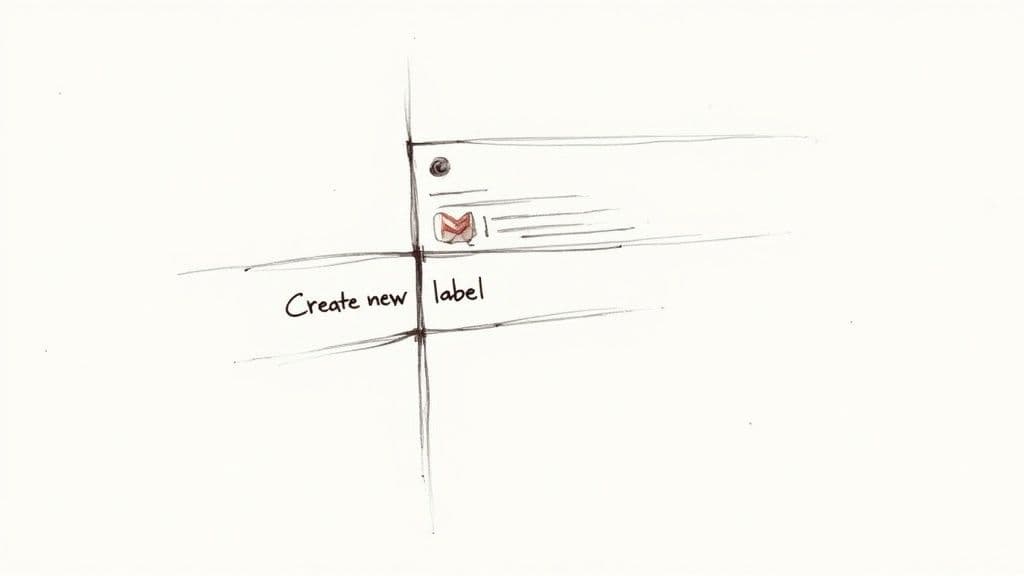
It’s just a simple box, proving you don't need fancy tools to start building a system that works.
Adding Color for Visual Sorting
Once your new label pops up in the sidebar, hover over it and click the three little dots that appear. This menu is where you can assign a color, and trust me, this is more than just decoration—it's a serious productivity hack.
By assigning a vibrant color to a high-priority label, you train your brain to spot those emails instantly. I make my "Urgent" label bright red, and it practically jumps out of a crowded inbox.
My personal system saves me hours. I use green for anything financial (invoices, receipts), blue for internal team chats, and orange for specific project updates. This visual coding makes scanning my inbox feel effortless.
As your workflow changes, your system can too. Editing or removing a label is just as easy. Head back to that same three-dot menu to rename, remove, or just change the color. It keeps your setup flexible.
And for those moments when you're away from your desk, a tool like Harmony AI can be a game-changer. It sorts and manages your emails with advanced AI, and you can even apply labels with simple voice commands on the go. It’s the perfect complement to a well-organized label system.
Building a Hierarchy with Nested Labels
Once you've created a handful of top-level labels, you’ll hit a wall. Having dozens of them floating in your sidebar pretty much defeats the whole point of getting organized.
This is where nested labels are a game-changer. They let you build a clean, hierarchical structure, just like the folders and subfolders you’re used to on your computer.
Instead of having separate, top-level labels like 'Project Phoenix' and 'Q4 Campaign' cluttering up your view, you can group them logically under a parent label. This small move instantly tidies up your sidebar and makes the entire system easier to navigate.
Let’s walk through a quick, real-world example. Say you want a main category for all your professional work. You'd start by creating a primary label called 'Projects.'
After that's done, you'll repeat the same process to create your project-specific label, but with one tiny change. When you create the 'Project Phoenix' label, just check the 'Nest label under:' box and pick 'Projects' from the dropdown menu. And just like that, 'Project Phoenix' is now a sub-label.
This simple schematic shows how you can turn a chaotic flood of incoming emails into a structured, orderly system.
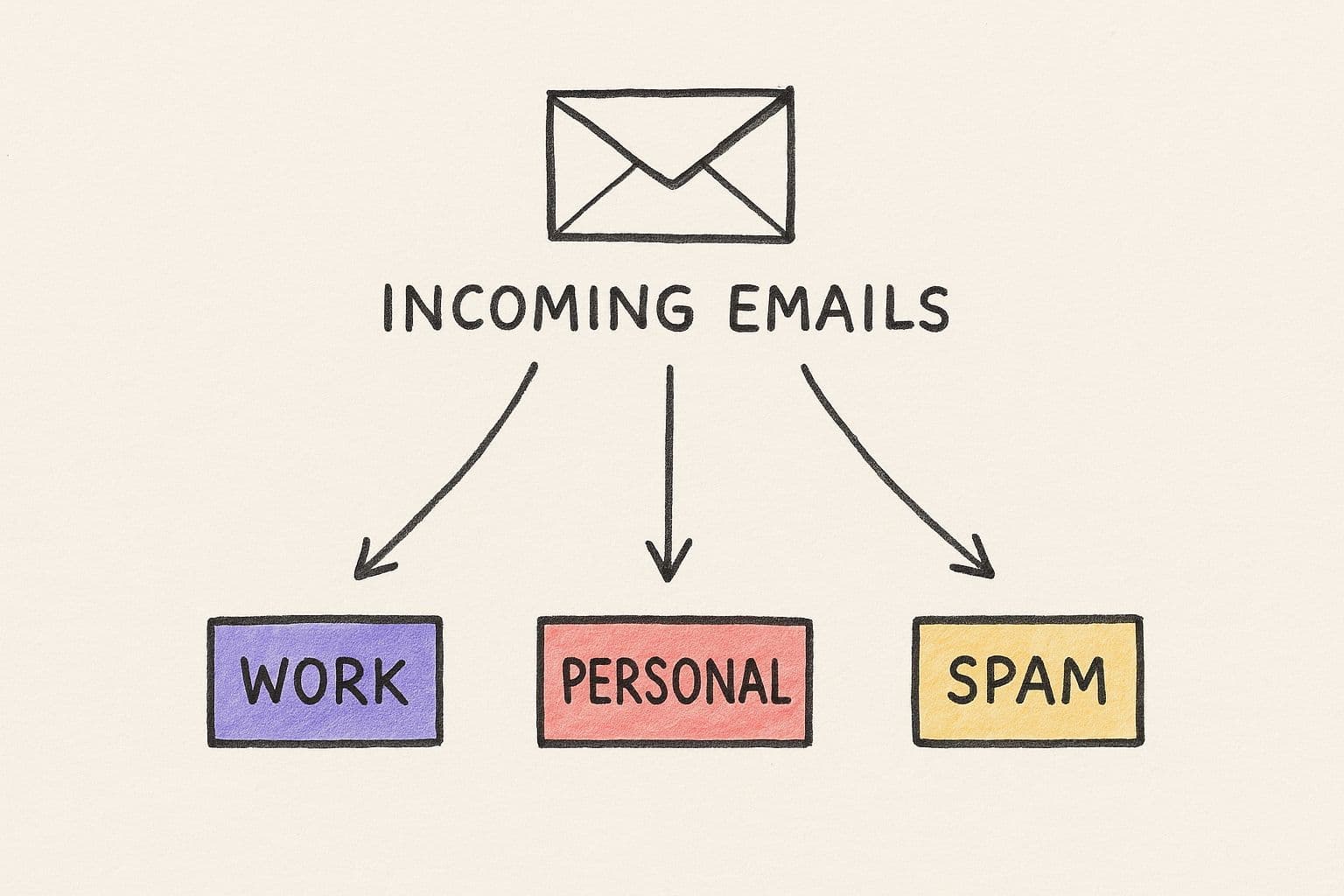
The diagram really drives home how parent and child labels create a clear path for every single message, making sure nothing ever gets lost in the shuffle again.
Expanding Your Label Tree
You can keep this going for all your related items, building out a clean, expandable tree in your sidebar that might look something like this:
- ProjectsProject PhoenixQ4 CampaignClient Onboarding
- FinanceInvoices 2024ReceiptsTax Documents
This tiered structure is the secret to managing complex workflows right inside Gmail. You’re moving beyond simple tags and creating a true digital filing cabinet that expands or collapses whenever you need it to.
Managing this structure from your desk is one thing, but what about when you’re on the move? For anyone who needs to triage their inbox during a commute, this is where Harmony AI shines. The Harmony AI app lets you apply these specific nested labels with simple voice commands, so your organization never has to pause just because you stepped away from your computer. It’s the best way to keep your system perfectly organized from anywhere.
An organizational system that only works at your desk isn't much of a system at all.
Thankfully, you can manage your Gmail labels—what Gmail calls folders—just as easily from your phone as you can from your computer. Whether you're on an Android or an iPhone, keeping your inbox tidy on the go is simple once you know where to look.
The trick is that creating and managing labels on mobile happens in context. Instead of digging through settings, you just pull up the email you want to file away. It's a much faster workflow when you're trying to clear your inbox between meetings.
How to Manage Labels on Android
If you're on an Android device, pop open the email you want to label.
Look for the three-dot menu in the top-right corner and give it a tap. You’ll see a list of actions you can take.
Just tap ‘Change labels,’ and a checklist of all your existing labels will appear. Check the box for the one you want, or if you need a new one, just type its name in the search bar and hit ‘Create new.’ It's a really intuitive flow for filing emails in just a couple of taps.
How to Manage Labels on an iPhone
For iPhone and iPad users, the process is nearly identical, but the button is in a slightly different spot.
With an email open, tap the ‘More’ icon (the three horizontal dots) in the toolbar at the top right of your screen.
From there, you'll see the same ‘Change labels’ option. Tapping it brings up your label list, where you can select an existing label or create a new one on the fly.
The main thing to remember on mobile is that label management is built right into your workflow. The options you need show up when you're looking at an email, making it incredibly efficient to categorize messages as they come in.
A Quick Comparison: Mobile vs. Desktop
While the core functions are the same, finding where to manage your labels can feel a bit different depending on your device. Here's a quick cheat sheet to help you find what you need.
| Action | Desktop Interface | Mobile App (Android/iOS) |
| Apply a Label | Open an email, click the "Labels" icon (tag symbol) in the top toolbar. | Open an email, tap the three-dot "More" menu, then "Change labels." |
| Create a New Label | In the left-hand sidebar, scroll down and click "Create new label." | In the "Change labels" screen, type a new name and tap "Create new." |
| Edit/Delete Labels | In the left-hand sidebar, find the label, hover, click the three dots, and choose "Edit" or "Remove label." | You'll need to go to "Settings" > [Your Account] > "Label settings" to edit or delete existing labels. |
| Nest Labels | In the left-hand sidebar, click "Create new label" and check "Nest label under:" to place it inside another. | Nesting isn't directly supported for creation on mobile; it's best done on desktop. |
The takeaway is simple: for quick filing and sorting on the move, the mobile app is perfect. For more advanced organizing like editing, deleting, or nesting labels, the desktop interface gives you more direct control.
And for those who are truly on the move, managing emails with your voice is a game-changer. The Harmony AI app lets you apply labels, archive messages, and even dictate replies using simple voice commands. It's perfect for turning your commute into a genuinely productive session without ever touching your screen.
Automating Your Inbox with Filters
Creating labels is a great first step, but let's be honest—manually dragging emails into them still feels like a chore. The real magic happens when you set up filters to sort your mail for you, turning your inbox into an intelligent assistant that works 24/7. This is how you stop reacting to a chaotic inbox and start controlling it.
Think about it. Instead of filing every Amazon order confirmation, you can build a simple filter that automatically slaps your “Receipts” label on any email from . Just like that, all your purchase records are neatly organized without you lifting a finger.
Setting Up Smart Rules
You can build filters based on almost anything—the sender's address, specific keywords in the subject line, or even words in the body of the email. This opens up some incredibly useful ways to manage your daily workflow.
Here are a few "filter recipes" I use all the time to get you started:
- Prioritize Your Boss: Create a filter for your manager's email address. Set it to automatically apply a star and your "Urgent" label. You'll never miss an important message again.
- Tame Newsletters: Set up a filter for common newsletter phrases like "unsubscribe." Have it apply a "Read Later" label and, most importantly, skip the inbox entirely.
- Track Invoices: Filter any email with "invoice" or "receipt" in the subject. Apply your "Finance" label and archive it immediately so it doesn't clutter your view.
These automated rules are the key to maintaining a zero-inbox lifestyle. By pre-sorting your mail, you ensure that only the most critical messages demand your immediate attention. Everything else gets filed away, ready for when you need it.
For a deeper dive into creating even more powerful automations, check out our detailed guide on how to automate Gmail emails.
Of course, even the best filters require some initial setup. To take your automation to the next level, the Harmony AI app lets you manage this organized inbox with simple voice commands. Imagine archiving newsletters or labeling receipts just by speaking—it’s the perfect hands-free complement to a well-filtered system.
Supercharge Your Workflow with AI
Manual filters and labels are a fantastic starting point, but what if your inbox could get smarter on its own? This is where AI comes in, elevating your email management from simply organized to truly efficient. Instead of just following rigid rules you’ve set, an AI assistant can analyze your conversations and suggest improvements you hadn't even thought of.
Our own Harmony AI app plugs right into Gmail to do exactly this. While your filters are busy handling the predictable stuff, Harmony is on the lookout for patterns you might miss. It’s the ultimate productivity tool for busy professionals.
For instance, it might notice a flurry of back-and-forth emails about a specific client issue and proactively recommend creating a dedicated label for it. It learns from your workflow and gets smarter over time.
AI moves beyond static rules by learning from your behavior. It offers dynamic, real-time suggestions that adapt as your work changes.
But Harmony doesn't just help you categorize—it helps you act. It can draft replies for emails that fall into common categories, like sending a quick "got it, thanks!" for a receipt or a "we're on it" response to a new customer query.
Think about it: an urgent support ticket comes in, gets automatically labeled, and a standard holding response is drafted and ready to send, all in a single click. That’s the kind of efficiency we're talking about.
This intelligent layer is the natural next step once you've mastered how to create folders in Gmail. To see just how much AI can transform your day-to-day, check out our complete guide to AI email management.
Answering Your Top Questions About Gmail Labels
Once you get the hang of creating labels in Gmail, a few common questions always seem to surface. Let's clear up these finer points so you can feel confident that your new system is rock-solid.
Think of this as the official FAQ for becoming a Gmail label pro.
What Happens if I Delete a Label in Gmail?
Relax—absolutely nothing happens to your emails.
Deleting a label is just like peeling a sticky note off a physical document. The document itself is perfectly safe. The tag is gone, but the email will still be sitting safely in your 'All Mail' folder, completely untouched.
Can an Email Have More Than One Label?
Yes, and honestly, this is the single biggest advantage labels have over old-school folders. You can apply multiple labels to a single email, letting it live in several categories at once.
For example, an invoice from a contractor could be labeled both “Project Phoenix” and “Tax Docs 2024”.
This multi-tagging ability is what turns your inbox from a simple filing cabinet into a smart, cross-referenced database. It lets you find exactly what you need through multiple logical paths, not just one.
How Are Labels Different From Categories?
Categories—things like Social, Promotions, and Updates—are Gmail's automated, best-guess effort to sort your bulk mail for you. They're helpful, but you don't control them.
Labels, on the other hand, are your personal, fully customizable system. You have 100% control over a label's name, color, and when it gets applied. Categories are managed by Google's algorithms; labels are managed by you.
Is There a Limit to How Many Labels I Can Create?
Technically, yes, but you're unlikely to ever hit it. Gmail allows you to create up to 500 labels.
This generous limit includes both your main parent labels and any nested sub-labels, giving you more than enough room to build out even the most detailed organizational system imaginable.
Now that your inbox is perfectly organized, you can manage it from anywhere. With the Harmony AI app, you can use simple voice commands to apply labels, archive messages, and even draft replies on the go. Turn your commute into a productive session by managing your email completely hands-free. Start your free 14-day trial of Harmony AI today.
Harmony AI Planner
Plan your weeks, plan your life. Define your mission, plan weeks around your roles, and stay on track every day with AI guidance.
Personal Mission
Define your deeper why with a mission statement
Role-Based Planning
Plan weeks around work, family, and personal growth
AI-Powered Guidance
Get goal suggestions and daily nudges to stay on track
Engaging Experience
Celebrate progress with confetti and stay motivated