How to Delete Multiple Emails From Outlook Fast
Tired of a cluttered inbox? Learn how to delete multiple emails from Outlook on desktop, web, and mobile with our expert guide to fast email management.

To get rid of a bunch of emails in Outlook fast, you can use a couple of handy keyboard shortcuts. Just hold Shift and click to select a whole block of messages at once. If you need to pick and choose, hold Ctrl and click to select individual emails. Once they're highlighted, just hit the Delete key, and they’re gone.
Reclaim Your Inbox: Why Bulk Deleting Emails Actually Matters
Let's be real—an overflowing inbox is more than just a digital nuisance. It's a genuine productivity killer and a constant source of low-grade stress. The endless flood of notifications, newsletters you forgot you signed up for, and random promotional messages buries the stuff you actually need to see. Important client updates or deadlines can easily get lost in the noise, leaving you feeling like you’re playing catch-up before you’ve even had your morning coffee.
This isn’t just a "you" problem. It’s a universal headache. With over 400 million active users around the globe, Microsoft Outlook is a cornerstone of professional communication. Its tight integration with the rest of Microsoft 365 makes it indispensable, but that also means it’s the central hub for all that digital clutter.
The True Cost of Clutter
A messy inbox isn't just untidy; it actively costs you time and focus. Instead of tackling meaningful work, you’re stuck sifting through junk, and that constant distraction shatters your concentration. Getting a handle on how to delete multiple emails from Outlook isn't just a technical skill; it's a way to take back your day.
Here's what you gain:
- Less Stress: A clean, organized inbox brings a surprising sense of calm and control.
- Better Focus: With fewer distractions popping up, you can lock in on the tasks that matter.
- More Time: You can clear out hundreds of emails in a few seconds instead of spending minutes clicking away.
Mastering your inbox isn't about finding more time to read emails. It's about spending less time managing them so you can get back to the work that drives results.
Ultimately, taking control of your email is a powerful step toward a more productive workday. And if you're ready to move beyond just manual deletion, digging into some email management best practices can give you a solid framework for staying organized long-term. Even better, tools like Harmony AI can automate this cleanup for you, acting like a personal assistant to keep your inbox pristine with almost zero effort.
Mastering Bulk Deletion on the Outlook Desktop App
The Outlook desktop app is the command center for many of us, but it can get out of control fast. If you're still deleting emails one by one, you're losing valuable time. Let's fix that. The secret is mastering a few simple selection techniques that turn a cluttered inbox into a clean slate.
First up, the basics. If you need to clear out a consecutive block of messages—say, everything that came in overnight—it's incredibly simple. Just click the first email in the group, hold down the Shift key, and then click the last one. Boom. Everything in between is now highlighted and ready to go.
Selecting and Deleting with Precision
Of course, it's not always about clearing out a clean block. More often, you're trying to pick out specific junk from a sea of important client messages. For that kind of surgical strike, hold down the Ctrl key (or Cmd on a Mac) and click each individual email you want to zap. This lets you hand-pick emails from anywhere in your inbox.
Once you’ve got your emails selected using either method, just hit the Delete key. They’re gone.
The real trick to inbox cleanup isn't just about selecting emails; it's about finding the right ones to select in the first place. This is where Outlook's search and filter tools become your best friend.
Using Filters for a Deep Clean
This is where the real power lies. Think about all those promotional emails from a single company you signed up for years ago. Instead of endlessly scrolling to hunt them down, just use the search bar at the top of Outlook.
Type in a simple search query like and hit Enter. Instantly, every single email from that sender will appear. Now for the final move: press Ctrl+A to select all of them and hit Delete. In under 10 seconds, you can erase years of digital clutter from a single source.
Take a look at how this process works. It's all about letting the search function do the heavy lifting for you.
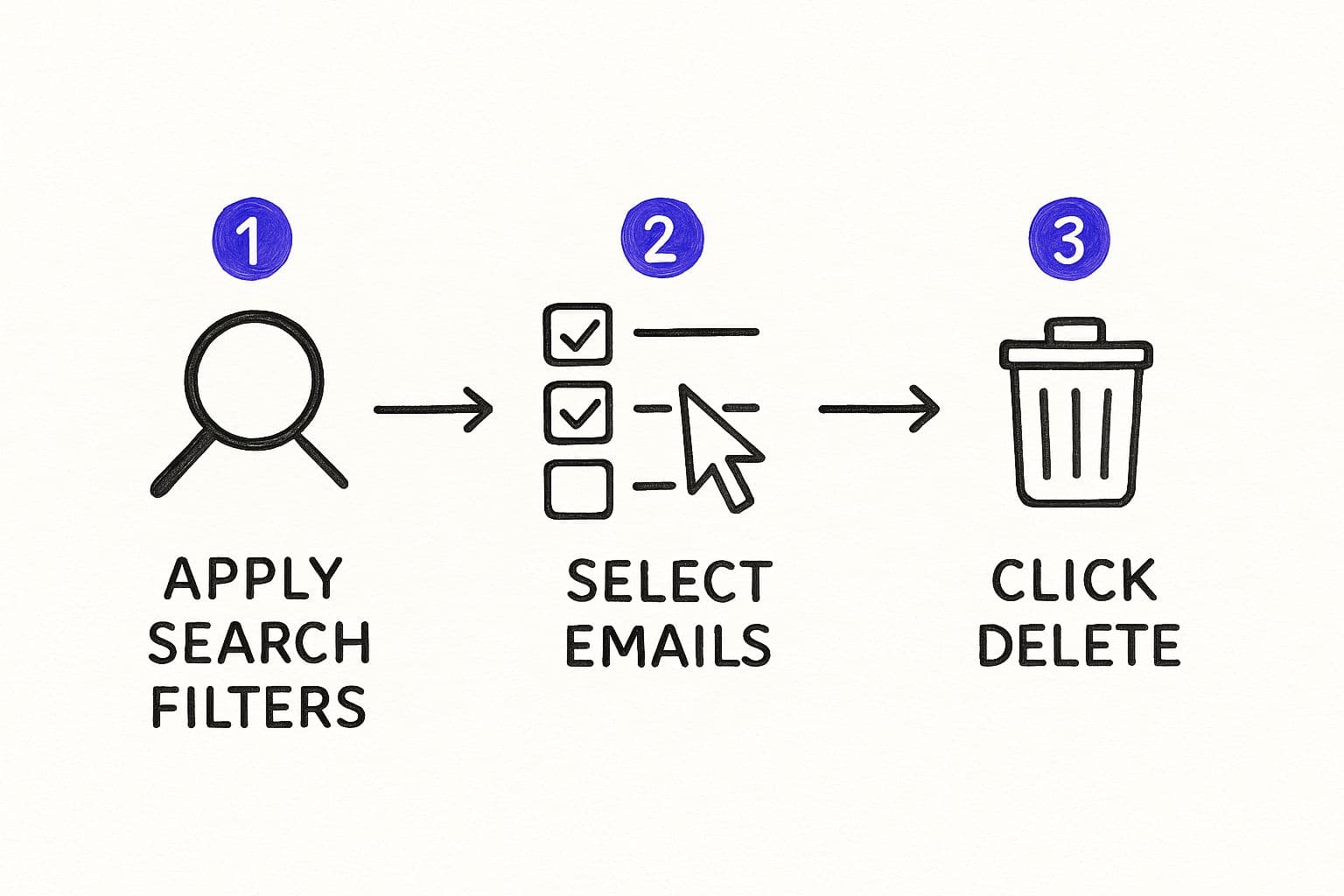
As you can see, it boils down to a simple, repeatable workflow: search, select all, and delete. It’s worlds away from the tedium of manual cleanup.
To help you decide which technique to use, here’s a quick rundown of the main methods.
Outlook Desktop Deletion Method Comparison
| Method | Best For | How to Use |
| Shift + Click | Deleting a continuous block of emails. | Click the first email, hold Shift, click the last email, then hit Delete. |
| Ctrl/Cmd + Click | Deleting multiple non-consecutive emails. | Hold Ctrl (or Cmd on Mac) and click each email you want to remove, then hit Delete. |
| Search + Ctrl+A | Clearing out all emails from a specific sender or with a certain keyword. | Use the search bar to filter emails, then press Ctrl+A to select all results and hit Delete. |
Each of these keyboard-driven methods is a massive improvement over one-by-one deletion.
While these techniques are fantastic for when you're at your desk, what about when you’re away from it? Managing your inbox during a commute or while walking the dog is where voice commands really shine. An app like Harmony AI lets you find and delete emails using simple voice prompts, turning that otherwise dead time into a productive inbox-clearing session. It’s the perfect mobile complement to your desktop strategy.
Taming Your Inbox with Outlook on the Web
Working from a browser gives you a ton of flexibility to manage your email from literally any computer. While the Outlook web app looks and feels a bit different from the desktop version, don't be fooled—it's just as mighty when it comes to clearing out unwanted messages in a flash.
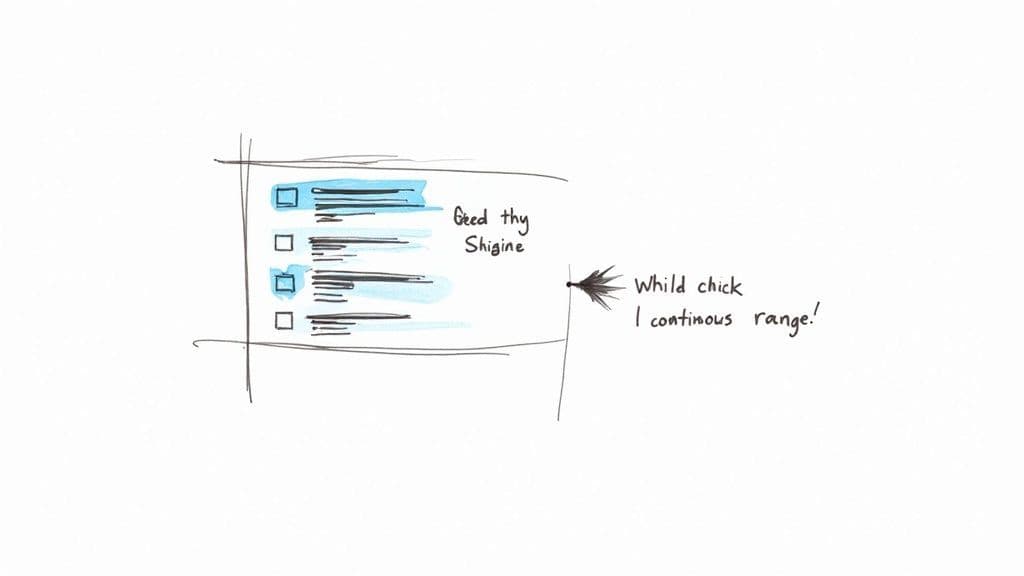
The key here is the little selection checkboxes that pop up when you hover over an email. Just start ticking the boxes next to anything you want to zap. The moment you select the first one, a handy toolbar appears at the top with options like Delete, Archive, or Move.
Microsoft has really dialed in this process to support its massive user base of over 400 million accounts. As our inboxes get crazier, being able to perform bulk actions isn't just a nice-to-have; it's essential for staying sane. If you're curious about user trends, you can explore more Outlook statistics on Emailsorters.com.
Performing a Full-Scale Cleanup
For those moments when you need to clear out a ton of emails, there's a "Select all" checkbox at the top of your message list. It only appears after you've selected at least one message, but it's perfect for nuking an entire folder or all the results from a specific search.
Let's say you're buried under hundreds of old notifications from a project management tool. Here's how to deal with it in seconds:
- First, use the search bar to find every email from that tool. Something like works great.
- Once the results pop up, tick the checkbox next to any single message.
- Now, click the "Select all" checkbox that appears at the very top of the list.
- Finally, hit the Delete button in the toolbar. Gone. All of them.
This search-and-select workflow is an absolute game-changer for targeted cleanups. It turns what could be a ten-minute-long chore of manual clicking into just a few seconds of focused action, letting you get back to what actually matters.
And while cleaning up from your browser is great, you don't have to be tied to a computer. For those times you're commuting or have your hands full, an app like Harmony AI offers a totally hands-free way to manage your inbox. You can use simple voice commands to find and delete emails, making it easy to keep things tidy no matter where you are.
Managing Your Inbox on the Go with Mobile
Your inbox doesn't take a break just because you're away from your desk. The good news is, you don't need to wait until you're back at a computer to do some serious cleanup.
The Outlook mobile app for iOS and Android is surprisingly powerful for clearing out clutter. You can make a huge dent in your inbox during those little pockets of downtime—like waiting in line for coffee or on your commute home.
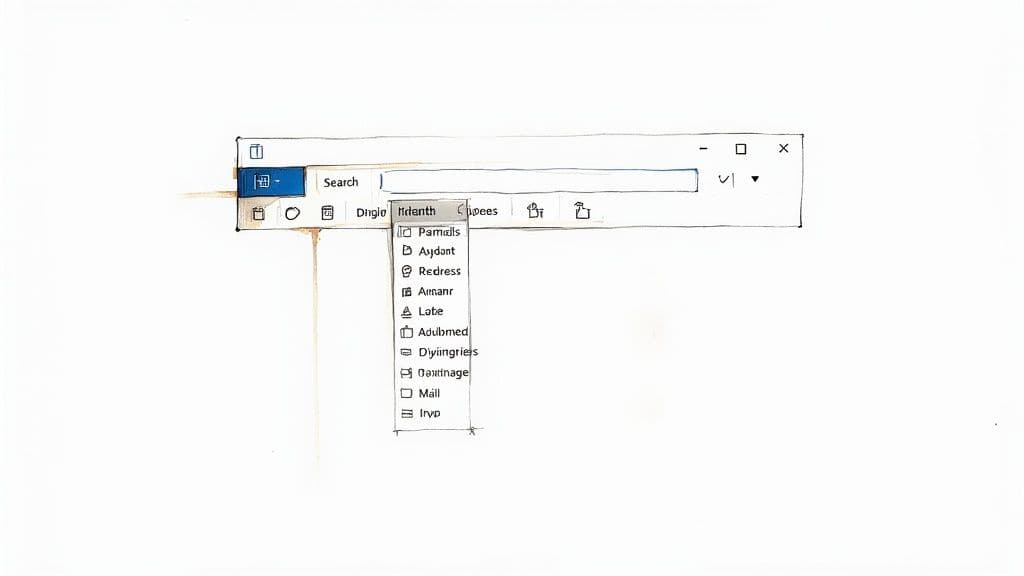
The first step is to get into "selection mode." It’s super simple: just long-press any single email in your list. The moment you do, little selection bubbles or checkboxes will pop up next to all your messages. Now you’re ready to start batch-deleting.
Quick Taps for a Cleaner Inbox
Once you're in selection mode, just scroll through your inbox and tap every email you want to get rid of. It’s perfect for nuking a dozen promotional emails that have piled up.
After you've selected everything, just tap the trash can icon. Gone. It’s a fast and satisfying way to keep your inbox from overflowing when you’re out and about.
Pro Tip: After selecting your first email, look for a 'Select All' option at the top of your screen. This is a game-changer for clearing out an entire junk folder in just two taps.
While tapping is great, it can be a bit clumsy when you’re truly on the move—imagine trying to hit tiny checkboxes while walking the dog. That's where a tool like Harmony AI comes in. It lets you manage your inbox with simple voice commands.
Instead of fumbling with your screen, you can just say, "delete all emails from Old Navy" and let the AI handle it. It turns otherwise unproductive moments into a chance to get closer to inbox zero, completely hands-free.
Automating Your Cleanup with Outlook Rules
Manually clearing out emails is a good first step, but the real secret to a permanently clean inbox is automation. By setting up rules in Outlook, you can create a self-managing system that handles the repetitive stuff for you. This frees you up to focus on the work that actually matters.
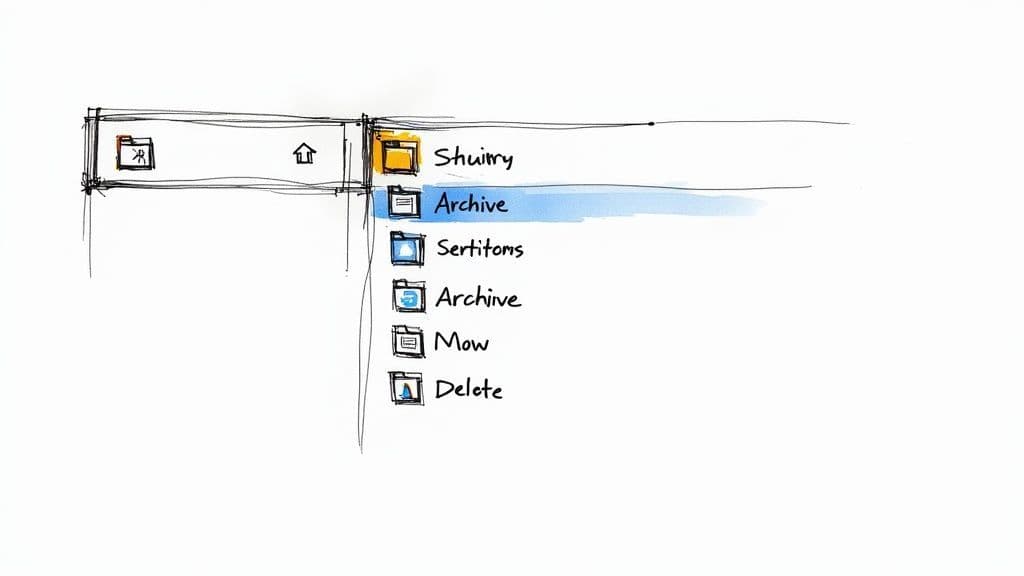
Let's be honest, we all need a strategy. With over 4.6 billion people sending 376 billion emails every single day, just clicking "delete" isn't going to cut it. You need smart systems in place.
Creating a Simple Deletion Rule
Think about all those promotional emails you get from that one store you bought something from two years ago. Instead of deleting them every day, you can set up a rule to zap them automatically.
Here’s how you do it:
- Find an email from the sender you want to filter and right-click on it.
- Hover your mouse over Rules, then click on Create Rule.
- A new window will pop up. Check the box that says From [Sender's Name].
- Next, check the box for Move the item to folder: and pick your Deleted Items folder from the list.
- Click OK, and you're done.
From now on, any new email from that sender will go straight to the trash without you ever having to see it. It’s a simple but incredibly powerful way to stop clutter before it even starts.
By setting up a few of these simple rules for your most frequent junk mailers, you can reclaim your inbox and make the whole "how to delete multiple emails" problem a thing of the past.
Outlook's rules are great, but they can be a bit rigid. You have to manually create a new one for every single scenario. This is where AI-powered tools really shine. A tool like Harmony AI acts like your own personal email assistant, learning your habits and suggesting smart automations without you needing to fiddle with complex settings. For instance, Harmony can intelligently identify low-priority emails and automatically summarize them for you, so you can decide what to do with them in a fraction of the time. It goes beyond simple "if this, then that" rules and adapts to your workflow, making true automation effortless.
As you get more into advanced cleanup, understanding AI-powered workflow automation can unlock even more ways to streamline your digital life. Harmony brings that kind of intelligence right into your inbox, summarizing unimportant emails and helping you finally reach inbox zero.
Common Questions About Deleting Outlook Emails
Even with the right keyboard shortcuts, staring down the barrel of a mass-delete can be a little intimidating. A few questions always seem to come up when people start a big inbox cleanup. Let's tackle them head-on so you can clear out that clutter with confidence.
What if I Accidentally Delete the Wrong Emails?
It’s happened to all of us. You get into a rhythm, select a huge batch, and suddenly realize an important message was in the mix.
The good news? When you first delete emails, they aren't gone for good. They just take a trip to your Deleted Items folder. All you have to do is pop into that folder, find the email you want to save, and move it right back to your inbox.
But what if you've already emptied that folder? Don't panic just yet. Outlook has one last safety net. At the top of your Deleted Items folder, you should see an option that says Recover items recently removed from this folder. Clicking this can often bring back emails you thought were gone forever.
For a deeper dive on this, check out our full guide on how to retrieve emails in Outlook.
Do Deletions Sync Across All My Devices?
Absolutely. If you’re using a modern account like Outlook.com or Microsoft 365, your inbox is synced everywhere you’re logged in.
That means deleting a bunch of emails on your desktop app will also make them disappear from the web version and your phone. It works the other way, too—clean up your inbox on your phone during your commute, and you'll come home to a tidy desktop client.
The key takeaway here is that your actions are mirrored across all your devices. This sync is what keeps your inbox consistent and manageable, whether you're at your desk or out and about.
While mastering manual deletion is a useful skill, the real game-changer is letting automation handle it for you. Harmony AI works as your personal voice assistant, letting you delete emails, schedule meetings, and organize your day completely hands-free. Instead of spending your valuable time clicking and sorting, you can simply tell Harmony what you need, and it gets done. It's the smartest way to manage your inbox and reclaim your productivity.
Ready to reclaim your time and finally hit inbox zero? Visit https://www.useharmony.com to get started.
Harmony AI Planner
Plan your weeks, plan your life. Define your mission, plan weeks around your roles, and stay on track every day with AI guidance.
Personal Mission
Define your deeper why with a mission statement
Role-Based Planning
Plan weeks around work, family, and personal growth
AI-Powered Guidance
Get goal suggestions and daily nudges to stay on track
Engaging Experience
Celebrate progress with confetti and stay motivated