How to Send Email From Drafts Like a Pro
Learn how to send email from drafts in Gmail and other clients. Our guide covers finding, editing, and sending saved drafts on desktop and mobile.

Sending an email from your drafts folder is pretty straightforward: just open your drafts, pick the email, and hit "Send." It’s a core email feature that lets you save, review, and get your messages just right before they land in someone's inbox.
Your Drafts Folder Is Your Secret Weapon
Before we get into the nuts and bolts, let's talk about why this folder is so much more than just a holding pen for unfinished thoughts. Think of it as your command center for digital communication.
Using drafts gives you the space to write thoughtful replies, avoid firing off an emotional response in the heat of the moment, and carefully assemble complex project updates without feeling rushed. It’s the essential buffer between impulse and action.
For instance, you might start drafting a tricky email to a client in the morning, add a few more details after a meeting, and then give it a final polish at the end of the day. This measured approach ensures every message you send is polished, professional, and says exactly what you mean.
Mastering Your Communication Flow
The drafts folder is a surprisingly critical tool, especially when you consider that by 2025, over 4.8 billion people will be sending more than 392 billion emails every single day. A huge number of those users rely on drafts to manage their communications. You can dig into more global email stats in Cloudhq's report.
Taking control of your communication with drafts has some real benefits:
- It cuts down on stress. You don't have to reply instantly, giving you time to think.
- It makes your messages clearer. You can edit and tweak your email until it’s perfectly concise.
- It helps prevent silly mistakes. It’s your final checkpoint to catch typos or attach that file you almost forgot.
Your drafts folder isn't just a feature; it's a productivity tool. Mastering it means you control your schedule and your messaging, ensuring every email reflects your best work.
A Quick Guide to Sending Your Drafts
For anyone who just needs a quick reference, the table below breaks down the basic steps for sending a draft. While the specific buttons and menus might look a little different from one platform to another, the core process is almost always the same.
And once you have this down, you can start exploring other ways to supercharge your workflow. You might want to check out our guide on how an AI email writer can speed things up.
This handy table will get you started.
Quick Guide to Sending Your Drafts
| Platform | Find Your Drafts Folder | Open and Finalize Your Email | Click the Send Button |
| Gmail | Located in the main folder list on the left sidebar. | Click the draft to open it in a compose window. | Blue "Send" button at the bottom. |
| Outlook | Found in the "Folders" panel on the left. | Double-click to open in a new window for editing. | "Send" button in the top ribbon. |
| Apple Mail | Visible in the "Mailboxes" sidebar. | Select the draft to review and make changes. | Paper airplane icon in the toolbar. |
Mastering this simple process is a foundational skill for managing your inbox efficiently and making sure your communication is always on point.
Finding and Sending Drafts in Gmail
We’ve all done it. You start writing an important email, get interrupted, and come back later wondering where it went. Thankfully, Gmail makes it super easy to pick up right where you left off.
On your desktop, just look at the main menu on the left side of your screen. You'll see the Drafts folder sitting there, ready for you. One click, and you’ll see every message you’ve started but haven't sent.
Using the Gmail mobile app? It's just as simple. Tap the three-line "hamburger" menu in the top-left corner, and the Drafts folder will be in the list that slides out.
This is exactly where you’ll find it on a desktop.
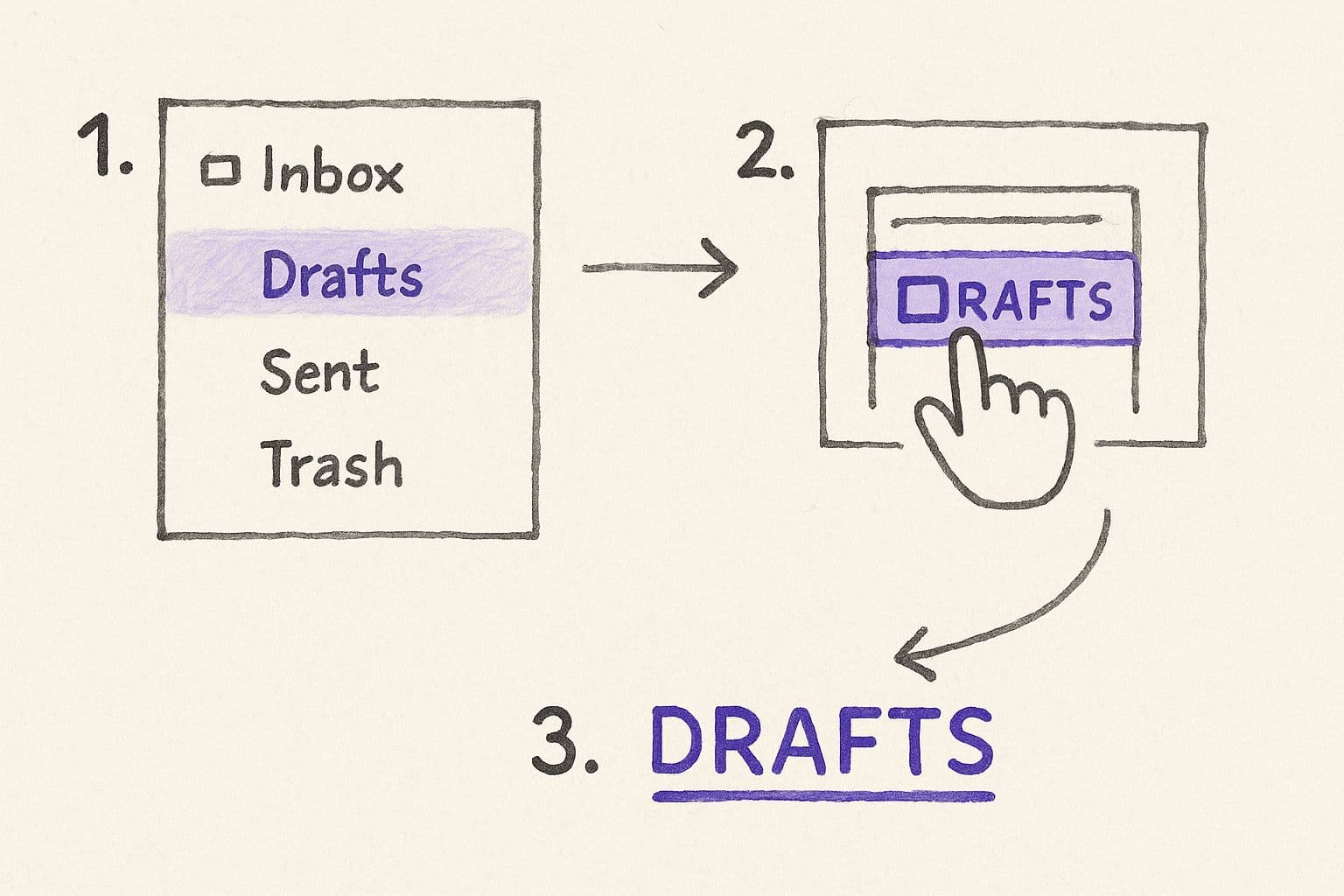
Email clients are built to keep this folder front and center because it’s such a core part of how we all work.
The Final Once-Over Before Hitting Send
Once you click on a draft, it pops open in the same compose window you’re used to. This is your moment to make sure everything is perfect before it lands in someone's inbox. I always run through a quick mental checklist:
- Recipients: Are the right people in the "To," "Cc," and "Bcc" fields? Double-check for any typos in the email addresses.
- Subject Line: Is it clear and concise? Does it accurately describe what’s inside?
- Body Text: Give it one last read-through. I can't tell you how many times I've caught a stray typo or a clunky sentence at this stage.
- Attachments: Did you mention an attachment? If so, make sure the file is actually there!
When you're happy with it, just hit that big blue Send button. Off it goes.
Go Hands-Free with Harmony AI
Tired of clicking through menus just to find that one draft you were working on? Imagine managing all your email drafts without ever touching your keyboard. That's exactly where Harmony AI changes the game, letting you find, edit, and send your messages with simple voice commands. Our app connects directly with your email, giving you a powerful, hands-free way to control your entire workflow.
See how it works in this quick video:
Instead of navigating with your mouse, just say, “Harmony, open my last draft.” It’ll pop right up. You can dictate any final edits and then say, “Harmony, send the email,” to get it done without lifting a finger.
This is a massive help when you're multitasking. It also works beautifully with other organizational tricks, like learning how to use Gmail labels to keep your inbox organized. Moving a draft from saved to sent has never been faster.
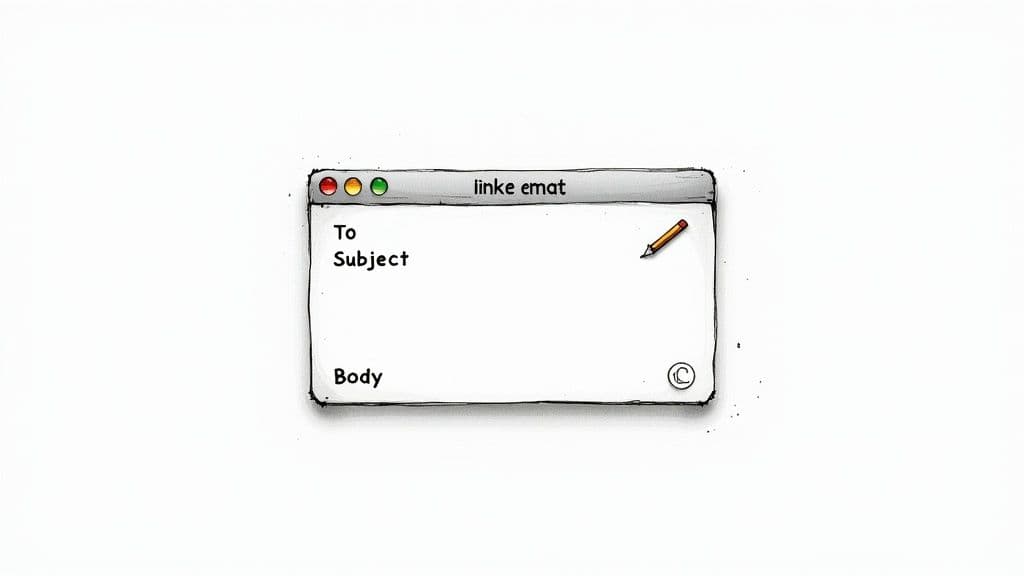
This kind of voice-controlled workflow is a massive productivity boost, especially when you're multitasking. It's also an incredibly powerful accessibility tool.
Speak Your Drafts into Action
Instead of digging through your drafts folder manually, you can just talk to Harmony. A simple, "Harmony, open my last draft," does the trick. You can also get more specific: "Harmony, find the draft for Sarah about the quarterly report." The right email pops up instantly, ready for you.
From there, you can dictate any final changes. For example, just say, "Harmony, add the sentence, ‘Let’s connect tomorrow at 10 AM to finalize the details.’"
Once you’re happy with it, the final step is just as easy: "Harmony, send the email."
This approach fits right into a modern workflow. In fact, a recent study showed 58% of marketing professionals now prioritize email automation, where drafts are a key step in crafting the perfect message. You can read more about the state of email marketing on Statista.
By taking away the friction of all those manual clicks, you shift your focus from just managing your inbox to actually communicating effectively. This is a core idea behind smart AI email management.
Commands to Master Your Drafts
Here are a few voice commands you can use with Harmony AI to handle your drafts from start to finish:
- To find a draft: "Harmony, show me my drafts," or "Harmony, find the draft titled 'Project Update'."
- To edit a draft: "Harmony, add John to Cc on this draft," or "Harmony, change the subject to 'Final Proposal Attached'."
- To send a draft: All it takes is a simple "Harmony, send this email."
This hands-free capability is just one part of a bigger strategy for working smarter. If you're interested in boosting your own efficiency, check out our full guide on AI-powered email management.
Advanced Draft Management Strategies
So you've got the basics down. But are you ready to turn your drafts folder from a simple holding pen into a real productivity powerhouse? Let's move beyond just saving unfinished thoughts and start using drafts strategically.
One of my favorite pro-level moves is using drafts as templates for any email I have to send on a recurring basis. Think weekly reports, client check-in emails, or even those monthly invoices. Instead of re-typing them from scratch every single time, I create a master version and just let it live in my drafts folder.
When it's time to send one out, I just find the master draft, duplicate it, fill in the new details, and hit send.
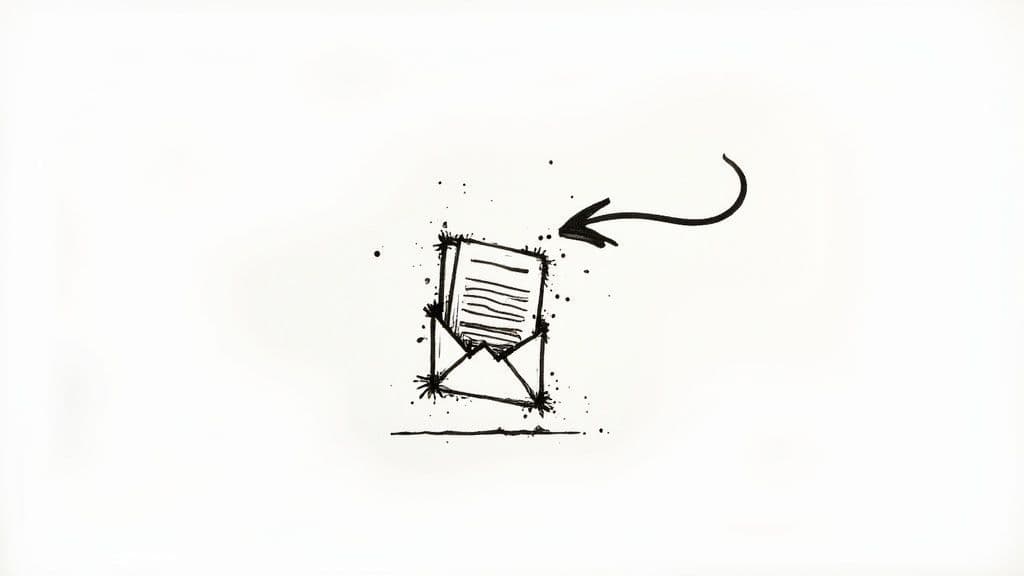
This simple habit saves a surprising amount of time and keeps all my routine communications perfectly consistent.
Syncing and Scheduling Your Drafts
We all live in a multi-device world now. A draft you start on your laptop absolutely needs to be ready and waiting on your phone when you're on the move. Most modern clients like Gmail handle this sync automatically, but it’s always a good habit to give the app a quick refresh if you can’t immediately find what you're looking for.
Scheduling a draft to send later is another game-changer. While Gmail has a solid native scheduling feature, some third-party tools can offer even more advanced options. This lets you batch-write your emails when you have a block of free time but ensures they land in the recipient's inbox at the perfect moment for maximum impact.
A well-managed drafts folder is a sign of an organized workflow. I make it a point to periodically clean out old, irrelevant drafts. This avoids clutter and, more importantly, prevents the embarrassing mistake of sending an outdated message. A clean folder is a fast folder.
Voice-Powered Drafts with Harmony AI
For a truly next-level workflow, managing drafts with your voice changes everything. With Harmony AI, you can do so much more than just send an email.
You can instantly turn any draft into a template with a simple command like, "Harmony, duplicate the draft titled 'Weekly Report Template'." It's faster and keeps your hands free for other tasks.
Harmony can also handle the clean-up for you. Just say, "Harmony, delete all drafts older than one month." This keeps your folder tidy and ensures you're only working with relevant, current messages. By offloading these tasks to voice commands, you keep your entire workflow smooth, fast, and focused on what really matters.
Fixing Common Draft Problems
It’s one of those moments that makes your heart sink: a carefully crafted email draft seems to have vanished. We’ve all been there. When technology doesn’t play nice, especially with an important message on the line, it's beyond frustrating.
Let’s walk through the most common hiccups people run into with their drafts and get them sorted out.
The Case of the Disappearing Draft
That flash of panic when a draft is nowhere to be found is all too real. But before you assume it’s lost to the digital void, take a breath. The fix is usually simpler than you think.
Your first stop should always be the Trash folder. It's surprisingly easy to accidentally hit delete without realizing it, and more often than not, your missing draft is just sitting there waiting for you.
If it’s not in the trash, the culprit is often a simple syncing delay between your phone and computer. A quick refresh of your browser tab or restarting the Gmail app usually forces everything to sync up, and poof—your draft reappears.
When Your Draft Just Won't Send
Another classic problem is the draft that’s stuck in limbo, refusing to leave your outbox. This almost always boils down to one of two things: a weak internet connection or a massive attachment.
First, the obvious one: double-check that you're actually online. If your Wi-Fi is fine, the next thing to inspect is the file size of any attachments. Most email providers, including Gmail, have a 25 MB limit. Try to send anything bigger, and your email is going nowhere.
The best workaround for oversized files is to use a cloud service like Google Drive or Dropbox. Just upload the file, grab the shareable link, and paste it into your email. It bypasses size limits entirely and keeps your message from getting stuck.
Still having trouble? Clearing your browser’s cache or restarting your email app can often fix those stubborn, hidden glitches that are holding things up.
Of course, when you’re in the middle of a busy day, you don’t always have time to play tech support. This is where Harmony AI can be a lifesaver. Instead of clicking around and troubleshooting, a simple command like, "Harmony, send my last draft," can cut through the noise and get your email on its way. It's a fantastic way to bypass those little interface snags and keep your workflow moving smoothly.
Frequently Asked Questions About Email Drafts
Got an email draft you're not sure what to do with? Let's clear up some of the common questions that pop up when you're managing those half-finished messages.
Think of this as your quick-start guide to making your drafts folder work for you, not against you.
How Long Do Drafts Actually Last?
The short answer? Pretty much forever. Your email provider isn't going to clear out your drafts folder on its own. They'll stick around until you decide to delete them.
That said, it’s a good idea to tidy up your drafts every so often. A clean folder prevents you from accidentally sending an old, outdated version of a message. We've all been there.
Can I Get a Second Opinion on a Draft?
Sharing a draft for review isn't always straightforward. Some services, like HubSpot, used to make it easy but have since added login requirements to view shared draft links, mostly for security reasons.
The simplest workaround? Just send a test email to yourself. Then, you can forward that perfectly formatted message to a colleague for feedback. They'll see exactly what your recipient will see, no special access needed.
If you're using Harmony AI, it's even easier. Just say, “Harmony, copy the body of my last draft.” You can then paste that text into a shared doc for your team to jump in and edit collaboratively.
Does My Draft Save on Its Own?
Absolutely. Modern email clients like Gmail are fantastic at auto-saving your work as you type. You’ll probably notice that little "Saved" confirmation pop up every few seconds. It’s a real lifesaver if your browser suddenly crashes or your Wi-Fi cuts out.
An auto-saved draft is a safety net, not a finished product. Always give it one last manual read-through to catch any typos and make sure the tone is just right before you hit send.
For that extra layer of control, Harmony AI gives you the final say. After you’ve dictated your email, you can explicitly tell it, “Harmony, save this as a draft.” This ensures your message is securely tucked away, ready for you to polish and send whenever you're ready.
Final Thoughts: Master Your Drafts, Master Your Day
So, where do you go from here?
You've just walked through everything from the basics of hitting 'send' to some more advanced ways to handle your drafts. The goal isn't just to know how to find a draft, but to see that drafts folder as a core part of your email process.
It’s less of a forgotten junk drawer and more of a workshop. A shift in perspective like that can genuinely take some of the stress out of managing your inbox.
Start putting these ideas into play today. Whether you're fine-tuning a big client proposal or just queuing up a weekly report, a well-managed drafts folder means the final version you send is always your best work.
Now, if you want to take your efficiency even further, think about what it would be like to manage all of this without constantly clicking around. With a voice tool like Harmony AI, you can find, edit, and send drafts with a single command. It lets you focus on the words, not the workflow.
Imagine handling your entire inbox while you’re making coffee or walking the dog. That’s the kind of productivity boost that doesn't just save you a few minutes—it can change the whole feel of your day.
Ready to manage your emails completely hands-free? Give Harmony AI a try and see how much time you get back. You can get started with a 14-day free trial over at https://www.useharmony.com.
Harmony AI Planner
Plan your weeks, plan your life. Define your mission, plan weeks around your roles, and stay on track every day with AI guidance.
Personal Mission
Define your deeper why with a mission statement
Role-Based Planning
Plan weeks around work, family, and personal growth
AI-Powered Guidance
Get goal suggestions and daily nudges to stay on track
Engaging Experience
Celebrate progress with confetti and stay motivated