How to Use Labels in Gmail to Organize Your Inbox
Learn how to use labels in Gmail with this practical guide. Master organization, automate your workflow, and manage your inbox with expert tips.

If you’ve ever felt boxed in by the classic drag-and-drop folder system, you’re definitely not alone. The simple truth is that using labels in Gmail is a far more powerful and flexible way to get your inbox under control. Instead of forcing an email into a single, rigid folder, labels work like customizable tags you can mix and match to reflect how you actually work.
Why Labels Are Better Than Folders
Let’s be real—the old way of filing emails just doesn’t cut it anymore. You get a critical email from a client about a specific project, and it also happens to contain an invoice. Where does it go? The "Clients" folder? The "Project X" folder? "Invoices"?
With traditional folders, you have to pick one, and all that other valuable context gets lost.
This is where the genius of Gmail's label system comes in. Instead of picking one spot, you can apply multiple labels to a single email. That same message from your client can be tagged with:
- Project X
- Client Comms
- Invoices
- Needs Reply
Suddenly, that one email lives in all its relevant contexts at the same time. You can find it whether you're catching up on project updates, reviewing client messages, or prepping invoices. This multi-category approach stops crucial information from ever falling through the cracks.
It’s a fundamental shift from just storing emails to dynamically organizing them.
The Power of Tags Over Bins
The key mental shift is thinking of labels as "tags" instead of "folders." While many people still talk about creating folders in Gmail, what they’re really doing is tapping into this far superior labeling system. This approach is absolutely essential when you realize Gmail processes around 121 billion emails every single day. A one-dimensional folder system just can't keep up with that kind of volume.
The flexibility of labels is a game-changer compared to the limitations of old-school folders. Here’s a quick breakdown of why they’re so much better for modern email management.
Gmail Labels vs Traditional Folders
| Feature | Gmail Labels | Traditional Folders |
| Organization | Apply multiple tags to one email | An email can only live in one folder |
| Flexibility | Dynamic and context-based | Rigid and location-based |
| Searchability | Easily find emails by any relevant tag | Must know the exact folder location |
| Workflow | Mirrors complex, real-world projects | Forces simple, one-dimensional filing |
| Automation | Can be automatically applied by filters | Requires manual drag-and-drop |
This table really highlights the core difference: labels give you the freedom to organize information in a way that matches your brain, not the constraints of a digital filing cabinet.
The core advantage is this: Folders are about where you put an email. Labels are about what an email is. This simple distinction transforms how you manage your inbox, turning it into a searchable, context-rich database built for your specific workflow.
Ultimately, mastering labels isn't just about being tidy—it's about creating a responsive email system that works for you, not against you.
Building Your Core Labeling System
Alright, you're sold on why labels beat folders. Now it's time to build a system that actually works for you. Getting your first label set up is simple, but the real magic comes from the strategy behind it all. Think of this as designing the command center for your entire inbox.
The whole process kicks off in the left-hand sidebar of your Gmail screen. Just scroll down a bit, and you'll spot the "Labels" section, along with the option to create new ones.
It all starts with a single click.
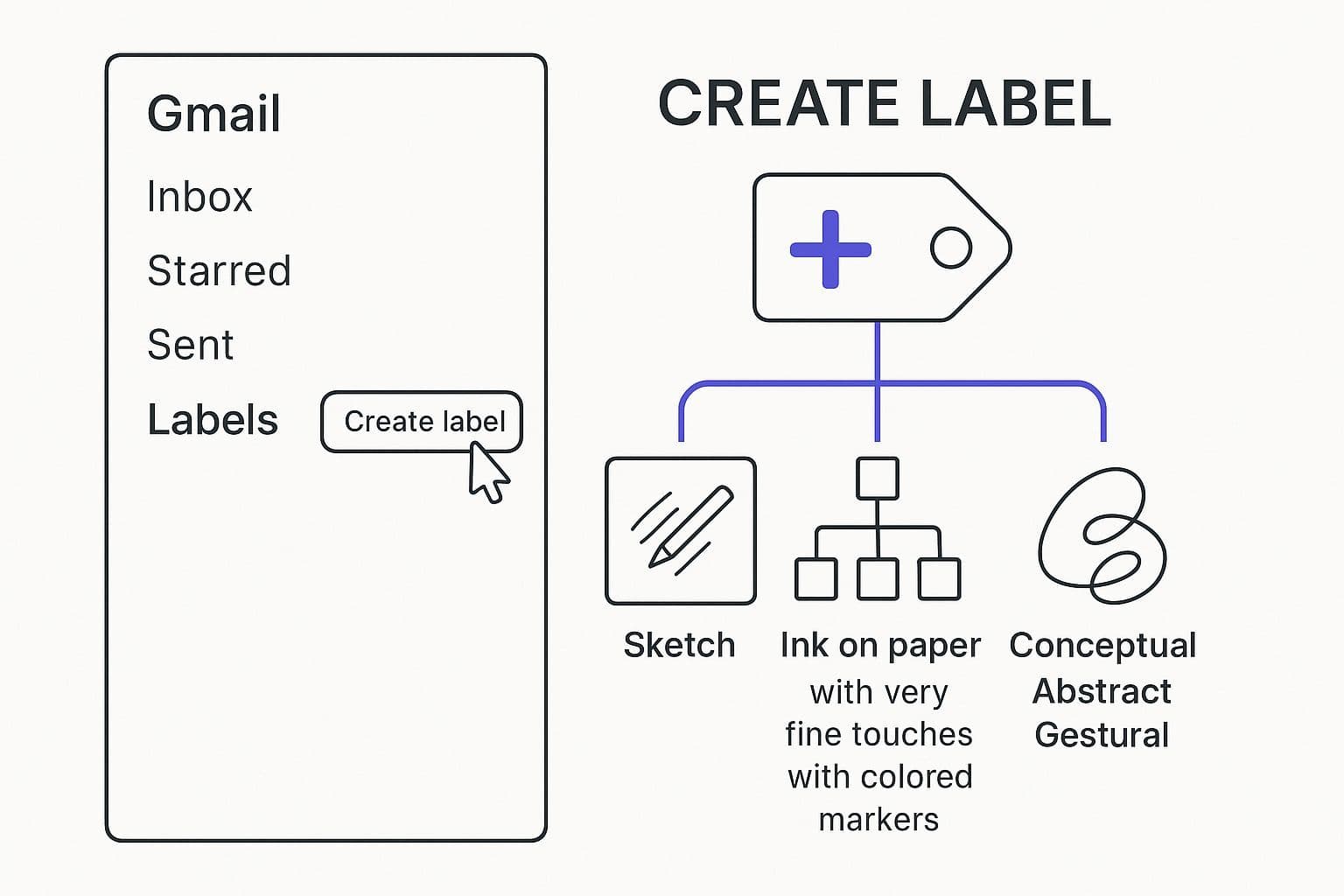
This just goes to show that the most powerful organizational features often begin with a simple action.
Creating Your First Labels
Let’s start by mapping out the main categories of your work and personal life. Don't get stuck on perfection here; just aim for a few broad buckets you can always refine later.
I've found these are usually great starting points:
- Projects: Give a label to each active project, like or .
- Clients: If you have them, create a label for each one, such as .
- Departments: For internal company chatter, use labels like , , or .
- Action Items: This is a big one. Create status-based labels like or .
Adding Color and Hierarchy
Once you have a few labels, it's time to make them visually useful with color-coding. Hover over any label in your sidebar, click the three-dot menu, and assign a color. This gives you instant visual shortcuts—think red for , blue for , and green for . It’s a simple trick that makes scanning your inbox for what matters incredibly fast.
To keep things from getting cluttered, lean on the "Nest label under" feature. For example, you could tuck and under a parent label called . This instantly cleans up your sidebar, turning a long, messy list into a neat, collapsible outline.
Your goal is to build an intuitive framework that grows with you. A well-structured system with clear colors and nesting stops your sidebar from becoming a junk drawer and turns it into a powerful navigation tool.
I know, this initial setup might feel like a bit of work. But once it's done, the next step is automating it all. For busy professionals, even a well-organized inbox can be time-consuming to manage. That's where a tool like Harmony AI can come in, letting you manage your newly organized inbox with simple voice commands while you're on the move, making your system even more efficient.
Putting Your Inbox on Autopilot with Filters

Having a great label system is one thing, but making it run itself is where the real magic happens. This is how you build a truly self-organizing inbox. By setting up filters, you can teach Gmail to automatically label, archive, star, or even delete incoming messages based on rules you create.
Think about it. What if every email from instantly got tagged with your label? Or any message with the word “invoice” in the subject line was automatically labeled and flagged as important? That's the power of automation—it turns your inbox from a constant chore into a well-oiled machine.
Crafting Your First Filter
Ready to build one? Just click the little search options icon in the Gmail search bar. This opens up a menu where you can tell Gmail exactly what to look for—emails from a specific sender, with certain words in the subject, and so on.
Once you’ve set your conditions, click "Create filter" and decide on the action. While the most common choice is to "Apply the label," you have a ton of other powerful options:
- Skip the Inbox (Archive it): Absolutely perfect for newsletters or notifications you want to read later, but don't need cluttering your main view.
- Mark as read: A great way to clean up low-priority emails so they don't inflate your unread count.
- Star it: Use this to automatically highlight critical messages from your boss or most important clients.
- Never send it to Spam: This ensures that crucial emails always land where you can see them.
This is exactly why labels and filters are such a perfect match. You're not just organizing old emails; you're building a system that intelligently handles all future emails, saving you countless clicks every single day.
To see this process in action, check out this quick video walkthrough:
But you don't have to stop there. Once a filter automatically slaps a label on a new email, you can take the next step with Harmony AI. Harmony can help you draft a smart, context-aware reply in seconds, all with your voice. This one-two punch of automated labeling and AI-powered responses lets you act faster and more effectively, truly putting your email management on autopilot.
To really supercharge your workflow, it's worth exploring broader productivity strategies, like these fantastic tips to reclaim creative time and eliminate busywork.
Advanced Strategies for Gmail Power Users
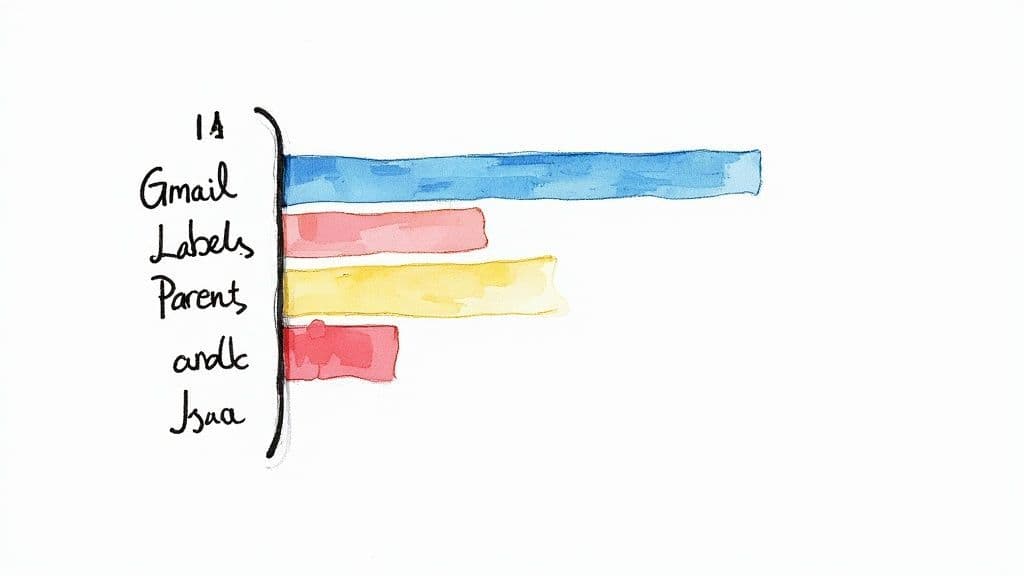
Alright, once you've got your basic label system humming along, it's time to level up. This is where you move from just having labels to making them work for you, turning your inbox into a command center.
One of the biggest game-changers is mastering Gmail's search operators. These are little commands that let you slice and dice your email with surgical precision. Instead of just searching a keyword and hoping for the best, you can build powerful, specific queries.
For instance, typing into the search bar instantly shows you every email for "Project Alpha" except for the ones you’ve already marked "Completed." It’s a lightning-fast way to pull up just your active tasks for a specific project. No more manual scrolling.
Keep Your Label System Lean
As your system matures, it's easy for it to get bloated. A sidebar crammed with dozens of labels is just as noisy as a chaotic inbox. The whole point is to create a clean, focused workspace that only shows what’s relevant.
A simple trick I use is adjusting the label visibility. For each label, you can choose to “Show if unread.” This tucks the label out of sight until a new, unread message comes in with that tag. Your sidebar instantly becomes less cluttered.
Think of your label system like a garden. It needs regular pruning to stay healthy and productive. Every few months, take a look at your labels and archive or delete any you no longer use.
This flexible approach is part of what makes Gmail so dominant. In countries like the United States, India, and Indonesia, where Gmail usage is over 80%, a well-organized label system can adapt to virtually any workflow.
And if you want to apply this organizational mindset to more than just email, you can find some great strategies to organize online accounts and simplify your digital life.
Now, imagine layering AI on top of this clean system. With Harmony AI, you can search, manage, and even reply to your meticulously labeled emails using just your voice. Picture finding that specific email during your commute, completely hands-free. Combining smart human organization with AI is the future of AI email management.
Managing Your Labels on the Go
An organization system that's stuck on your desktop isn't much of a system at all. To stay on top of things, you need your Gmail labels to work just as hard on your phone as they do on your computer. Thankfully, applying, removing, and searching by labels on the Gmail mobile app is a breeze.
Whether you’re tagging an urgent client email while waiting at the airport or digging up a project update in the middle of a meeting, your mobile workflow needs to be just as sharp as your desktop one. This is non-negotiable, especially when you consider that a whopping 85% of us now check email on our phones, a trend detailed in mobile email insights from Techjury.
Applying Labels on Mobile
When you have an email open on your phone, just tap the three-dot menu in the top-right corner and select "Change labels." A list will pop up, and you can check off any labels you want to add. It's that simple, and it ensures your system stays current no matter where you are.
Need to tag a bunch of emails at once from your inbox? No problem.
- First, press and hold one email to switch into selection mode.
- Then, just tap any other emails you want to include.
- Tap the three-dot menu at the top of the screen.
- Hit "Change labels" and pick the ones you need.
A consistent labeling habit, whether on your computer or phone, is the bedrock of a reliable system. It’s what stops important messages from getting lost in the shuffle and makes sure you can always find what you're looking for, fast.
And when you're truly on the move, you can take your organization to the next level with an AI assistant. With Harmony AI, you can use simple voice commands to find emails by label, dictate replies, or archive messages—all completely hands-free.
Imagine just saying, "Find emails with the label 'Urgent Client'" during your commute. That's how you keep your inbox under control without ever hitting pause on your day.
Your Top Gmail Label Questions, Answered
Even the best-laid organizational plans hit a few snags. Getting answers to those nagging little questions is what makes a new system stick. Let’s clear up some of the most common things people ask when getting started with labels.
Labels vs. Folders: What's the Real Difference?
We touched on this before, but it's the most critical concept to get right. It all comes down to one simple idea: an email can live in only one folder, but it can have multiple labels.
Think of a folder as a physical filing cabinet drawer. A document can only be in one drawer at a time. Labels, on the other hand, are like sticky notes. You can plaster as many as you need onto a single document. This makes labels infinitely more flexible for tracking projects, clients, and conversations that don't fit neatly into one box.
Is There a Limit on How Many Labels I Can Have?
Technically, yes, but it’s a limit you’ll probably never reach. Gmail lets you create up to 5,000 labels per account, and that includes any you nest inside others. Honestly, if you're getting close to that number, your system might be a little too complicated.
The goal isn’t to make a million labels; it’s to build a smart, streamlined system that works for you. A great habit is to do a quick review once or twice a year and archive or delete any labels you’re no longer using. It keeps your sidebar tidy and your workflow sharp.
How Can I Find All My Unlabeled Emails?
This is my favorite trick for a quick inbox sweep. Finding those messages that have slipped through the cracks is incredibly easy.
Just pop this into your Gmail search bar: .
That simple command instantly shows you every single email that doesn’t have one of your custom labels on it. It’s perfect for periodic cleanups to make sure nothing important got lost in the shuffle.
Can I Share My Labels with My Team?
This is a common question, but unfortunately, the labels you create in your personal Gmail account are just for you—they can't be shared directly.
But there is a solid workaround for teams. If you’re collaborating using a tool like a Google Group or a delegated inbox, you can set up a shared system of labels within that space. That way, everyone with access can see, use, and stay on the same organizational page.
Once your labels are doing the heavy lifting, you can take your inbox management to the next level. With Harmony AI, you can find, reply to, and archive your labeled emails using simple voice commands. Picture yourself saying, "Find my emails with the label 'Project Phoenix'" while you're walking the dog. It’s the perfect hands-free way to interact with your beautifully organized inbox. Discover a smarter way to manage your email at https://www.useharmony.com.
Harmony AI Planner
Plan your weeks, plan your life. Define your mission, plan weeks around your roles, and stay on track every day with AI guidance.
Personal Mission
Define your deeper why with a mission statement
Role-Based Planning
Plan weeks around work, family, and personal growth
AI-Powered Guidance
Get goal suggestions and daily nudges to stay on track
Engaging Experience
Celebrate progress with confetti and stay motivated