Top Remote Work Productivity Tools for 2025
Boost your efficiency with the best remote work productivity tools in 2025. Discover top platforms for communication, AI, and project management.

In today's flexible work environment, having the right digital toolkit isn't just a luxury-it's essential for success. Juggling tasks, maintaining clear communication, and staying organized across different locations requires powerful, intuitive software. But with countless options available, how do you choose the best remote work productivity tools that truly deliver? This guide cuts through the noise to help you find the perfect fit for your specific needs, whether you're a commuting professional needing hands-free email management or part of a globally distributed team.
We'll provide an in-depth analysis of leading platforms, breaking down their specific features, real-world use cases, and honest limitations. To unlock peak performance and manage your distributed workforce effectively, a comprehensive understanding of the top remote team management software available is essential, and this guide serves as a perfect starting point. Each review includes screenshots and direct links to help you evaluate your options efficiently.
Our list features everything from all-in-one workspaces to specialized communication hubs. We'll also highlight how voice-driven solutions like our own Harmony AI are transforming workflows, allowing busy parents and fitness enthusiasts to manage their inbox on the go. This curated list will help you build a tech stack that minimizes friction and maximizes output.
1. Harmony AI
Harmony AI stands out as a powerful and highly specialized tool for remote professionals who need to manage their digital lives while away from their screens. It functions as a sophisticated, voice-enabled executive assistant designed explicitly for hands-free management of Gmail and Google Calendar. This focus makes it one of the most effective remote work productivity tools for multitasking professionals who are often commuting, exercising, or handling household chores.
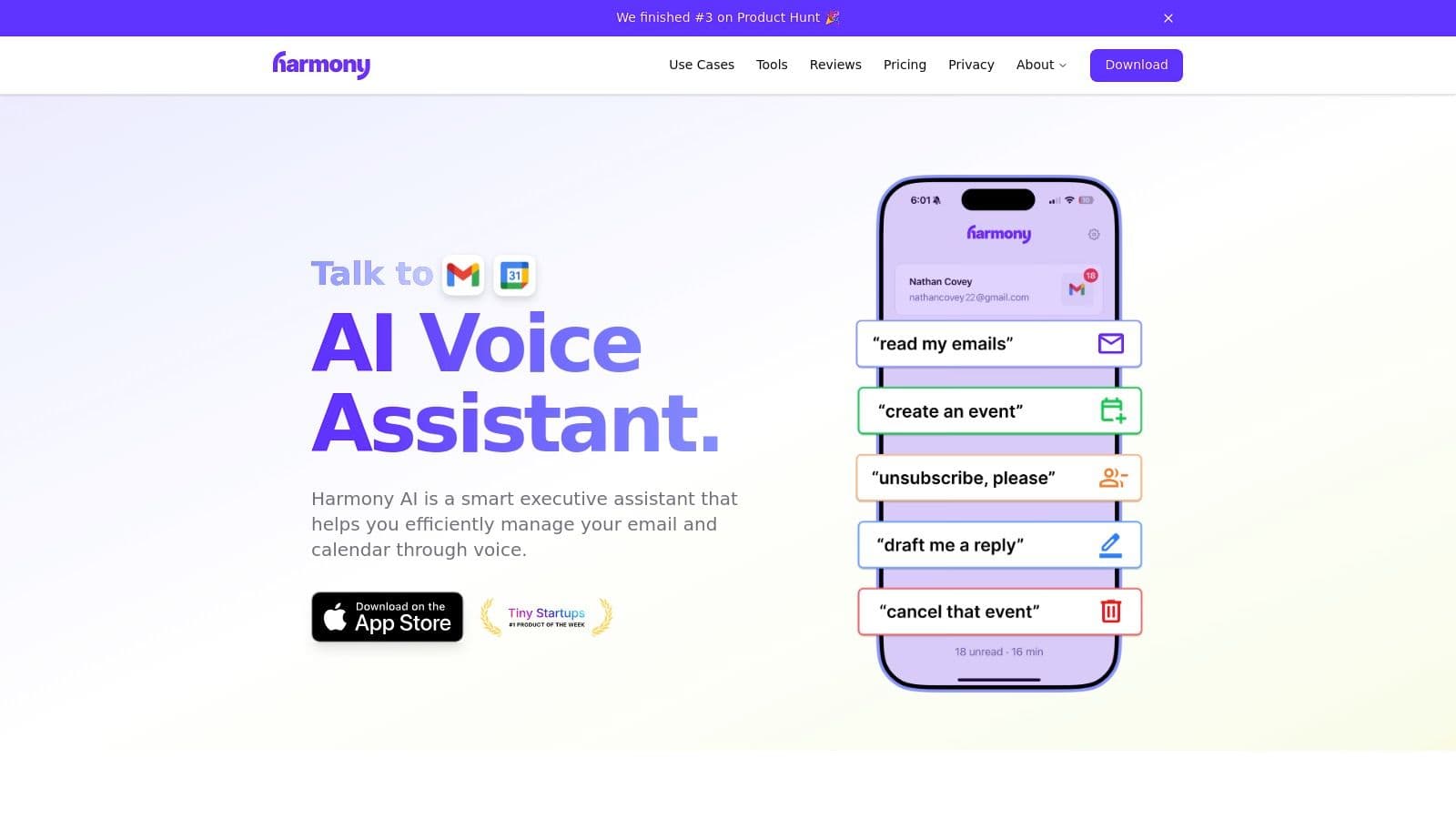
Its core strength lies in its deep integration and an impressive suite of over 44 natural language commands. Unlike general-purpose voice assistants, Harmony AI allows for complex operations such as drafting detailed emails, searching for specific messages, modifying calendar events, and even performing batch actions like deleting multiple promotional emails at once, all through intuitive voice prompts. This capability transforms previously unproductive time into valuable work sessions.
Key Strengths & Use Cases
- Multitasking Mastery: For remote workers, the line between work and personal life blurs. Harmony AI lets you manage your inbox and schedule during a morning run or while preparing lunch, ensuring you never miss an important update.
- Deep Platform Integration: Its exclusive focus on Gmail and Google Calendar results in a seamless and reliable user experience. Commands are executed precisely, avoiding the common frustrations found in less integrated systems.
- Unyielding Security: With end-to-end TLS encryption and a strict policy against storing or selling user data, Harmony AI provides a secure environment for your sensitive communications, backed by regular third-party audits.
For those looking to optimize their scheduling, you can explore the benefits of integrating AI into your routine. Learn more about how Harmony leverages AI for Google Calendar.
Pricing & Access
Harmony AI offers a risk-free 14-day trial to experience its full capabilities. Afterward, a subscription is available for $9.99 per month, which includes unlimited voice interactions. Its highly positive 4.9/5 user rating reflects its reliability and transformative impact on daily productivity. While it currently supports one Gmail and Google Calendar account per subscription, its focused utility offers unparalleled value for dedicated users of Google's ecosystem.
Website: https://www.useharmony.com
2. Microsoft 365 for Business
Microsoft 365 for Business offers an all-encompassing productivity ecosystem that goes far beyond simple document editing. It’s an integrated suite designed for remote teams, combining familiar Office applications with robust cloud services, communication hubs, and advanced security. This platform stands out by providing a unified environment where file creation, real-time collaboration, and secure communication happen seamlessly.
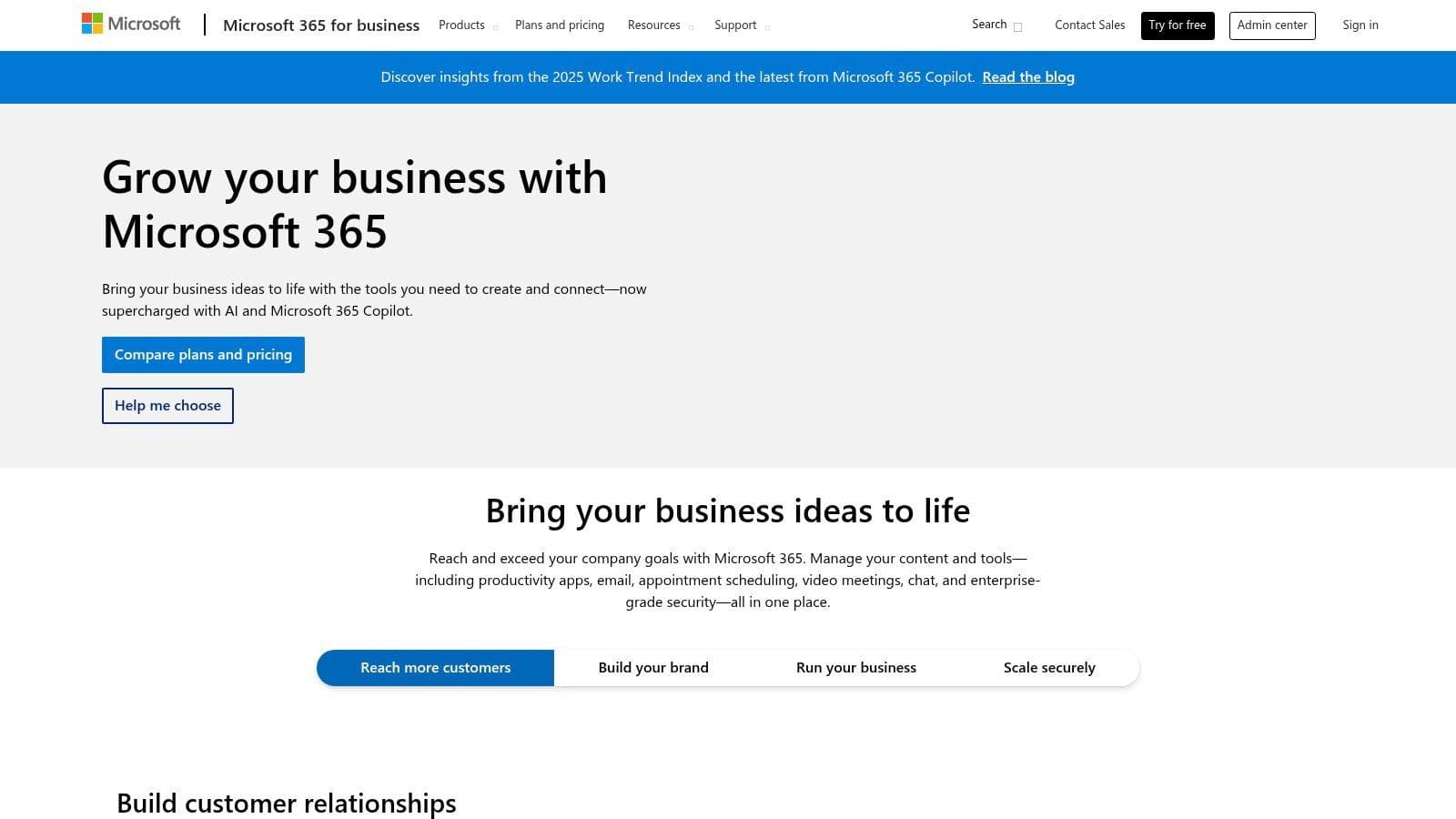
The core strength lies in its deep integration. A user can co-author a Word document stored in OneDrive directly within a Microsoft Teams chat, all while referencing data from an Excel sheet. This interconnectedness makes it one of the most powerful remote work productivity tools for organizations that need a single, secure solution. Business plans start at $6.00 per user/month and scale up based on included features like device management and advanced security.
Key Features & Use Cases
- Microsoft Teams: Serves as the central hub for team chat, video meetings, and file sharing, effectively replacing scattered communication channels.
- Real-time Co-authoring: Multiple users can edit documents in Word, Excel, and PowerPoint simultaneously, with changes visible instantly.
- Granular Security Controls: Administrators can enforce multi-factor authentication, manage device access, and protect against data leaks, which is crucial for remote workforces.
Pros and Cons
Pros:
- Ubiquitous file formats and powerful desktop applications.
- Extensive administrative controls for security and compliance.
- A vast ecosystem of third-party integrations.
Cons:
- The admin center can be complex for new users.
- The powerful Copilot AI assistant is a significant extra cost.
- Enterprise pricing can be subject to frequent changes.
Visit Microsoft 365 for Business
3. Google Workspace
Google Workspace offers a cloud-native productivity suite that prioritizes simplicity and real-time collaboration. It provides an interconnected ecosystem with tools like Gmail, Docs, Sheets, Drive, and Meet, making it exceptionally well-suited for distributed teams that value speed and ease of access. The platform stands out for its browser-first approach, eliminating the need for complex software installations and enabling users to work from any device with an internet connection.
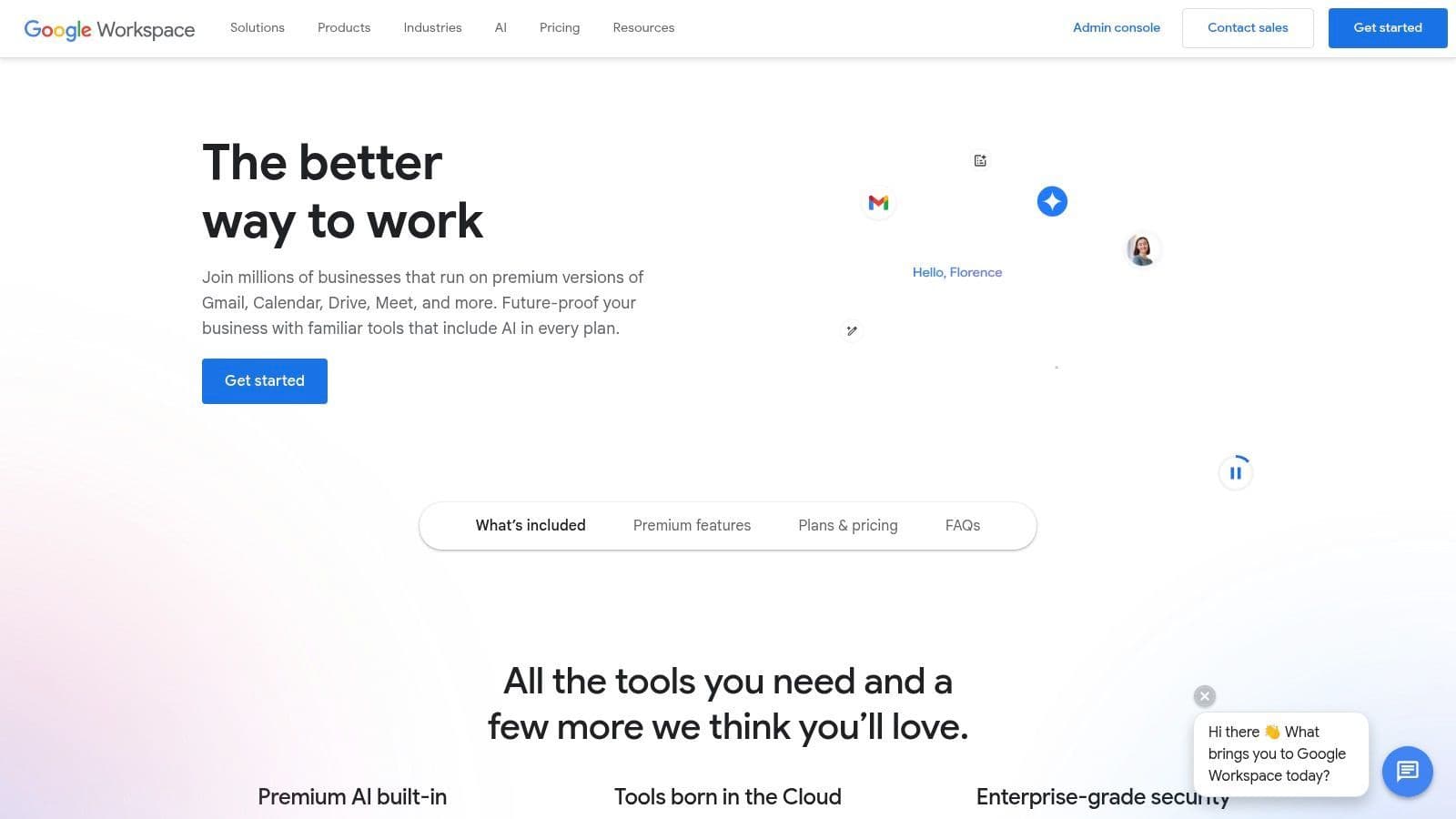
Its core strength lies in its frictionless, real-time co-editing experience. A team can draft a proposal in Google Docs, pull data from a linked Sheet, and present it via Slides, all while discussing it over a Google Meet call. This seamless integration makes it one of the top remote work productivity tools for organizations seeking agility and straightforward external collaboration. Business plans start at $6 per user/month, with higher tiers offering enhanced security, storage, and meeting features.
Key Features & Use Cases
- Real-time Collaboration: Multiple users can simultaneously edit, comment, and suggest changes in Docs, Sheets, and Slides, with all revisions tracked automatically.
- Google Meet: Provides reliable video conferencing with features like recording, attendance tracking, and live streaming in higher-tier plans, fully integrated with Calendar.
- Centralized Admin Controls: An intuitive admin console allows for comprehensive management of users, app access, device policies, and security settings.
Pros and Cons
Pros:
- Minimal setup required with powerful, purely browser-based tools.
- Exceptional search capabilities and simple external sharing protocols.
- Competitive video meeting and cloud migration tools included.
Cons:
- Desktop application functionality is less comprehensive than Microsoft's.
- Advanced compliance and data residency features are tied to expensive tiers.
- The interface can feel less feature-rich for power users accustomed to desktop software.
4. Slack
Slack has evolved from a simple messaging app into a comprehensive collaboration hub centered around channel-based communication. It excels at organizing conversations, files, and key project updates into dedicated spaces, reducing the reliance on cluttered email inboxes. Its core strength is creating a searchable, persistent record of all team communication, making it an indispensable tool for distributed teams needing to stay aligned across different time zones.
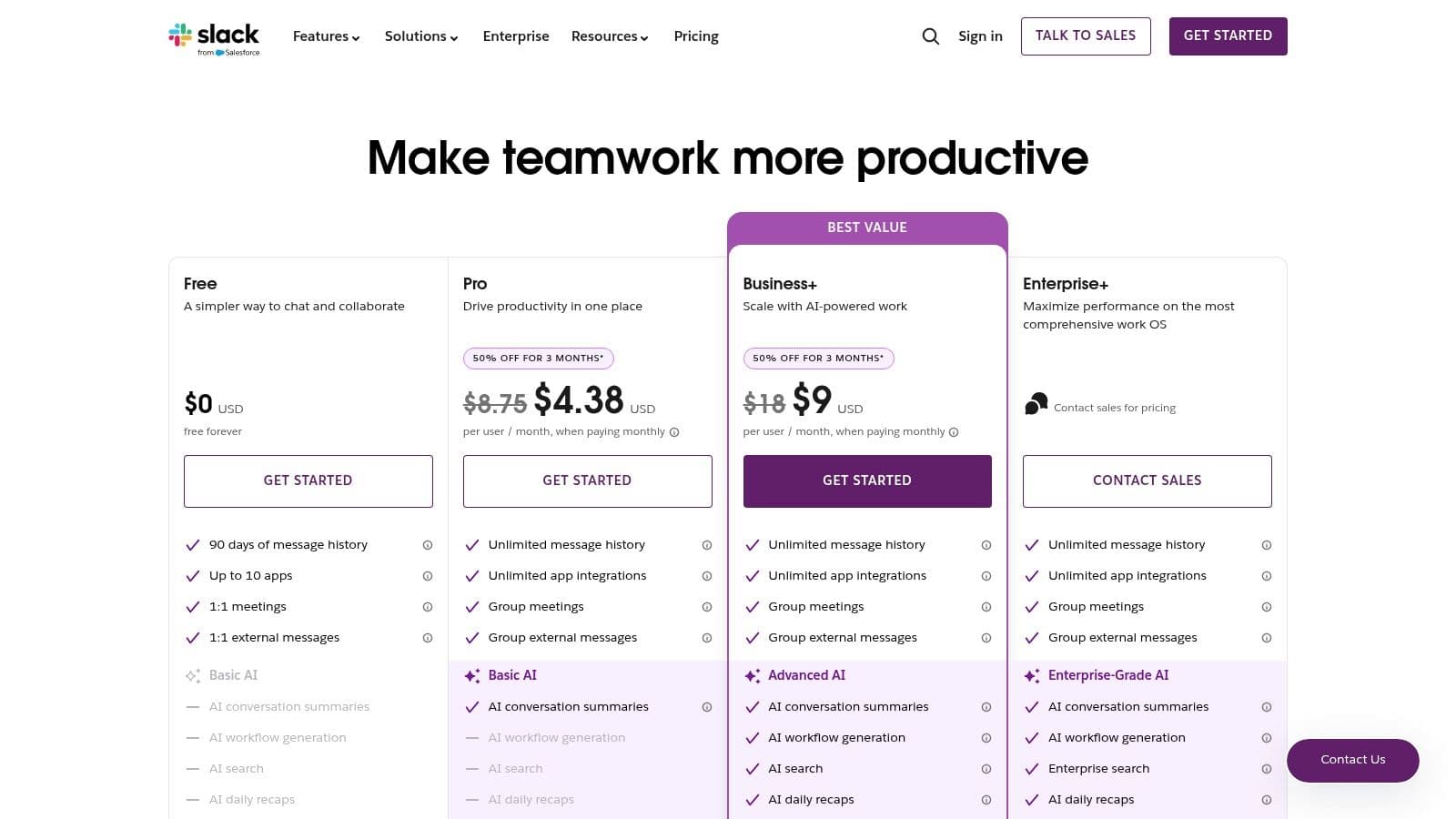
The platform’s user-friendly interface and powerful integration capabilities make it one of the most adaptable remote work productivity tools available. Features like Slack Connect allow secure collaboration with external partners, while Huddles provide instant audio or video conversations. Slack offers a limited free plan, with paid plans starting at $7.25 per user/month, scaling up for enterprise-grade security and compliance features. Its focus on integrations makes it a central nervous system for a company's entire software stack, and it's essential for remote teams to optimize their workflows for better time management.
Key Features & Use Cases
- Channels & Canvases: Organize discussions by project, team, or topic, with canvases serving as a persistent space for notes, lists, and resources.
- Slack Connect: Collaborate with clients, vendors, and partners in shared channels without leaving your own Slack workspace.
- Workflow Builder & Integrations: Automate routine tasks and connect over 2,600 apps like Google Drive and Asana directly into your conversations.
Pros and Cons
Pros:
- Excellent for asynchronous communication and fostering a transparent culture.
- Vast ecosystem of third-party app integrations.
- Mature administrative and security features for large organizations.
Cons:
- Can become noisy and distracting without strong channel governance.
- Costs can escalate quickly for large teams.
- Video and calling features are less robust than dedicated solutions.
5. Zoom (Zoom Workplace)
Once synonymous with just video calls, Zoom has evolved into Zoom Workplace, an all-in-one collaboration platform designed to connect distributed teams. It provides a cohesive ecosystem for video meetings, team chat, whiteboards, and even phone services, all enhanced with a powerful AI companion. The platform excels at providing an intuitive, reliable experience that requires minimal setup for guests, making it a go-to for external and internal communication.
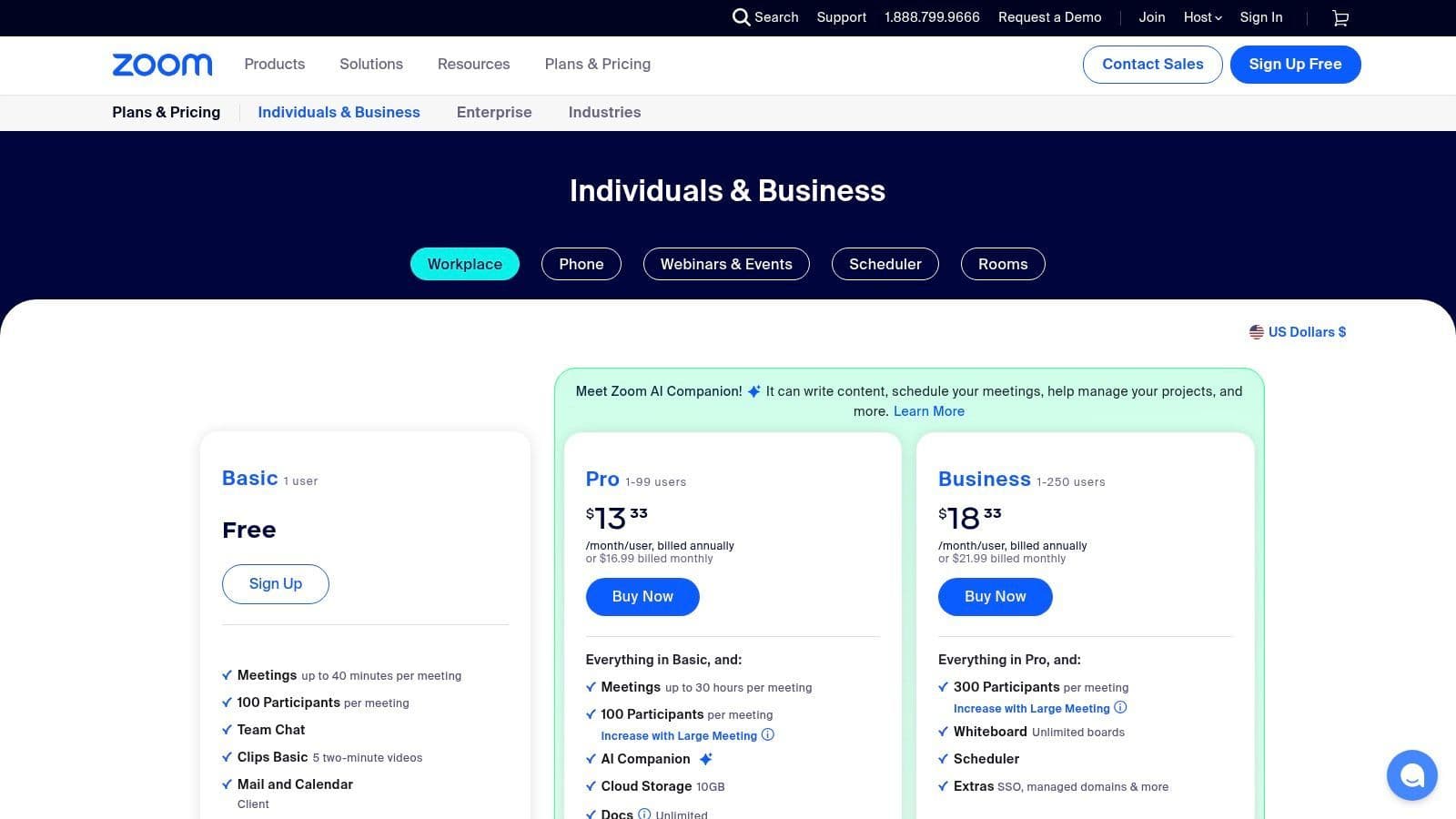
Its core strength is its stability and ease of use, which has made it a household name. However, its expansion into a full suite of remote work productivity tools makes it a formidable contender for businesses seeking a single vendor for communication. Paid plans start with a Pro tier at $15.99 per user/month, with more advanced features like the AI Companion available on paid plans to enhance productivity with meeting summaries and action items.
Key Features & Use Cases
- Reliable Video Meetings: Host HD video calls with features like screen sharing, recordings, and breakout rooms for focused discussions.
- Collaborative Whiteboards: Brainstorm ideas visually in real-time or asynchronously, with templates and tools for structured planning.
- App Marketplace: Extend Zoom’s functionality by integrating with hundreds of third-party applications like Slack, Asana, and Google Workspace.
- AI Companion: Paid users can leverage AI to generate meeting summaries, identify action items, and get help composing chat messages.
Pros and Cons
Pros:
- Strong reliability and ease of joining meetings for guests.
- Scalable from freelancers to large enterprises.
- Broad hardware ecosystem for conference rooms and devices.
Cons:
- Pricing pages and plans can be complex to navigate.
- Some advanced features require higher-tier bundles or add-on purchases.
- The free plan has significant time limitations on group meetings.
6. Dropbox Business
Dropbox Business is a cloud content collaboration platform that has built its reputation on speed, simplicity, and reliability for file synchronization. While many services offer cloud storage, Dropbox excels with its fast block-level syncing, which only updates the parts of files that have changed, saving bandwidth and time. This makes it an essential tool for teams working with large media files or documents that undergo frequent revisions.
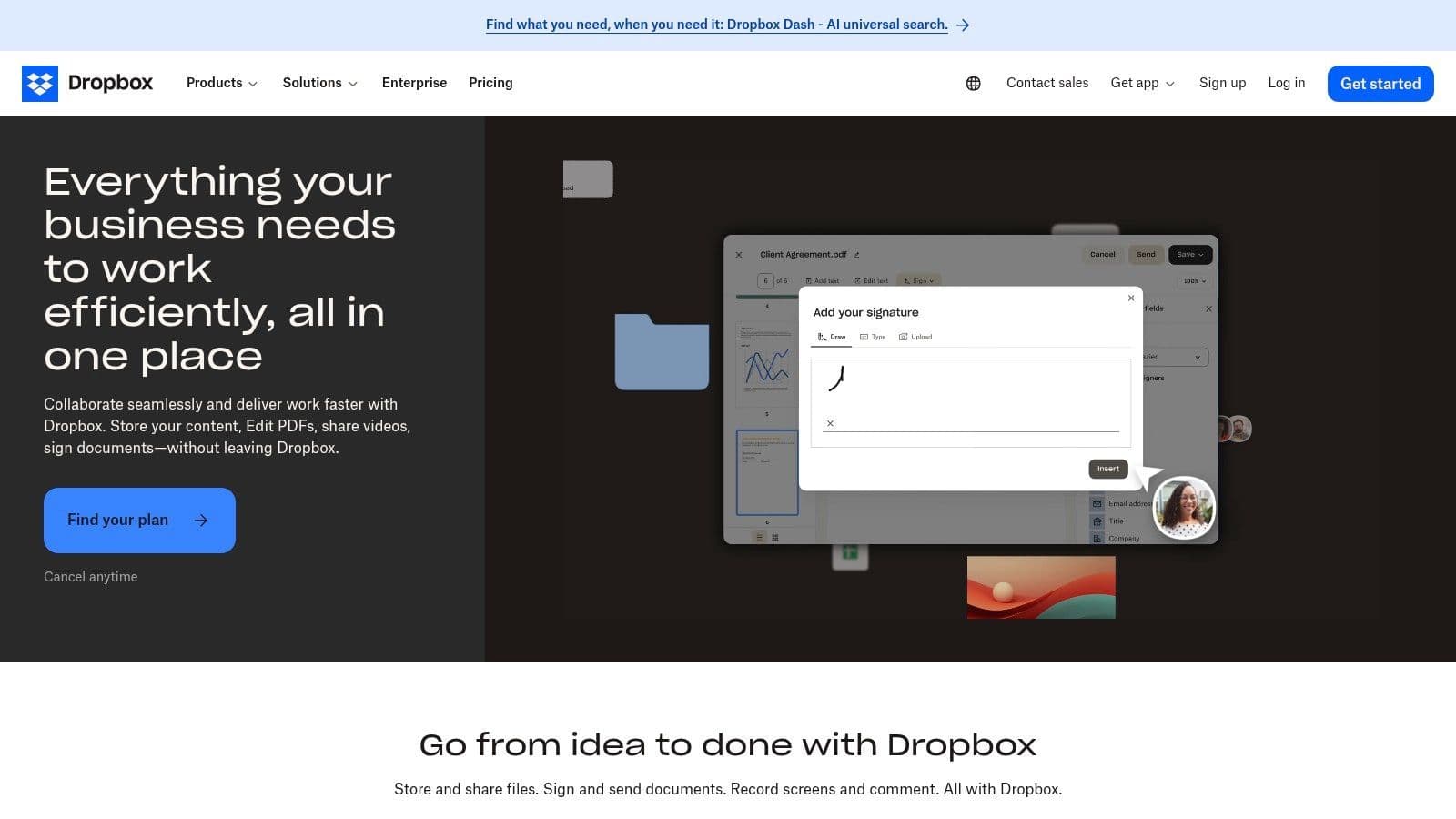
The platform has evolved beyond simple file sharing into a comprehensive content hub. It now includes built-in features like Dropbox Sign for e-signatures and Dropbox Capture for screen recordings, reducing the need for separate applications. This integrated approach makes Dropbox a powerful contender among remote work productivity tools, streamlining workflows from creation to final signature. Business plans start at $15 per user/month, scaling up for more storage, security, and administrative features.
Key Features & Use Cases
- Team Folders & Admin Controls: Administrators can create team folders with granular permissions to ensure sensitive files are only accessible to authorized personnel.
- File Restore & Version History: Business plans offer up to a 180-day window to restore deleted files or revert to previous versions, providing a critical safety net against accidental edits.
- Large File Transfers: Using Dropbox Transfer, teams can securely send files up to 100 GB, complete with delivery notifications and password protection, ideal for sharing large project assets.
Pros and Cons
Pros:
- Very fast file syncing and a simple, intuitive sharing experience.
- Built-in e-signature and screen recording reduce the need for multiple apps.
- Good cross-platform support, including native apps for Mac and Linux.
Cons:
- Limited free storage for individual users can be a barrier to entry.
- Advanced features are gated behind higher-tier business subscriptions.
- The web interface can feel less integrated than all-in-one suites.
7. Notion
Notion is the ultimate all-in-one workspace that consolidates notes, tasks, wikis, and databases into a single, highly flexible environment. It’s designed to replace a scattered collection of single-purpose apps, offering a unified canvas for knowledge management, project tracking, and documentation. The platform excels at creating a central source of truth, which is invaluable for asynchronous remote teams needing clear, accessible information.
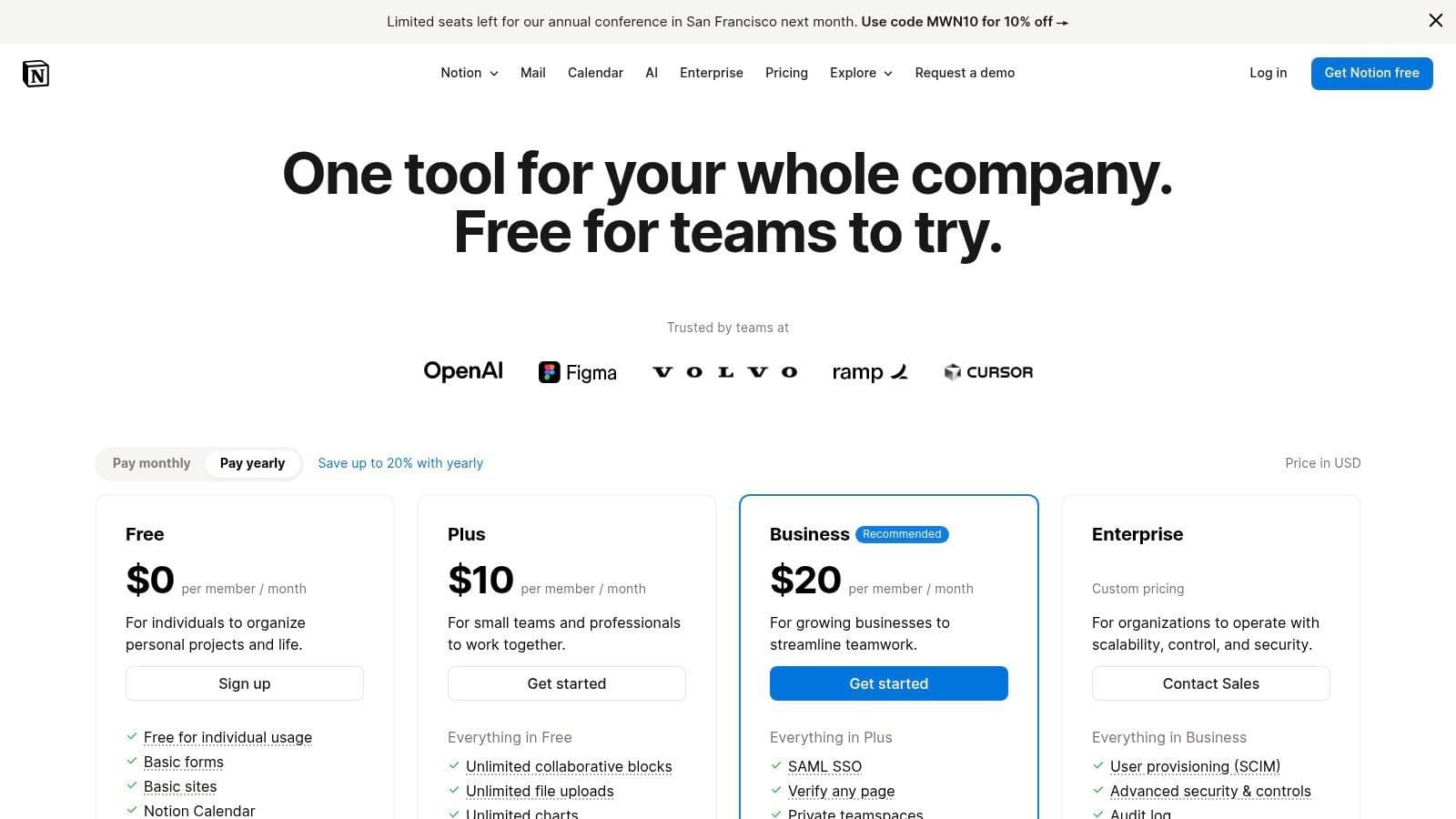
The core strength of Notion is its modular, block-based system, allowing users to build custom workflows, from a simple to-do list to a complex CRM. This adaptability makes it one of the most versatile remote work productivity tools available, scaling from individual use to entire organizations. Notion offers a robust free plan for personal use, with paid plans starting at $8 per user/month, which unlock features like unlimited blocks for teams and advanced permissions.
Key Features & Use Cases
- Databases and Views: Create powerful databases for tasks, projects, or content calendars and visualize the data in multiple formats like tables, boards, timelines, and galleries.
- Teamspaces: Organize content and permissions for different departments or projects, ensuring that team members only see relevant information.
- Notion AI: Automate tasks, summarize long documents, generate action items from meeting notes, and answer questions based on your workspace content (available in paid tiers).
Pros and Cons
Pros:
- Highly flexible platform combining notes, docs, tasks, and knowledge bases.
- Large template ecosystem enabling rapid iteration.
- Strong sharing and publishing options suitable for clients and partners.
Cons:
- Requires governance and structure to avoid information sprawl.
- Very large workspaces may experience performance issues without admin best practices.
- Mobile app functionality can be less fluid than the desktop version.
8. Asana
Asana is a dedicated work management platform designed to bring clarity and coordination to distributed teams. It excels at transforming scattered to-do lists and email chains into an organized, actionable plan. The platform’s strength lies in its visual approach to project management, allowing remote teams to track tasks, projects, and overarching goals in a shared, transparent environment, ensuring everyone knows who is doing what, and by when.
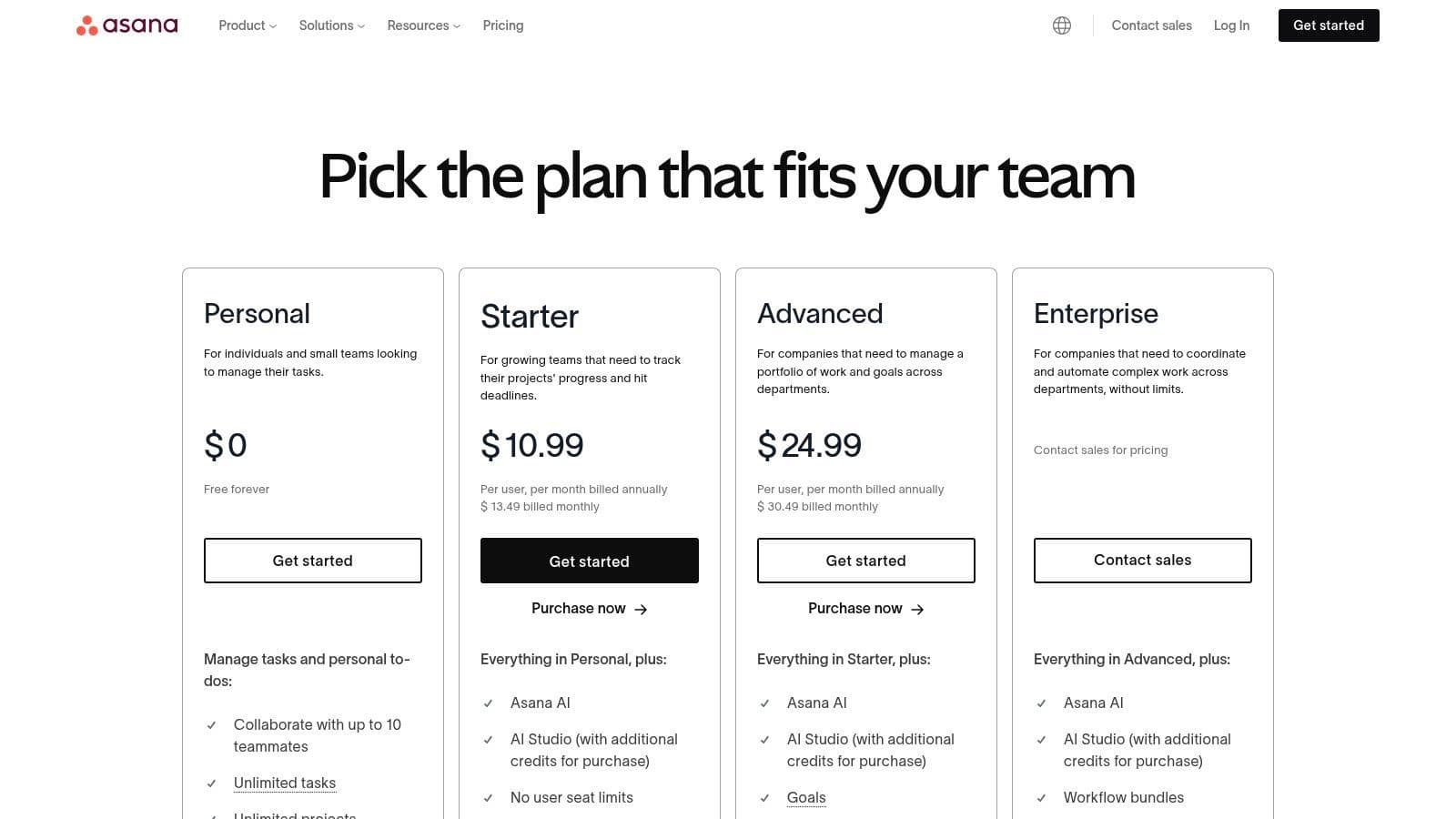
From simple task lists to complex cross-functional programs, Asana provides the structure needed to keep remote work on track. It stands out as one of the most intuitive remote work productivity tools for visualizing project progress through multiple views like lists, Kanban boards, and timelines. This flexibility helps teams align on priorities and deadlines without constant meetings. Pricing starts with a robust free tier, with paid plans beginning at $10.99 per user/month (billed annually) for more advanced features.
Key Features & Use Cases
- Multiple Project Views: Users can switch between List, Board, Timeline (Gantt), and Calendar views to manage work in the format that suits them best.
- Automation Rules: Automate routine tasks like assigning work, updating statuses, or moving tasks between project stages to reduce manual effort.
- Portfolio and Goal Tracking: Higher-tier plans allow managers to get a high-level overview of all projects, track progress against company objectives, and manage team workloads.
Pros and Cons
Pros:
- Clear task ownership and timeline visualization, ideal for remote teams.
- Highly scalable, supporting everything from small teams to large enterprises.
- Mature integrations and powerful reporting capabilities.
Cons:
- Some essential features, like custom fields, are locked behind paid tiers.
- Can become complex if not set up with clear conventions.
- Minimum seat requirements on certain plans can be costly for very small teams.
9. ClickUp
ClickUp positions itself as the "one app to replace them all," offering a comprehensive work platform that combines tasks, documents, whiteboards, goals, and dashboards. It's an all-in-one solution designed for remote teams that want to consolidate their toolstack and reduce subscription costs. The platform’s main advantage is its extreme flexibility, allowing teams to build and customize nearly any workflow, from simple to-do lists to complex project roadmaps.
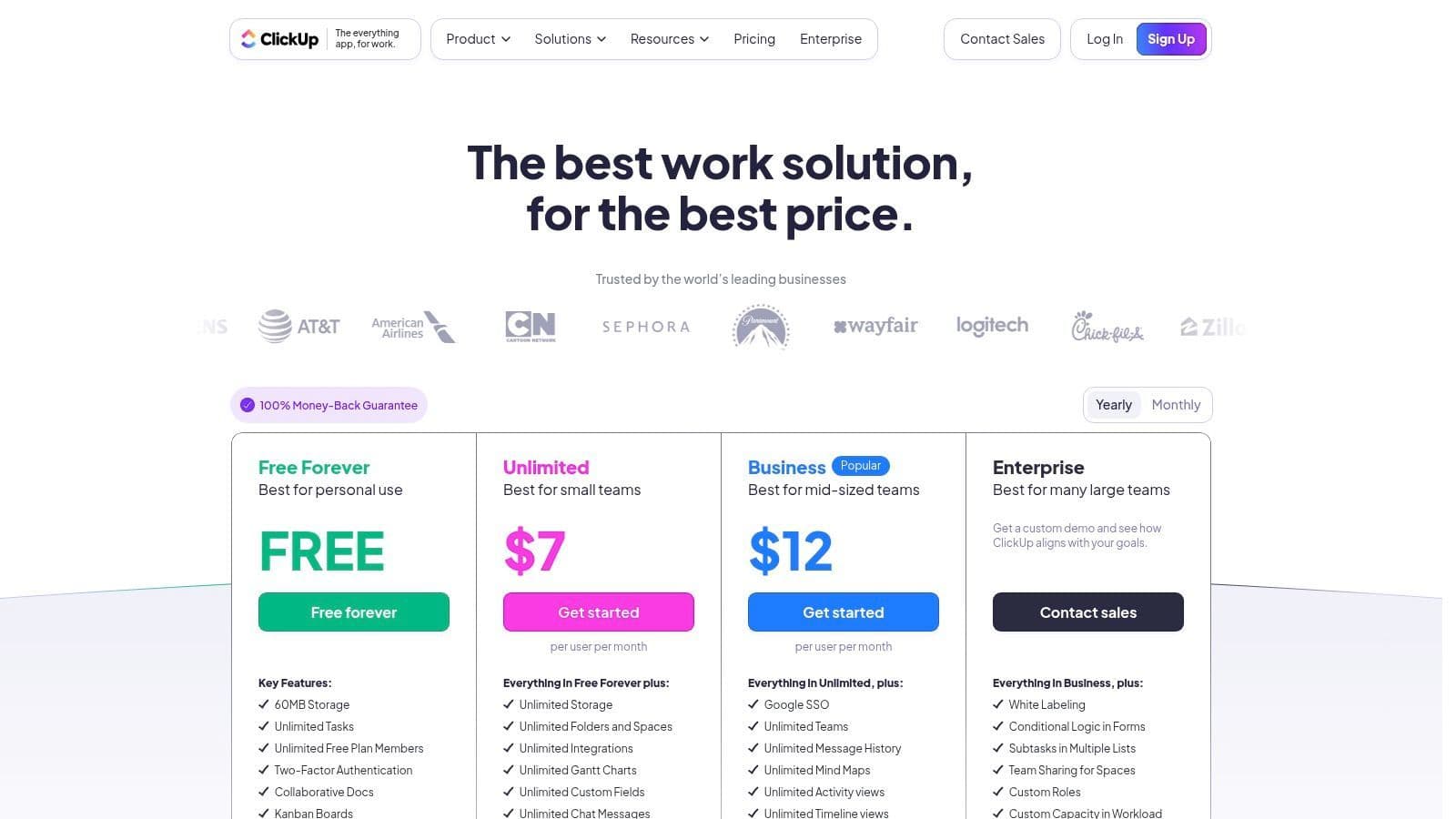
This high degree of configurability makes it one of the most adaptable remote work productivity tools on the market. Instead of forcing teams into a predefined structure, ClickUp provides the building blocks to create a system that fits their specific needs. Its pricing is highly competitive, with a generous free plan and paid plans starting at $7 per user/month, offering significant value for its vast feature set.
Key Features & Use Cases
- Multiple Task Views: Users can switch between List, Board, Calendar, and Gantt views to visualize work in the way that best suits them.
- Docs and Whiteboards: Enables real-time collaborative documentation and brainstorming sessions directly within the platform, keeping context close to tasks.
- Automation: Set up rules to automate routine actions like assigning tasks, changing statuses, or sending notifications, saving valuable time.
Pros and Cons
Pros:
- A very feature-rich platform at competitive price points.
- Highly configurable workflows and detailed reporting.
- Generous automation and integration quotas on paid plans.
Cons:
- The steep learning curve can be challenging for new users.
- Feature sprawl can overwhelm initial adoption and setup.
- Occasional performance complaints have been reported in user reviews.
10. Amazon (Digital software and subscriptions marketplace)
While not a productivity tool itself, Amazon's digital software marketplace is a crucial resource for sourcing and managing the tools your remote team needs. It serves as a centralized, trusted platform for purchasing software keys and subscriptions, from Microsoft 365 to antivirus programs. The platform stands out by offering competitive pricing, frequent bundle deals, and the convenience of instant digital delivery, making it an efficient procurement channel for individuals and small businesses.
The core strength of using Amazon is its streamlined purchasing and management process. You can instantly acquire a license for essential remote work productivity tools and manage it directly through your Amazon account, often with more flexible payment options than buying direct. This is particularly useful for freelancers or small teams who need to quickly equip themselves without navigating complex enterprise licensing portals. Most software is delivered as a digital code immediately after purchase.
Key Features & Use Cases
- Instant Digital Delivery: Purchase and receive software license keys within minutes, allowing for immediate setup and activation.
- Wide Selection & User Reviews: Access a vast catalog of office suites, security software, and creative applications, with user reviews to help guide purchasing decisions.
- Centralized License Management: Keep track of all software purchases, subscriptions, and renewal dates within your Amazon account's "Digital Content and Devices" section.
Pros and Cons
Pros:
- Often features promotions, discounts, and software bundle deals.
- Leverages Amazon's trusted customer support and straightforward returns process.
- Centralized billing and purchase history for easy expense tracking.
Cons:
- Marketplace listings vary; you must carefully verify the seller and software edition.
- Subscription renewal terms can change, requiring you to monitor auto-renew settings.
- Not all software versions or enterprise-level licenses are available.
11. Apple App Store
The Apple App Store serves as a curated, secure marketplace for applications specifically designed for the iOS and macOS ecosystems. For remote professionals, it’s not just a store but a discovery platform for high-quality productivity tools, from advanced task managers to specialized note-taking apps. Its strength lies in its stringent vetting process and editorial curation, which helps users find reliable and polished applications built for seamless cross-device workflows.
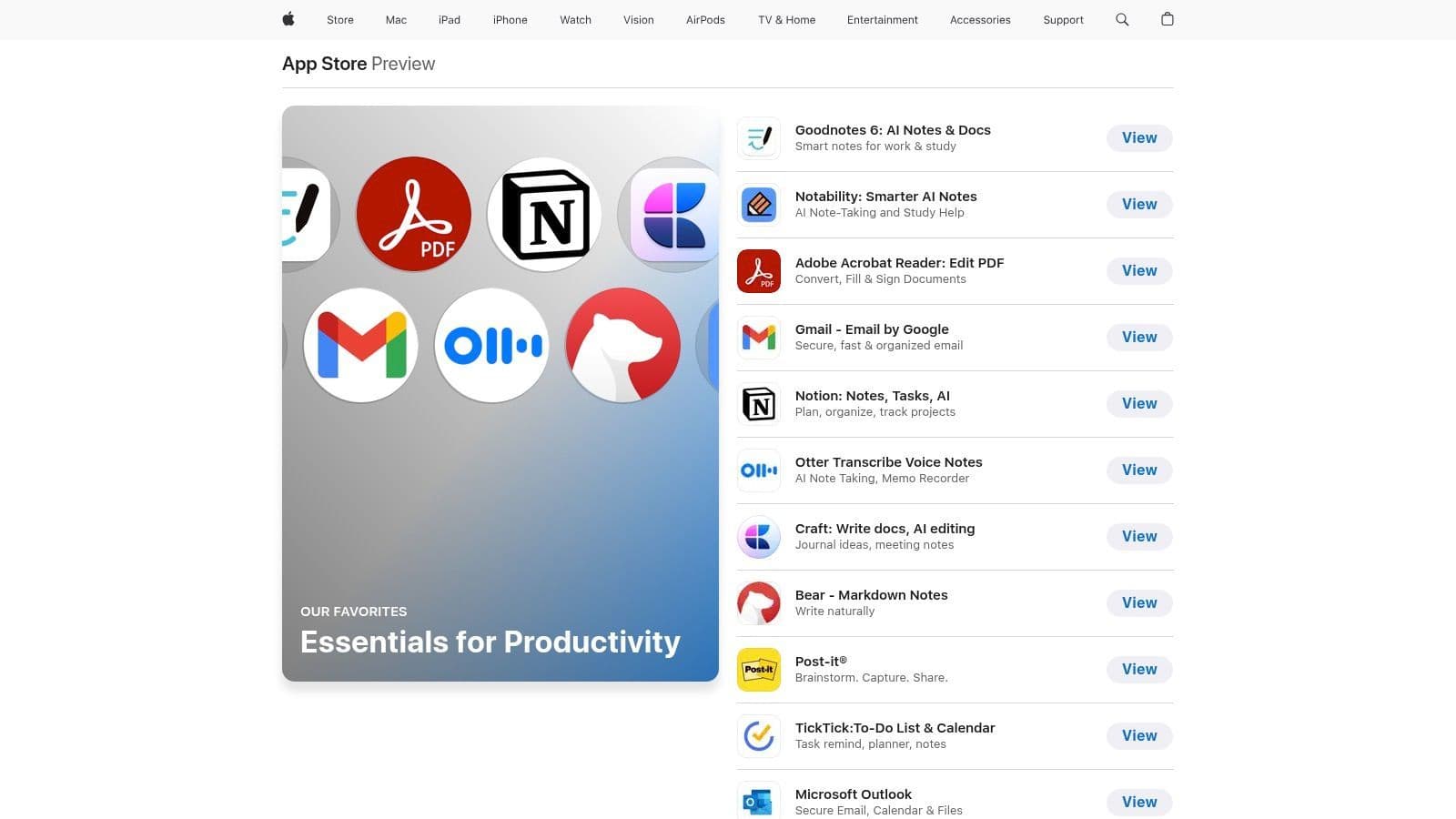
This centralized ecosystem simplifies the process of finding, purchasing, and managing the software that powers your workday. Whether you need a powerful document editor or a simple focus timer, the App Store offers a vast selection. By providing clear privacy labels and user reviews, it empowers individuals and teams to make informed decisions about the remote work productivity tools they integrate into their daily routines.
Key Features & Use Cases
- Curated Collections: Discover expertly selected apps in collections like 'Essentials for Productivity' to find top-tier tools without endless searching.
- Cross-Device Purchases: Buy an app once and use it across your iPhone, iPad, and Mac, ensuring a consistent experience everywhere.
- Privacy Labels & Reviews: Easily assess an app's data handling practices and read genuine user feedback before downloading.
Pros and Cons
Pros:
- Safe and centralized system for updates and billing.
- Strong selection of staple remote work tools (e.g., Notion, Outlook, Goodnotes).
- Easy trial and subscription management through Apple ID.
Cons:
- Many of the best applications require subscription payments.
- Enterprise and team features vary widely by app.
- Some applications lack critical single sign-on (SSO) support.
12. G2
G2 is not a productivity tool itself, but a vital research platform for discovering the best software for your team's needs. It provides a massive repository of user-generated reviews, product comparisons, and data-driven reports that help businesses make informed purchasing decisions. G2’s value lies in its crowdsourced insights, allowing you to vet potential solutions based on the real-world experiences of verified users in similar industries and company sizes.
The platform is indispensable when evaluating competing remote work productivity tools. You can directly compare feature sets, see pricing snapshots, and read unfiltered pros and cons from actual customers. This process de-risks software adoption by moving beyond marketing claims to focus on authentic user feedback. Access to most reviews and basic comparison features is free, though some in-depth reports and buyer-intent data require a premium account.
Key Features & Use Cases
- Filterable Category Grids: Quickly narrow down software options in categories like "Project Management" or "Video Conferencing" based on user satisfaction, company size, and specific features.
- Verified User Reviews: Gain confidence from reviews left by verified users, often segmented by role and industry, to find feedback relevant to your situation.
- Side-by-Side Comparisons: Select multiple tools and compare them directly on features, pricing, and user ratings to streamline your evaluation process.
Pros and Cons
Pros:
- Broad and deep coverage across many remote work categories.
- Useful comparison tools for quick vetting of options.
- Real-world pros and cons surfaced from actual user reviews.
Cons:
- Pricing information may lag behind vendor changes.
- Some in-depth content requires sign-in to access.
- The sheer volume of information can be overwhelming initially.
Remote Work Productivity Tools Comparison
| Product | Core Features / Integration | User Experience & Quality ★ | Value & Pricing 💰 | Target Audience 👥 | Unique Selling Points ✨ |
| 🏆 Harmony AI | Voice-enabled Gmail & Google Calendar assistant | 4.9/5 ★ Highly rated, reliable | $9.99/month, 14-day free trial | Professionals, multitaskers, parents | 44+ voice commands, hands-free, strong privacy ✨ |
| Microsoft 365 for Business | Office apps, email, Teams, 1TB storage | Mature, robust office ecosystem | Varies; AI add-on extra cost | SMBs to enterprises | Broad integrations, admin controls |
| Google Workspace | Cloud-native Gmail, Docs, Calendar, Meet | Smooth collaboration, browser-based | Tiered pricing, competitive | Distributed teams, startups | Gemini AI, real-time collaboration |
| Slack | Team messaging, channels, Slack AI | Efficient async comms, integrations | Free & paid tiers, scalable | Teams of all sizes | 2600+ app integrations, Slack Connect |
| Zoom (Zoom Workplace) | Video meetings, chat, whiteboard, webinars | Reliable video, easy guest access | Tiered pricing, complex plans | Freelancers to enterprises | HD video, breakout rooms, AI companion |
| Dropbox Business | File sync, collaboration, admin controls | Fast syncing, simple UX | Tiered, higher tiers unlock features | Teams needing file collaboration | Block-level sync, e-signature, file restore |
| Notion | Notes, docs, databases, AI summaries | Flexible, large template library | Freemium + premium tiers | Remote teams, knowledge workers | All-in-one workspace, publishing, AI assistance |
| Asana | Task/project tracking, automation, integrations | Clear timelines, scalable | Tiered pricing, seat minimums | Teams & enterprises | Portfolio tracking, approvals |
| ClickUp | Task mgmt, docs, dashboards, automation | Feature-rich, configurable | Competitive tiers | Remote teams, SMBs | Wide feature set, generous automations |
| Amazon (Marketplace) | Software & subscription marketplace | Convenient digital delivery | Varies, bundles & promos | Individuals & small teams | Instant delivery, wide product range |
| Apple App Store | Curated productivity apps, subscriptions | Safe, centralized updates | Pay per app/subscription | Apple users, remote workers | Editorial curation, privacy labels |
| G2 | Software reviews, comparisons, pricing snapshots | User-reviewed insights | Free | Buyers researching software | Verified reviews, comparison filters |
Choosing Your Perfect Productivity Partner
Navigating the expansive landscape of remote work productivity tools can feel overwhelming, but building the right digital toolkit is a crucial step toward achieving peak efficiency and a healthier work-life balance. We've explored a wide spectrum of solutions, from comprehensive ecosystems like Microsoft 365 and Google Workspace to specialized powerhouses for project management like Asana and Notion. Each tool offers a unique approach to solving the challenges of distributed work, whether it's streamlining communication, organizing complex projects, or securely managing files.
The key takeaway is that there is no single "best" tool, only the best tool for your specific needs. The most effective strategy is not to adopt every popular app, but to intentionally build a technology stack that addresses your team’s most significant pain points and complements your existing workflows.
How to Select Your Ideal Tool Stack
Before committing to a new platform, take a step back and conduct a thorough needs analysis. A structured approach will prevent you from investing time and resources into a tool that ultimately isn't a good fit.
Consider these critical factors during your evaluation:
- Identify Your Primary Bottlenecks: Are you struggling with asynchronous communication, project visibility, or managing client documents? Pinpointing your main challenges will immediately narrow down your options. For instance, if document-heavy processes are slowing you down, you might need to investigate the best document automation software to find a specialized solution.
- Assess Integration Capabilities: The most powerful tools work seamlessly together. Ensure any new software integrates smoothly with your current systems, like your email client, calendar, and cloud storage. A disconnected toolkit creates more friction than it resolves.
- Prioritize User Experience (UX): A tool is only effective if your team actually uses it. Look for platforms with intuitive interfaces and a minimal learning curve. Always take advantage of free trials to let your team test the software in real-world scenarios.
Unlocking Unproductive Time with AI
One of the most innovative frontiers in productivity is leveraging AI to reclaim "unproductive" moments. For busy parents, commuting professionals, and anyone who feels chained to their screen, hands-free solutions are a game-changer. This is where a tool like Harmony AI truly shines. By allowing you to manage your Gmail and Google Calendar entirely by voice, it transforms your drive, workout, or household chores into productive time.
You can archive emails, dictate replies, and schedule meetings without ever touching your phone. This specific application of AI addresses a core challenge of remote work: the constant need to be connected. By integrating such innovative remote work productivity tools into your daily routine, you can stay on top of your responsibilities while being more present in your life.
Your perfect productivity partner is out there. By strategically evaluating your needs and embracing new technologies, you can build a remote work environment that is not only productive but also sustainable and empowering.
Ready to reclaim your time and conquer your inbox on the go? Discover how Harmony AI can transform your commute and daily tasks into productive opportunities. Try Harmony AI today and experience the future of hands-free productivity.
Harmony AI Planner
Plan your weeks, plan your life. Define your mission, plan weeks around your roles, and stay on track every day with AI guidance.
Personal Mission
Define your deeper why with a mission statement
Role-Based Planning
Plan weeks around work, family, and personal growth
AI-Powered Guidance
Get goal suggestions and daily nudges to stay on track
Engaging Experience
Celebrate progress with confetti and stay motivated