How to Delete a Calendar in Outlook | Easy Step-by-Step Guide
Learn how to delete a calendar in Outlook across desktop, web, and mobile. Our guide simplifies deleting calendars in Outlook to declutter your schedule.

An overflowing Outlook calendar is more than just an eyesore. All those old project schedules and calendars from former colleagues don't just sit there—they actively work against your productivity. It’s a digital mess that drains your focus and makes it harder to see what actually matters today.
Learning how to properly delete a calendar in Outlook is a fundamental skill for getting back in control. This isn’t about just tidying up; it's about building a clear, focused workspace that helps you, rather than hinders you.
The Real Cost of Calendar Overload
When your calendar is a jumble of outdated entries, the consequences are very real. You start missing important meetings because they're buried. Scheduling anything new becomes a painful exercise in scrolling and squinting, which makes double-booking yourself a constant risk. That visual noise leads straight to decision fatigue, turning simple tasks into a total slog.
If this sounds familiar, you're not alone. It's a common struggle in any professional setting where Outlook is the central hub for scheduling.
With over 400 million active users globally, Outlook is a beast of a tool for professional calendar management. But all that power can make it tough to keep things organized, turning calendar cleanup into a practical necessity. You can see just how much of an impact this has in this TimeWatch analysis.
Ultimately, a streamlined calendar means a more organized workday and a lot less stress.
While manually clearing out old calendars is a great first step, you can also use tools to prevent the clutter from ever building up. For instance, an AI assistant like Harmony AI can automate scheduling tasks, keeping your calendar clean and efficient without you having to constantly police it. By managing your schedule intelligently, it frees you up to focus on the work that really moves the needle.
Deleting Calendars on the Outlook Desktop App
For most of us who live in Outlook, the desktop app is command central. When your schedule gets cluttered, knowing how to clean house and delete a calendar in Outlook is a must-have skill for keeping things sane and focused. The process itself is pretty simple, but it changes slightly depending on what kind of calendar you're trying to get rid of.
The good news? Outlook has a built-in safety net. You can’t accidentally nuke your primary calendar—the one tied directly to your email account. If you try, you'll find the "Delete" option is grayed out, saving you from a major headache. This protection means you only have to worry about secondary calendars you’ve created yourself, calendars shared by colleagues, or those internet calendars you subscribed to ages ago.
This screenshot from Microsoft Support shows exactly where to find the 'Delete Calendar' option once you right-click on a secondary calendar.
As you can see, it’s right there in the menu. Once you find the right calendar in your navigation pane, you're just a click away.
Handling Different Calendar Types
The real trick is knowing the difference between calendars you own and calendars you just view.
- Calendars You Created: Any calendar you made from scratch—say, for a specific project or a personal goal—can be deleted for good. Just right-click on it and hit Delete Calendar.
- Shared & Subscribed Calendars: For calendars shared with you by someone else or internet calendars (like national holidays), the option will say Remove from View or Delete Group. This just takes it off your list; it doesn't touch the original calendar at all.
This distinction is super important, especially since nearly 50% of users are on Outlook 365, where cloud-sharing is a part of daily life. We all use email, but the calendar is where work and life get organized. As projects wrap up and priorities shift, deleting old calendars is just good housekeeping. It simplifies your view and helps you avoid double-booking. You can dig into more of these user habits with these recent Outlook statistics.
Pro Tip: Before you permanently delete a calendar you created, think about backing it up first. You can export the whole thing to a .pst file through the `File > Open & Export` menu. It’s a quick way to create a safe copy in case you realize you need that information down the road.
Keeping your workspace tidy isn't just about calendars. If your inbox is starting to feel just as cluttered, our guide on how to delete multiple emails from Outlook has some great time-saving tips. Just like clearing out old appointments, getting your email under control helps keep you productive.
Removing Calendars with Outlook on the Web
When you’re away from your desk but need to clean up your schedule, Outlook on the Web (OWA) is your best friend. It offers a clean, straightforward way to delete a calendar in Outlook right from your browser. The process is pretty simple, but there are a few key differences compared to the desktop app, especially with calendars shared by your team.
First thing, you'll want to head over to the calendar section. On the left side, you’ll see a list of all your calendars—your primary one, any others you’ve created, and those shared with you. Take a second to make sure you’ve got the right one selected. Once you delete a calendar you own, it's gone for good.
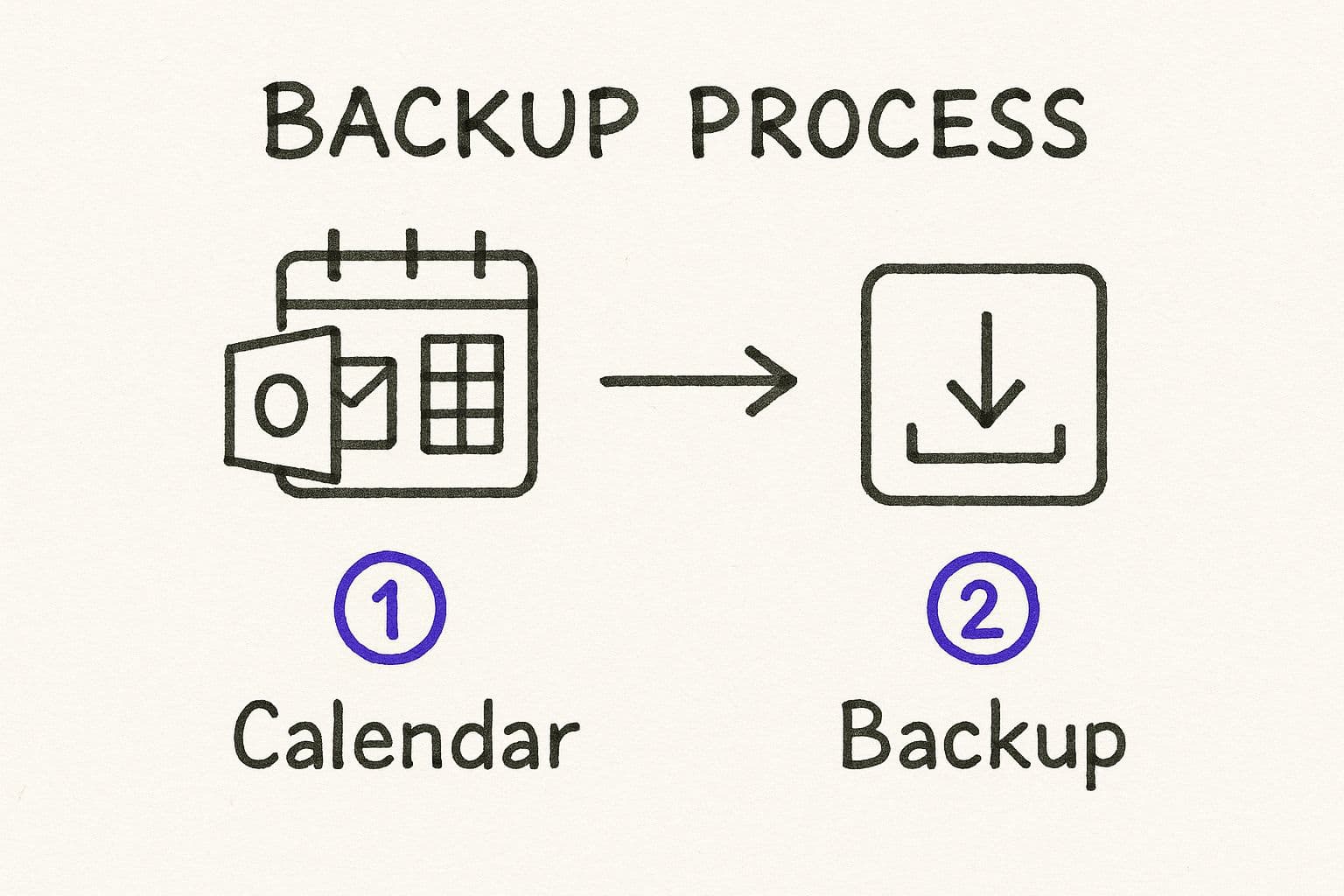
As this shows, it's always a smart move to back up anything important before hitting delete. You'll thank yourself later.
Finding the Delete Option
To get rid of a calendar, just hover your mouse over its name in that left-hand panel. You'll see a three-dot icon pop up for 'More options'. Click it, and you'll find the command to either Delete or Remove the calendar.
Here's the crucial difference:
- For calendars you created: The option will say "Delete." Be careful—this action is permanent and can't be undone.
- For shared or group calendars: You'll see "Remove." This just hides the calendar from your view without touching the original calendar for its owner or anyone else.
This distinction is vital in a team setting. If you accidentally remove a shared calendar, you can always ask the owner to share it again. But if you delete a calendar you own, that data is gone forever unless you made a backup.
While decluttering your calendar manually is helpful, preventing the mess in the first place is even better. This is where a tool like Harmony AI comes in. It automates your scheduling by intelligently finding meeting times and handling invites for you. It keeps your calendar organized so you can stop wrestling with logistics and focus on what really matters.
Calendar Deletion Capabilities Across Outlook Platforms
Not all versions of Outlook handle calendar deletion the same way. It's helpful to know what you can (and can't) do depending on whether you're on your desktop, the web, or your phone.
| Platform | Can Delete Your Own Calendars | Can Remove Shared Calendars | Can Unsubscribe from Internet Calendars |
| Outlook Desktop (Windows/Mac) | Yes | Yes | Yes |
| Outlook on the Web (OWA) | Yes | Yes | Yes |
| Outlook Mobile (iOS/Android) | No | Yes | No |
As you can see, the desktop and web versions give you full control. The mobile apps, however, are more limited—you can hide shared calendars, but you can't permanently delete your own or unsubscribe from internet calendars. For those tasks, you'll need to log in on a computer.
Managing Your Calendar View on Mobile
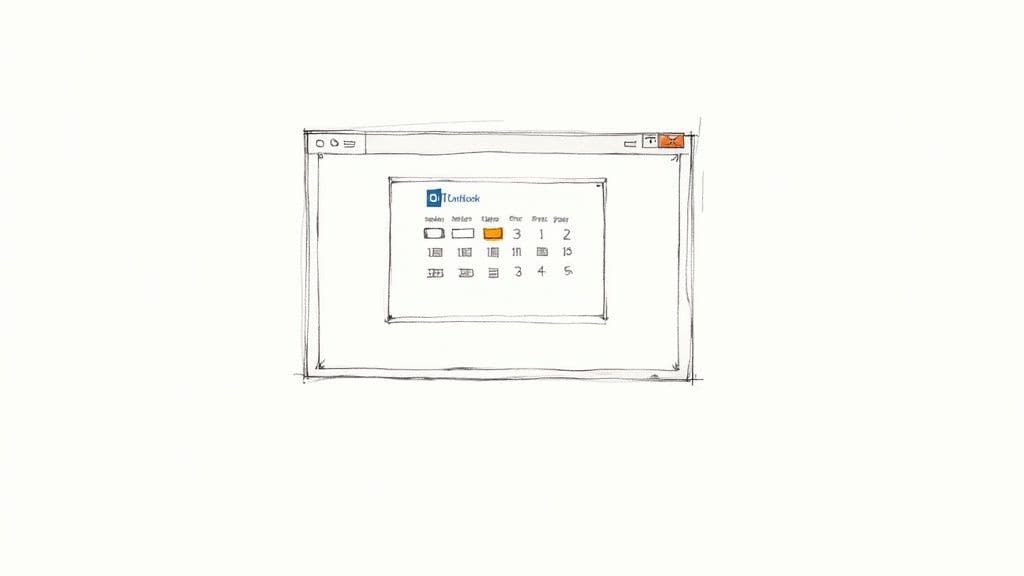
When you’re trying to manage your life from your phone, a cluttered calendar is more than just an annoyance—it's a productivity killer. While the Outlook mobile app doesn't let you permanently delete a calendar in Outlook, it gives you the next best thing: the power to hide them and simplify your view instantly.
This is a bigger deal than it sounds. Juggling different schedules is a huge pain point for most people. In fact, one report found that 63.9% of Outlook users also rely on Google Calendar, and 30.7% use Apple Calendar. That kind of digital chaos costs the average employee 4.2 hours per week. You can dig into the numbers yourself in this in-depth Microsoft Outlook productivity report.
How to Hide Calendars on iOS and Android
Thankfully, cleaning up your mobile view is incredibly simple on both platforms. The whole idea is to declutter your main screen without messing with the actual calendar data.
- Open the Outlook App: Pop open the app and tap the calendar icon at the bottom.
- Find Your Calendar List: Tap the little menu icon (the three lines) in the top-left corner.
- Toggle On or Off: You'll see a list of every single calendar you have. Just uncheck the ones you want to hide. That's it.
This move only changes what you see on your device, which is perfect for temporarily hiding that shared project calendar or a team schedule you don't need staring you in the face every day.
This mobile-first approach is super practical for modern life. It’s not just about work and personal schedules; tools like a dedicated co-parenting calendar app show how crucial it is to manage complex family logistics right from your phone.
Of course, hiding calendars is one thing, but managing all the events inside them is another story. For a truly hands-free way to stay on top of your schedule, Harmony AI integrates directly with your calendars. You can schedule meetings, check appointments, and manage invites with simple voice commands—a lifesaver when you're driving or have your hands full.
Automate Your Schedule with Harmony AI
Cleaning out old calendars is a fantastic start, but the real win is preventing that clutter from coming back. After you delete a calendar in Outlook, the next step is automating your workflow so your schedule stays clean without constant manual effort. This is where Harmony AI transforms your relationship with your calendar.
Watch how it works:
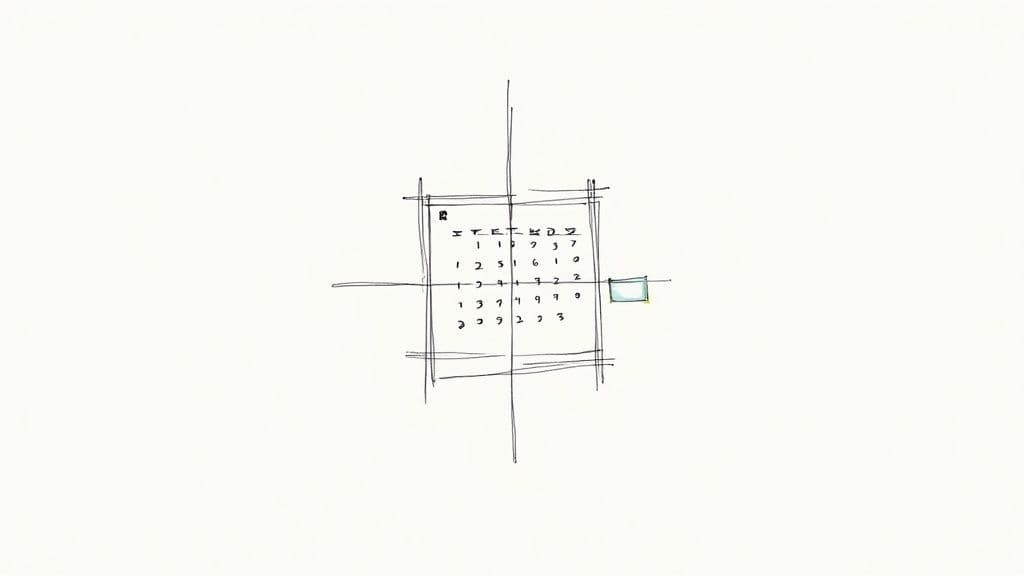
Instead of you hunting for open slots, Harmony AI finds the best meeting times, handles the back-and-forth negotiation, and intelligently protects your focus time.
Keep Your Calendar Clean, Effortlessly
Let Harmony AI be the gatekeeper for your newly organized schedule. It automates the tedious parts of scheduling, ensuring that your calendar remains a tool for productivity, not a source of stress. This proactive approach saves you from repeating the entire decluttering process every few months.
By automating routine scheduling, you reclaim valuable time and mental energy. It’s the perfect solution for anyone ready to end calendar chaos for good and focus on what truly matters.
And automation doesn't have to stop at your calendar. Making other parts of your workflow more efficient can really amplify your productivity. If you want to streamline other parts of Outlook, you might be interested in how to automate sending emails in Outlook. We also have some of our own tips on how to automate email that can help you save even more time.
Common Questions About Deleting Outlook Calendars
Even with a step-by-step guide, you can still hit a few snags when trying to delete a calendar in Outlook. I've seen these questions pop up time and again, so let's clear up the most common points of confusion.
Why Can't I Delete My Main Outlook Calendar?
This is a big one. Your primary calendar is essentially the engine of your Outlook account; it's hardwired to handle core functions like meeting invites and scheduling. Because of this, it cannot be deleted.
If you try to right-click on it, you’ll see the 'Delete' option is grayed out. The methods we walked through above only work for secondary, shared, or internet calendars you've added yourself.
What’s the Real Difference Between Deleting and Removing a Calendar?
These two terms sound interchangeable, but in Outlook, they mean very different things. Getting this wrong can lead to some serious headaches.
- Deleting is permanent. This is for calendars you own. When you delete it, that calendar and all its events are gone for good—for you and anyone you've shared it with.
- Removing is temporary. This action applies to calendars someone else shared with you or one you subscribed to. It just hides the calendar from your view but doesn't affect the original calendar for its owner.
It's a critical distinction. Before you hit delete, double-check that you're the calendar's owner. When in doubt, it’s always a smart move to export a backup file first. Just in case.
I Removed a Shared Calendar, but It Keeps Coming Back. What Gives?
This happens all the time, especially in corporate settings. The culprit is almost always a Microsoft 365 Group. If you're part of a group, its calendar often gets pushed to your Outlook automatically.
As long as you remain a member of that group, the calendar will keep reappearing no matter how many times you remove it. The only real fix is to either leave the group entirely or ask a group administrator to adjust your membership settings.
How Do I Back Up a Calendar Before I Delete It?
I can't recommend this enough. Backing up a calendar before you permanently delete it is a lifesaver. Luckily, it’s pretty straightforward in the Outlook desktop app.
You can export the entire calendar to a file. Just go to File > Open & Export > Import/Export. From there, choose 'Export to a file' and select the calendar you want to save. This creates a complete copy that you can easily restore later if you realize you made a mistake. Managing your schedule is all about having good systems in place, and our guide on time management for remote workers has more strategies you might find helpful.
Now that your calendar is cleaned up, the real challenge is keeping it that way. Harmony AI can help by automating your scheduling, finding the best meeting times, and protecting your focus blocks, so your calendar stays organized without all the manual busywork.
Harmony AI Planner
Plan your weeks, plan your life. Define your mission, plan weeks around your roles, and stay on track every day with AI guidance.
Personal Mission
Define your deeper why with a mission statement
Role-Based Planning
Plan weeks around work, family, and personal growth
AI-Powered Guidance
Get goal suggestions and daily nudges to stay on track
Engaging Experience
Celebrate progress with confetti and stay motivated