How to Create a Signature in Gmail: Easy Step-by-Step Guide
Learn how to create a signature in Gmail with our simple guide. Customize your email signature effortlessly and make a professional impression today!

A professional email signature is your digital business card. It’s that final, polished touch that reinforces who you are, provides essential contact info, and makes every message feel complete. It's a small detail, but forgetting it can make your communications feel abrupt or unfinished.
Luckily, setting one up in Gmail is incredibly simple. While the built-in tools are great, you can supercharge your productivity with tools like Harmony AI, a voice-enabled assistant that lets you manage your Gmail and Google Calendar completely hands-free. Imagine dictating and sending emails with a perfect signature while you're on the move.
Your Quick Guide to Creating a Gmail Signature
You'll find the process is designed to be accessible, which is probably one reason why Gmail is the client of choice for 62.2% of email users around the globe.
To get started, just log into your Gmail account, head to 'Settings' → 'See all settings', and scroll down until you find the 'Signature' section. From there, you can create, name, and design your signature using the built-in editor.
This quick video guide will walk you through the basics.
What Makes a Signature Effective?
Before you start typing away, it’s worth thinking about what to actually include. A great signature is clear, concise, and genuinely useful to the person reading it. The goal is to give your contacts the most important information at a glance.
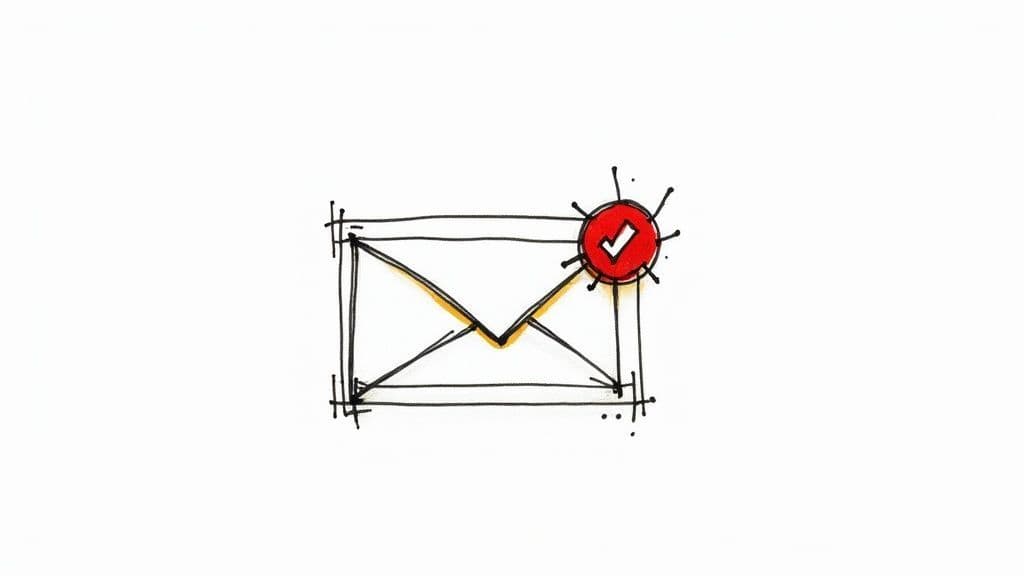
Here's a simple breakdown of the core components every professional signature should have.
Essential Elements of a Professional Gmail Signature
| Component | Description | Example |
| Full Name | Your first and last name for clear identification. | Jane Doe |
| Title & Company | Your current job title and the organization you represent. | Marketing Manager, Acme Inc. |
| Contact Info | A primary phone number or website is usually sufficient. | 555-123-4567 |
| Website/Portfolio | A direct link to your company site or personal work. | www.acmeinc.com |
Getting these basics right ensures your signature looks professional and works for you.
And while you're focused on perfecting your email workflow, you might want to look at how you handle the rest of your inbox. For professionals who are always on the move, Harmony AI is a game-changer. It’s a voice-enabled assistant that lets you manage both Gmail and Google Calendar completely hands-free. Imagine drafting replies, scheduling meetings, and searching your inbox just by speaking—all while you commute or multitask. It’s the perfect tool to pair with your new professional signature for maximum productivity.
Mastering the Gmail Signature Editor on Desktop
While the basics get your signature up and running, the desktop editor is where you can really make it shine. This is your chance to go beyond plain text and inject your brand's personality with different fonts, colors, and a clean layout. Think of it less as a text box and more as a mini design canvas at the bottom of every email you send.
Getting to the editor is simple, as this quick graphic shows.
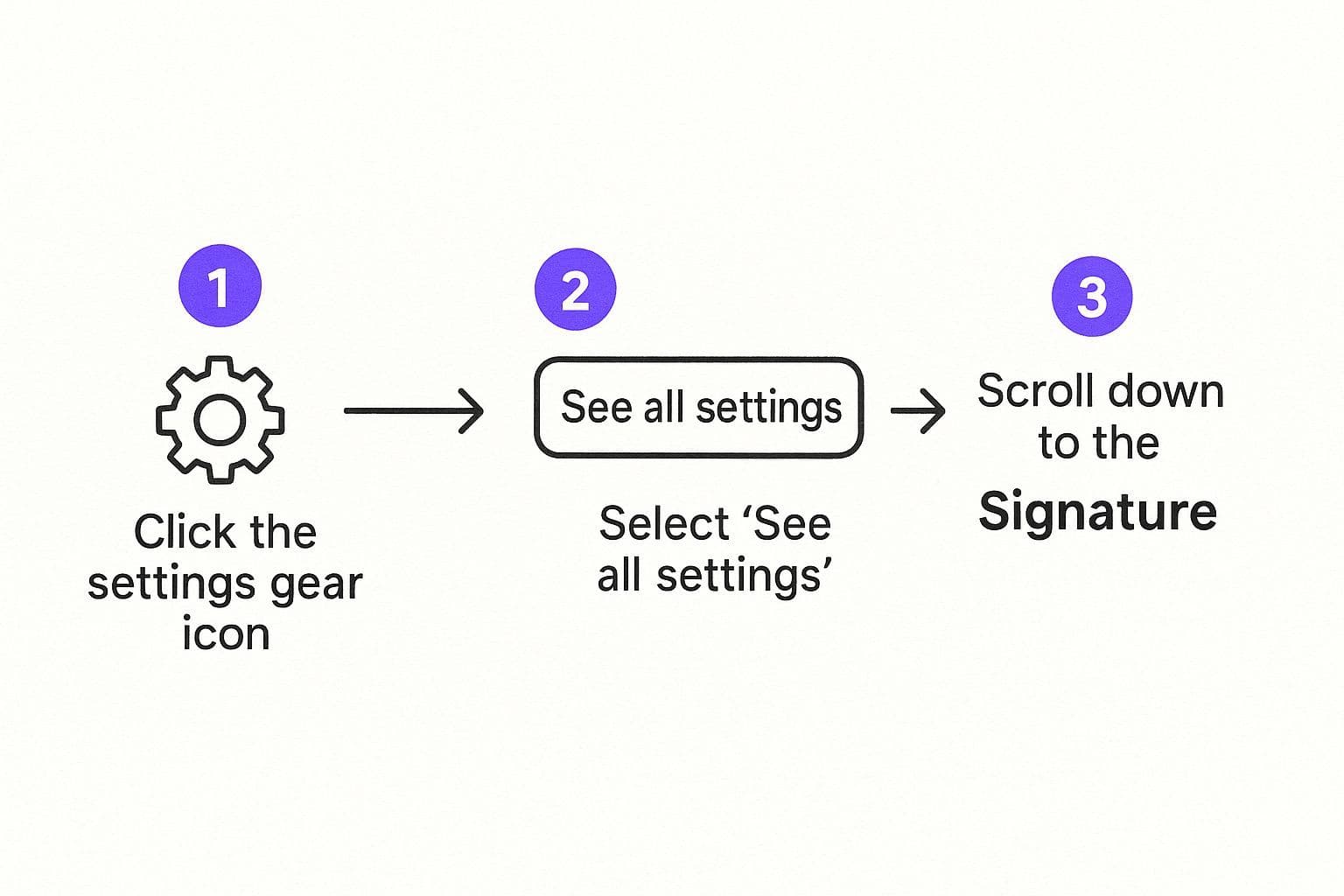
As you can see, a few clicks into your Gmail settings puts all the customization tools right at your fingertips.
Adding Visuals and Clickable Links
A signature with just text is fine, but one with a logo and links becomes an interactive business card. Dropping in a professional headshot or a company logo is a fantastic way to build brand recognition and add a personal touch.
The key here is to use an image that’s hosted online with a public URL. If you try to upload a file directly from your computer, your recipients will often just see a broken image icon. Not the look we're going for.
Once your image is in place, you can make it clickable.
- Highlight the Image: Just click on the image you inserted.
- Find the Link Tool: Click the "Link" icon in the formatting toolbar.
- Add Your URL: Paste the web address you want the image to link to, like your company’s homepage or your LinkedIn profile.
This same process works for any text in your signature. Highlight your website, a social media handle, or a call-to-action, then use the link tool to turn it into a live hyperlink. It’s a simple move that transforms your static sign-off into a gateway for engagement.
A well-crafted signature doesn't just end a conversation; it invites a new one. By making your key assets clickable, you're giving every recipient a direct path to learn more about you and your business.
While fine-tuning your signature on a desktop is great, managing your inbox on the go is a whole different ballgame. For busy professionals, Harmony AI offers a voice-enabled solution that lets you manage your Gmail and Google Calendar completely hands-free. You can draft and send emails with your new signature while commuting or walking, making every moment productive.
Setting Up Your Signature on Mobile Devices
Let’s be real—you’re probably sending just as many emails from your phone as you are from your desk. Your professional image shouldn't take a hit just because you're on the move.
Setting up a signature in the Gmail mobile app is a completely separate process from the desktop version, but it's crucial for keeping your branding consistent. The app has its own dedicated signature setting that you need to configure. This ensures even quick replies sent from your phone or tablet have that professional sign-off.
The biggest catch? The mobile signature editor is text-only. That means all the images, logos, and slick formatting from your desktop signature won't carry over.
Enabling Your Mobile Signature
First, fire up the Gmail app on your phone (Android or iOS, the process is the same) and head into the settings menu. You’ll need to find the specific "Mobile Signature" option for your account. Once you're there, you can type or paste in the text you want to use.
You’ll want to keep it simple and clean:
- Your Name: Jane Doe
- Title and Company: Marketing Manager, Acme Inc.
- Primary Contact: 555-123-4567 | www.acmeinc.com
A clean, text-based version like this looks great on any device without you having to worry about broken images or wonky formatting. It’s a simple but necessary step for anyone wondering how to create a signature in gmail that truly works everywhere.
Quick heads-up: The mobile signature is account-specific. If you're juggling multiple Gmail accounts in the app, you’ll have to set up a unique signature for each one. This is actually a great way to tailor your sign-off for different roles or businesses.
A solid text signature is a must, but let's face it, the real challenge is just managing your inbox while multitasking. For anyone trying to stay productive, Harmony AI offers a voice-enabled assistant that lets you manage Gmail and Google Calendar completely hands-free. You can dictate and send emails—with your perfectly configured mobile signature—all while you’re out for a walk. It's the ultimate productivity hack.
Managing Multiple Signatures for Different Audiences
A single, generic signature rarely fits every situation. This is where Gmail’s multiple signature feature becomes your secret weapon, letting you tailor your sign-off to your audience for way more effective communication.
Think about it: the detailed signature you send to a new business lead is total overkill for a quick note to a coworker.
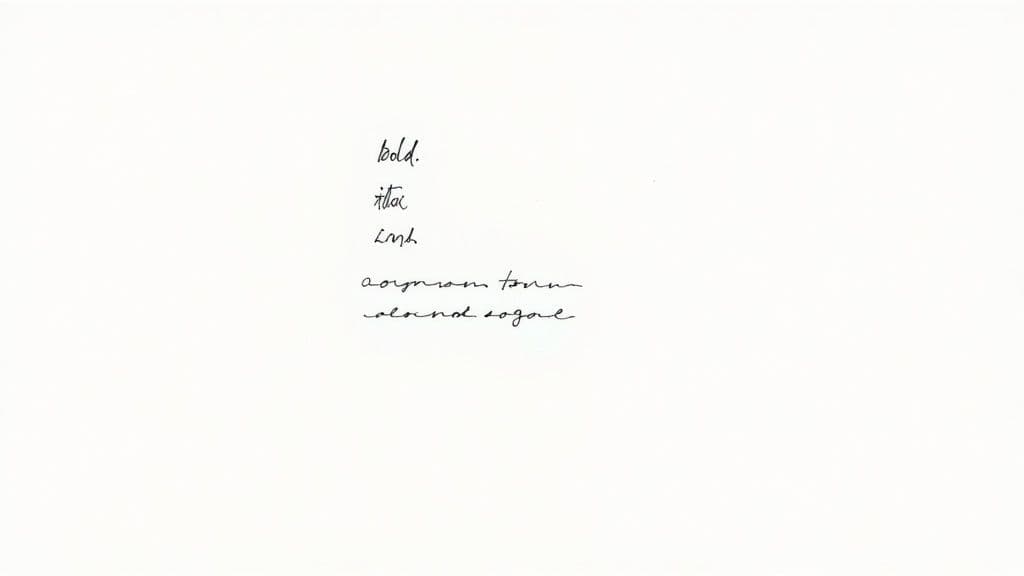
It’s a surprisingly underused strategy. While a recent analysis found that nearly 8.6% of users manage up to 10 different signatures, the vast majority stick with just one. By creating a few different options, you immediately place yourself in a more thoughtful, professional group of communicators. You can actually read more about these email signature trends and see how usage varies across major markets.
Tailoring Signatures for Specific Scenarios
Setting up distinct signatures for different contexts is a smart move that pays off. For instance, you could create a few go-to options:
- A Detailed "First Contact" Signature: This is the full-service version. It has your complete title, company, phone number, website, and social links—perfect for new clients or prospects.
- A Streamlined "Internal" Signature: Just your name and title is probably all you need for messages flying back and forth with colleagues.
- A Casual "Personal" Signature: A simple sign-off with just your name works great for friends and family.
The real power move is setting your defaults. Inside Gmail's signature settings, you can choose one signature for brand new emails and a different, shorter one for replies and forwards. This keeps those long email threads clean and uncluttered.
Juggling these signatures is simple enough, but managing your entire inbox while you’re busy is another story. With Harmony AI, you can use your voice to draft and send emails with the right signature for any situation, completely hands-free. And for anyone who wants to take their inbox management to the next level, learning how to automate Gmail emails can save you even more time.
Go Beyond the Basics with Third-Party Tools
Gmail's built-in signature editor is solid for getting a professional-looking signature up and running. But what if you want more? Sometimes you need more design firepower, more control, or just something that truly pops.
That's where third-party signature generators come in. These are dedicated platforms built to create stunning, dynamic email signatures. Think professionally designed templates, integrated call-to-action buttons, and even centralized signature management for your entire company.
Lots of businesses go this route to keep their branding tight across the board, saving them the headache of walking every single employee through the manual setup process. It's part of a much bigger picture—effective email marketing was projected to be worth over $11 billion in 2025, and a smart signature is a key piece of that puzzle. You can see how email branding tools fit in and what makes them so valuable.
Finding the Right Signature Generator for You
The market for email signature software is full of great options, and each one has its own strengths. A quick search will bring up comparison pages that look something like this, showing user ratings and key features at a glance.
This kind of overview is a lifesaver. It helps you quickly see who the major players are and what people think of them, letting you narrow things down whether you're a freelancer or a growing enterprise.
You'll quickly find that names like WiseStamp, MySignature, and Newoldstamp are leaders in this space. They offer powerful solutions for anyone trying to figure out how to create a signature in gmail that does more than just sign off. The process is usually simple: design your signature on their platform, and then copy the generated HTML straight into Gmail’s editor.
When you use one of these tools, every email you send becomes a low-cost marketing opportunity. By adding banners for special promotions, links to your latest blog post, or a button to schedule a demo, your signature becomes an active part of your sales and marketing funnel.
Of course, a killer signature is only half the battle—the email itself has to be great, too. For professionals looking to supercharge their entire workflow, Harmony AI offers a voice-enabled assistant that manages your Gmail and Google Calendar completely hands-free. Imagine dictating a clear, well-crafted email while you're on the move, knowing it will be sent with your perfectly designed signature. No typing needed. Combining an advanced signature with an AI assistant like Harmony creates a genuinely seamless and efficient communication system.
Take Your Emails to the Next Level with AI
A sharp, professional signature is the perfect finishing touch for a well-crafted email. Now that you’ve got the sign-off handled, let's make sure the message itself is just as polished. This is where combining your design work with smart tools really pays off, saving you time and making your outreach more effective.

This is exactly why we built our Harmony AI app. It plugs directly into your Gmail workflow, helping you draft clear, compelling, and context-aware emails in a fraction of the time it would normally take. Check out this video to see how it can transform your daily routine:
Write Better Emails, Faster
Whether you're putting together a sales pitch, a project update, or a quick networking follow-up, Harmony AI can analyze your goal and suggest high-quality text to get you started. It handles the heavy lifting of writing, so you can put your energy into building relationships.
Pairing a polished signature with AI-assisted writing creates a powerful system that boosts your productivity and enhances every single professional interaction.
This combination ensures that everything you send—from the opening line to your final sign-off—is consistently professional. To see how this can totally change your daily routine, you can learn more about what makes a great AI email writer.
Common Questions About Gmail Signatures
Even with the steps down, you can still hit a few snags while crafting the perfect email signature. Let's walk through some of the most common issues people run into and get them sorted out.
Why Is My Gmail Signature Image Not Showing?
This is a classic. Nine times out of ten, it’s an image hosting problem. When you upload a picture directly from your computer, Gmail doesn't really know how to show it to other people's email clients. The image needs a public home on the internet.
The fix is to host it somewhere with a public URL, like on your company website or even using Google Drive. If you go the Google Drive route, just be sure to set the sharing permission to "Anyone with the link." Then, in the signature editor, use the "Insert Image" option and paste that URL. Simple as that.
Just remember, some email programs block images by default, so your recipient might need to click "Display images below" to see your handiwork.
Can You Add Social Media Icons?
Absolutely, and you definitely should. It’s a fantastic way to connect your email to your other platforms.
First, you'll need small, professional-looking social media icon images. Upload them to a public host (just like your logo) to get a URL for each one.
From there, you’ll insert each icon image into your signature using its URL. Once the icon is in place, just click to highlight it, then hit the "Link" button on the formatting toolbar to paste in the URL to your social media profile. Do that for each icon, and you've got yourself a set of clickable social links.
A great signature is the perfect bookend to a great email. Just as your sign-off matters, so does your opening line. Check out the best email subject lines for engagement to make sure your messages get opened in the first place.
How Do I Keep My Signature Consistent on Mobile?
This one trips a lot of people up. The Gmail mobile app uses a completely separate, plain-text-only signature. It’s a bit of a pain, but to keep things looking consistent, you have to manually copy the text from your desktop signature and paste it into the mobile signature field inside the app's settings.
Unfortunately, images, fancy formatting, and even hyperlinks won't carry over. This is a common point of confusion when figuring out how to create a signature in gmail. For true consistency across every device, a dedicated signature management tool is usually the most reliable way to go.
And while you're fine-tuning your email settings, you might also want to learn how to set an auto reply in Gmail for those times you’re away from your desk.
A polished signature makes every email feel complete, but managing your inbox shouldn't slow you down. With Harmony AI, you can use your voice to handle both your email and calendar hands-free. Draft replies, schedule meetings, and search your inbox while commuting or walking, all without touching your screen. Discover a smarter way to manage your day at https://www.useharmony.com.
Harmony AI Planner
Plan your weeks, plan your life. Define your mission, plan weeks around your roles, and stay on track every day with AI guidance.
Personal Mission
Define your deeper why with a mission statement
Role-Based Planning
Plan weeks around work, family, and personal growth
AI-Powered Guidance
Get goal suggestions and daily nudges to stay on track
Engaging Experience
Celebrate progress with confetti and stay motivated