How to Set Auto Reply Gmail: Easy Step-by-Step Guide
Learn how to set auto reply Gmail effortlessly. Follow our simple steps to create an effective out-of-office message today!

Setting up an auto-reply in Gmail is surprisingly simple—it's right there in your main settings menu. You can flip on the Vacation responder, punch in a date range, and write a quick message to let people know you're unavailable. It’s the easiest way to manage expectations when you’re not glued to your inbox.
Why Your Gmail Auto Reply Is a Productivity Tool
The Gmail auto-reply isn’t just for your annual beach trip anymore. It’s evolved into a powerful tool for managing expectations and, more importantly, protecting your focus. Think of it less as an "out of office" banner and more as a strategic communication lever you can pull anytime.
In 2025, Gmail’s user base has swelled to over 1.8 billion people worldwide, with the platform handling a mind-boggling 121 billion emails every single day. If you want to dig into the numbers, you can find more Gmail usage statistics on sqmagazine.co.uk. That sheer volume makes it clear we all need better ways to manage the constant digital chatter.
Reclaim Your Focus and Time
A well-written auto-reply does more than just inform; it sets clear boundaries.
Say you're at a conference for two days. A simple auto-reply lets clients and colleagues know you got their message and will respond when you're back. This small step keeps them from feeling ignored and stops those "just following up" emails from piling up.
This is a core tactic for better time management. You can carve out dedicated blocks for "deep work" just by turning on your auto-reply. It signals to your team that you're head-down on a project without leaving them completely in the dark.
The real power of an auto reply isn't just telling people you're away; it's giving yourself permission to be fully present in other tasks without the anxiety of an overflowing inbox.
Ultimately, mastering your auto-reply is a great first step toward smarter email automation. If you're ready to take things even further, check out our guide on how to automate email workflows for some next-level efficiency tips.
Setting Up Your Auto Reply on Desktop
Activating your Gmail auto reply from a desktop is a quick job you can knock out in just a few minutes. The only trick is knowing exactly where to look within Gmail’s packed settings menu.
This simple diagram points to the very first click you need to make—that little gear icon is your doorway to all of Gmail's deeper settings.
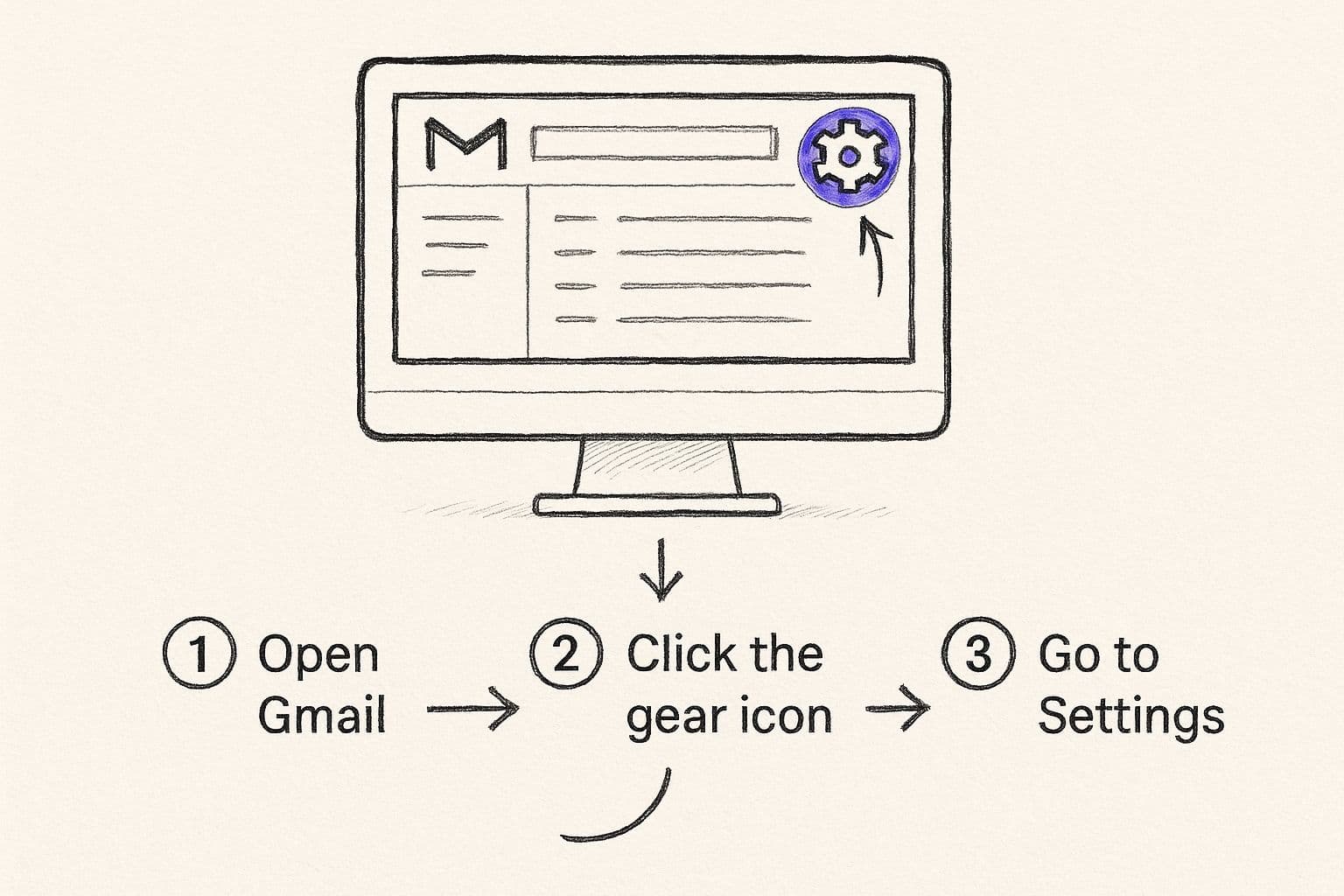
Think of it as the starting line. Everything we’re about to do begins right there in the top-right corner of your inbox.
Finding the Vacation Responder
First thing's first, log into your Gmail account. Spot the gear icon up in the top right corner and give it a click. A small "Quick settings" panel will slide out, but you'll want to go deeper. Hit the "See all settings" button right at the top of that panel.
This takes you to the main settings page, which has a bunch of tabs across the top. You'll automatically land on the "General" tab, which is right where you need to be. Now, just scroll all the way to the bottom. You’re looking for the Vacation responder section. That's what Google officially calls its auto-reply feature.
Configuring Your Settings
Ready to go? Just click the bubble next to "Vacation responder on." That's it—it's active. Now you just need to dial in the details for your message and schedule.
You’ll see a handful of options to fill out. Here's a quick reference table to make sense of them all.
Gmail Auto Reply Configuration Options
| Setting | What It Does | Expert Tip |
| First day | Sets the date your auto-reply will start sending. | You can set this for a future date, so you can prepare your message in advance without activating it immediately. |
| Last day (Optional) | Automatically turns off the auto-reply on this date. | Always set an end date. It's one less thing to worry about when you get back, and it prevents you from accidentally leaving it on. |
| Subject | The subject line of your automated email response. | Be direct. Something like "Out of Office Until Oct 25" is perfect. It gives people the most important info upfront. |
| Message | The body of your auto-reply email. | Keep it brief. State when you'll be back and who to contact for urgent matters. We'll dive into crafting the perfect message next. |
These settings give you complete control over when your message goes out and what it says.
One of the most important choices here is who gets your auto-reply. Gmail lets you decide between sending it to everyone or "Only send a response to people in my Contacts."
For professional use, I almost always recommend checking the box for "Contacts only." This is a simple but effective way to prevent your auto-reply from being sent to newsletters, marketing emails, or potential spam, which can look unprofessional.
Once you’ve got everything set up just right, scroll down and click the "Save Changes" button. A prominent yellow banner will pop up at the top of your Gmail inbox, serving as a constant reminder that your vacation responder is on. This banner is super handy, as it gives you a one-click way to edit your message or turn it off early if you happen to get back ahead of schedule.
How to Activate Auto Reply on Your Phone
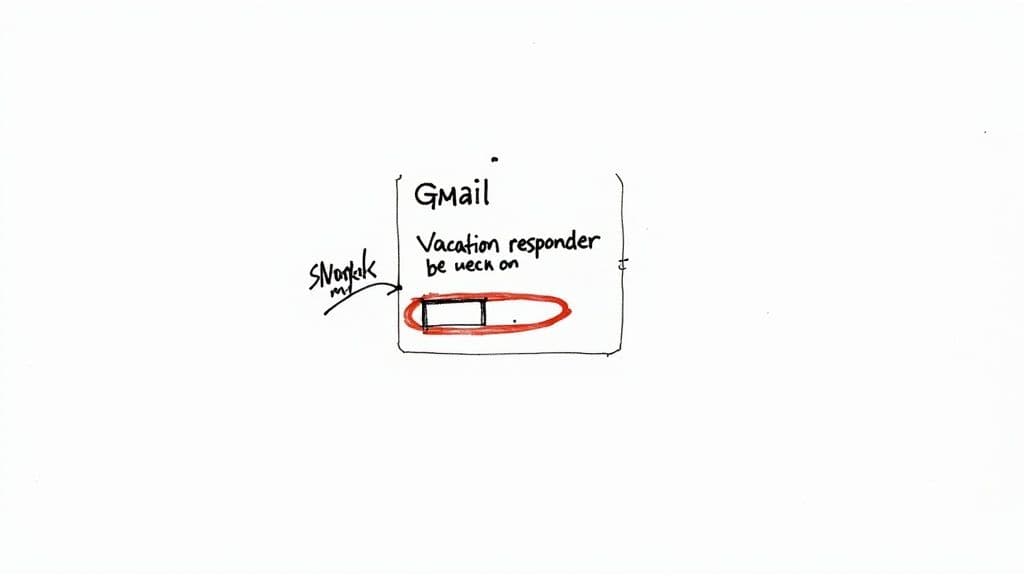
You're not always at your desk, but that doesn't mean your email has to go unmanaged. Luckily, setting up your vacation responder is just as straightforward from the Gmail app, whether you're on an iPhone or Android.
The process is almost identical on both, but a few quick taps will get it done. It's a feature that's become essential for a huge portion of Gmail's 2.5 billion active users. With so many of us managing our lives from our phones, being able to flip on an auto-reply from anywhere is a lifesaver. You can find more details on Gmail's massive user base at clean.email.
Finding the Right Settings in the App
First things first, pop open the Gmail app. Tap the three-line "hamburger" menu in the top-left corner. From there, scroll down until you see "Settings" and give it a tap.
If you juggle multiple accounts, you'll see a list of them here. Just select the email address you want to set the auto-reply for. Once you're in that account's settings, scroll again and tap on "Vacation responder."
Turning on Your Mobile Auto Reply
You're now on the main screen for the vacation responder. It’s pretty simple from here:
- Flip the switch. Tap the toggle at the top to turn it on.
- Set the dates. Just like on your computer, you can pick a "First day" and an optional "Last day."
- Write your message. Fill out the "Subject" and "Message" fields with your out-of-office details.
One small thing to note: on iOS, the feature is called "Vacation Responder," but on Android, you might see it labeled "Vacation reply." Once you've filled everything out, hit "Done" or "Save," and you're all set.
The app is perfect for getting an auto-reply up quickly. But let's be honest, typing out a detailed, thoughtful message on a tiny screen can be a pain. When you're managing a packed schedule on the move, a voice-enabled tool like Harmony AI can be a game-changer, letting you handle your inbox completely hands-free.
Crafting an Out of Office Message That Actually Helps
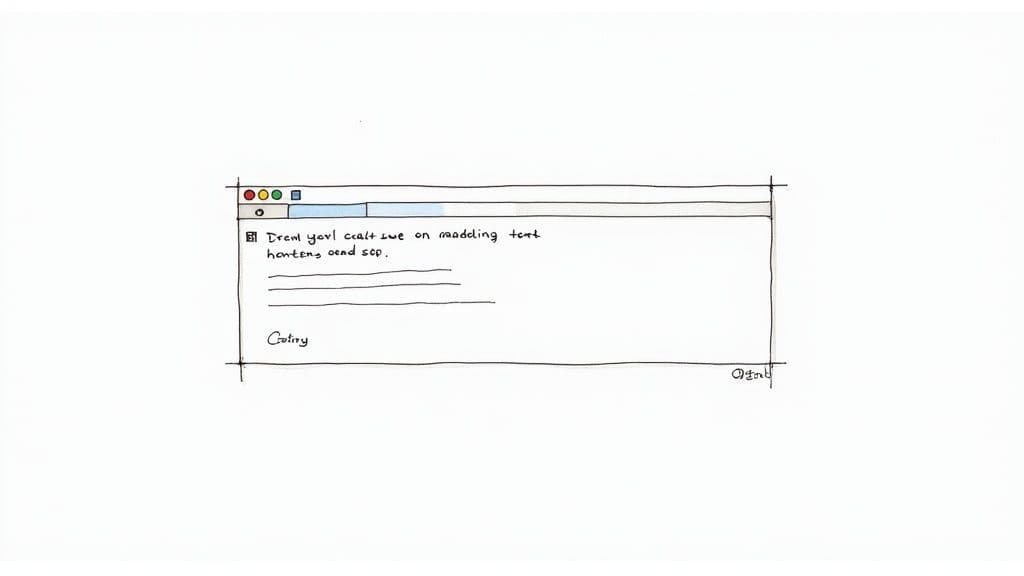
We've all received them: the vague, unhelpful out-of-office message that creates more questions than it answers. Learning how to set an auto-reply in Gmail is only half the battle. The real trick is writing a message that genuinely helps people and keeps things professional. The goal is to manage expectations, not just announce you're gone.
A truly solid auto-reply nails three key things. First, be crystal clear about the dates of your absence. Don't just say "I'm out of the office." Get specific: "I will be out of the office starting Monday, June 10, and will return on Monday, June 17." This simple detail removes all the guesswork.
Next, always provide a reliable alternative contact. This is a non-negotiable for urgent stuff that can't wait for your return. Just make sure you give that colleague a heads-up first so they aren't caught by surprise.
Finally, set a realistic timeframe for your response. Something as simple as, "I will respond to your email when I return," is perfect. It manages the sender's expectations and gives you some much-needed breathing room to catch up when you're back.
Real-World Auto Reply Examples
The perfect message really depends on why you're away. A company-wide holiday break calls for a different tone than an unexpected personal day.
Here are a few templates you can tweak and make your own:
- For a Business Conference:"Thank you for your email. I am currently attending the Annual Tech Summit and will have limited access to email until my return on October 28th. For immediate assistance, please contact Jane Doe at [email] or [phone number]. Otherwise, I will respond as soon as possible upon my return."
- For a Company-Wide Holiday:"Our office is closed for the holiday from December 24th through January 2nd. We will be back to our regular business hours on January 3rd and will respond to your message at that time. We hope you have a wonderful holiday season!"
- For Personal Leave (Less is More):"Thank you for your message. I am currently out of the office and will return on November 15th. I will respond to your email then. For urgent matters, please reach out to my colleague, John Smith, at [email]."
Notice how the personal leave example is direct and professional without oversharing. You never need to explain why you're out.
Let's be honest, crafting these messages can feel like a chore, especially when you're just trying to sign off and start your vacation. This is where a tool like Harmony AI can be a lifesaver. You can just use your voice to dictate a clear, professional auto-reply without typing a thing, ensuring you always leave the right impression.
Pro Tips and Common Mistakes to Avoid
Once you've got the basics down for setting an auto-reply in Gmail, a few small adjustments can take it from a simple "I'm out" notice to a genuinely professional tool. These little tweaks make a huge difference in how clients and colleagues see your time away.
Smart Strategies for Your Auto-Reply
My favorite trick? Schedule your vacation responder to turn off the day before you actually get back to your desk. This creates an essential buffer day. It gives you the space to sort through your inbox and tackle critical messages without the pressure of everyone thinking you're officially back online.
Another great feature, especially for those using Google Workspace, is setting up different messages for people inside and outside your organization. This lets you give your team more detailed info (like who's covering for you on Project X) while keeping your external message short, sweet, and to the point.
Common Blunders to Sidestep
Even with the best intentions, it's easy to make a few common mistakes that can cause confusion or make you look unprofessional.
- Forgetting to Turn It Off: This is the classic error. We’ve all seen that one colleague whose auto-reply is still firing off two weeks after they've returned. Don't be that person.
- Using a Vague Subject Line: A subject like "Auto-Reply" is a one-way ticket to being ignored. Be specific. Something like "Out of Office Until Oct 25" gives people the key information right away.
- Not Naming a Point of Contact: Leaving senders stranded with no one to help with urgent issues is a recipe for frustration and bottlenecks. Always provide an alternative contact.
In a world where email volume is expected to hit around 392 billion messages a day by 2025, automated tools are no longer a luxury—they're a necessity. Features like Gmail's auto-reply are exactly what you need to manage the flood. You can check out more global email statistics on susdey.com to see the full scale of it.
Ultimately, a well-crafted auto-reply is a reflection of your professionalism. And if you find writing these messages a chore, an AI assistant like Harmony AI can draft a clear, professional auto-reply for you with just a quick voice command. It saves time and makes sure you always sound polished.
Go Beyond Auto Reply with Harmony AI
Setting up a vacation responder in Gmail is a solid first step, but it only solves half the problem. The real challenge isn't just telling people you're away—it's managing the mountain of emails that piles up while you're gone.
This is where a true AI email assistant can transform your workflow. While Gmail's auto-reply is a simple on/off switch, our app, Harmony AI, is your personal productivity partner.
Imagine returning to an inbox that's already sorted, with key emails summarized and draft replies waiting for your approval. That's the power of Harmony. It goes beyond a simple away message by helping you:
- Draft emails 10x faster using your unique voice and style.
- Summarize long email threads with a single click so you can get the gist in seconds.
- Manage your calendar and schedule meetings without ever leaving your inbox.
- Work completely hands-free by dictating replies and commands on the go.
If you want to go deeper on this, we break it all down in our guide to AI email management in our article.
An auto-reply is a great tool for managing expectations, but Harmony AI is the tool for reclaiming your time.
Gmail Auto Reply: Your Questions Answered
Setting up a Gmail auto-reply is pretty straightforward, but a few questions always pop up. Let's clear up the most common ones.
How Often Does My Auto Reply Get Sent?
Worried about annoying people? Don't be. Gmail is smart enough not to spam someone who emails you multiple times.
Your vacation responder will only be sent once every four days to any single person. If they email you again within that window, they won't get a second auto-reply. Good to know, right?
Keep in mind, if you go in and edit your message or subject line, the four-day timer resets for everyone.
Will It Reply to Spam and Mailing Lists?
Thankfully, no. You won’t have to worry about your professional "out of office" message landing in the inbox of a newsletter you subscribe to.
Gmail’s system is built to recognize and ignore messages from mailing lists and emails it already considers spam. Your auto-reply is reserved for real people trying to reach you directly.
Can I Set Different Messages for Different People?
This is a big one, and the answer is... it depends.
If you’re using a paid Google Workspace account (the kind you get through work or school), then yes. You can set one message for people inside your organization and a different one for everyone else.
But for a standard, free Gmail account, you’re limited to a single message for everyone (or you can restrict it to just your contacts). It's a one-size-fits-all situation.
The bottom line is that Gmail’s auto-reply is great for a simple "I'm away" broadcast, but it doesn't offer much nuance. Think of it as a basic on/off switch for your availability.
When you need more than just a basic auto-reply, Harmony AI offers a smarter way to manage your inbox. Instead of just notifying senders, Harmony can help you draft responses, summarize long threads, and manage your calendar with simple voice commands, turning your email into a truly productive tool. Learn more at https://www.useharmony.com.
Harmony AI Planner
Plan your weeks, plan your life. Define your mission, plan weeks around your roles, and stay on track every day with AI guidance.
Personal Mission
Define your deeper why with a mission statement
Role-Based Planning
Plan weeks around work, family, and personal growth
AI-Powered Guidance
Get goal suggestions and daily nudges to stay on track
Engaging Experience
Celebrate progress with confetti and stay motivated