Manage Gmail Inbox with Expert Tips to Stay Organized
Struggling to manage gmail inbox? Discover proven strategies and tools to stay organized and regain control of your emails today!

Let’s be honest: just looking at your Gmail inbox can be stressful. The goal isn't just to "get to zero," but to build a system that keeps the chaos from coming back. It’s about using the tools Gmail already gives you to filter, label, and archive messages so your inbox actually helps you be productive instead of just being a source of anxiety.
Why Your Gmail Inbox Is So Overwhelming
Feel like you’re drowning in a digital avalanche every morning? You’re not alone. What used to be a simple way to send messages has become the command center for our entire lives, both at work and at home. An out-of-control inbox is a huge reason we all struggle to deal with information overload, and getting a handle on it is the first real step to taking back your focus.
This constant flood of notifications pulls you away from what you should be doing, creating a low-grade hum of stress in the background. And the sheer scale of Gmail makes this a universal problem.
The Sheer Volume of Email
As of 2025, Gmail is the email backbone for over 1.8 billion active users around the globe. That network handles a mind-boggling 121 billion emails every single day. The average person gets more than 80 emails daily, and with nearly half of that being spam, it's no wonder we need a solid strategy to keep up.
This digital noise makes it nearly impossible to spot the truly urgent stuff among the newsletters and notifications. Without a system, every new email feels like another thing to do, another demand on your already limited time.
“The true cost of a cluttered inbox isn't just the time spent sorting emails—it's the constant mental drain of knowing there's an unmanaged, chaotic space demanding your attention.”
This guide cuts through the generic advice to give you strategies that actually work. We'll dive into everything from Gmail's built-in features to advanced automation with voice commands, helping you create a system that fits your workflow.
With a tool like Harmony AI, you can even manage your inbox without touching your screen, turning a boring commute into productive time. By the time you're done here, you’ll have a clear plan for a more organized, stress-free inbox.
Key Gmail Management Strategies at a Glance
Before we dive deep, here's a quick look at the core strategies we'll be covering. Think of this as your cheat sheet for transforming your inbox from a chaotic mess into a streamlined productivity hub.
| Strategy | Primary Goal | Key Gmail Features |
| The Inbox Zero Method | Clear your inbox completely on a regular basis. | Archive, Delete, Snooze, Labels |
| The One-Touch Rule | Handle each email once and only once. | Archive, Reply, Labels, Filters |
| Labeling & Filtering | Automate sorting of incoming messages. | Labels, Filters, Rules |
| The Priority Inbox | Automatically surface what's most important. | Priority Inbox, Important Markers |
| Scheduled Summaries | Batch-process non-urgent emails at set times. | Snooze, Scheduled Send |
These methods aren't mutually exclusive. The most effective approach often involves borrowing elements from each to create a custom system that works for you.
Using Gmail's Built-In Tools for Organization
Before you even think about external apps, the most powerful first step is to master the tools already built right into Gmail. Think of labels, filters, and stars as your own personal, automated sorting machine. They are the absolute foundation for any sustainable system that keeps your inbox clean without you having to constantly babysit it.
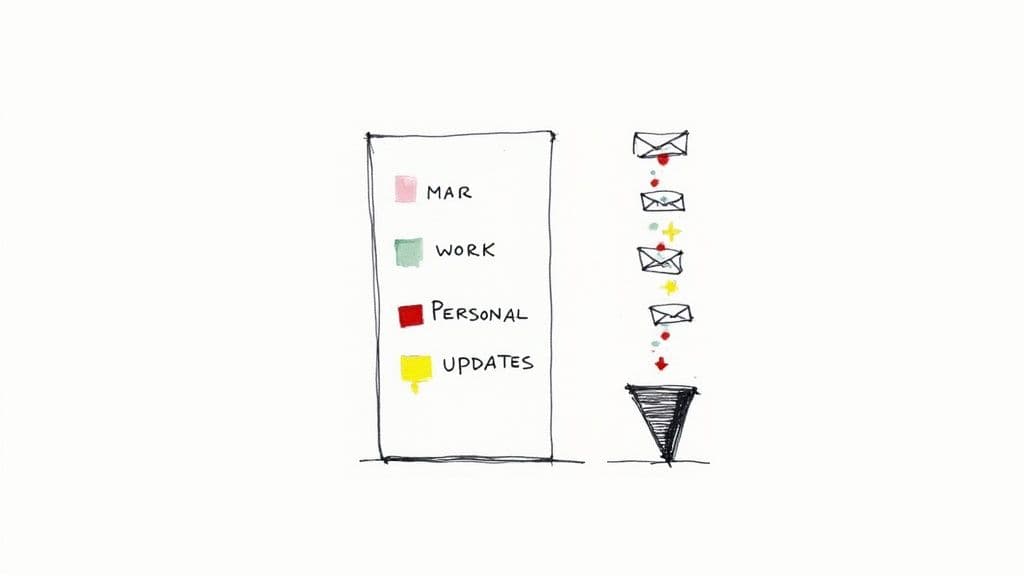
Too many people treat their inbox like one giant, chaotic to-do list. The real trick is to separate incoming mail into distinct categories before it ever demands your attention. This proactive approach makes sure your main view is reserved only for what truly needs a response.
Turn Labels and Filters Into an Automated Team
Labels are way more flexible than old-school folders. Why? Because you can slap multiple labels onto a single conversation. For example, an email from a client about a specific project could get both a "Client Comms" and a "Project Alpha" label. This creates a multi-dimensional organization system that rigid folders just can't compete with. If you're new to this, you can learn more about how to create folders in Gmail, which are essentially what Gmail calls labels.
But the real magic happens when you pair labels with filters. Filters are automated rules that process your emails the second they arrive.
Let's say you're a project manager. You could set up a filter to automatically:
- Apply the "Client Updates" label to any email from your main client's domain.
- Attach the "Invoices" label to emails containing the word "invoice" or "receipt."
- Star and label emails from your direct manager as "Urgent."
By setting up these rules, you're essentially pre-sorting your mail. Emails get categorized and filed away without you lifting a finger, keeping your main inbox clear for messages that don't fit into a neat little box.
A well-structured filter system can automate over 80% of your daily email sorting. It shifts your role from a manual sorter to a high-level manager, only engaging with what has been flagged for your direct attention.
Master Advanced Search Operators
A clean inbox is useless if you can't find what you need, and fast. Gmail's search bar is one of its most potent features, but most of us barely scratch the surface. Learning just a few advanced search operators feels like gaining a superpower.
Instead of endlessly scrolling, you can pinpoint anything in seconds with precise commands.
- finds all emails from Amy that include an attachment.
- locates emails with either "report" or the exact phrase "meeting notes" in the subject line.
- helps you find and nuke very old emails, perfect for bulk archiving.
These operators are the secret to confidently archiving thousands of emails. You know you can pull up any message instantly, which completely gets rid of that nagging fear of "losing" something important.
Customize Your Inbox Layout
Finally, don't just stick with the default inbox layout if it isn't working for you. Gmail offers several different configurations under Settings > Inbox that can totally change how you interact with your email.
The Priority Inbox is a fantastic choice. It automatically splits your view into sections like "Important and unread," "Starred," and "Everything else." This layout uses Google's own AI to predict what matters most to you, bubbling critical messages right to the top. It’s a simple change that ensures high-priority communications are always front and center.
The Inbox Zero Method: Reclaiming Your Sanity
When you hear "Inbox Zero," you probably picture a mythical, always-empty inbox. Let's clear that up right away. That's not the goal, and it's not realistic.
The whole idea, first laid out by productivity guru Merlin Mann, isn't about having zero emails. It's about spending zero mental energy worrying about what’s lurking in your inbox. It's a system for processing, not just hoarding.
At its core, Inbox Zero is about making a quick, decisive choice for every single email that lands. Instead of letting messages pile up and create a digital to-do list you'll never tackle, you deal with them on the spot.
A great first step is to do a major cleanup of old, irrelevant messages. You can't organize a cluttered room until you take out the trash, right? The same goes for your inbox.
This simple flowchart shows how you can start by tackling everything older than 30 days. Just ask one question: do I need this? If not, it's gone.

Just doing this one thing can slash your inbox volume, clearing the decks so you can actually apply the core principles to new emails as they arrive.
The Five Core Actions of Inbox Zero
The entire system boils down to these five simple actions. As you open each email, you immediately decide which path it's going to take. No exceptions.
- Delete (or Archive): If it's junk or just an FYI you don't need, get rid of it. Be ruthless. Archive anything you might need for your records later, but delete the rest. This should be your go-to move.
- Delegate: Not your job? Don't let it sit in your inbox. Forward it to the right person immediately. Pro tip: I like to move the original email to a "Waiting" or "Follow-Up" label so I don't forget about it completely.
- Respond: If you can fire off a reply in two minutes or less, do it right then and there. It's amazing how many "quick replies" turn into lingering tasks when you put them off.
- Defer: This is for the real work—the emails that need thought and time. Don't let them clog up your primary inbox. Use Gmail's "Snooze" feature to have it pop back up when you're ready, or move it to a dedicated "Action" folder.
- Do: If the email contains a task that takes less than two minutes (like confirming a meeting time or filling out a one-field form), just do it. Get it done, and then archive the email.
The two-minute rule is really the magic ingredient here. If a task takes less time to complete than it would to read it, close it, and then find and re-read it later, just do it now. This principle alone can wipe out a huge chunk of your inbox clutter.
Getting into this rhythm takes some practice, but it's incredibly effective. Think about it: Gmail users spend an average of 28 minutes every single day just managing their inboxes. By using this framework, you get that time back and slash the mental fatigue that comes with a chaotic inbox. If you're curious about email habits, you can find more Gmail statistics that paint a pretty clear picture.
The real challenge with Inbox Zero is consistency. You have to commit to processing your inbox this way every day. But what about when you're commuting or running between meetings? That's where a tool like Harmony AI changes the game.
Imagine clearing your inbox just by talking. "Harmony, archive the last three emails." Or, "Harmony, snooze this until tomorrow morning." It lets you stick to the Inbox Zero habit effortlessly, no matter where you are.
Go Hands-Free with Voice Automation
You’ve done the hard work of setting up filters and labels in Gmail. That's a huge step. But what if you could manage your inbox without ever touching your keyboard or screen?
This is where you can truly level up your productivity, especially when you’re away from your desk. The idea of clearing out emails during your commute, on a walk, or while brewing your morning coffee isn't just some futuristic dream anymore. It's totally possible.
That's exactly why we built Harmony AI. It plugs powerful, intuitive voice automation right into your Gmail, letting you archive, delete, label, and even reply to emails with simple spoken commands. This isn't just about going faster; it’s about fundamentally changing how you interact with your email.
A New Way to Tame Your Inbox
Picture this: you're a consultant stuck in afternoon traffic. Instead of just sitting there, you could clear out your entire inbox just by talking.
Simple voice commands can knock out tasks that would otherwise be a multi-tap headache on a small screen:
- "Harmony, archive all emails from the marketing team." Boom. A single sentence clears out dozens of newsletters and updates in seconds.
- "Harmony, find the invoice from Acme Corp and label it as urgent." No more fumbling with the search bar to find and categorize that critical document.
- "Harmony, read me the last email from my manager." You can stay on top of important messages without ever glancing at your phone.
The visual below shows just how seamless this is. Harmony AI takes a complex action, like finding a specific email and applying a label, and executes it with one clear command.
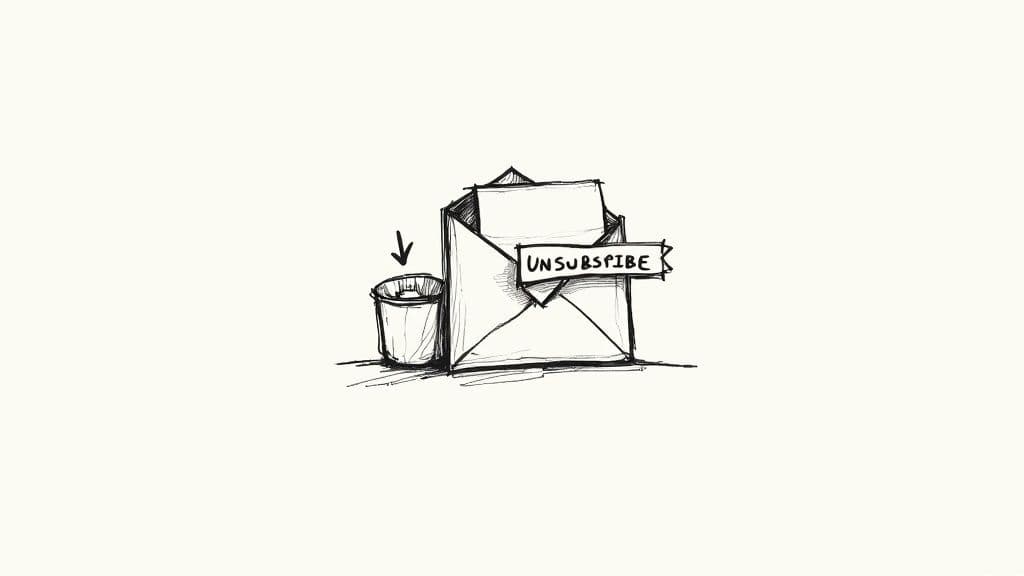
What used to be a tedious manual process becomes a simple, effortless conversation.
How Hands-Free Control Actually Works
This kind of automation hinges on incredibly sophisticated speech recognition. If you're curious about the tech that makes it all tick, understanding how to convert speech to text is a great place to start. This is the core process that allows an app like Harmony AI to accurately understand what you're asking it to do inside your Gmail account.
The real win with voice automation isn't just about saving a few minutes here and there. It's about reducing the mental drain of constantly managing email, which frees you up to focus on work that actually matters.
By adding voice to your workflow, you can keep your meticulously organized inbox—whether you follow Inbox Zero or another system—from falling apart on your busiest days. You can fully automate emails in Gmail without being chained to your desk.
It’s about making your productivity system work for you, anytime and anywhere, turning dead time into productive moments. This makes the goal of a clean, managed inbox a sustainable reality, not just a temporary victory.
Advanced Gmail Strategies for Power Users
Once you’ve moved beyond basic inbox maintenance, it’s time to transform Gmail into a central command hub for your entire digital life. This is where the real magic happens. By combining native features in creative ways, you can build a unified system that minimizes repetitive tasks and makes you wonder how you ever managed without it.
This is how you truly master your Gmail inbox, not just survive it.
One of the most powerful—and often overlooked—techniques is using nested labels. Instead of a flat, endless list of labels, you can create a clean hierarchy. For instance, a main label like "Client Projects" can have sub-labels for "Project Alpha," "Project Beta," and "Project Gamma." This creates a granular, multi-layered structure that’s perfect for managing complex workflows without cluttering your main view.
Unlocking Serious Time-Savers
Another absolute game-changer is Templates, which you might remember as Canned Responses. If you find yourself typing the same answers over and over again, Templates will be your new best friend. You can save a response and insert it with a single click.
Think of it as your personal library of replies for things like sending a new client welcome packet, requesting a testimonial, or answering common support questions. It saves minutes on each email, which quickly adds up to hours over the course of a week.
Here are a few other essentials every power user should have in their toolkit:
- Keyboard Shortcuts: Go to Settings > See all settings > General and turn on keyboard shortcuts. Learning just a few—like for compose, for reply, and for archive—will dramatically speed up how you move through your inbox.
- The 'Send As' Feature: This lets you manage multiple email addresses (like or a personal alias) from your primary Gmail account. You can send and receive messages using different addresses, keeping all your communications consolidated in one place. It’s a clean, professional way to manage different hats.
By mastering features like Templates and nested labels, you're not just organizing emails. You're building an efficient system that anticipates your needs and automates your most common actions.
Creating a Unified Productivity System
To really take things to the next level, you need to connect Gmail to your other essential tools. Gmail integrates seamlessly with Google Calendar and Google Tasks, turning emails into actionable appointments and to-do items right from your inbox.
From any email, just click the icons on the right-side panel. You can instantly create a calendar event based on the email's content or add a task to your list with a link back to the original message. No more copy-pasting or switching tabs.
This integration is more important than ever, especially considering that approximately 75% of Gmail users check their inboxes on mobile. With the app downloaded over 10 billion times, a mobile-first mindset is key. You can discover more insights about Gmail's massive user base and see how it shapes these integrated features.
While these strategies give you incredible control, keeping everything in sync across devices can still be a challenge. For those looking to bridge that final gap, tools specializing in AI email management can offer the ultimate efficiency boost.
For example, our Harmony AI app lets you execute many of these advanced actions—like applying nested labels or replying with templates—using only your voice. This ensures your productivity system stays perfectly managed, even when you're on the go and away from your keyboard.
Common Questions About Managing Gmail
Even with the best strategies, specific questions always pop up when you're trying to manage your Gmail inbox. Getting those sorted is the key to making your new system stick. Let's tackle some of the most common hurdles people face.
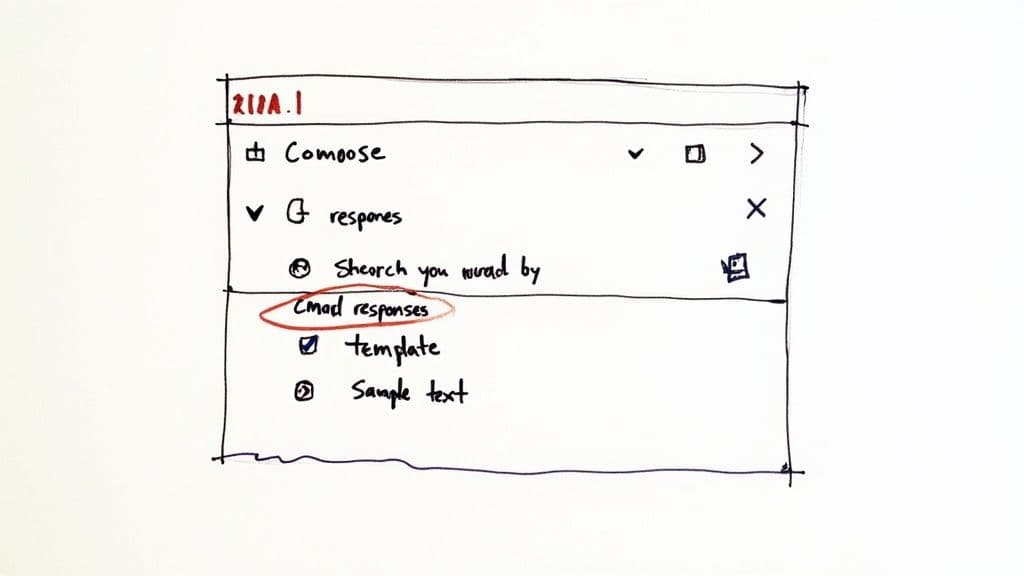
Think of this as your quick-reference guide for those nagging little problems that can throw a wrench in an otherwise perfect workflow.
What Is the Fastest Way to Clean Up Thousands of Old Emails?
Your best bet is to use Gmail's own powerful search operators right in the search bar. This is the secret to isolating massive chunks of email in seconds.
For instance, typing instantly pulls up every single email you received before January 1, 2022. You can get even more specific by combining it with other terms, like or .
Once you run the search, just click the top checkbox to select everything on the page. Then—and this is the important part—click the link that appears that says, "Select all conversations that match this search." Now you can archive or delete the whole lot in one go.
A much faster, voice-activated way to do this is with an app like Harmony AI. Just say, "Harmony, archive all emails from before 2022." It executes the same command but completely hands-free, which makes these big cleanups feel effortless.
Is It Better to Archive or Delete Emails in Gmail?
For almost everything, archiving is the superior choice. It's a simple but crucial distinction: deleting sends an email to the Trash (where it's gone for good after 30 days), while archiving just moves it out of your inbox. It’s still safe and sound in your 'All Mail' folder.
Google gives you a ton of storage, so there's really no need to delete things permanently. Archiving keeps your inbox spotless but ensures you have a complete, searchable record of every conversation. Reserve the delete button for stuff you know you'll never need again, like obvious spam or old marketing junk.
How Can I Stop Getting So Many Promotional Emails?
Gmail makes this pretty easy. Your first line of defense is the 'Unsubscribe' link you'll find at the top of most marketing emails. Use it. A lot.
For a more powerful approach, check out Gmail's "Manage subscriptions" feature. It’s a central dashboard that shows you who sends you the most email and lets you unsubscribe from several senders at once. You can find it by clicking the navigation menu in the top-left of your inbox. It's a game-changer for cutting down the noise at its source.
Ready to transform how you manage your inbox? Harmony AI gives you the power to organize your Gmail and Google Calendar with simple voice commands, turning dead time into productive time. Reclaim your focus and conquer email overload for good. Try Harmony AI for free today!
Harmony AI Planner
Plan your weeks, plan your life. Define your mission, plan weeks around your roles, and stay on track every day with AI guidance.
Personal Mission
Define your deeper why with a mission statement
Role-Based Planning
Plan weeks around work, family, and personal growth
AI-Powered Guidance
Get goal suggestions and daily nudges to stay on track
Engaging Experience
Celebrate progress with confetti and stay motivated