Automatically Sort Emails in Gmail: Easy Setup Guide
Learn how to automatically sort emails in Gmail with simple filters. Organize your inbox efficiently and reduce email clutter today!

If you're drowning in a sea of unread emails, you're not alone. The real secret to a sane inbox isn't checking it every five minutes—it's teaching Gmail to sort everything for you. With a smart combination of labels and filters, you can build an automated system that organizes messages the second they arrive.
Why You Need an Automated Sorting System
An overflowing inbox isn't just messy; it's a massive productivity killer. Manually dragging, deleting, and categorizing messages is a time-suck that drains your focus and ensures important emails get buried. This is exactly why setting up an automated workflow is so essential.
Gmail actually gives you a pretty good head start with its default tabbed inbox. Its sorting algorithm sends around 68% of commercial emails straight to the Promotions tab, keeping your primary view cleaner from the get-go. Combine that with a spam filter that boasts 99.9% accuracy, and you've got a solid foundation to build on.
The Power of Automation
Before we dive into the "how," let's quickly cover the "why." Here’s what a good sorting system does for you:
- Kills the Clutter: Automatically archive things like newsletters, receipts, and routine notifications. They’ll still be searchable, but they won't clog up your main inbox.
- Boosts Your Focus: By pre-sorting emails into categories like "Urgent," "Project X," or "Client Updates," you can see exactly what needs your immediate attention.
- Saves a Ton of Time: Stop spending precious minutes (or hours) every day just managing your inbox. Let the system do the heavy lifting.
- Keeps You Organized: Never lose that one important attachment or message again. A well-organized system makes finding anything a breeze.
The Tools of the Trade
To get this done, we’re going to rely on two of Gmail's most powerful, yet simple, features: Labels and Filters. Think of them as the building blocks of your entire organization system.
Core Gmail Sorting Tools You Should Know
| Tool | What It Does | Best for Organizing |
| Labels | A tag you can apply to any email, much like a folder but more flexible. | Grouping related emails, like all messages from a specific client or about a certain project. |
| Filters | An automated rule that performs actions on emails that meet specific criteria. | Automatically applying labels, archiving, or deleting messages based on sender, subject, or keywords. |
Labels give you the categories, and filters put emails into those categories for you. When you use them together, you create a powerful, self-managing inbox.
Ready to take your inbox from chaos to calm? For more advanced strategies, check out our complete guide on Gmail inbox management.
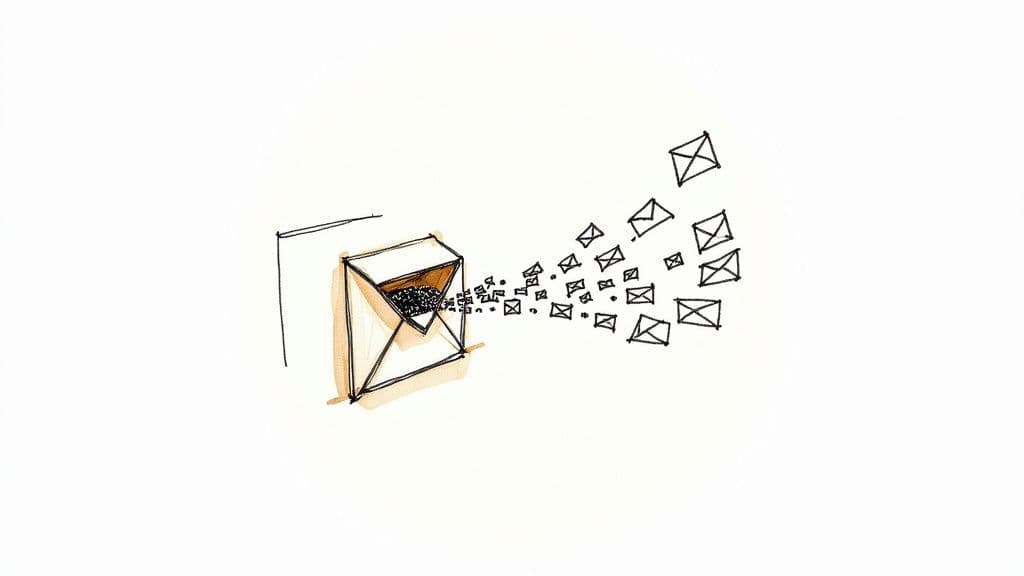
The real goal here isn’t just a tidy inbox. It's about building a system that helps you process information faster, respond to what’s critical, and spend way less time on email grunt work. You're taking back control of your digital workspace.
Using Gmail Filters for Automatic Sorting
If labels are the folders of your email system, then filters are the engine that drives all the automation. This is where the magic really happens.
Think of filters as a simple set of instructions you give Gmail: when an email arrives that matches X, automatically do Y. This is how you go from constantly hand-sorting your mail to having an inbox that practically manages itself.
Creating Your First Filter
It's a straightforward process. First, you define the trigger—this could be anything from the sender's email address, specific keywords like "Invoice" or "Urgent" in the subject line, or even whether it has an attachment. Then, you pick the action, like applying a label, archiving the message, or starring it.
Let's walk through a common scenario. Imagine you get daily performance updates from . Instead of letting them pile up in your main inbox, you can set up a filter that instantly applies your "Reports" label and archives them on arrival. They're kept out of sight but are always just a quick search away.
Gmail's built-in automation is surprisingly powerful, letting you create highly specific rules based on sender, subject, keywords, and more. You can even combine criteria in a single filter to handle complex workflows. To see just how deep you can go, Yesware has a great breakdown of Gmail automation.
This infographic breaks down the simple three-step flow for setting one up.
As you can see, the core idea is connecting a clear trigger (the criteria) to a desired outcome (the action).
Practical Scenarios for Filters
The real power of filters comes to life when you use them to solve everyday inbox headaches. Here are a few practical examples to get you started:
- Client Communication: I create a filter for each major client's domain (e.g., from:). The rule automatically applies their unique label and stars the message so I never miss a beat. For more on this, check out our deep dive on how to use labels in Gmail effectively.
- Managing Newsletters: Set up a filter for common newsletter phrases like "unsubscribe" or sender addresses you recognize. Have it apply a "Newsletters" label and immediately skip the inbox.
- Financial Organization: This one is a lifesaver. Filter for emails containing words like "receipt," "invoice," or "payment." Automatically apply a "Finances" label, and tax season becomes infinitely less stressful.
While setting these up takes a few minutes upfront, the long-term payoff in time and mental clarity is massive.
However, if manually creating and updating filters sounds a bit tedious, an AI-powered assistant like Harmony AI can take this to the next level. Harmony learns your email habits over time and can automatically categorize messages with even greater precision, saving you the initial setup time.
Advanced Filtering for Power Users
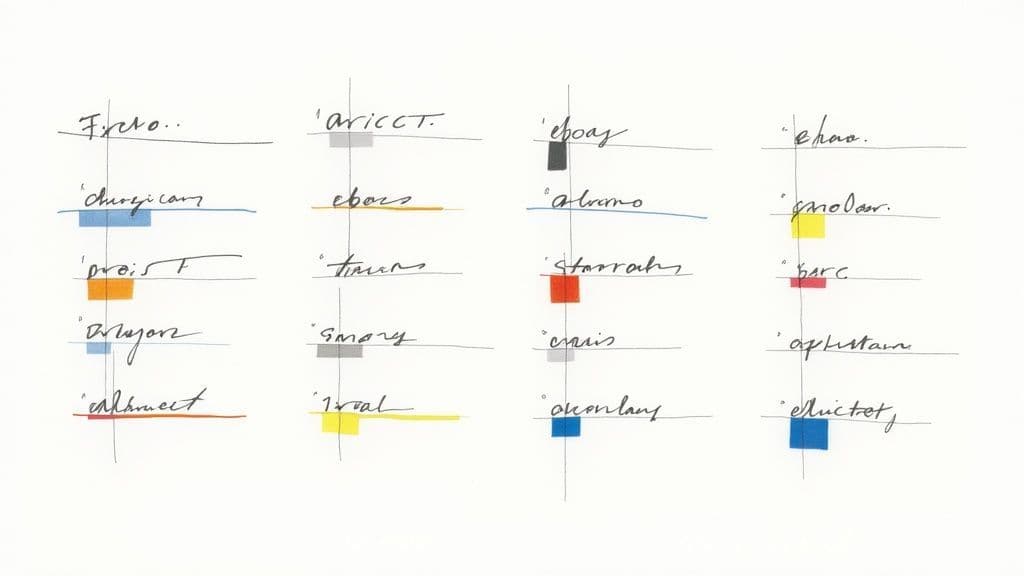
Once you've got the hang of basic filters, you can really start to automatically sort emails in Gmail with some serious precision. This is where you graduate from simple rules and start building an inbox that practically manages itself.
The secret sauce? Search operators. These are little text commands that give your filters superpowers, letting you craft incredibly specific rules. Think of them as modifiers that make sure your filter catches exactly what you want and nothing else.
For example, you can use the minus sign () to exclude specific words. I use this all the time for filtering invoices. I have a filter set up to catch anything with the word "invoice," but I don't want my Netflix receipt landing in my business folder. So, the filter criteria is simply: . That tiny change keeps my personal and professional worlds separate.
Combining Actions for a Smarter Inbox
Where things get really interesting is when you start stacking multiple actions onto a single filter. You're not limited to just slapping on a label. One email can set off a whole chain of automated events.
Let's say an email lands from a VIP client with "Urgent Project Update" in the subject line. You can build one filter that does all this at once:
- Stars the message so it immediately grabs your attention.
- Applies the "Project X" label to keep it organized.
- Forwards it straight to your project manager.
- Marks it as important to bump up its priority.
Suddenly, a simple email notification becomes a complete, automated workflow for delegation and organization.
This kind of behavior-driven sorting is possible because Gmail lets you apply multiple actions—like labeling, archiving, and forwarding—to emails that meet even the most complex criteria. You can learn more about how Gmail's intelligent algorithms have evolved over time.
While setting up these complex rules takes a bit more upfront thought, the time you save down the road is enormous. However, if you find yourself juggling dozens of intricate filters, it might be time to let a dedicated tool take over. A product like Harmony AI can handle all this complexity for you, learning from how you work to categorize and prioritize messages without any manual setup.
The Future of Sorting: AI-Powered Organization
Gmail’s built-in filters are a great starting point, but let’s be honest—they're high-maintenance. Every time a new client, project, or newsletter pops up, you’re back in the settings, building yet another rule. It’s a constant game of catch-up.
If you’re looking for a truly hands-off solution that just gets it, you need to bring in some intelligence. This is where AI-powered tools like Harmony AI come into play, and they completely change the game.
Moving Beyond Simple Rules
An intelligent assistant like Harmony AI doesn’t just follow the rigid rules you set. Instead, it actually learns from your behavior, understanding the context of your messages. It’s the difference between a simple sorting machine and a genuine assistant that understands your priorities.
See how it works in this quick video:
Think about it. Harmony can tell the difference between a casual team update and an urgent client request, even if they both come from the same project folder. It prioritizes for you based on content and tone, not just a sender’s email address.
This kind of contextual understanding is crucial when you’re drowning in messages. The average professional gets over 120 emails a day, and sorting that manually is a recipe for burnout. An AI tool cuts through the noise so you don’t have to.
The real magic of an AI assistant is its ability to adapt. As your work evolves, Harmony adjusts its sorting patterns automatically. You never have to go back and manually update a long, complicated list of filters again.
For a deeper dive into how this works, check out our guide on using AI for email management.
An Intelligent, Self-Managing System
Ultimately, adding an AI tool to your workflow doesn't replace your filters—it elevates them. It turns your inbox from a chore you have to manage into a self-managing system.
By letting AI handle the tedious work of categorization and prioritization, you can finally stop organizing emails and start focusing on what they actually say. It’s about making your inbox work for you, not the other way around.
Common Sorting Mistakes to Avoid
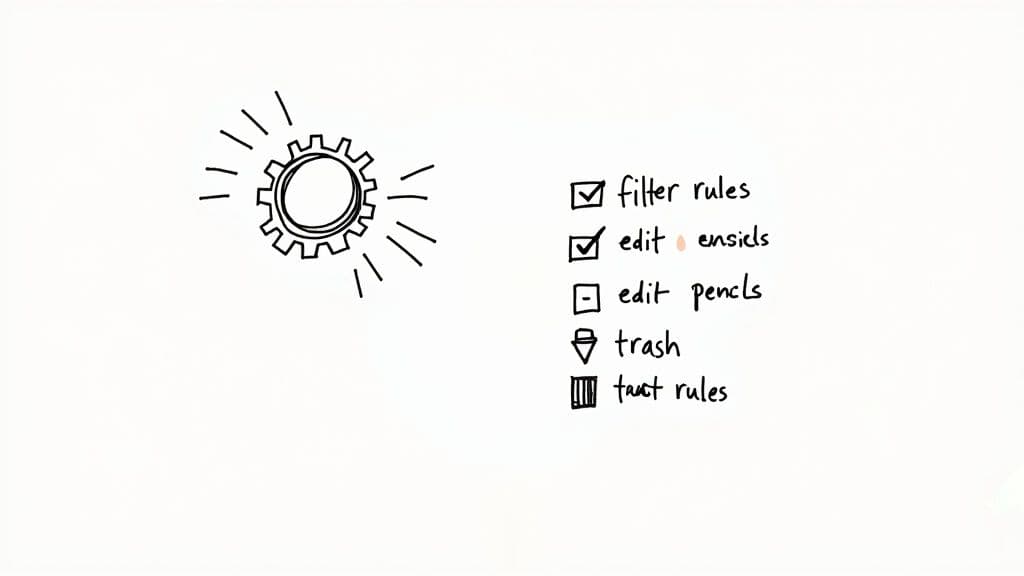
It’s easy to get excited and go on a filter-creating spree, but this can quickly turn your organized inbox into an even bigger mess. To really master how to automatically sort emails in Gmail, you need to sidestep a few common pitfalls that even seasoned pros fall into.
One of the biggest blunders is making your filters way too broad. For instance, setting up a rule to label any email with the word "report" sounds smart at first. But you'll soon realize it's catching everything from your manager's critical analysis to a spammy promo email reporting on new product features. The label becomes a junk drawer, and you’re back where you started.
The flip side is just as bad. I've seen people create dozens of hyper-specific rules for every tiny variation of an email. This creates a tangled, fragile web of filters that’s impossible to manage or update. Your settings become a digital house of cards, one new email away from collapsing.
Best Practices for Healthy Filters
So, how do you avoid the chaos? Simple: always test a filter before you commit. After you've set up your criteria, click the "Search" button instead of "Create filter." Gmail will show you exactly what messages your new rule would catch. This little preview step has saved me from massive organizational headaches more times than I can count.
Another crucial habit is to schedule a filter check-up. Put a reminder on your calendar every few months to:
- Audit your filters: Do these rules still make sense for your workflow? Are any of them redundant or just plain old?
- Clean house: Be ruthless. Delete any filters that aren’t pulling their weight anymore. A lean, effective system is always better than a bloated one.
- Consolidate where you can: Look for chances to merge several narrow filters into one smarter, more powerful rule using Gmail's search operators.
The goal isn't just to make rules; it's to build a system you can actually depend on. A well-maintained set of filters works for you. A neglected one will absolutely work against you, hiding important messages and causing confusion.
If all this auditing and managing feels like just another chore on your to-do list, this is where a smarter tool can make a real difference. An AI assistant like Harmony AI learns your workflow as you go, so you don't have to keep manually tweaking rules. It understands context, meaning you don't have to build a new filter every time a new project or sender pops up.
Common Questions Answered
Even the best-laid plans can hit a snag. As you start building your system to automatically sort emails in Gmail, a few questions almost always come up. Here are the answers to the ones I hear most often.
Can I Sort Emails Already in My Inbox?
Yes, you absolutely can. This is actually one of my favorite things about Gmail filters—it's not just for future emails, it's a powerful tool for cleaning up the past.
When you're setting up a new filter, you'll see a little checkbox at the end of the process that says, "Also apply filter to matching conversations." Just check that box, and Gmail will instantly go back through your entire inbox and apply your new rule to every single email that fits the criteria. It's a game-changer for organizing years of old messages in one click.
What Is the Difference Between Archiving and Deleting?
This one is simple, but crucial. It all comes down to whether you might ever need to see that email again.
- Archiving: Think of this as moving an email from your main inbox to a digital filing cabinet. It’s out of sight, but it's safe in your "All Mail" folder if you ever need to search for it. This is perfect for receipts, old project updates, or anything you don't need now but can't bear to part with.
- Deleting: This sends an email to the Trash, and after 30 days, it's gone forever. Use this only for genuine spam or messages you are 100% certain you'll never need again.
I always tell people to think of archiving as putting something in storage and deleting as throwing it in the shredder. For almost all automated filtering, archiving is the smarter, safer bet.
How Many Filters Can I Have in Gmail?
Gmail doesn’t broadcast an official limit, and honestly, you're unlikely to ever hit it. The real issue isn't the number of filters, but their complexity. A mountain of convoluted or overlapping filters can sometimes make your account feel a bit sluggish.
My advice? Focus on quality over quantity. Create smart, efficient rules that do heavy lifting. It's also a good idea to do a quick review every few months and delete any old filters you're not using anymore. A little housekeeping keeps everything running smoothly.
Can a Filter Apply Multiple Labels?
Not directly, no. A single filter can only apply one label at a time. But there’s a simple workaround for this.
You just need to create separate filters that happen to be triggered by the same email. For example, if a message comes in from your boss with the subject "Project Phoenix," you could have two different filters waiting for it:
- One filter looks for emails from your boss and applies the "Urgent" label.
- A second filter looks for the words "Project Phoenix" and applies the "Project Phoenix" label.
The same email triggers both, and voilà—two labels applied.
If setting up and managing all these rules feels like just another chore, you could let AI take over. Harmony AI learns how you work and sorts your inbox for you, so you don't have to build or tweak a single filter. Discover how Harmony can give you a truly self-managing inbox today.
Harmony AI Planner
Plan your weeks, plan your life. Define your mission, plan weeks around your roles, and stay on track every day with AI guidance.
Personal Mission
Define your deeper why with a mission statement
Role-Based Planning
Plan weeks around work, family, and personal growth
AI-Powered Guidance
Get goal suggestions and daily nudges to stay on track
Engaging Experience
Celebrate progress with confetti and stay motivated