How Do I Use Labels in Gmail to Organize Your Inbox
Learn how do I use labels in Gmail with this simple guide. Get tips to create, apply, and automate labels to manage your inbox effectively.

If your inbox feels more like a digital junk drawer than a productivity tool, you're not alone. The daily flood of newsletters, notifications, and genuinely important messages can quickly become overwhelming. For years, the standard advice was to use folders, but that system has a critical flaw: an email can only live in one place at a time.
Gmail labels completely change the game.
Think of them less like rigid folders and more like flexible, colorful tags. You can create your own custom tags, apply them to any email, and instantly categorize, find, and filter your messages. An email isn't stuck in one box; it can have multiple labels like ‘Urgent,’ ‘Project X,’ and ‘Follow-Up’ all at once.
This simple shift transforms a cluttered inbox into a powerful, searchable database.
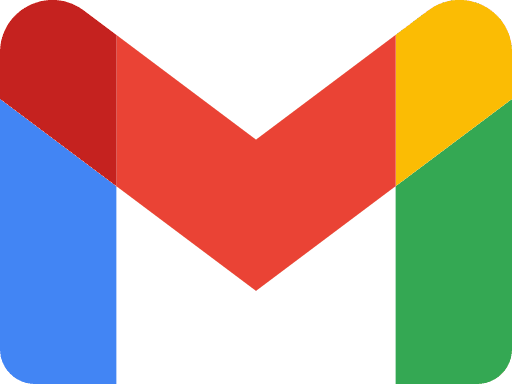
Why Labels Beat Folders Every Time
The real magic of labels lies in their ability to support multi-dimensional organization. Old-school folders force you into a one-or-the-other decision. Is that invoice from a contractor a 'Finance' item, or does it belong in the 'Project Atlas' folder?
With labels, you don't have to choose. You can tag it with ‘Finances,’ ‘Project Atlas,’ and ‘To-Pay.’ This ability to cross-reference information is what makes labels so incredibly effective for managing complex workflows.
It's a system built for the scale of modern communication. By early 2025, Gmail had blown past 1.8 billion active users globally. That’s a staggering number of people who need a smarter way to handle their daily email flow. You can see more details on these Gmail user statistics on Email Sorters.
To really see the difference, let’s break it down.
Gmail Labels vs Traditional Folders At a Glance
| Feature | Gmail Labels | Traditional Folders |
| Categorization | One email can have multiple labels | One email, one folder |
| Flexibility | Dynamic and adaptable | Rigid and hierarchical |
| Searchability | Find emails by any combination of labels | Can only search within a single folder |
| Visual Cues | Color-code labels for quick identification | Typically uniform and text-based |
| Automation | Easily automate with filters | Automation is often limited or complex |
Ultimately, labels offer a far more intuitive and powerful way to manage your inbox, reflecting how we actually think and work.
From Chaos to Clarity
Once you start using labels, the benefits are immediate. Your search becomes laser-focused—you can instantly pull up every email related to "Project Atlas" or everything marked "Urgent," no matter who sent it or when. Adding color-coding gives you visual shortcuts, letting you spot important categories in a fraction of a second.
For a deeper look at building a complete system, check out our guide on advanced Gmail inbox management strategies.
The key takeaway is simple: Folders force you to choose one box for your email. Labels let you add as many tags as you need, making your search smarter and your inbox clearer.
Mastering labels means building a system that finally works for you. It turns your inbox from a source of stress into a streamlined command center. And once everything is neatly organized, you can take your productivity even further with tools like Harmony AI, which helps you draft replies and manage your schedule right from your tidy, well-labeled inbox. Harmony AI works directly inside Gmail, using artificial intelligence to help you write better emails faster and clear your inbox in record time.
Alright, you've seen why labels beat folders hands-down. Now it’s time to actually build out your own system. Don't worry, it's a lot easier than it sounds, and it all starts in your Gmail sidebar.

Just find the "Labels" section on the left-hand menu. See that little plus (+) icon? Click that, or scroll down and hit "Create new label." This one simple click is the gateway to a much saner inbox.
The key is to start with broad, action-focused categories that actually mean something to your workflow. I’ve found these are great starting points for just about anyone:
- Action Required: This is for anything that you personally need to answer or do something about.
- Waiting On: For all those emails where the ball is in someone else's court.
- Invoices: A simple bucket to keep track of anything financial.
- Team Updates: Perfect for internal comms you might need to find later.
Nesting Labels for Deeper Organization
Once you get a few labels going, your sidebar can start to feel a little crowded. This is where nesting comes in. Think of it as creating sub-categories. You could have a main "Projects" label, and then nest all your specific project labels right under it.
When you create a new label, just check the "Nest label under" box and pick its parent. This tidies everything up into a clean, hierarchical view that looks something like this:
- ProjectsProject AtlasQ4 CampaignWebsite Redesign
This structure is an absolute game-changer when you're juggling multiple things at once. It's a huge step up from the old-school folder system, which you can read more about in our deep dive on creating folders in Gmail.
Customizing with Colors
Now for the fun part: color-coding. Hover over any label in your sidebar, click the three dots that pop up, and pick a color. This simple visual cue is incredibly powerful. You can make your "Action Required" label bright red, so it screams for attention. It helps you spot what’s important in a split second.
Pro Tip: Your label system isn't set in stone. Don't be afraid to edit or delete labels that just aren't working for you anymore. A good system is a living one that changes with your needs. When a project wraps up, archive or delete the label to keep things tidy.
Applying Labels to Master Your Email Flow
Okay, you’ve created your shiny new labels. Now it's time to put them to work and start taming that inbox.
Applying a label manually is simple enough. You can literally drag an email from your inbox and drop it onto a label in the left-hand sidebar. Or, click the checkbox next to a message and use the "Labels" button at the top. These methods are great for one-off organizing tasks.
But let's be honest, manually sorting every single email is a fast track to burnout. The real magic happens when you automate the process. This is where you turn labels from a simple filing tool into a powerful, self-organizing system that works for you 24/7.
This diagram shows the basic manual process—just select an email and pick a label from the dropdown. It's easy, but we're about to make it effortless.
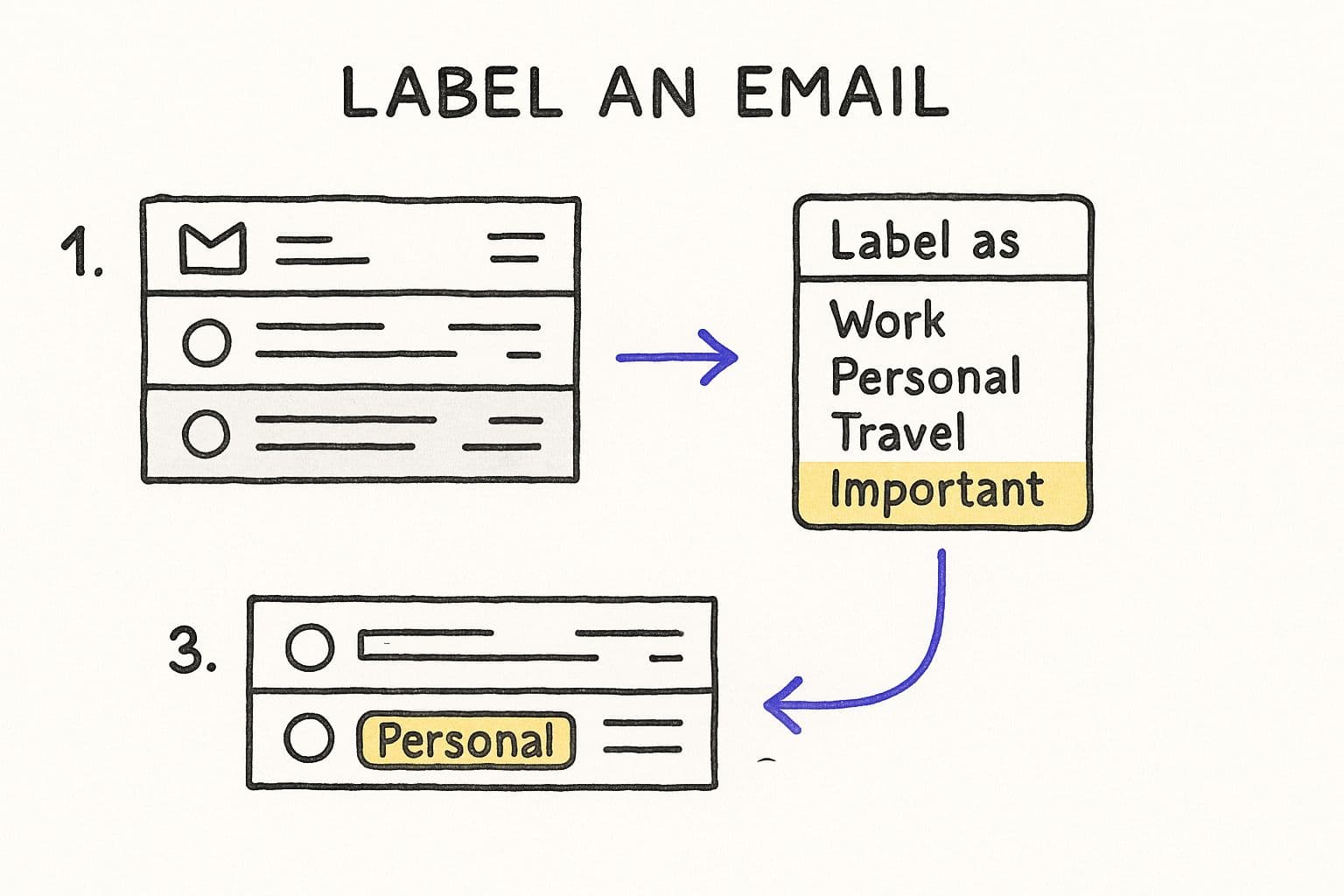
Manually clicking is fine, but setting up filters is what unlocks true inbox Zen.
Setting Up Automatic Labeling with Filters
Filters are just simple rules that you teach Gmail. They watch for incoming messages that meet your criteria and then take action automatically.
Let's set one up right now. Imagine you want every single statement from your bank to be labeled "Finance" and, more importantly, to stop cluttering up your main inbox.
The quickest way to start is to open an email from your bank, click the three-dot menu icon, and choose "Filter messages like these." Gmail is smart enough to pre-fill the sender's email address for you.
A setup window will pop up. Just click "Create filter." On the next screen, you'll want to check two boxes: "Skip the Inbox (Archive it)" and "Apply the label." From the dropdown, choose your "Finance" label.
And that's it. You've just built your first piece of inbox automation. Every future bank statement will now bypass your inbox and go straight to your "Finance" label, waiting for you when you need it.
For a deeper dive, our guide on how to automatically move emails to a folder in Gmail breaks down the entire process.
Powerful Filter Ideas for Automatic Labeling
To really get your inbox humming, you'll want a system of these rules working together. Here are a few practical ideas to get you started.
| Filter by... | Example Criteria | Label to Apply | Resulting Action |
| Sender | `From: support@asana.com` | `Project Updates` | Instantly files all Asana notifications, keeping them out of your primary view. |
| Subject Line | `Subject: "Your weekly digest"` | `Newsletters` | Groups all your newsletters together for you to read in one batch. |
| Keywords | `Has the words: "invoice" OR "receipt"` | `Receipts` | Gathers all your digital receipts for easy expense tracking. |
| Attachments | `Has attachment` `larger:5M` | `Large Files` | Helps you quickly identify emails with big attachments that might be eating up your storage. |
| Recipient | `To: team-alias@company.com` | `Team Comms` | Separates broad team communications from direct, high-priority messages. |
These are just a few examples, but you can see how quickly you can build a system that sorts the vast majority of your email before you even see it.
This combination of labels and filters is a game-changer, dramatically cutting down the mental energy you spend on email every day. This kind of efficiency is a big reason Gmail has exploded from 900 million users in 2015 to nearly 2 billion today.
Once your inbox is this organized, the next logical step is to handle your replies just as efficiently. That's where a tool like Harmony AI comes in, helping you draft professional responses to all those neatly labeled emails without ever leaving Gmail.
Advanced Strategies for Power Users
Once you've got the hang of creating, applying, and filtering labels, it's time to dig into the techniques that really separate the casual user from the Gmail pro. These are the strategies that turn your label system into a fine-tuned machine for efficiency and clarity.
One of the most powerful tools in your arsenal is Gmail's search operators. Instead of just searching for one label, you can combine them to pinpoint exactly what you need.
For example, typing into the search bar pulls up every email related to Project Alpha except for the ones marked urgent. It’s an incredibly quick way to clear out your non-critical tasks and focus on what matters now.
Organizing Your Label List
As you create more labels, your sidebar can start to feel like an endless, scrolling list. It gets messy, fast. A simple but game-changing trick is using special characters to pin your most important labels right to the top.
- Action-Oriented Labels: I like to prefix my "to-do" labels with an underscore, like or . This simple character forces them to the very top of the list, so I always see them first.
- Client or Project Nesting: Using a forward slash in a label name, such as or , automatically nests them under a parent label. It's a clean way to group related topics without cluttering the main list.
This tiny adjustment makes your sidebar so much easier to scan, saving you a few precious seconds every single time you need to find something.
Your label system is a personal productivity language. The goal is to create a visual and logical framework that lets you understand the state of your inbox at a single glance.
A Framework for Color-Coding
Let's be clear: color-coding isn't just about making your inbox look pretty. It’s about building an instant signal system that your brain can process without even thinking. Instead of picking colors at random, try a priority-based framework.
Here’s a system that works well for many people:
- Red: This is for fire alarms only. Reserve it for time-sensitive, high-priority items like or .
- Orange/Yellow: For tasks that are important but don't need to be done right now. Think or .
- Green: This color signals that something is complete or just for reference. Perfect for labels like or .
- Blue/Purple: I use these for broad categories like projects or clients, such as or .
When you adopt a system like this, you can immediately assess your workload just by glancing at the colors. For power users looking to truly reclaim their focus, combining these habits with other strategies for focused email management can completely change your relationship with your inbox.
And when your inbox is this organized, using a tool like Harmony AI to draft replies becomes even faster. You can just work your way down the color-coded priorities one by one, knowing exactly what needs your attention.
Take Your Labeled Inbox to the Next Level with Harmony AI
So, you’ve wrestled your inbox into submission with a smart system of labels and filters. Nicely done. But what comes next? All those perfectly categorized emails still need a response.
This is where you shift from just organizing your inbox to actually conquering it. And this is where Harmony AI steps in to completely change your workflow.
Instead of just staring at a tidy list of emails, imagine clicking on your “Urgent Client Inquiries” label and having an AI assistant instantly draft a professional, on-point reply. Harmony AI plugs directly into your label system, helping you write better, faster emails without ever leaving Gmail.
Take a look. Here’s what it looks like to have an AI assistant generate an email draft right inside the compose window.
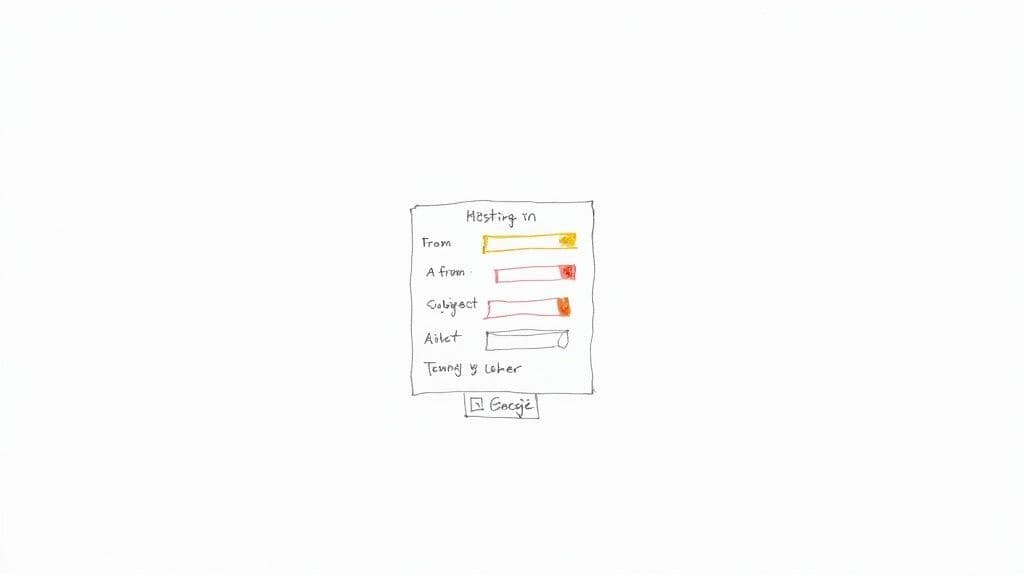
The tool intelligently scans the email thread for context, then suggests a well-written response that saves you a ton of time.
From Organization to Action
Whether you're sending an update to everyone on "Project Atlas" or firing off a quick follow-up to an email in your "Pending" label, Harmony AI is your personal writing partner. It’s all about clearing your to-do list in record time.
If you're curious about how these kinds of intelligent systems can plug into your day-to-day work, this explainer on AI powered workflow automation is a great read.
When you combine a perfectly labeled inbox with an AI-powered assistant, you graduate from simple email management to true productivity. Your system doesn't just sort information anymore—it helps you act on it, instantly.
Common Questions About Using Gmail Labels
Even the most meticulous label system can leave you with a few nagging questions. That’s perfectly normal. Let's walk through some of the most common ones I hear so you can get back to managing your inbox with total confidence.
One of the biggest points of confusion is the classic "archive vs. delete" debate. What's the real difference?
Think of archiving as filing it away for later, not throwing it in the trash. When you archive a labeled email, it disappears from your main inbox view but stays safe and sound under its assigned label. It's still fully searchable, waiting for you whenever you need it. Deleting, on the other hand, sends it to the Trash for 30 days before it's gone for good.
Another common pitfall? Label overload. If your sidebar has turned into a chaotic, scrolling list of colors, it’s a clear sign you need to do some spring cleaning.
Pro Tip: I make it a habit to review my label list every quarter. If I haven't used a label in months or a project has wrapped up, I'll either delete it or, more often, nest it under a parent label called "Archived Projects" to get it out of my main view.
Key Labeling Distinctions
A few other core concepts often trip people up. Getting these straight is the key to truly mastering your email workflow.
- Labels vs. Folders: This is the big one. An email can have multiple labels, just like a blog post can have multiple tags. But a file can only live in one folder. Labels are all about flexible, cross-referenced organization.
- Applying vs. Moving: When you apply a label, the email gets tagged but stays right in your inbox. When you use the "Move to" option, you're actually doing two things at once: applying the label and archiving the email. It's a fantastic one-click shortcut.
- Muting Conversations: Ever been stuck on a reply-all thread that's no longer relevant to you? That’s what Mute is for. It archives the conversation and, more importantly, keeps all future replies from ever hitting your inbox. It’s a lifesaver.
Once you’ve got these distinctions down, you’re no longer just sorting your inbox—you’re genuinely controlling the flow of information.
Now that your inbox is perfectly organized and your questions are answered, the next step is to conquer your replies. Harmony AI integrates seamlessly with your labeled system, helping you draft professional, context-aware emails in seconds without ever leaving Gmail. Stop just sorting emails—start acting on them faster. Discover how much time you can save by visiting https://www.useharmony.com.
Harmony AI Planner
Plan your weeks, plan your life. Define your mission, plan weeks around your roles, and stay on track every day with AI guidance.
Personal Mission
Define your deeper why with a mission statement
Role-Based Planning
Plan weeks around work, family, and personal growth
AI-Powered Guidance
Get goal suggestions and daily nudges to stay on track
Engaging Experience
Celebrate progress with confetti and stay motivated