How to Delete Calendar Outlook | Step-by-Step Guide
Learn how to delete a calendar in Outlook easily. Our guide covers how to delete calendar Outlook on desktop, web, and mobile devices to streamline your schedule.

Sometimes, the simplest actions have the biggest impact on productivity. Deleting an old Outlook calendar is one of them. It's usually a quick fix—just a right-click on the calendar you want to remove, then hit 'Delete Calendar'. This simple cleanup declutters your digital workspace and sharpens your focus.
Why You Should Delete an Outlook Calendar
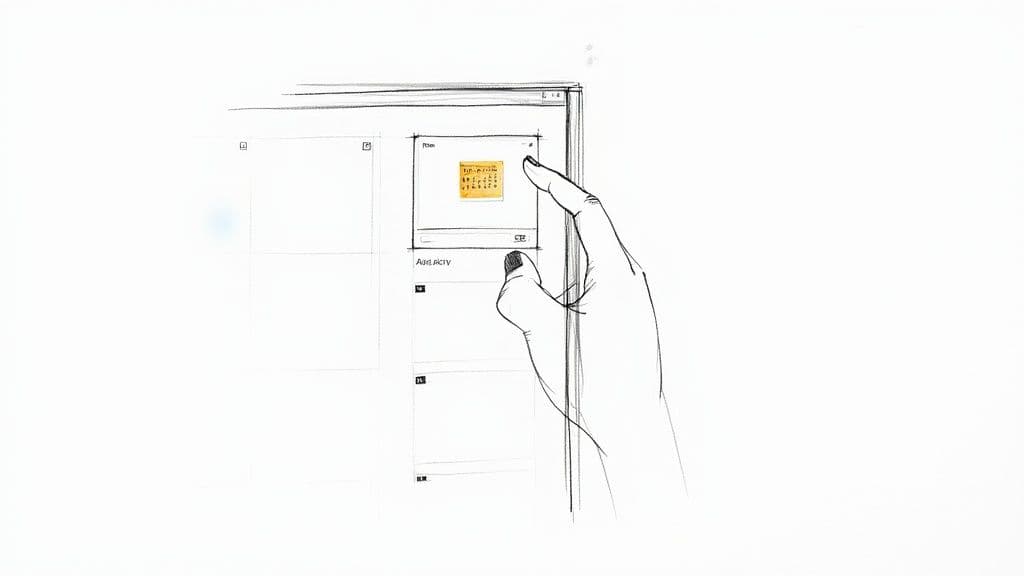
Before we jump into the "how," let's talk about the "why." A calendar packed with irrelevant events isn't just a minor annoyance; it's a real productivity killer. It can lead to confusion, double-bookings, and missed appointments. Think of it as digital spring cleaning—a necessary step to keep your workflow organized and efficient.
This isn't just a feeling; the numbers back it up. A 2023 productivity report from Reclaim.ai found that 63.9% of Outlook users also juggle Google Calendar. This constant platform-switching costs employees an average of 4.2 hours every week just trying to manage their schedules.
Common Reasons to Delete an Outlook Calendar
So, when does it actually make sense to hit delete? Here are some common situations where deleting a calendar can immediately improve your organization.
| Scenario | Impact on Your Workflow | Benefit of Deleting |
| Project Completion | The project's dedicated calendar is now filled with obsolete milestones and past meetings. | Frees up visual space and prevents old notifications from appearing. |
| Team or Role Change | You're still seeing events and reminders from a team you're no longer part of. | Ensures your schedule accurately reflects your current responsibilities and priorities. |
| Redundant Subscriptions | Holiday or event-specific calendars are cluttering your daily view long after they're useful. | Keeps your primary calendar clean and focused on what's relevant right now. |
| Accidental Duplicates | Syncing issues have created a duplicate calendar, leading to confusing double entries. | Eliminates scheduling conflicts and makes your calendar reliable again. |
These are just a few examples, but they all point to the same goal: making your digital life simpler and more effective.
By removing unnecessary calendars, you reduce cognitive load and minimize the risk of scheduling errors. This simple act brings a sense of control back to your workday, allowing you to focus on what truly matters.
Ultimately, when you delete calendar outlook entries that are no longer serving you, you aren't just tidying up. You’re actively designing a more focused and intentional digital workspace.
Removing Calendars on the Outlook Desktop App
For most of us, the Outlook desktop app is command central for our workday. When it’s time to clean up your schedule and delete a calendar, this is usually the quickest place to get it done. The process itself is pretty simple, but the key is knowing what kind of calendar you're dealing with. Axing a calendar you created yourself is a totally different ballgame than just removing one a colleague shared with you.
First thing's first, you need to get to your calendar view. Just look for the Calendar icon in the bottom-left corner of the main Outlook window. Clicking it will pull up all your calendars, which you'll see listed on the left side under headings like "My Calendars."
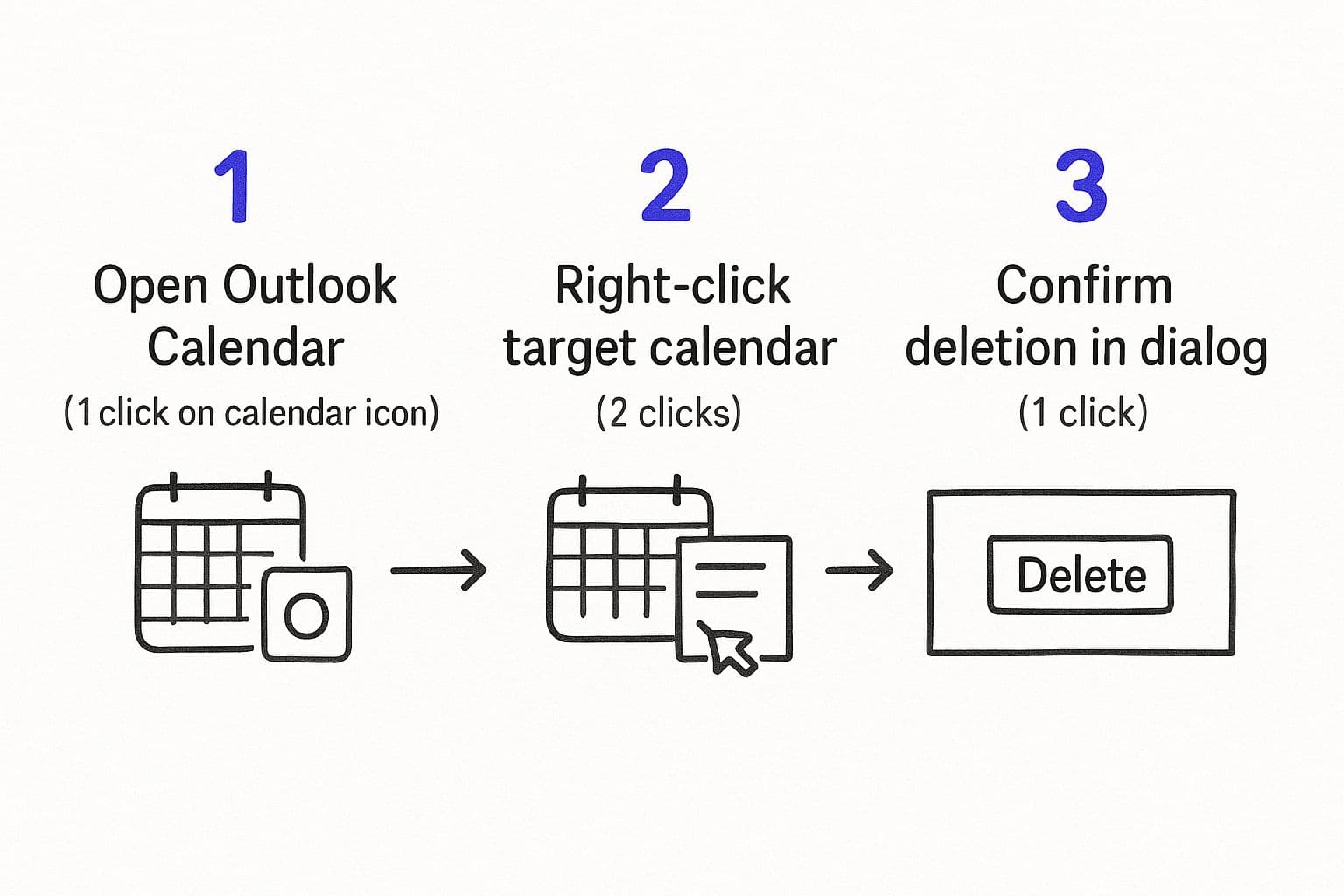
As you can see, it really only takes a couple of clicks to get from the main view to the final confirmation.
Deleting Different Calendar Types
The exact steps change depending on where the calendar came from. Getting this right is crucial to avoid accidentally wiping out important events.
- Calendars You Created: Got a secondary calendar you made for a specific project that's now finished? Just right-click on its name in that left-hand panel. You'll see an option to "Delete Calendar." A quick confirmation pop-up will appear, giving you one last chance to back out.
- Shared or Subscribed Calendars: If you're trying to remove a calendar someone else shared with you—or maybe a public holiday calendar you subscribed to—the process feels similar. When you right-click, the option will likely say "Remove from View" or "Delete Calendar." This just takes it off your list; it doesn’t actually delete the calendar for the owner or anyone else who has access.
Heads up: When you delete a calendar you own, it's a permanent move. All the events and meetings inside are gone for good. Unlike emails that hang out in your "Deleted Items" folder for a bit, calendar events are often permanently wiped without an easy way to get them back.
A clean calendar is the foundation of an organized schedule. If you need more in-depth walkthroughs, you can learn how to delete a calendar in Outlook on any device to make sure your changes sync up everywhere.
Of course, for those of us juggling a ton of calendars, just deleting a few might not be enough. This is where automation can be a lifesaver. Our Harmony AI app, for example, helps you manage your remaining calendars with way less effort. It can find open slots and schedule meetings for you, turning your newly organized calendar into a powerful productivity machine.
Deleting Calendars from Outlook on the Web
If you're more comfortable working in a browser, cleaning up your calendars in the Outlook web app is just as simple, though the interface looks a bit different from the desktop version. It's the perfect option if you're working on the go or just don't have the full Outlook application installed.
First, you’ll want to head over to the Calendar view in Outlook on the web. Take a look at the left-hand navigation pane—you'll see all your calendars listed out under headings like "My calendars" and "Other calendars."
Just find the calendar you're ready to part with, click the three little dots (...) next to its name, and hit "Remove." Outlook will ask you to confirm, and once you do, it's gone for good.
Handling Different Calendar Types
What you see in that menu can change depending on where the calendar came from. It's a subtle but important difference.
- Your Own Calendars: For any secondary calendar you created yourself, the "Remove" option does exactly what you think: it permanently deletes the calendar and every single event on it.
- Subscribed Calendars: If you're trying to get rid of an internet calendar you subscribed to (like a public holiday or sports team schedule), "Remove" simply unsubscribes you from it.
- Shared Calendars: When you remove a calendar a colleague shared with you, it just disappears from your view. The original calendar remains untouched on their account.
One thing that trips people up is trying to delete their primary calendar. You can't, and that's by design—it’s the core calendar tied to your actual account. If it's cluttered, the best you can do is clear out all the events you no longer need.
Keeping your schedule organized is a big deal, especially when you consider that 87% of Fortune 500 companies use Microsoft Outlook to run their daily operations. It’s the central nervous system for communication in most big companies. You can dive deeper into Outlook's market share stats over at WindowsReport.com.
A clean calendar is just as critical as a clean inbox. For more on that, check out our guide on how to delete multiple emails from Outlook.
And if you want to make sure the clutter doesn't come back, our Harmony AI app is the perfect next step. It intelligently manages your remaining calendars and helps automate scheduling so you can focus on what matters.
Managing Calendars on Your Mobile Device
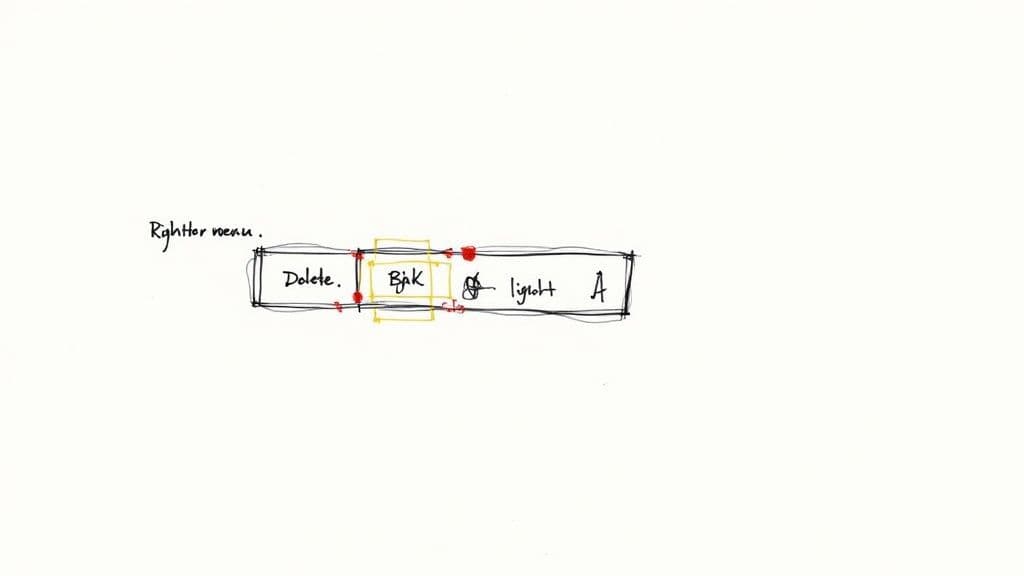
When you’re away from your desk, the Outlook mobile app is your command center. Both the iOS and Android versions are fantastic for staying on top of your schedule, but they handle calendars a bit differently than the desktop version. There's one crucial distinction you need to know.
Hiding vs. Deleting
The mobile app is designed to hide calendars from your view, not permanently delete them from your account. This is actually a smart design choice by Microsoft to prevent you from accidentally wiping out a whole calendar with a stray tap on a small screen.
Think of it as simply toggling visibility. It lets you instantly clean up your interface without making any permanent changes you might regret later.
To hide a calendar, just pop open the calendar view and tap the menu icon (usually a hamburger menu in the top-left). You'll see a list of all your calendars. Simply uncheck the box next to any calendar you want to hide, and it will vanish from your mobile view, making your schedule much easier to read.
Key Takeaway: If you want to permanently delete a calendar in Outlook, you’ll need to do it from the desktop app or the web version. Those changes will then sync across all your devices, including your phone.
This little detail saves a lot of headaches for mobile-first users who might be hunting for a "delete" button that isn't there.
And if you’re constantly juggling multiple schedules, true decluttering comes from automation. A tool like our Harmony AI app can sync your calendars and find meeting times for you, all through simple voice commands. It turns your newly streamlined calendar into a powerful, time-saving assistant.
Automate Your Scheduling with Harmony AI
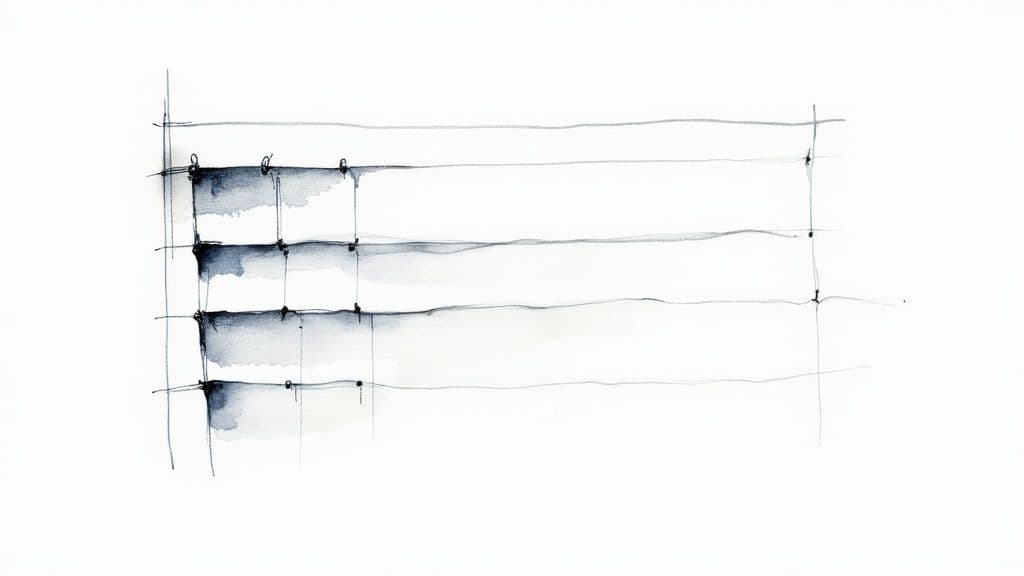
Alright, you’ve put in the work to delete calendar outlook entries and get your schedule back under control. So what’s next? The real trick is keeping it clean without sinking more time into it. This is where you can get smart and let automation take over.
Instead of getting sucked back into the black hole of email tag to find meeting times, let a tool like Harmony AI handle the heavy lifting. It syncs up with your calendars, finds the perfect time for everyone involved, and just… schedules the meeting. No back-and-forth required.
Prevent Future Calendar Clutter
By automating your scheduling, you’re not just saving time—you’re actively preventing the chaos you just cleaned up. The goal is to stop calendar overload before it even starts.
Take something like automated interview scheduling as an example. It turns a complex, multi-step process into a single, automated action. Harmony AI does the same for your day-to-day, handling complex scheduling so you can focus on more important work. It’s about making your calendar an asset, not an admin task.
And this isn't just a niche idea; it’s where the industry is heading.
The global market for calendar apps is expected to jump from $3.5 billion in 2023 to a whopping $7.6 billion by 2032. That growth is all about the demand for smarter, AI-driven scheduling that just works.
This massive trend shows a clear shift toward tools that don’t just manage your schedule but streamline all the tasks around it. You can see the same principle at work when you automate your email management to really boost productivity.
By bringing in a smart assistant like Harmony AI, you’re ensuring your newly organized calendar stays that way, working for you instead of against you.
Got a Few Questions About Outlook Calendars?
Even with a step-by-step guide, you're bound to run into a few tricky situations when cleaning up your Outlook calendars. I've been there. Let’s walk through some of the most common questions that pop up.
"Help! I Deleted a Calendar by Mistake. Can I Get It Back?"
This is a tough one. If you permanently delete a calendar that you created and own, it's pretty much gone for good. Unlike emails that hang out in your "Deleted Items" folder for a bit, calendar deletions are usually final.
Before you hit delete, always take a second to be absolutely sure you’re zapping the right one.
Now, if you're just removing a shared or subscribed calendar, that's a different story. "Deleting" in that case just removes it from your view. You can almost always get it back by re-subscribing or simply asking the owner to share it with you again.
"Why Won’t Outlook Let Me Delete My Main Calendar?"
Ah, the stubborn primary calendar. Outlook won't let you delete this one because it's hardwired into your email account—it's the default home for all your meeting invites and appointments.
Your best move isn't to fight it, but to clean it up. You can't get rid of the calendar itself, but you can absolutely delete old or irrelevant events to make it manageable again.
"What Happens to My Meetings if I Delete the Calendar They're On?"
This is a critical detail. If you delete a calendar you own, all the events on it vanish. More importantly, if you organized any of those meetings, Outlook will send a cancellation notice to everyone you invited. You don’t want to be that person who accidentally cancels the big quarterly review.
On the other hand, if you just remove a shared calendar from your view, any meetings on it will stay put for the owner and other attendees. They just won't be cluttering up your schedule anymore.
Once your calendars are decluttered, the real challenge is keeping them that way. Instead of sliding back into the chaos of manual scheduling, let Harmony AI take the wheel.
Our voice-enabled assistant syncs with your remaining calendars, finds the best meeting times, and handles all the back-and-forth for you. It turns that newly organized calendar into a seriously powerful tool. Reclaim your time and make calendar management a breeze at https://www.useharmony.com.
Harmony AI Planner
Plan your weeks, plan your life. Define your mission, plan weeks around your roles, and stay on track every day with AI guidance.
Personal Mission
Define your deeper why with a mission statement
Role-Based Planning
Plan weeks around work, family, and personal growth
AI-Powered Guidance
Get goal suggestions and daily nudges to stay on track
Engaging Experience
Celebrate progress with confetti and stay motivated