How to Quickly Clean Gmail Inbox: Easy Tips to Reach Zero
Learn how to quickly clean Gmail inbox with simple strategies, filters, and tools. Discover how to effectively organize emails and achieve inbox zero today!

Feeling buried under thousands of messages? Let's fix that right now.
To get a quick handle on your Gmail inbox, start by clearing out everything in your "Promotions" and "Social" tabs. Next, run a quick search for to find and delete old emails with massive attachments clogging up your storage.
Seriously, this two-step punch can wipe out thousands of non-essential emails in less than five minutes.
Your Five-Minute Gmail Inbox Cleanup Plan
An overflowing inbox isn't just a digital mess; it's a constant source of stress that pulls your focus away from what matters. The sheer volume can feel paralyzing, making it almost impossible to find that one important message you actually need.
This isn't just a feeling—it's a real time sink. The average Gmail user spends 28 minutes every single day just wrestling with their email, trying to stay afloat in a global tidal wave of over 120 billion messages sent daily. This guide is your immediate action plan to make a real dent in the clutter right now.
Start With The Easiest Wins
The fastest way to see progress is to go after the low-hanging fruit. Gmail’s built-in category tabs, like Promotions and Social, are the perfect place to start. They’re designed to catch all the newsletters, marketing fluff, and social media notifications that are almost never urgent.
Here’s how to wipe them out in seconds:
- First, click on your Promotions tab.
- Click the little checkbox at the top-left to select everything on that page.
- A new message will pop up above your emails: "Select all conversations in Promotions." You’ll want to click that.
- Now, just hit the Delete icon. Poof. Gone.
Repeat this exact same process for your Social tab. This one move can instantly vaporize thousands of emails, giving you back both digital and mental space.
Reclaim Storage By Deleting Large Emails
Old emails with huge attachments are the silent killers of your storage space. Trying to find them manually is a nightmare, but a simple search command makes it incredibly easy.
Pro Tip: Just type `larger:10M` into the Gmail search bar and hit Enter. This instantly pulls up every single email taking up more than 10 megabytes. Skim through the results and get rid of old project files, forgotten presentations, and other attachments you definitely don't need anymore.
This is hands-down one of the most effective ways to reclaim a huge chunk of your storage.
For a quick reference, here are the fastest actions you can take to make an immediate impact on your inbox.
Quick-Win Gmail Cleanup Actions
| Action | Gmail Search Operator | Expected Outcome |
| Purge Promotions | `category:promotions` | Clears all marketing emails and newsletters. |
| Clear Social Updates | `category:social` | Removes notifications from social media platforms. |
| Find Large Files | `larger:10M` | Locates emails over 10MB to free up storage. |
| Delete Old Emails | `older_than:1y` | Finds all emails older than one year for bulk deletion. |
These simple commands give you a powerful way to cut through the noise and get back to a manageable inbox.
If you want an even faster, completely hands-free way to do this, our Harmony AI app can handle it for you.
Just say, "Harmony, find and delete all emails older than a year with attachments larger than 10MB."
Harmony executes complex commands like this instantly, turning a tedious manual task into a simple voice request. For more advanced techniques, check out our complete guide on the fastest way to delete emails in Gmail.
Using Search Operators for Surgical Deletion
Let's be honest, Gmail's search bar is probably something you use for simple keyword searches. But it's secretly a command center for surgically cleaning your inbox. When you move beyond basic searches, you unlock the power to find and wipe out thousands of emails with a single command. It turns a miserable chore into a quick, deeply satisfying task.
Think about it. What if you could find every single unread promotional email you've ignored for over a year? Instead of scrolling for an eternity, you just type into the search bar. Bam. In seconds, Gmail rounds them all up, ready for a bulk delete. That's the power we're talking about.
This sketch shows just how powerful a single click can be, in this case, the unsubscribe button—a critical step in keeping future clutter at bay.
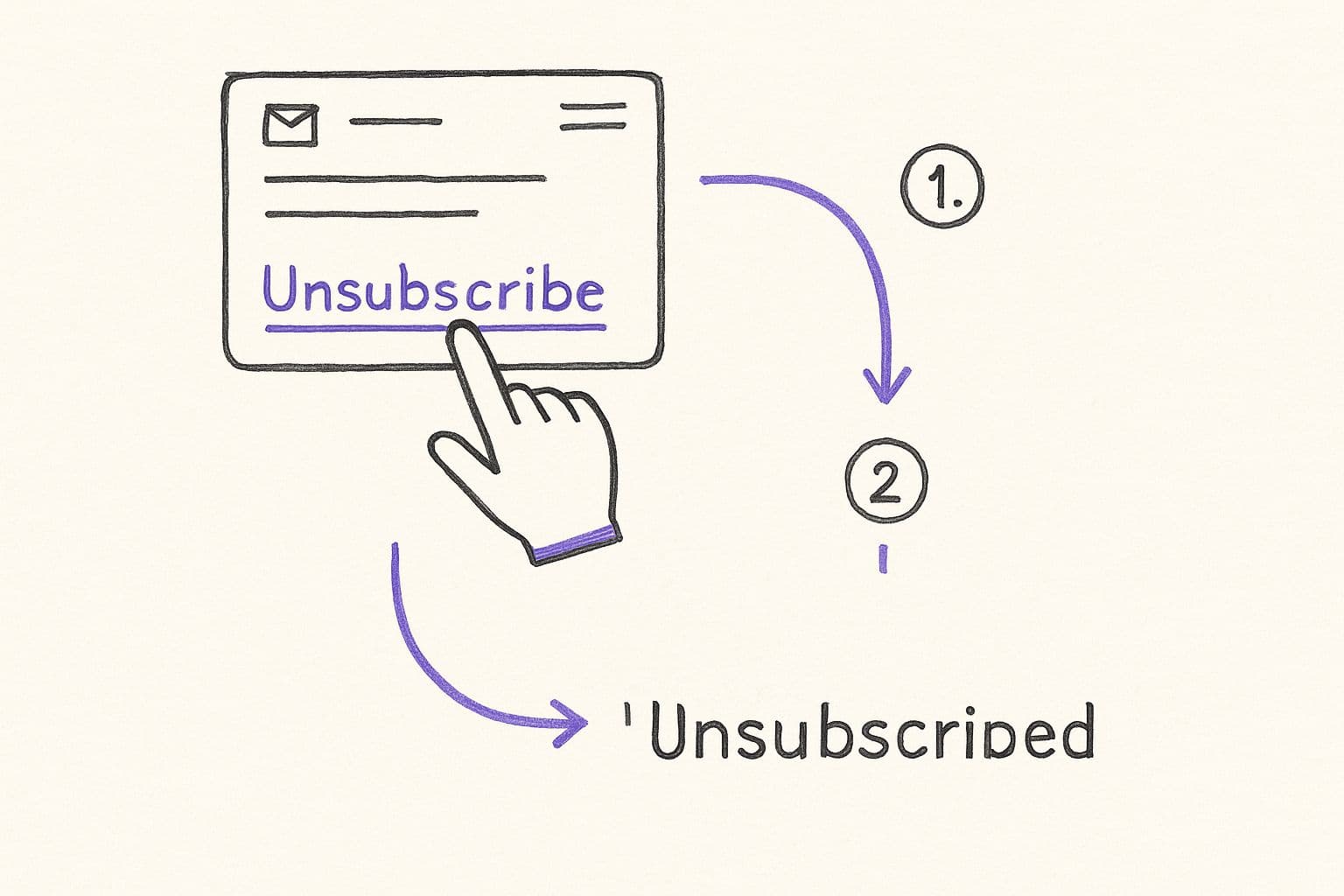
It’s a simple action, but stopping unwanted emails at the source is the best way to maintain a clean inbox long-term.
Essential Operators for a Faster Cleanup
You don't need to memorize a dictionary of commands. Just getting comfortable with a few key operators will completely change your email game. They let you stack different criteria to build super-specific searches, making sure you only see the emails you want to nuke.
Here are the heavy hitters I use all the time:
- or This is for targeting emails by age. Use for days, for months, and for years (e.g., ).
- An easy way to isolate emails with any kind of file attached.
- or Perfect for finding storage hogs. You can specify bytes, kilobytes (K), or megabytes (M). A search like finds all emails over five megabytes.
- This lets you search inside Gmail's own tabs, like or .
- or The classic way to narrow a search to a specific person or company.
The real magic happens when you start stringing these together. You can create custom, disposable filters right in the search bar. For a deeper look at using these tools to get organized, check out our guide on how to sort emails in Gmail for some more advanced strategies.
Go-To Combinations for Maximum Impact
Ready to put this into practice? Here are a few of my favorite combinations that deliver a huge impact right away for anyone trying to figure out how to quickly clean their Gmail inbox.
My Personal Cleanup Go-To: `from:some-newsletter@email.com older_than:6m` I use this one constantly. It instantly finds every email from a specific newsletter that’s more than six months old. It’s perfect for clearing out ancient updates I’m never going to read, without having to unsubscribe completely.
Another absolute killer is . This is my secret weapon for reclaiming a ton of storage space. It surfaces all those old, forgotten emails with massive attachments clogging up your account.
Once your search brings up the emails, just click the "Select All" checkbox at the top, then click the "Select all conversations that match this search" link that appears, and hit the trash can icon.
You can also zap old, unread notifications with . This is brilliant for getting rid of hundreds of automated system alerts and account updates that have long since expired. A few simple commands, and your search bar becomes a decluttering powerhouse.
Building a Self-Cleaning Inbox with Filters
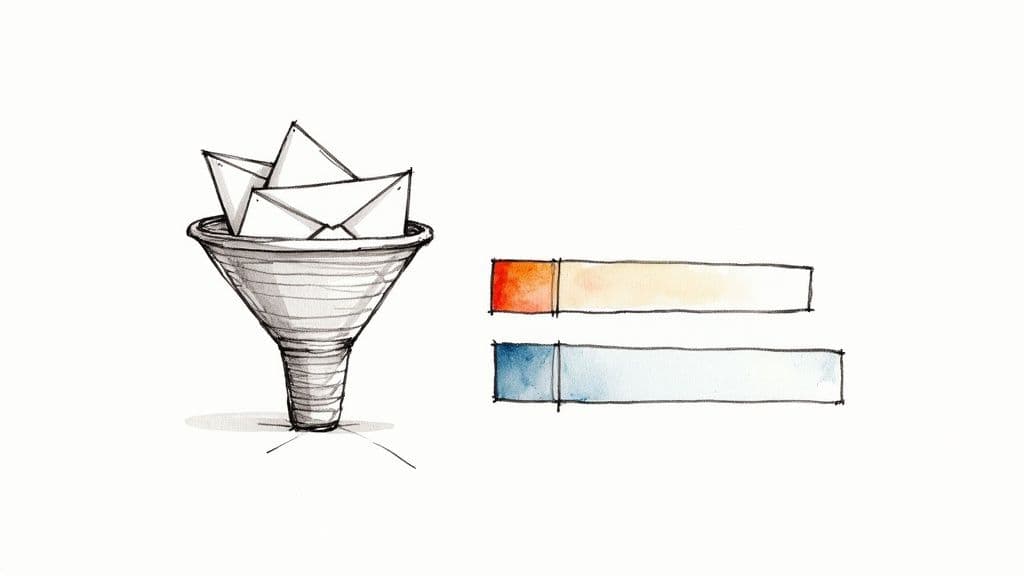
Clearing out your inbox is a great start, but the real win is making it stay that way. The ultimate goal isn't just to clean your inbox—it's to build a system that manages incoming mail for you, so the clutter never gets a chance to pile up in the first place.
This is where Gmail's filters become your most powerful ally. Think of them as a personal email assistant, working around the clock to sort, label, and file messages before they even hit your primary view. With just a few smart rules, you can create a self-cleaning system that reserves your main inbox for what truly needs your attention.
From Manual Sorting to Automatic Filing
The core idea is simple: identify predictable, recurring emails and give them a home that isn't your main inbox. I'm talking about things like receipts, newsletters, or project notifications—stuff you need to keep but don't need to see the second it arrives.
Let’s walk through a classic example: automatically filing away your online shopping receipts.
- First, find a recent email receipt from a store you shop at often.
- Click the three-dot menu (⋮) at the top of that message and choose "Filter messages like these."
- Gmail will automatically fill in the sender's email address. To make it more precise, you could add words like "receipt" or "invoice" to the "Has the words" field.
- Click "Create filter."
- Now for the magic. Choose a combination of actions like "Skip the Inbox (Archive it)" and "Apply the label." You can create a new label right here called something like "Receipts."
- Before you finish, check the box for "Also apply filter to matching conversations." This one simple click will retroactively clean up all the existing receipts from that sender.
Just like that, every future receipt from that store will bypass your inbox entirely and go straight to your "Receipts" label, perfectly filed.
A few well-placed filters can easily cut down your daily inbox noise by over 50%. This isn't just about being tidy; it's about reclaiming your focus for the emails that actually matter.
Practical Filters You Can Set Up Today
Once you get the hang of it, you can apply this logic to all sorts of emails. The key is to think in categories. What kind of messages do you get that don't need an immediate reply?
Here are a few powerful filters I use all the time:
- For Newsletters: Instead of letting newsletters interrupt your day, create a filter that automatically archives them and applies a "Weekend Reading" label. Now you can binge-read them all at once when you actually have the time.
- For Project Updates: If you use tools like Asana or Trello, you know how noisy those notification emails can be. Set up a filter to send them directly to a project-specific label, skipping the inbox entirely.
- For VIP Senders: Filters aren't just for hiding things. You can use them to highlight important messages, too. Create a filter for emails from your boss or a key client and have it automatically apply a star so you never miss them.
Learning how to automatically sort emails in Gmail is a total game-changer for keeping your inbox under control for the long haul.
Of course, setting up filters manually can feel a bit tedious. That’s where Harmony AI comes in. You can create these exact same rules just by talking.
Simply say, "Harmony, create a filter for all emails from Amazon that contain the word 'invoice,' label them as 'Receipts,' and archive them." Harmony builds the entire filter for you. It turns a multi-step process into a single, effortless command, putting your journey to an automated, self-cleaning inbox on the fast track.
Winning the War on Unwanted Subscriptions
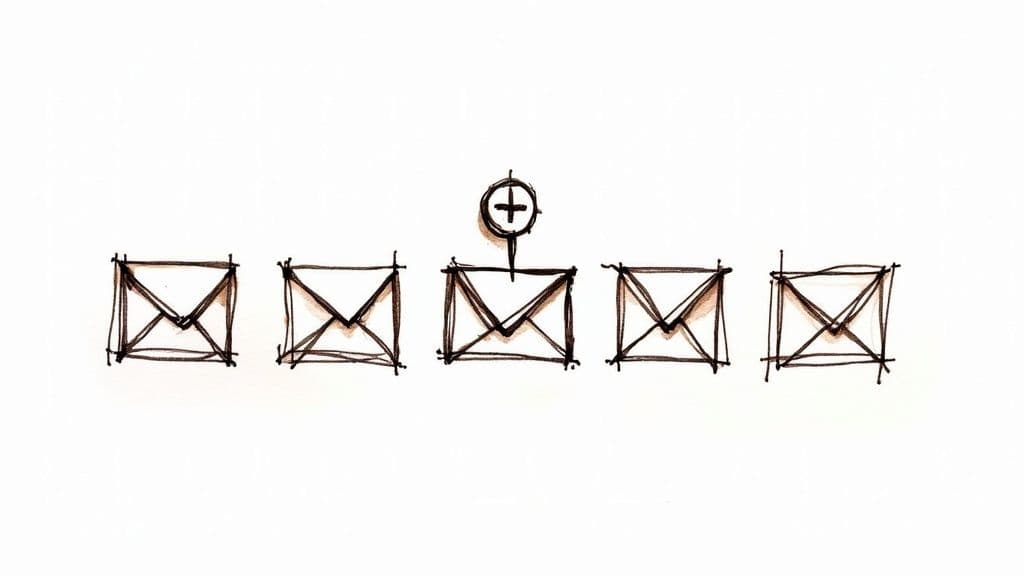
Let’s be honest, most of our inbox clutter doesn't come from important conversations. It's the mountain of newsletters and promotional emails we signed up for years ago and now completely ignore. This daily flood is the real source of digital noise.
It's time to stop the flood at its source.
This isn’t just about deleting what’s already piled up. It's about being proactive to prevent the mess from ever coming back. By aggressively unsubscribing, blocking, and reporting spam, you’re not just cleaning house—you’re actively training Gmail’s algorithm. You teach it what you consider junk, making its future filtering smarter and your life a whole lot easier.
Using Gmail’s Built-In Unsubscribe Tool
Gmail actually makes it incredibly simple to cut ties with mailing lists. You can forget hunting for that tiny, faded "unsubscribe" link buried in the footer of an email.
Instead, just look for the subtle but powerful Unsubscribe link that Gmail places right next to the sender's name at the top of most promotional emails. Clicking it is the fastest way to signal you're done.
Tackling subscriptions is the single most impactful long-term strategy for a clean inbox. It solves the root cause of clutter, not just the symptoms, making sure your cleanup efforts actually stick.
When you use this feature, Gmail sends the request for you. Sometimes, it will even offer to block the sender if the list is known for being a bit too persistent. It’s a one-click fix for a problem that used to be a real headache.
Reporting Spam and Blocking Senders
Sometimes, unsubscribing just doesn't cut it. Certain senders are relentless, or the emails are flat-out spam. For those, you need to bring out the bigger guns.
- Report as Spam: When you mark an email as spam, you're sending a powerful signal to Google. This does more than just help you; it improves the spam filters for everyone.
- Block Sender: For those newsletters that just won't quit, blocking is your best friend. Open an email, click the three-dot menu (⋮), and select "Block [Sender Name]." From then on, all future messages from that address go straight to your spam folder.
This problem is bigger than just our inboxes. It turns out a lot of companies have poor email list hygiene. Recent data shows that a shocking 39% of email senders rarely or never clean their mailing lists. That negligence means more spam for everyone. You can learn more about this trend in email marketing hygiene.
And if all this clicking sounds like a chore, Harmony AI offers a completely hands-free way to do it.
Just say, “Harmony, find all emails from Old Navy and unsubscribe me.” Harmony finds the emails and handles the entire process for you, turning a tedious task into a simple voice command.
The Secret Weapon: Voice Commands with Harmony AI
Now, what if you could do all that without typing a single thing?
Forget memorizing search operators or clicking through endless menus. This is where you can seriously speed things up, using just your voice to get your inbox under control. Watch this short video to see how it works:
Our app, Harmony AI, is built for this exact purpose. Instead of manually wrestling with and then clicking through confirmation pop-ups, you just talk to it like a real assistant.
"Harmony, delete all promotional emails older than one year."
And just like that, it's done.
This isn't just a time-saver; it makes powerful inbox management accessible to everyone, no technical wizardry required. It's a lifesaver for anyone trying to reclaim their inbox during a commute or in those few minutes between meetings.
Go Way Beyond Deleting with Voice Commands
But Harmony AI is much more than a fancy delete button. Think of it as a complete voice-powered assistant built to handle the most common—and frustrating—email chores. You can run your entire inbox without ever touching the keyboard.
A few real-world examples:
- Tame long threads: Say, "Harmony, summarize my last email from Jane Doe." The AI will instantly give you the highlights from a confusing, multi-reply conversation.
- Fire off quick replies: Command, "Harmony, draft a reply to this email and say I'll review the document this afternoon."
- Build filters on the fly: Just say, "Harmony, create a filter for all emails from Asana, label them 'Projects,' and skip the inbox."
This voice-first approach turns tedious, multi-step processes into a single, effortless action. The efficiency gains are massive, saving you precious minutes throughout your day.
Making Advanced Management Feel Effortless
This is where the magic really happens. All those advanced search combinations and filter setups we just walked through? You can trigger them all with a simple vocal instruction. Unsubscribing from mailing lists, archiving entire categories—it all becomes part of a natural conversation.
Think of it this way: instead of you needing to learn Gmail's technical language, Harmony AI learns your language. It flips the entire dynamic. Inbox management shifts from a chore you have to perform to a task you can simply delegate.
By plugging directly into your Gmail, Harmony acts as an intelligent layer that understands what you want and gets it done. It's the key to maintaining a clean inbox with almost zero effort, freeing you up to focus on the messages that actually matter.
For anyone looking for the absolute fastest way to clean out Gmail, bringing a voice assistant like Harmony AI into your workflow is the next logical step.
Common Questions About Cleaning Up Gmail
Even with a solid game plan, a few questions always pop up when you're staring down an overloaded inbox. Let's clear up the common sticking points so you can get the job done right.
What's the Absolute Fastest Way to Delete Thousands of Emails?
This is where a little-known Gmail trick becomes your best friend. You’ll combine the search bar with a bulk selection feature.
First, you need to isolate the emails you want to nuke. Use a search operator like to find all promotional emails older than a year.
Once the results load, you’ll see the 'Select All' checkbox at the top. Go ahead and click it. Now, here's the magic: Gmail only selects the first 50 or 100 emails on the page. Look closely, and you'll spot a small blue link that appears right above the emails: "Select all conversations that match this search."
Click that blue link. Boom. You’ve just selected every single email that matches your search, even if there are thousands of them. Now, just hit the trash icon and they’re all gone in one go.
Does Archiving Emails Actually Free Up Storage Space?
It's a super common question, but the answer is a firm no.
Archiving simply moves an email out of your main inbox view. Think of it as taking a document off your physical desk and putting it in a filing cabinet. The paper is out of sight, but it's still taking up space in the room. Archiving is great for decluttering, but it does nothing for your Google storage quota.
To actually reclaim space, you have to move emails to the Trash. And even then, you have one more step: go into the Trash folder and click "Empty Trash now." That's the only way to permanently delete them and get your storage back.
How Do I Keep My Gmail From Getting This Messy Again?
Look, cleaning your inbox is one thing; keeping it clean is another. It all comes down to building a few simple, proactive habits. Consistency is everything.
- Go on an Unsubscribe Spree: Be ruthless. If you don't read it, unsubscribe. This stops the flood of junk at the source.
- Let Filters Do the Work: Set up filters to automatically label and archive non-urgent, recurring emails like order confirmations, newsletters you do want to keep, or social media notifications.
- Schedule a 5-Minute Cleanup: Put a recurring reminder on your calendar—maybe every Friday afternoon—to spend just five minutes running a few search operators to clear out the week's cruft.
The sheer volume of email we all face is staggering. By 2025, the average person is expected to get over 80 emails a day, and nearly 49% of them are pure spam. Gmail even added a "Manage subscriptions" feature to help fight back. You can find more wild stats about Gmail usage on sqmagazine.co.uk. Staying on top of those subscriptions and leaning on filters are your best defenses.
Let's be real—managing an inbox can feel like a part-time job. With Harmony AI, you can do all of this and more with simple voice commands.
Just tell Harmony what to do. Delete old emails, unsubscribe from mailing lists, or create complex filters on the fly. It's like having a real assistant handle the tedious stuff for you. Reclaim your focus and keep your inbox pristine without the effort. Give Harmony AI a try at https://www.useharmony.com.
Harmony - AI Planner & Goals App
Plan your weeks, plan your life. Define your mission, plan weeks around your roles, and stay on track every day with AI guidance.
Personal Mission
Define your deeper why with a mission statement
Role-Based Planning
Plan weeks around work, family, and personal growth
AI-Powered Guidance
Get goal suggestions and daily nudges to stay on track
Engaging Experience
Celebrate progress with confetti and stay motivated