How to Send an Encrypted Email in Gmail
Learn how to send an encrypted email in Gmail using Confidential Mode, S/MIME, or third-party tools. Our practical guide makes email security simple.

Ever hit 'send' on an email with a sensitive contract or personal financial details and immediately felt a knot in your stomach? You’re not alone. That momentary panic highlights a crucial truth about digital communication: standard email is not private.
Think of a regular email as a postcard. Its contents are visible to all sorts of handlers as it travels from your inbox to your recipient's. This is the default for most email, and it leaves your information wide open.
This lack of privacy exposes you to some serious risks. Without encryption, your messages can be intercepted by third parties in what are known as "man-in-the-middle" attacks. And if your email provider's server is ever compromised in a data breach, all your unencrypted messages are left completely exposed.
Beyond Hackers: The Real Risks
It's not just about shadowy figures in a dark room. For years, many email providers—including Gmail—scanned email content to serve you targeted ads. While Google's specific practices have changed, the potential for automated scanning for various purposes still exists. True encryption ensures that no one can read your message content. Not even the email provider.
Here’s why taking that extra step to secure your messages really matters:
- Protecting Sensitive Data: This is everything from financial records and health information to legal documents and your company's next big idea.
- Maintaining Client Trust: If you're a lawyer, accountant, or consultant, you have an ethical and often legal duty to protect your client's confidentiality.
- Preventing Identity Theft: Personal details shared over email are a goldmine for bad actors.
- Ensuring Business Integrity: Encryption is your first line of defense against corporate espionage and intellectual property theft.
As one of the world's largest email services, the security of messages sent through Gmail is a big deal. The platform is used by approximately 1.8 billion active users worldwide, handling a massive volume of communication that underscores the need for better security.
The core principle is simple: if information is too sensitive to write on a postcard and mail publicly, it's too sensitive to send in an unencrypted email. Adopting better email security best practices is no longer optional—it's a fundamental part of being a responsible digital citizen.
Using Gmail Confidential Mode for Everyday Security
For most everyday situations where you need an extra layer of control, Gmail's built-in Confidential Mode is your quickest option. Think of it less as deep-level encryption and more as a digital lockbox with access controls.
It's perfect for sending sensitive but not top-secret information, like a signed document to a client or an invoice with your banking details.
Confidential Mode doesn't offer true end-to-end encryption, which means Google can technically still access the content. But what it does do is prevent the recipient from forwarding, copying, printing, or downloading the email or its attachments. That simple restriction is often enough to stop accidental data leaks and keep you in control of your information long after you hit send.
How to Activate Confidential Mode
Flipping this feature on is incredibly simple. You can find it right in the compose window.
- Click Compose to start a new email.
- Look for the icon of a lock with a clock on it in the bottom toolbar.
- Click this icon to open the Confidential Mode settings.
Here’s what the settings window looks like. This is where you'll customize the access controls for your message.
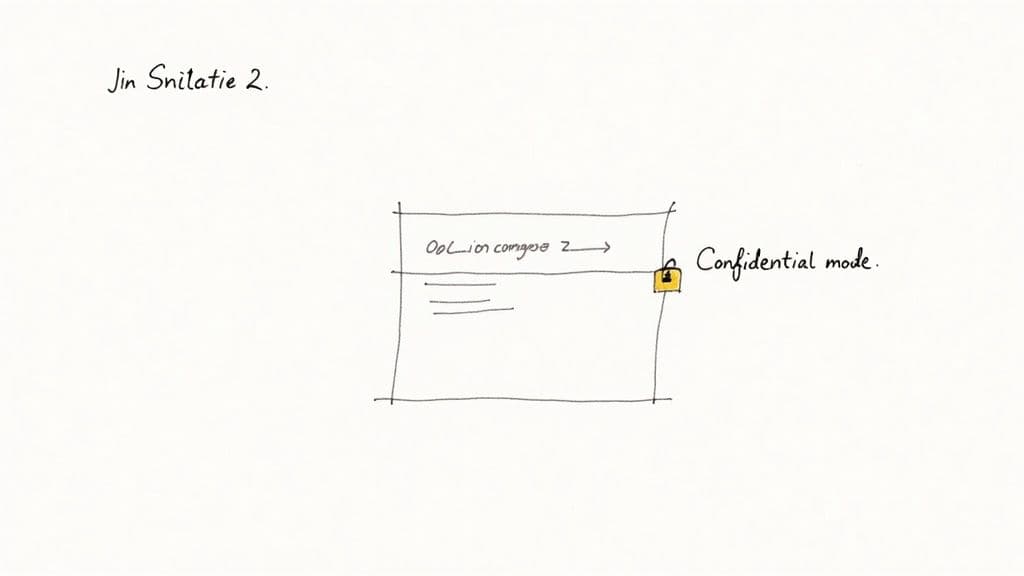
As you can see, you get two key features to play with: setting a self-destruct timer for the email and adding a passcode for extra verification.
Once you enable it, your email draft will show a noticeable blue banner at the bottom confirming the expiration date and other restrictions. It's a clear heads-up for both you and your recipient that the message is protected.
The real magic of Confidential Mode is the ability to revoke access at any time. If you send an email by mistake or the information becomes outdated, just go into your "Sent" folder and immediately cut off access, even after it's been opened.
When to Use SMS Passcodes
For an added layer of verification, you can require an SMS passcode. This is especially useful when sending sensitive info to non-Gmail users.
When the recipient opens the email, they'll be prompted to enter a code that Google sends directly to their phone. It’s a great way to confirm their identity before they can actually view the message content.
However, it's crucial to understand Confidential Mode's limits. Because it isn't end-to-end encrypted, it may not meet the strict compliance requirements of industries like healthcare or finance. It's a fantastic tool for reducing casual data spillage but not a substitute for the more robust security needed for highly regulated information. This is where options like S/MIME come into play.
While securing your email is a great first step, making sure your message is well-written is just as important. For drafting clear, professional, and error-free sensitive emails, Harmony AI can be an invaluable assistant. It helps you find the right tone before you hit send, ensuring your secure message is also effective. You can learn more about how Harmony AI streamlines communication on the official Harmony AI website.
Implementing Advanced S/MIME Encryption
When Confidential Mode just doesn't cut it—especially for sensitive business or legal conversations—S/MIME is the heavyweight champ you need. Short for Secure/Multipurpose Internet Mail Extensions, it delivers true end-to-end encryption and digital signatures, guaranteeing both privacy and authenticity.
Think of it this way: a standard email is like a postcard anyone can read. Confidential Mode is a letter in a locked mailbox. S/MIME, on the other hand, is like a tamper-proof document delivered by a bonded courier who verifies your identity before handing it over. It’s a serious upgrade.
Getting Started with S/MIME in Google Workspace
Unlike Confidential Mode, which is built-in for every Gmail user, S/MIME needs to be enabled by a Google Workspace administrator. The setup happens in the Admin console, where they’ll configure settings to trust your company’s certificates and then upload them for each user.
The process from an administrator's point of view looks something like this:
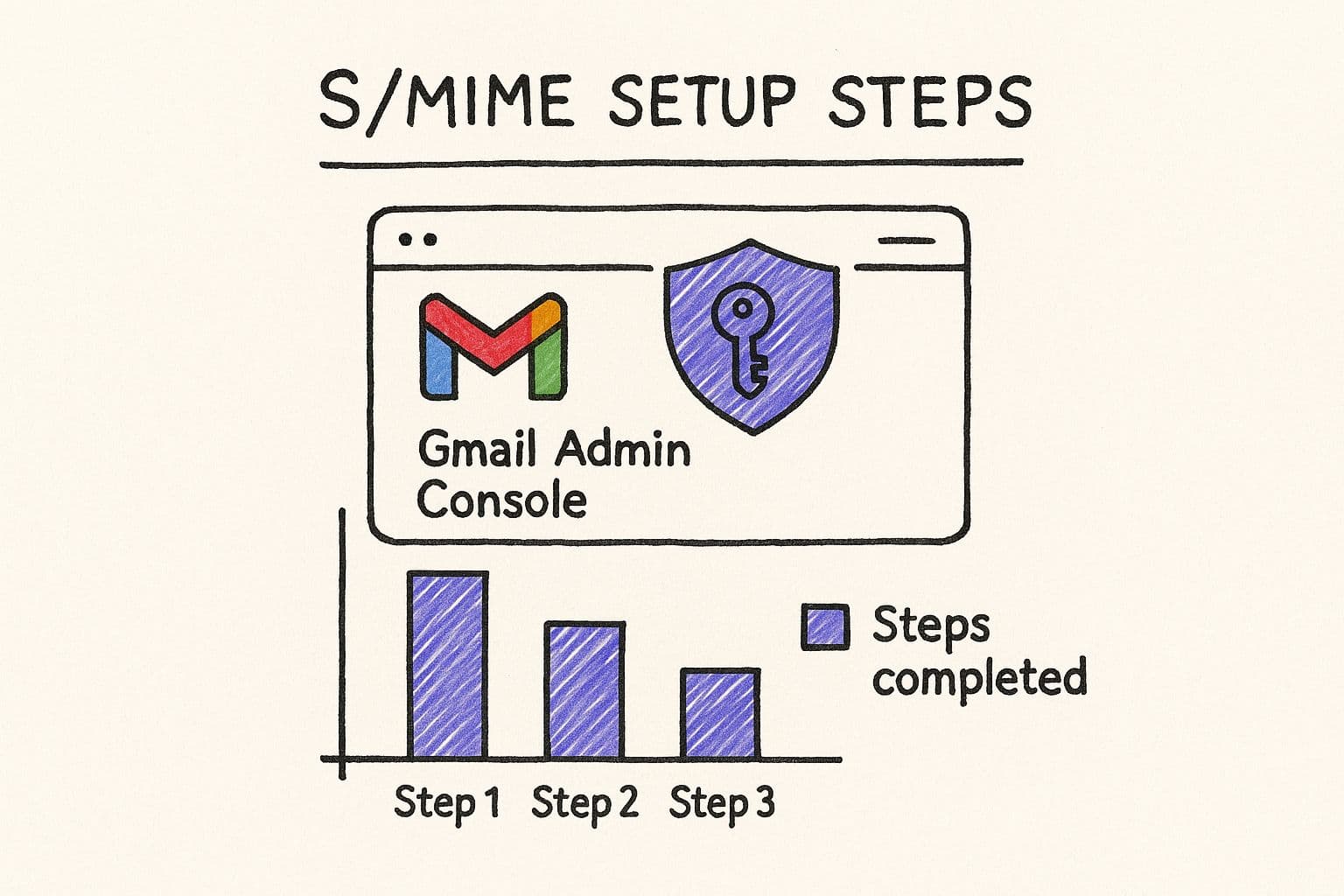
This setup is what establishes a trusted, certificate-based environment for the entire organization to communicate securely.
Once the admin gives the green light, individual users can upload their personal S/MIME certificates right inside their Gmail settings under the "Accounts and Import" tab. This combination of admin setup and user-level certificates is what makes S/MIME so powerful for businesses.
Google Workspace’s client-side encryption takes this even further, protecting emails, documents, and calendar events before they even leave your device. This is a game-changer for staying compliant with strict regulations like HIPAA and GDPR. For a deeper dive, it's worth exploring Google's approach to enhanced email security.
Gmail Encryption Methods Compared
So, how do you choose between the easy-to-use Confidential Mode and the more robust S/MIME? It really comes down to your specific security needs. This table breaks down the key differences to help you decide.
| Feature | Confidential Mode | S/MIME Encryption |
| Encryption Type | Server-side encryption; not end-to-end. | True end-to-end encryption with public/private key pairs. |
| Digital Signatures | Not supported. Sender identity is based on Gmail login. | Yes, provides cryptographic proof of sender identity. |
| Message Expiration | Yes, senders can set expiration dates. | No, messages do not expire. |
| Recipient Access | Can be revoked by the sender at any time. | Cannot be revoked; once sent, it's in the recipient's inbox. |
| Setup Required | None. Built into all Gmail accounts. | Requires Google Workspace admin setup and user certificate uploads. |
| Best For | Sharing semi-sensitive info with basic controls (e.g., contracts). | High-security needs: legal, financial, healthcare communications. |
Ultimately, S/MIME is the gold standard for organizations that can't afford any ambiguity about message security or sender identity.
Understanding S/MIME Encryption Levels
Gmail gives you a clear, color-coded heads-up about a message's security level. You'll see a little padlock icon right next to the recipient's name as you're composing an email. Knowing what these colors mean is crucial.
- Green Padlock: This is what you want to see. It confirms the email is fully protected with S/MIME and can only be decrypted by the recipient’s private key.
- Gray Padlock: This means the email is protected with standard TLS (Transport Layer Security). It's secure while in transit, but it's not the same as end-to-end S/MIME encryption.
- Red Padlock: Stop. This is a warning that the email has no encryption. You should never send anything sensitive when you see this.
The green padlock isn't just a pretty icon; it's your guarantee. It means you and your recipient have successfully exchanged public keys, and your conversation is truly private and authenticated from your device to theirs.
For businesses where message integrity is everything, getting S/MIME set up isn't just a good idea—it's a necessity.
Of course, even the most secure email needs to be well-written. That’s where Harmony AI comes in. It helps you draft clear, professional emails, ensuring your secure messages are also effective and impactful before you hit that encrypted send button.
Using Third-Party Tools for Gmail Encryption
So, what if you need more muscle than Gmail's Confidential Mode offers, but setting up S/MIME feels like a full-time IT project? This is where third-party encryption tools come in. They hit that sweet spot between serious security and everyday usability.
Most of these services work as simple browser extensions. You install one, and suddenly you have a powerful encryption engine baked right into your Gmail compose window. No complex setup, no manual key swapping—just a button that lets you send a truly encrypted email.

These tools are popular for a reason. They take care of all the complicated stuff, like key management, behind the scenes, giving you a straightforward way to achieve robust end-to-end encryption. It's a game-changer for individuals and small businesses who need to protect sensitive data without an IT department on standby.
Before 2025, Gmail’s own end-to-end encryption wasn’t a default feature for everyone, which is why so many people turned to these solutions. While Google always used Transport Layer Security (TLS) to protect emails in transit, that didn't stop the content from being accessible on a server somewhere. This gap is exactly what tools like Trustifi were built to fill, especially for industries with strict privacy rules. If you're curious about the nitty-gritty, you can find out how its encryption has changed over the years.
How to Choose and Use a Third-Party Service
When you're picking a service, it all comes down to trust. You're handing over the keys to your private communications, so you need a provider with a rock-solid reputation, clear privacy policies, and a proven track record.
Getting started is usually pretty simple. Here’s how it generally works:
- Find a Provider: Do a little research and pick a service that fits what you need and what you're willing to spend.
- Install the Extension: Most of them have a Chrome extension you can add with a single click from the Web Store.
- Compose and Encrypt: Once installed, you'll see a new "Encrypt" or "Send Secure" button in your compose window. Just write your email like you normally would, click that button, and hit send.
Your recipient typically gets an email with a link that takes them to a secure web page to read your message. This keeps the email fully encrypted from end to end, no matter what email service they're using.
The real magic of these tools is how they just… fit. They’re designed to slot right into your existing workflow, making top-tier encryption feel like a natural part of sending an email, not a chore.
Polishing Your Secure Messages
While these tools lock down the delivery of your email, what about the content itself? An encrypted message that's full of typos or sounds unprofessional isn't going to get the job done.
That's where Harmony AI fits into your toolkit. Before you hit that "Encrypt" button, Harmony can help you craft a message that’s clear, professional, and error-free. Think of it as your personal executive assistant, ensuring your sensitive communications are not just secure, but also perfectly polished.
Check out the Harmony AI website to see how it can help you perfect every secure message you send.
Use Harmony AI to Polish Your Secure Emails
Knowing how to send an encrypted email in Gmail is a huge step in protecting your conversations. But security is only half the battle. The message inside that encrypted wrapper needs to be clear, professional, and effective.
That’s where Harmony AI comes in. Think of it as your final quality check before you hit send on a sensitive message. Once you’ve picked your encryption method, Harmony helps make sure the content itself is flawless. It’s about more than just spell-check; it's about getting the tone just right for those critical conversations.
Check out this quick video to see how Harmony AI can transform your email workflow:
Draft Sensitive Communications with Precision
Imagine you're sending a legally sensitive notice to a client using S/MIME. The language has to be perfect—unambiguous, professional, and precise. Harmony gives you the confidence to draft these high-stakes messages.
You can just speak your thoughts, and Harmony will organize them into a well-structured email. It helps refine your phrasing to cut through any potential confusion, making sure your secure message is also perfectly clear. This is a lifesaver for complex topics where every word matters.
Summarize Complex Encrypted Threads Instantly
Encrypted email threads, especially those about detailed projects or legal matters, can get long and tangled fast. Trying to find one specific piece of information by sifting through dozens of replies is a massive time sink.
Harmony can summarize these long conversations for you. With a simple voice command, you get the key takeaways from an entire encrypted thread, saving you a ton of time and mental energy. It helps you stay on top of critical discussions without getting bogged down in the details. To learn more about how this works, check out our guide on intelligent AI email management.
Harmony elevates your secure communication. It’s not just about protection; it's about professional excellence. It ensures what you say is as well-crafted as how you send it.
Eliminate Errors Before You Hit Encrypt
Sending an encrypted email full of typos or grammatical mistakes just undermines your professionalism. Small errors can distract from your main point and ding your credibility, which is the last thing you want when communicating with a new client or an important stakeholder.
Harmony acts as your final proofreader, catching those embarrassing mistakes before your message is locked and sent. It makes sure every email is polished and error-free, from a quick update to a detailed proposal. That final review is crucial for maintaining a professional image.
When you bring Harmony AI into your secure emailing process, you're not just adding a tool—you're adding a layer of professionalism. Your encrypted emails won't just be safe; they'll be sharp, clear, and effective.
Frequently Asked Questions About Gmail Encryption
When you start digging into email encryption, a few common questions always pop up. Let's clear up some of the most frequent ones so you can secure your messages with confidence.
Can Recipients Read Encrypted Emails Without Gmail?
Yes, they definitely can. The experience just changes a bit depending on the encryption method you used.
If you sent a message with Confidential Mode, anyone without a Gmail account gets an email with a secure link. Clicking that link opens your message in a new browser tab. If you added the SMS passcode option, they'll first have to enter a code sent to their phone to prove it's really them.
For S/MIME, things are a little different. The recipient’s email client (like Outlook or Apple Mail) just needs to support the S/MIME protocol. As long as it does and they have your public key, the message decrypts automatically without any extra steps. It's seamless. For third-party tools, the process is similar to Confidential Mode—they'll usually get a link to a secure portal to view the message.
Is Confidential Mode True End-to-End Encryption?
In a word, no. Confidential Mode is a fantastic feature for adding an extra layer of control, but it isn't true end-to-end encryption (E2EE). Its main job is to stop people from forwarding, copying, printing, or downloading your message. You can even make the email self-destruct.
The catch is that Google still holds the encryption keys, meaning they can technically access the email's content on their servers. With true E2EE, only you and the person you're sending it to can ever read the message. For that, you’ll need to use something like S/MIME or a dedicated third-party service.
The key difference is who holds the keys. With Confidential Mode, Google holds them. With true E2EE like S/MIME, only you and your recipient do, creating a completely private channel.
What Is the Difference Between TLS and S/MIME?
This one trips a lot of people up, but the distinction is pretty important.
Think of Transport Layer Security (TLS) as the armored truck that delivers your mail. It's the standard encryption Gmail uses by default to protect emails while they're in transit between servers. The truck itself is secure, but the letter inside isn't individually locked.
S/MIME, on the other hand, is like putting that letter inside an unbreakable lockbox before it even goes into the armored truck. It encrypts the message content itself, and only the recipient has the key to open it. So, TLS secures the journey, while S/MIME secures the actual message.
As you get comfortable with these security layers, you might also want to look at how to automate your email workflows to keep things both secure and efficient.
Once you're sure your message is secure, you want to make sure it’s perfect. Harmony AI helps you draft clear, professional, and mistake-free emails before you hit send. It's the ideal tool for polishing sensitive communications, ensuring they are not just secure but also effective. See how Harmony can refine your workflow at https://www.useharmony.com.
Harmony AI Planner
Plan your weeks, plan your life. Define your mission, plan weeks around your roles, and stay on track every day with AI guidance.
Personal Mission
Define your deeper why with a mission statement
Role-Based Planning
Plan weeks around work, family, and personal growth
AI-Powered Guidance
Get goal suggestions and daily nudges to stay on track
Engaging Experience
Celebrate progress with confetti and stay motivated