A Practical Guide to Gmail Encrypted Email
Discover how to send a Gmail encrypted email. Our guide covers Confidential Mode, S/MIME, and third-party tools for true email privacy and security.

You can send an encrypted email with Gmail, but it’s important to know what you’re actually getting with its built-in security.
By default, Gmail uses Transport Layer Security (TLS) to protect your emails as they travel across the internet. Think of it like sending a letter in a sealed truck. The truck is secure, but the letter inside isn't locked. Once it arrives, Google can still access the contents.
What Gmail Encryption Really Means

When you hit "send" in Gmail, your email hops between multiple servers to reach its destination. TLS creates a secure tunnel for this journey, preventing outsiders from intercepting and reading your message while it's on the move. It's a solid defense against common snooping and cyber threats.
But that protection has a clear endpoint. Once your email lands on Google's servers, it's no longer encrypted in the same way. This is a critical distinction, because it is not end-to-end encryption (E2EE). With true E2EE, only you and your recipient have the keys to unlock and read the message.
The Limits of Standard TLS Encryption
While TLS is great for securing data in transit, it doesn't protect your data at rest on Google's servers. This means Google can still scan your emails for things like spam filtering, ad personalization, and other services.
The core takeaway is simple: Gmail’s default TLS protects your email from outside snoops during its journey but not from Google itself once delivered. Understanding this limit is key to deciding when you need stronger security.
This is why relying solely on standard TLS isn't enough for truly sensitive information—think legal documents, financial records, or private client data. For that, you'll want to step up your security game.
You can dive deeper into these strategies in our complete guide to email security best practices. And when you're managing secure communications, an AI assistant like Harmony AI can help by summarizing long threads and drafting replies, saving you valuable time without compromising privacy. You can focus on what matters while Harmony handles the heavy lifting.
Using Gmail Confidential Mode for Everyday Security
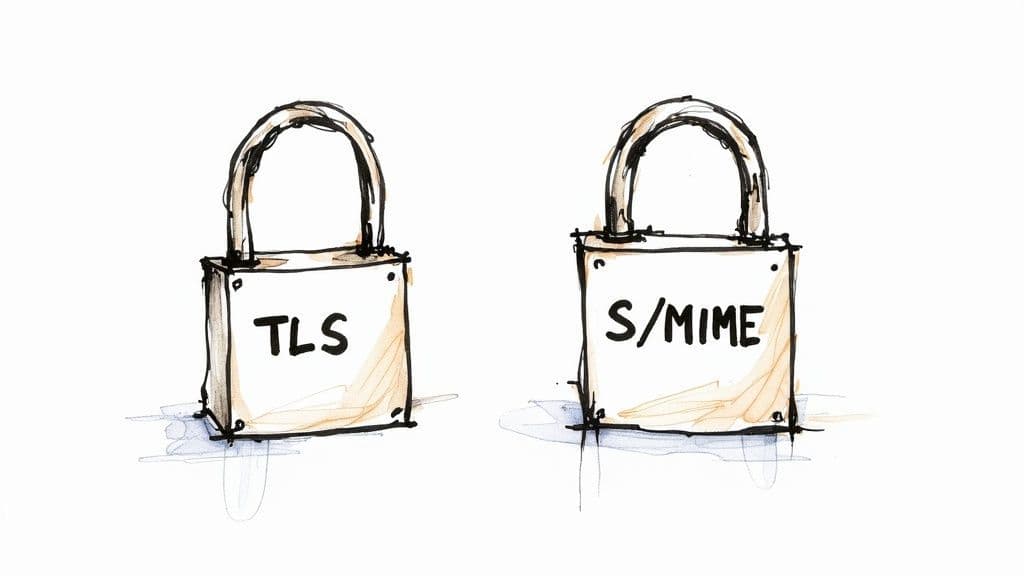
Sometimes you need a bit more control over your messages than a standard email provides. For those situations, Gmail has a built-in feature called Confidential Mode.
It's not true end-to-end encryption, but think of it as a powerful layer of access control. It’s a fantastic option when you need to prevent sensitive information from being carelessly shared.
When you flip on Confidential Mode, you're essentially disabling the recipient's ability to forward, copy, print, or download your message. You can even set an expiration date for the email or revoke access manually at any time.
How to Turn It On
Activating it is incredibly straightforward. While you're composing a new email, just look for the little lock-and-clock icon at the bottom of the window. A quick click opens up the settings.
From there, you can set the email to "expire" anywhere from one day to five years out. For an even tighter grip, you can require an SMS passcode to open the email, which verifies the recipient's identity with a code sent to their phone.
This comes in handy for all sorts of everyday scenarios:
- Sending temporary login details to a contractor.
- Sharing personal financial documents with a family member.
- Providing a client with a time-sensitive proposal.
It's important to remember that Confidential Mode is primarily about access control, not cryptographic privacy. The email content still resides on Google's servers, which distinguishes it from a true Gmail encrypted email using E2EE methods.
Gmail has always been a beast when it comes to security, with its powerful spam and phishing filters leading the charge. Today, Gmail blocks nearly 15 billion spam emails every single day and thwarts over 100 million phishing attempts. These impressive Gmail statistics show just how effective its AI is at stopping threats before they ever hit your inbox.
While these tools keep your inbox locked down, managing all that secure communication can still be a major time sink. That’s where tools like Harmony AI come in. It helps by summarizing long, secure email chains and drafting smart replies, letting you focus on the critical information without getting bogged down.
How to Use S/MIME in Google Workspace
If you're using Google Workspace for your business, you've got access to the heavyweight champion of email security: Secure/Multipurpose Internet Mail Extensions, or S/MIME. This isn't like Confidential Mode; S/MIME offers true, certificate-based cryptographic encryption and digital signatures. It’s the real deal for ensuring your emails are both confidential and verifiably authentic.
But unlike a simple toggle, getting S/MIME up and running requires a bit of setup, and it all starts with your Workspace administrator.
The Certificate Handshake
Before anyone on your team can send an S/MIME-encrypted email, a Workspace admin has to enable it from the Google Admin console. This involves uploading digital certificates for each user, which essentially act as their unique digital IDs.
Once that’s done, S/MIME encryption relies on a simple exchange. For it to work, you and your recipient need to swap digital certificates. Think of it as a one-time digital handshake. The first time you get a digitally signed email from someone, Gmail automatically saves their certificate. To complete the loop, you just have to send them a signed email so they have yours. After that, you're clear to send encrypted messages back and forth.
This flow chart breaks down the basic logic for how Gmail decides which encryption to use.
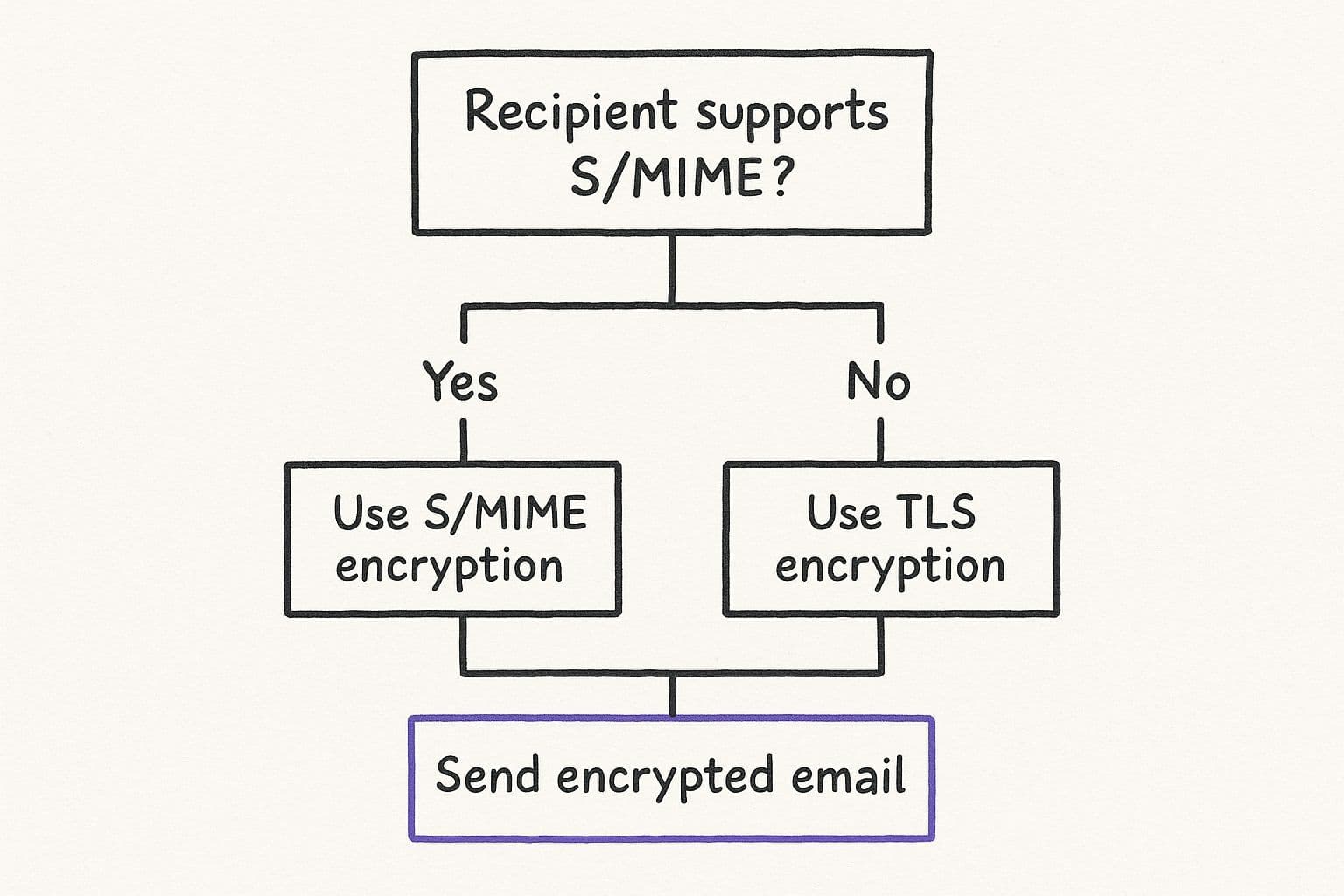
The key takeaway? S/MIME is the top-tier option. If it's not available, Gmail falls back to the solid, but standard, TLS encryption.
Checking the Lock
You’ll know what level of security you're dealing with by peeking at the lock icon next to the recipient's name when you open an email:
- Green Lock: The gold standard. This means strong S/MIME encryption is in place, and the sender's identity has been verified.
- Gray Lock: Good, but not the best. The email was sent with standard TLS encryption.
- Red Lock: A warning sign. This email has no encryption at all.
Considering that an estimated 121 billion emails will be sent daily by 2025, having a feature as robust as S/MIME is crucial for protecting sensitive business communications. You can dig into more numbers from these insightful Gmail statistics.
Managing a high volume of encrypted communications can become overwhelming. Remembering key details buried in secure threads is a challenge. That’s where an AI assistant becomes indispensable for productivity.
While S/MIME is fantastic for locking down your data in transit, making sense of the content inside those secure emails is a whole other ballgame. That’s where an AI tool like Harmony AI comes in.
It can summarize those long, encrypted email chains and even help you draft professional replies. By pairing strong encryption with smart AI, you create a communication workflow that is both incredibly secure and ruthlessly efficient.
When You Need True End-to-End Encryption with a Third-Party Tool
Gmail’s own security features are pretty solid, but they stop short of offering true end-to-end encryption (E2EE) right out of the box. For those messages that demand absolute, ironclad privacy—where you need to be certain that not even Google can read them—you’ll have to look to a third-party tool.
Most of these tools are simple browser extensions that slot right into your Gmail interface, and they almost all rely on the OpenPGP standard. It’s a battle-tested encryption method that’s been around for ages for good reason. It works by giving you a unique pair of cryptographic keys: a public one you can share with anyone, and a private one that never leaves your device.
So, when someone wants to send you a truly encrypted email, they’ll use your public key to lock the message. The only thing in the world that can unlock it is your corresponding private key. This setup makes sure no one in between—not your ISP, not Google, not a hacker—can make sense of the contents.
Popular and Painless PGP Tools
Jumping into PGP sounds intimidating, but a few excellent browser extensions have made it surprisingly simple.
Here are a couple of the best:
- Mailvelope: This is a popular open-source choice that adds a PGP encryption layer directly into your Gmail compose window. It's straightforward and gets the job done.
- FlowCrypt: Known for being incredibly user-friendly. FlowCrypt takes the headache out of managing your keys and makes sending an encrypted email feel as natural as clicking a single button.
These tools do all the heavy lifting in the background. Once you’ve got one installed, you’ll just see new options in your compose window to encrypt, sign, or decrypt your messages on the fly.
The whole point of E2EE is what’s called zero-knowledge. It means the service provider (Google) knows an encrypted message was sent, but they have zero ability to read what's inside. It’s the highest standard of email privacy you can get today.
Now, while these tools are fantastic for locking down your messages, they don't solve another big problem: managing a flood of secure emails. Keeping your communications organized and responding promptly can turn into a real bottleneck.
This is exactly where an AI assistant can step in to help.
Imagine a tool that could give you the gist of long, encrypted email threads or even help you draft secure replies. That's what Harmony AI was built for. It’s designed to help you manage your inbox more efficiently without ever compromising the privacy you've worked to set up. It lets you focus on what your emails actually say, while it handles the busywork of sorting and responding.
Streamline Your Secure Inbox with Harmony AI
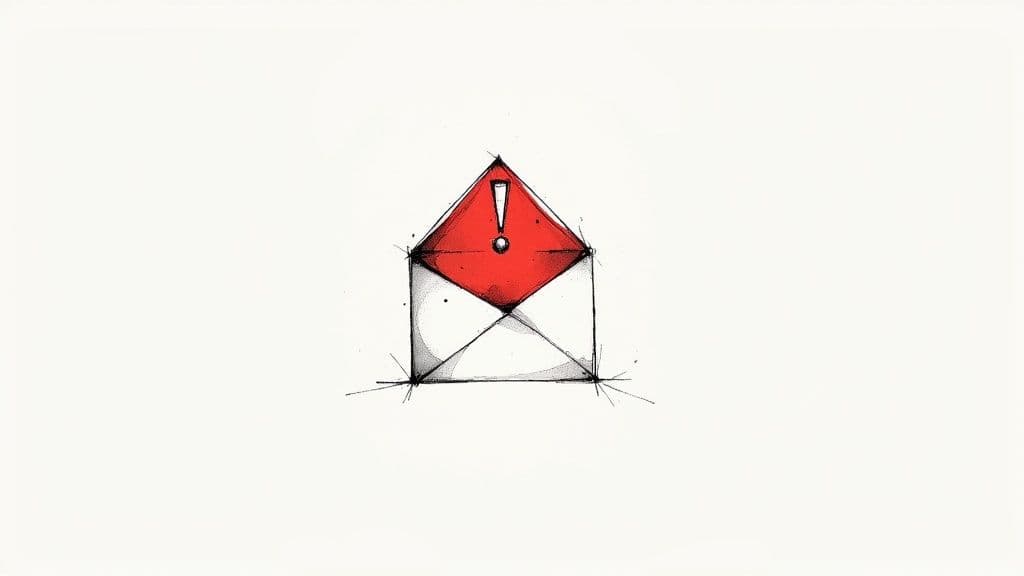
So, you've got your communications locked down and secure. That's a huge win. But what happens next? Often, the very tools that protect your data can make your inbox a bit clunky and slow to get through. Managing a flood of encrypted messages can quickly become a full-time job.
This is exactly where an AI assistant like Harmony AI changes the game.
Think of Harmony as an intelligent layer that sits right on top of your secure inbox. It’s designed to handle the grunt work—automating routine tasks, summarizing those novel-length email chains, and even drafting smart replies for you. The best part? It does all of this while playing by the security rules you've already set up.
Imagine getting back hours every single week. That's the goal here. Harmony takes over the tedious parts of email management, freeing you up to focus on the actual content of your gmail encrypted email without drowning in admin work.
Boost Productivity Without Compromise
Bringing a tool like Harmony into your workflow isn't about cutting corners on security. It’s about elevating your productivity without ever weakening the privacy you’ve worked so hard to build. It's simply about working smarter.
Your time is best spent on high-value communication, not inbox organization. An AI assistant ensures you can focus on the message, while it handles the management.
Harmony helps you truly master your inbox by taking care of the rest, making sure your secure communication is also incredibly efficient. If you want to dive deeper into this, we have a detailed guide on how to automate your email processes.
A Few Common Questions About Gmail Encryption
Diving into email security can feel a little confusing at first. Let's clear up some of the most common questions people have when sending a gmail encrypted email.
Is Gmail Encrypted by Default?
Yes and no. Gmail uses Transport Layer Security (TLS) by default, which is a solid start. Think of it as a secure tunnel between email servers that protects your message while it's in transit.
But once it arrives, it sits on Google's servers, and the message itself isn't end-to-end encrypted. This means that while it’s protected from outside snoops during its journey, the final message is accessible to Google.
What’s the Real Difference Between TLS and E2EE?
It really comes down to who holds the keys.
Imagine TLS as an armored truck carrying your letter. The truck is secure, but the letter inside isn't in a locked box. Anyone at the destination mailroom (in this case, Google) can open and read it.
End-to-end encryption (E2EE) is like putting that letter in a personal lockbox before it even goes in the truck. Only the recipient has the key to open it. With E2EE, no one in between—not even Google—can ever read your message.
The most crucial distinction is control. With TLS, you trust Google to protect your data at rest. With E2EE, you hold the cryptographic keys, ensuring only you and the recipient can ever access the content.
Can a Normal Gmail User Get an S/MIME Email?
Absolutely. Anyone with a standard Gmail account can receive and read an S/MIME encrypted email without any issue.
The only difference is they won't see that verified green lock icon that confirms the sender’s identity has been authenticated. And if they want to send an encrypted reply, they'll need their own Google Workspace account with S/MIME enabled, or a third-party tool to do the job.
Keeping track of these security layers can feel like a lot, but it shouldn't slow you down. If you're looking for ways to handle a secure inbox more efficiently, check out our guide on AI email management to see how smart tools can help.
Once your communications are secure, let Harmony AI make them efficient. Harmony is a voice-enabled AI assistant that helps you manage your inbox and calendar hands-free. Draft replies, summarize long threads, and organize your schedule with simple voice commands, all while your data remains protected. Reclaim your time and focus on what matters. Discover how Harmony AI can transform your workflow today.
Harmony AI Planner
Plan your weeks, plan your life. Define your mission, plan weeks around your roles, and stay on track every day with AI guidance.
Personal Mission
Define your deeper why with a mission statement
Role-Based Planning
Plan weeks around work, family, and personal growth
AI-Powered Guidance
Get goal suggestions and daily nudges to stay on track
Engaging Experience
Celebrate progress with confetti and stay motivated